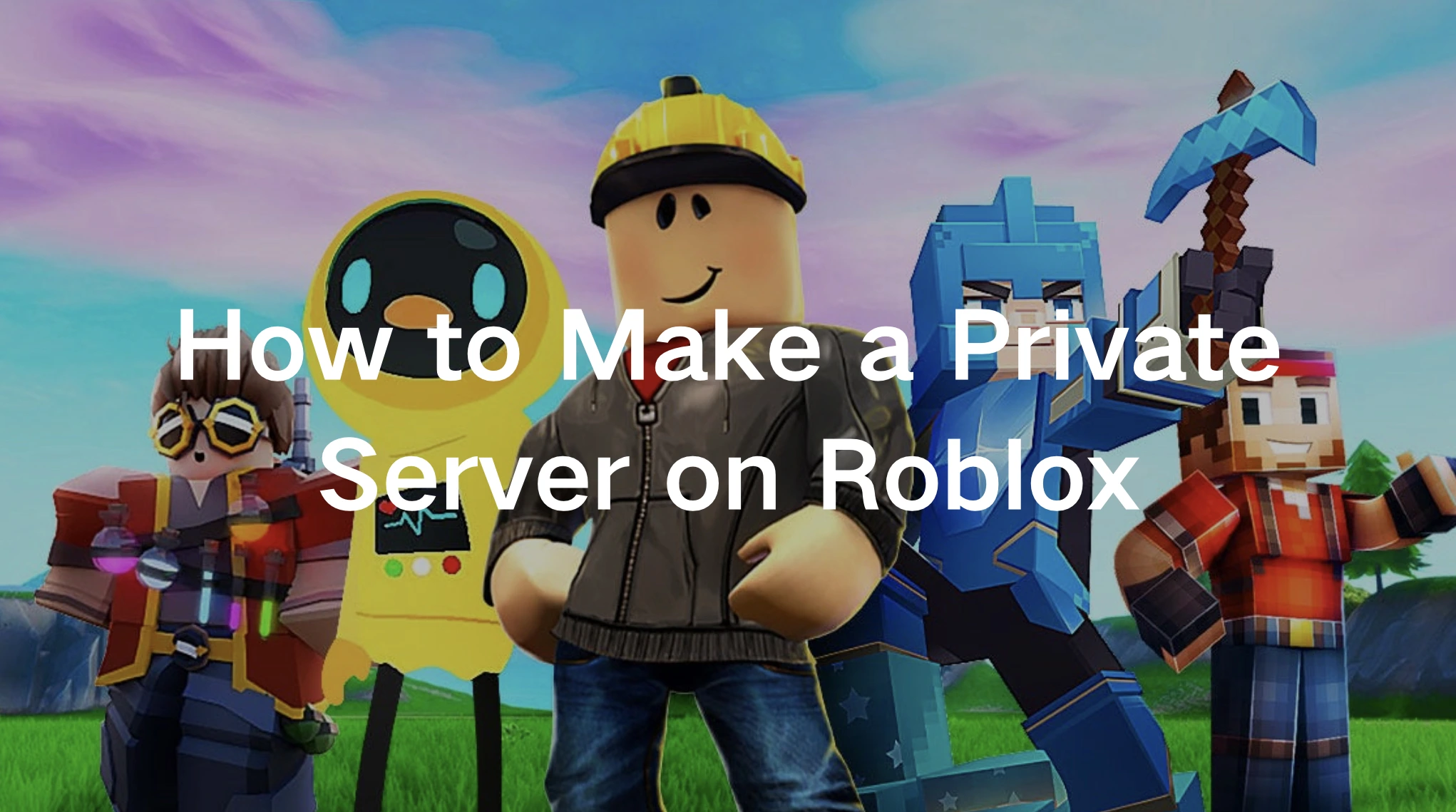Roblox is one of the most popular online gaming platforms, allowing players to create and explore millions of user-generated experiences. While public servers are great for meeting new players, sometimes you just want to enjoy a game with friends without random players joining. That’s where private servers come in.
A private server in Roblox lets you create an exclusive gaming session where only invited players can join. Whether you're playing on PC, mobile, PlayStation, or Xbox, setting up a private server ensures a more controlled and enjoyable experience. This guide will walk you through everything you need to know about how to make a private server on Roblox, configure it, and understand the costs and restrictions involved.

Part 1: What Is a Private Server on Roblox?
Part 2: How to Make a Private Server on Roblox - PC & Mobile
Part 3: How to Make a Private Server on Roblox for PS4, PS5, and Xbox
Part 4: How to Configure a Private Server on Roblox
Part 5: How to Enjoy a Better Gaming Experience in Roblox
Part 1: What Is a Private Server on Roblox?
A private server is a dedicated game instance that only you and your invited friends can access. Unlike public servers, where anyone can join, private servers give you full control over who plays with you.
Why Use a Private Server:
- Play with friends only - No random players or trolls.
- Better performance - Fewer players mean less lag.
- Customizable settings - Some games allow server configuration.
- Exclusive events - Host private parties or roleplay sessions.
However, not all Roblox games support private servers. The game’s developer must enable this feature, and you’ll need Robux to purchase one.
Part 2: How to Make a Private Server on Roblox - PC & Mobile
Step 1: Check if the Game Supports Private Servers
- Open the Roblox game you want to play.
- Scroll down to the "Servers" section at the bottom of the page.
- If you see a "Private Servers" option, the feature is available.
Step 2: Purchase a Private Server
- Click "Create Private Server".
- Enter a name for your server.
- Read the subscription agreement.
- Click "Buy Now" to pay with Robux.
Step 3: Configure Your Server
- After purchasing:
- Click the three dots (⋮) next to your server.
- Select "Configure".
- Adjust settings:
- Server Name - Rename it if needed.
- Access - Allow Friends, Specific Players (up to 50), or Everyone.
- Invite Link - Generate a shareable link.
- Subscription - Toggle auto-renewal.
Step 4: Invite Friends & Play!
- Share the server link or manually invite friends.
- Click "Play" to launch your private game.
Part 3: How to Make a Private Server on Roblox for PS4, PS5, and Xbox
Unlike PC, setting up a private server on console follows a slightly different method:
Step 1. Launch Roblox on Your Console
- Open Roblox on your PS4, PS5, or Xbox.
- Navigate to the game you want to create a private server for.
Step 2. Check if Private Servers Are Available
- Not all experiences support private servers.
- If available, the option will be found under the “Servers” tab.
Step 3. Purchase and Configure
- Click Create Private Server and follow the same steps as on PC.
- Use Robux to make the purchase and set access restrictions.
Part 4: How to Configure a Private Server on Roblox
Once your private server is created, you can customize its settings:
Step 1. Access Server Configuration
- Navigate to the “Servers” section of the experience.
- Click the three-dot menu next to your server and select Configure.
Step 2. Modify Server Name and Access Settings
- Change the server name if needed.
- Adjust who can join (specific users, friends, or anyone with a link).
- Allow or restrict user invitations.
Step 3. Set Up Server Links
- Generate a shareable link to invite friends easily.
Step 4. Manage Subscription
- Enable or disable the auto-renewal feature.
- Cancel the subscription if you no longer need the server.
Part 5: How to Enjoy a Better Gaming Experience in Roblox
A private server enhances your Roblox experience, but lag, latency, and connection issues can still disrupt gameplay. This is where LagoFast comes in.
LagoFast is a specialized lag reducer and FPS booster designed to optimize your Roblox connection and performance.
Benefits of LagoFast:
- Lower Ping & Stable Connection: Reduces lag and prevents disconnections.
- Optimized Routing: Selects the fastest server routes for seamless gameplay.
- FPS Boosting: Enhances graphics performance and smoothens game rendering.
- Easy to Use: One-click setup for beginners and professionals alike.
If you want to maximize your Roblox experience, using LagoFast ensures that your private server runs smoothly without connection drops or performance issues.
How to use LagoFast to Enhance Your Roblox Gaming Experience:
Step 1: Download and install LagoFast, sign in
Step 2: Search “Roblox” and click the result.
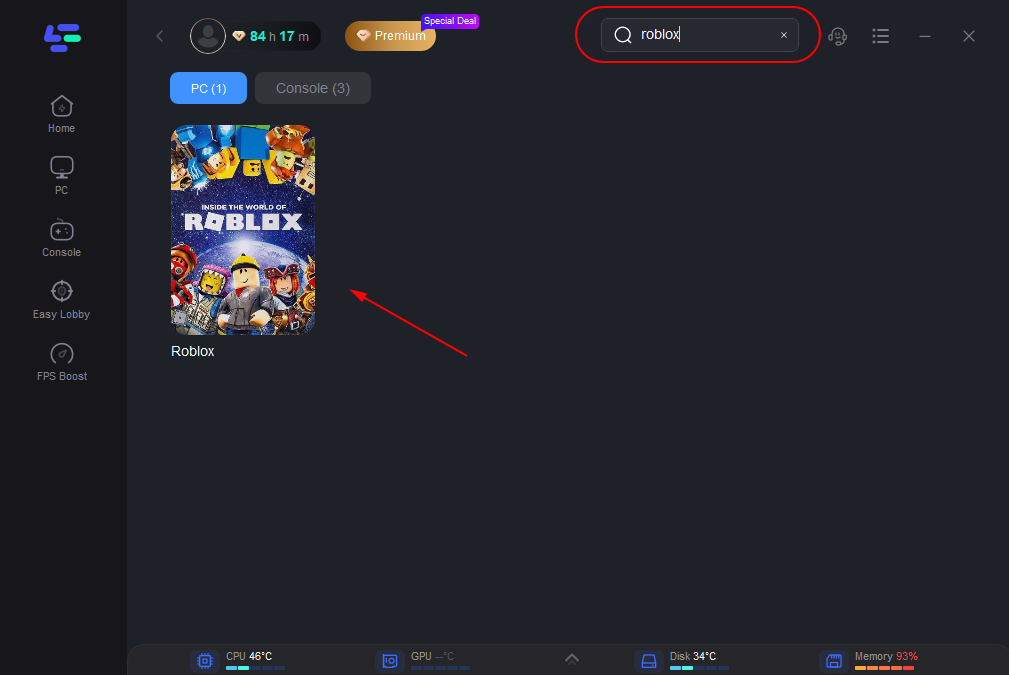
Step 3: Choose the server node you like.
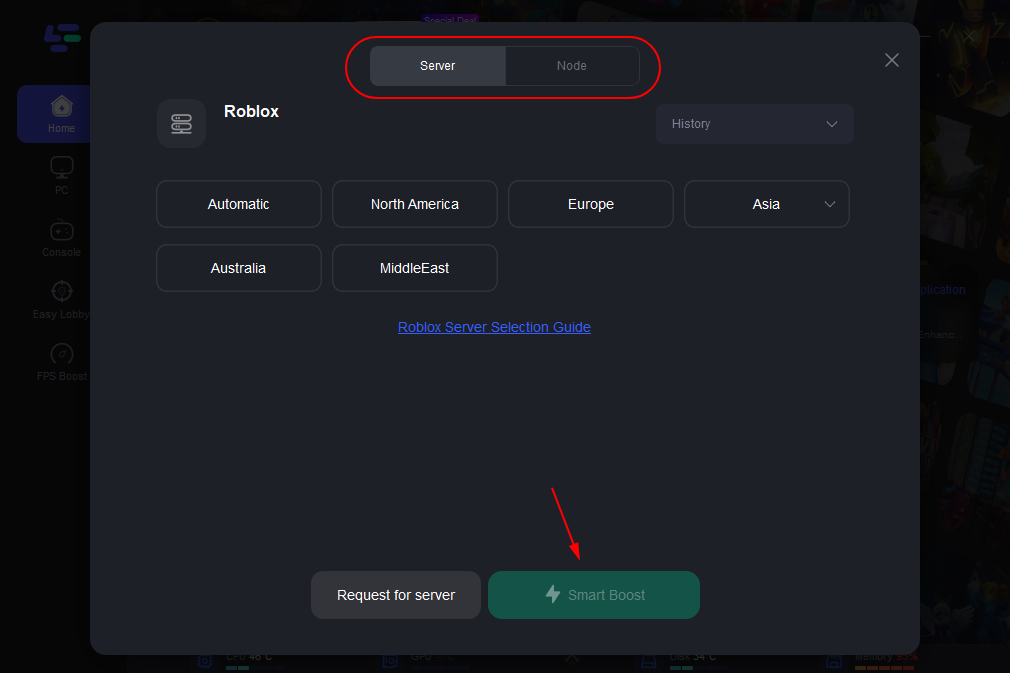
Step 4: The boosted page will display your packet loss rate, network status, and ping rate.
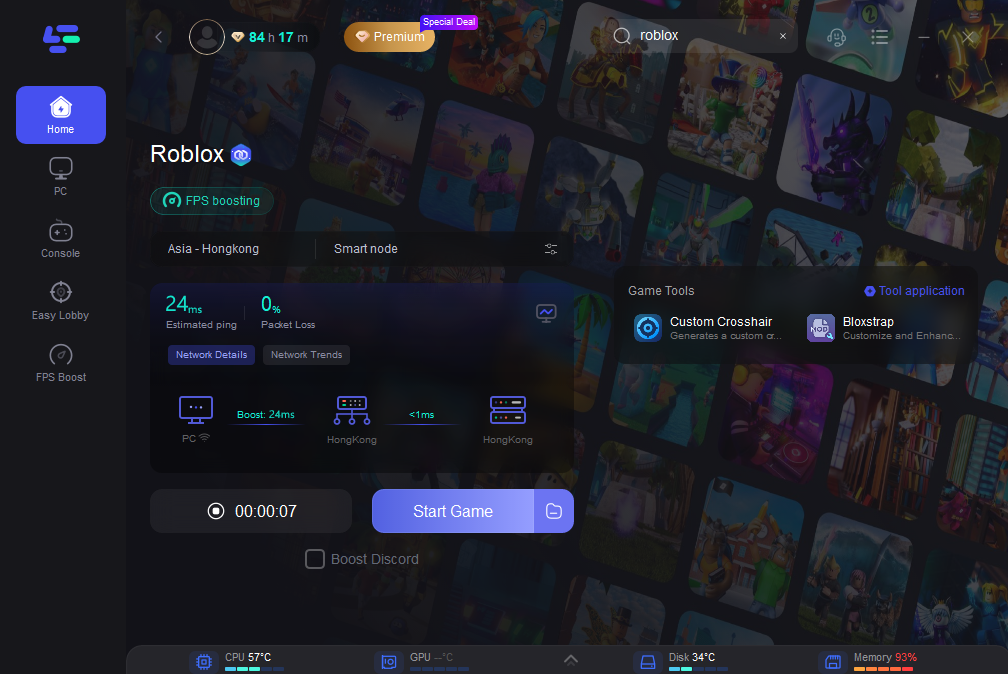
Conclusion
Creating a private server on Roblox allows you to enjoy a customized, invite-only gaming experience. Whether on PC, mobile, PS4, PS5, or Xbox, setting up a private server is simple and provides a lag-free, controlled environment. However, to enhance your experience even further, LagoFast is a great tool to minimize lag and boost FPS.
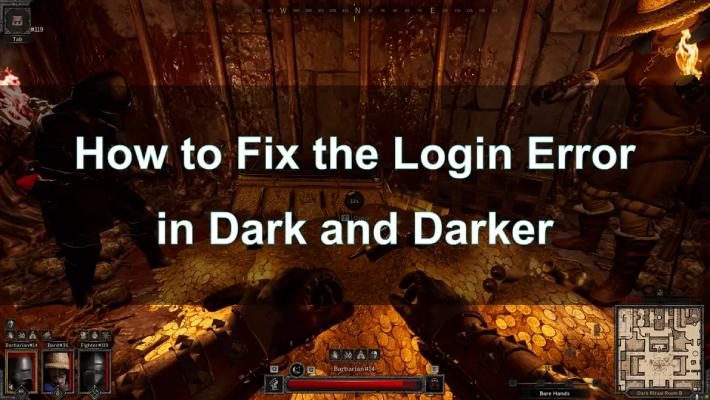
Boost Your Game with LagoFast for Epic Speed
Play harder, faster. LagoFast game booster eliminates stutter and lags on PC, mobile, or Mac—win every match!
Quickly Reduce Game Lag and Ping!
Boost FPS for Smoother Gameplay!