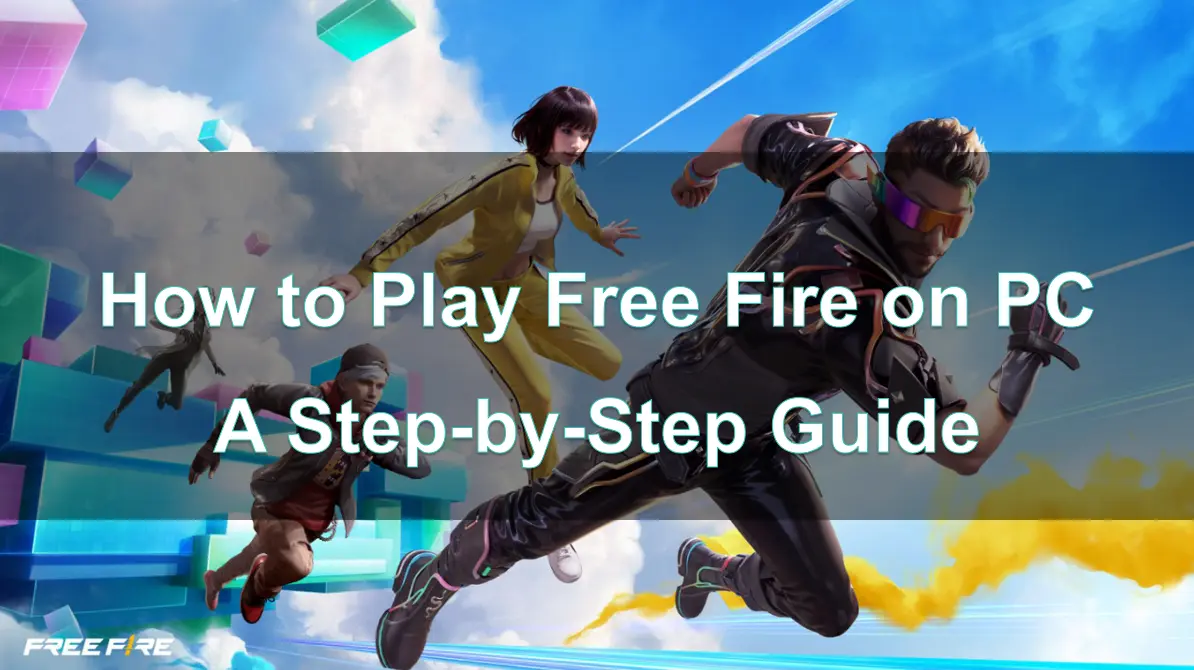Free Fire has taken the gaming world by storm with its fast-paced battle royale experience. While it is primarily a mobile game, many players prefer playing it on PC for better controls, improved graphics, and a more immersive experience.
In this guide, we will walk you through everything you need to know about playing Free Fire on PC, including why it’s worth it, how to set it up, and tips for optimizing performance.
Part 1: Why Play Free Fire on PC?
Part 2: Is Free Fire Available for PC?
Part 3: Step-by-Step Guide to Play Free Fire on PC
Part 4: How to Optimize Free Fire Performance on PC With LagoFast
Part 5: FAQs About Playing Free Fire on PC
Part 1: Why Play Free Fire on PC?
Playing Free Fire on PC offers several advantages over mobile devices, making it a popular choice for gamers.
1. Enhanced Controls
Using a keyboard and mouse provides more precise aiming and movement compared to touch controls. This gives you a significant competitive edge during intense battles.
2. Bigger Screen, Better View
A larger screen allows you to spot enemies more easily and enjoy the game’s visuals at a higher resolution.
3. Improved Performance
PC hardware often surpasses that of mobile devices, resulting in smoother gameplay with higher frame rates and fewer lags.
4. Less Battery Dependency
Unlike mobile gaming, playing on PC ensures you won’t face interruptions due to low battery or overheating issues.
Part 2: Is Free Fire Available for PC?
Technically, Free Fire does not have an official PC version. However, players can enjoy the game on PC by using an Android emulator, a software application that allows you to run mobile apps on your computer.
Popular Emulators for Free Fire
- BlueStacks: Widely recognized for its stability and excellent gaming features.
- NoxPlayer: Lightweight and optimized for various games, including Free Fire.
Part 3: Step-by-Step Guide to Play Free Fire on PC
Follow these steps to start playing Free Fire on your PC:
Step 1: Download an Emulator
- Visit the official website of your chosen emulator (e.g., BlueStacks, NoxPlayer, or LDPlayer).
- Download and install the emulator on your PC.
Step 2: Set Up the Emulator
- Launch the emulator after installation.
- Log in to your Google account to access the Google Play Store.
Step 3: Install Free Fire
- Open the Google Play Store within the emulator.
- Search for Free Fire.
- Click “Install” and wait for the installation to complete.
Step 4: Configure Controls
- Most emulators come with pre-mapped controls for Free Fire.
- You can customize the key bindings to match your preferences for movement, shooting, and aiming.
Step 5: Start Playing
- Launch Free Fire from the emulator’s app drawer and dive into the battle royale action!
Part 4: How to Optimize Free Fire Performance on PC With LagoFast
To ensure a seamless Free Fire experience on PC, you need to address potential performance issues such as lag or FPS drops. LagoFast is a professional game booster, which can help optimize your gameplay for a seamless experience.
Key Features of LagoFast
- Reduce Ping: Ensures smoother connections by minimizing latency.
- Boost FPS: Enhances system performance for stable frame rates.
- Stabilize Networks: Reduces packet loss and maintains a steady connection.
How to use LagoFast to Boost Emulator and Optimize Free Fire Gaming Experience on PC:
Step 1: Begin by clicking the Free Trial button to download and install the LagoFast Free Trial.
Step 2: Open LagoFast then click the PC button on the left and search the emulator you utilized like LDPlayer in the search bar, click it after appearing.
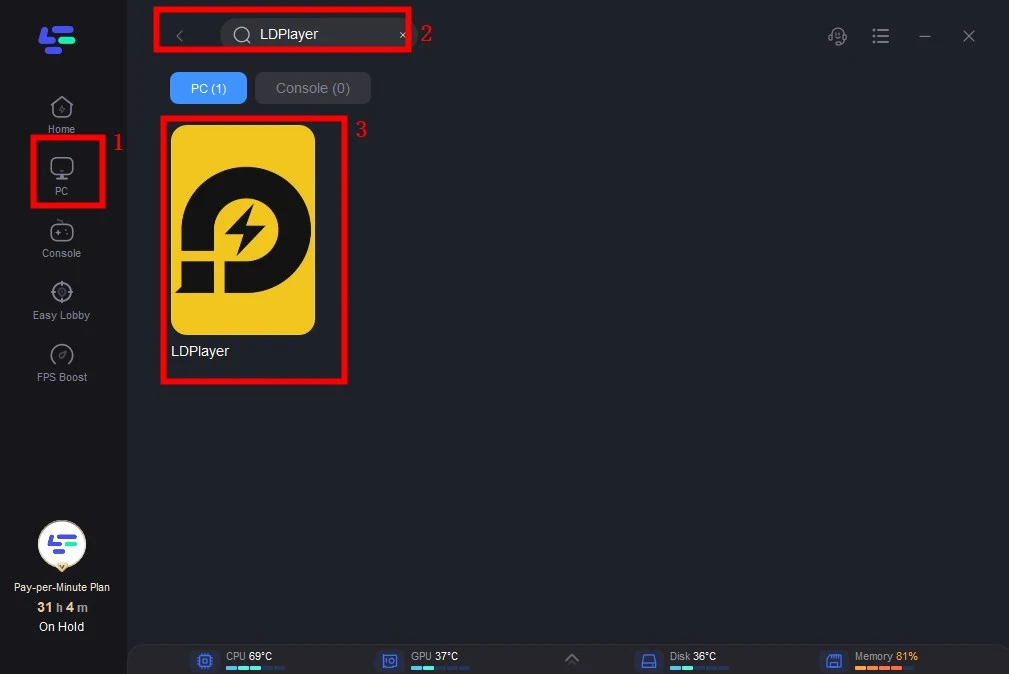
Step 3: Click on “Server” to change to a better server that ensures smooth gameplay, then click on “Smart Boost”.
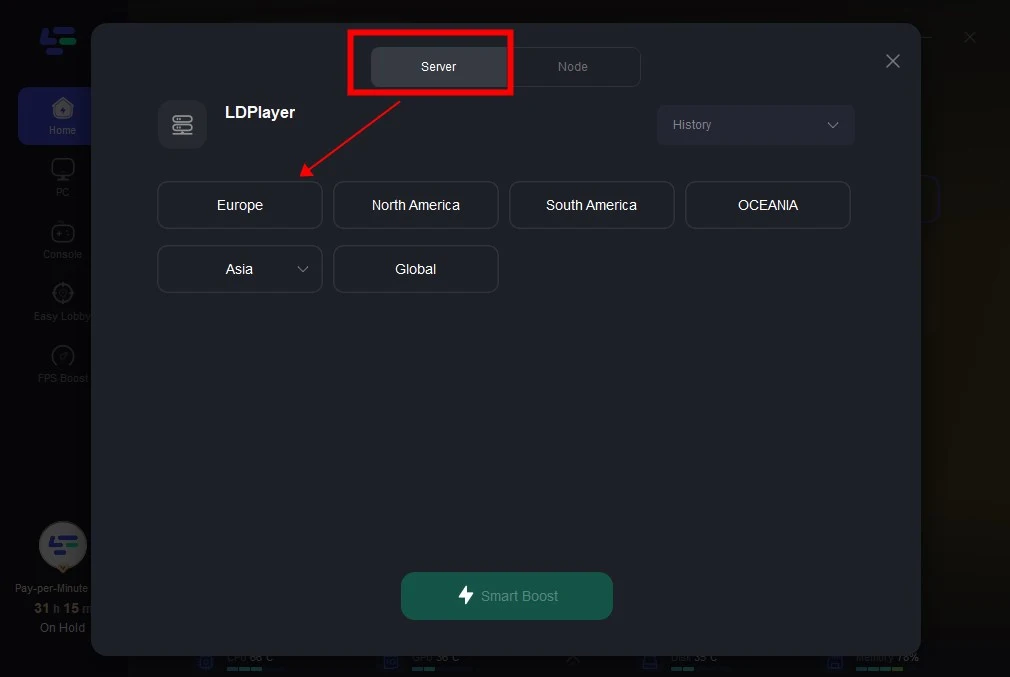
Step 4: Check the specific game ping, packet loss, and multiple path connection on the right side. Finally, click the “Start Game” to play the game.
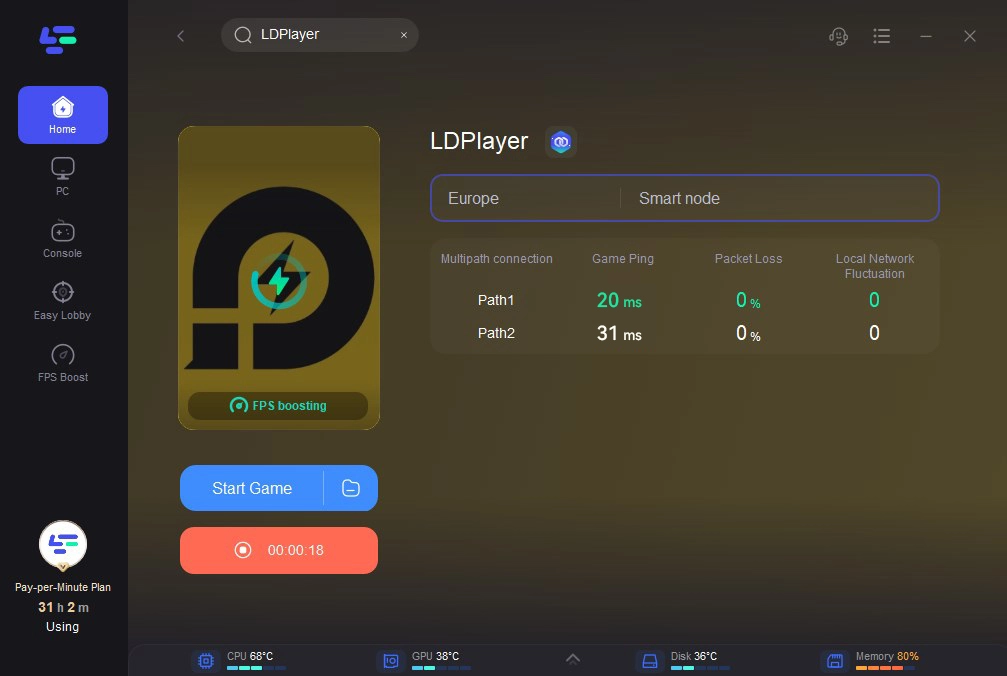
Part 5: FAQs About Playing Free Fire on PC
Q1: Can I play Free Fire on PC without an emulator?
No, an emulator is necessary to play Free Fire on PC since there is no official PC version.
Q2: Which emulator is best for Free Fire?
BlueStacks, NoxPlayer are highly recommended due to their excellent performance and compatibility with Free Fire.
Q3: What are the minimum PC requirements to play Free Fire?
- Processor: Intel or AMD Dual Core CPU
- RAM: 4 GB (8 GB recommended)
- Graphics: Integrated GPU or dedicated graphics card
- Storage: At least 5 GB free space
Q4: Why is Free Fire lagging on my PC?
Lag can occur due to insufficient hardware specifications, outdated drivers, or unstable network connections.
Q5: How does LagoFast improve gaming performance?
LagoFast optimizes your PC’s network and system performance, reducing latency, stabilizing connections, and boosting FPS for smoother gameplay.
Conclusion
Playing Free Fire on PC opens up a new dimension of gaming with enhanced controls, better graphics, and improved performance. By using an emulator and optimizing your setup with tools like LagoFast, you can fully enjoy the battle royale experience without interruptions.
Whether you’re a seasoned player or new to the game, this guide will help you transition smoothly to playing Free Fire on PC. Get ready to dominate the battlefield and achieve victory in style!

Boost Your Game with LagoFast for Epic Speed
Play harder, faster. LagoFast game booster eliminates stutter and lags on PC, mobile, or Mac—win every match!
Quickly Reduce Game Lag and Ping!
Boost FPS for Smoother Gameplay!