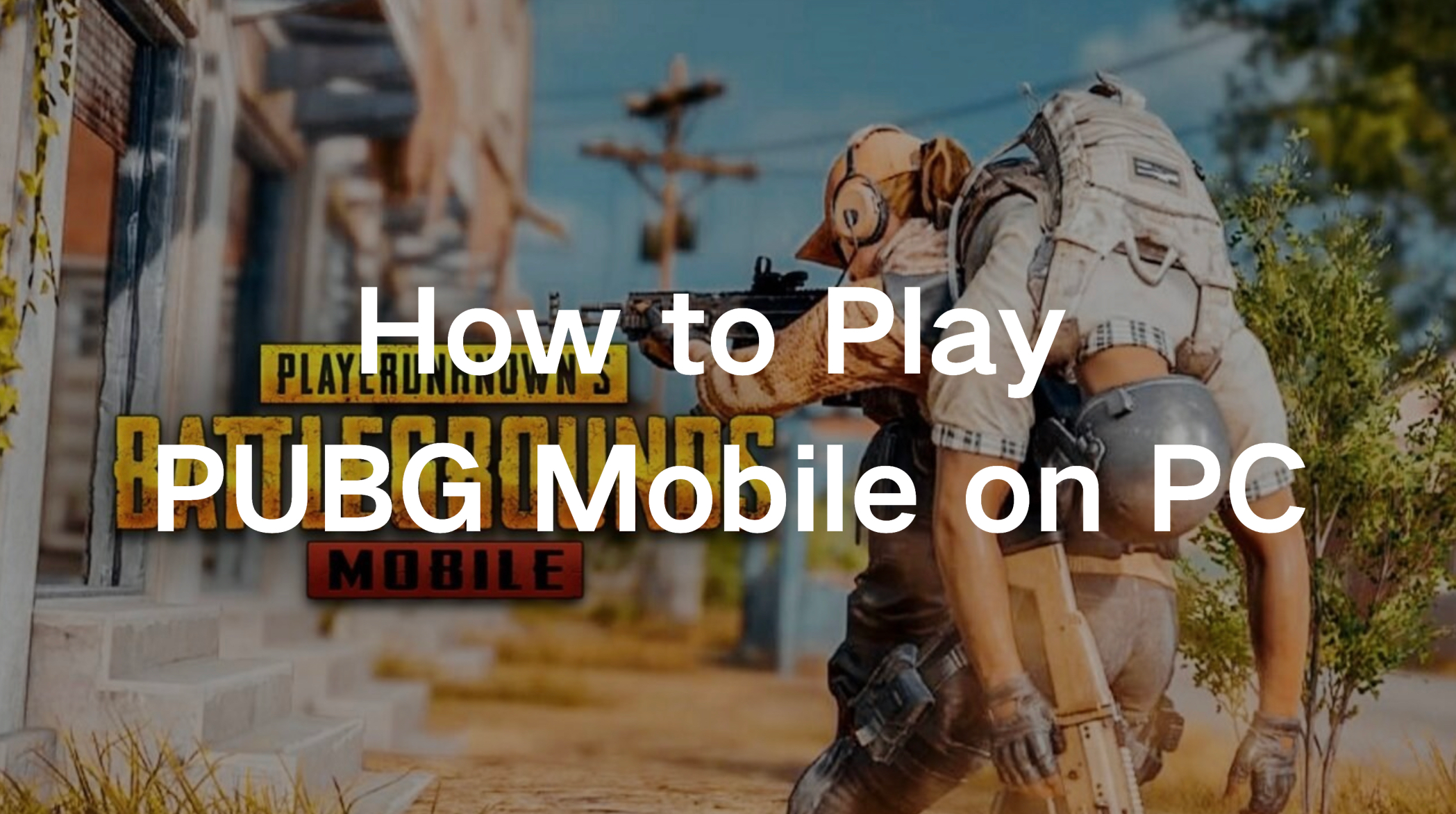PUBG Mobile has revolutionized mobile gaming, offering a high-octane battle royale experience that rivals many PC and console games. However, some players prefer the precision and comfort of playing PUBG Mobile on a PC. But how can you seamlessly transition from your phone to your computer? This guide explores the best methods for playing PUBG Mobile on PC, including emulator options, tutorials, and solutions for ensuring lag-free gameplay.
Part 1: Why Do Many Players Prefer Playing PUBG Mobile on PC?
Part 2: How to Play PUBG Mobile on PC
Part 3: How to Ensure Smooth Gameplay of PUBG Mobile on PC
Part 1: Why Do Many Players Prefer Playing PUBG Mobile on PC?
Playing PUBG Mobile on PC offers numerous advantages that appeal to both casual and professional players:
Enhanced Precision with Keyboard and Mouse Controls
Touchscreen controls can be limiting, especially in a competitive game like PUBG Mobile. A keyboard and mouse setup allows for faster and more accurate aiming, quick movements, and efficient weapon management, giving players a significant advantage in combat.
Immersive Gameplay on a Larger Screen
The small screen of mobile devices often doesn’t do justice to PUBG Mobile’s intricate graphics and immersive environments. Playing on a larger PC monitor enhances visibility and makes it easier to spot enemies, navigate terrains, and enjoy the game’s stunning visuals.
Superior Hardware Capabilities
Even high-end smartphones can struggle with prolonged gaming sessions, leading to overheating or performance throttling. PCs, on the other hand, are built for heavy tasks, ensuring smoother gameplay with fewer interruptions.
Comfort and Convenience
Sitting at a desk with a proper gaming setup is far more comfortable than hunching over a phone for extended periods. PC gaming also eliminates concerns about battery life and overheating, allowing you to focus solely on winning.
These benefits make playing PUBG Mobile on PC a no-brainer for those looking to elevate their gameplay.
Part 2: How to Play PUBG Mobile on PC
To play PUBG Mobile on a PC, you'll need an emulator. Emulators simulate the mobile environment on your PC, enabling you to run PUBG Mobile smoothly.
Here are four popular emulators to consider:
LDPlayer
LDPlayer is a fast and lightweight Android emulator tailored for gaming. It offers customizable controls, high FPS settings, and excellent compatibility with PUBG Mobile. With regular updates, LDPlayer ensures smooth gameplay even on mid-range PCs.
BlueStacks
BlueStacks is one of the most popular Android emulators. Known for its user-friendly interface and robust performance, it supports advanced graphics settings and multi-instance features, allowing you to play multiple games simultaneously.
NoxPlayer
NoxPlayer is another reliable emulator that prioritizes speed and stability. It features a simple interface and offers tools like screen recording and script support, making it a great choice for PUBG Mobile enthusiasts.
Gameloop
Gameloop, developed by Tencent, is the official emulator for PUBG Mobile. It offers seamless integration with the game, providing an optimized experience with minimal setup. Its built-in anti-cheat system ensures fair gameplay.
Tutorial to Use an Emulator to Play PUBG Mobile on PC
Here’s a step-by-step guide to get started with PUBG Mobile on your PC using two popular emulators:
Using LDPlayer
- Step 1. Visit the official website and download the installer.
- Step 2. Run the installer and follow the instructions to complete the installation.
- Step 3. Open the emulator and set up your Google Play account.
- Step 4. Search for PUBG Mobile in the Play Store and click "Install."
- Step 5. Access the settings menu to customize your keyboard and mouse controls.
- Step 6. Once installed, launch the game and dive into the action.
Using BlueStacks
- Step 1. Head to the BlueStacks website and download the installer.
- Step 2. Follow the on-screen prompts to complete the installation. Log in with your Google account.
- Step 3. Search for PUBG Mobile in the Play Store and click "Install."
- Step 4. Adjust the emulator’s performance settings to match your PC's capabilities.
- Step 5. Launch PUBG Mobile and enjoy the enhanced experience.
By following these tutorials, you’ll be ready to conquer the battlegrounds in no time.
Part 3: How to Ensure Smooth Gameplay of PUBG Mobile on PC
While emulators provide a way to enjoy PUBG Mobile on a PC, they’re not flawless. Performance hiccups, lag, and inconsistent internet connectivity can impact gameplay, especially in a fast-paced battle royale like PUBG Mobile. To tackle these issues, tools like LagoFast step in to ensure a seamless gaming experience.
Why LagoFast Outshines Emulators Alone?
While emulators like LDPlayer or BlueStacks provide the platform to run PUBG Mobile, they aren’t designed to address lag or connectivity issues fully. Factors like fluctuating internet speed or resource competition within your PC can still affect gameplay. LagoFast fills this gap by complementing the emulator’s performance, LagoFast is a dedicated game booster and lag reducer that ensures smooth gameplay by addressing both system performance and network-related issues, ensuring a seamless gaming experience.
Moreover, LagoFast is incredibly user-friendly. Its one-click optimization feature makes it accessible even for non-tech-savvy players. Simply install the software, select PUBG Mobile, and let LagoFast handle the rest.
Additionally, LagoFast works with all popular emulators, including LDPlayer, BlueStacks, NoxPlayer, and Gameloop. It ensures that no matter which emulator you choose, your gaming experience remains smooth and uninterrupted.
With its robust features and unmatched performance enhancement, LagoFast stands out as a must-have tool for PUBG Mobile players who want the best experience on PC.
Tutorial to use LagoFast to ensure smooth gameplay on PC:
Step 1: Click the Free Trial button to download and install LagoFast.
Step 2: Open LagoFast then click the PC button on the left and search the emulator you utilized like LDPlayer in the search bar, click it after appearing.
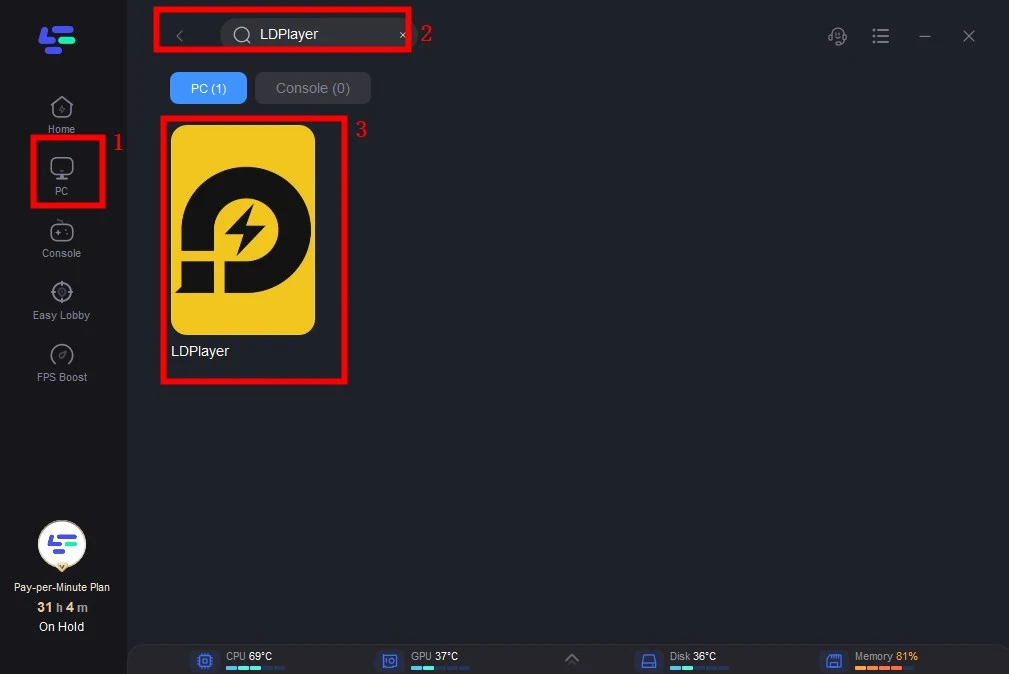
Step 3: Click on “Server” to change to a better server that ensures smooth gameplay, then click on “Smart Boost”.
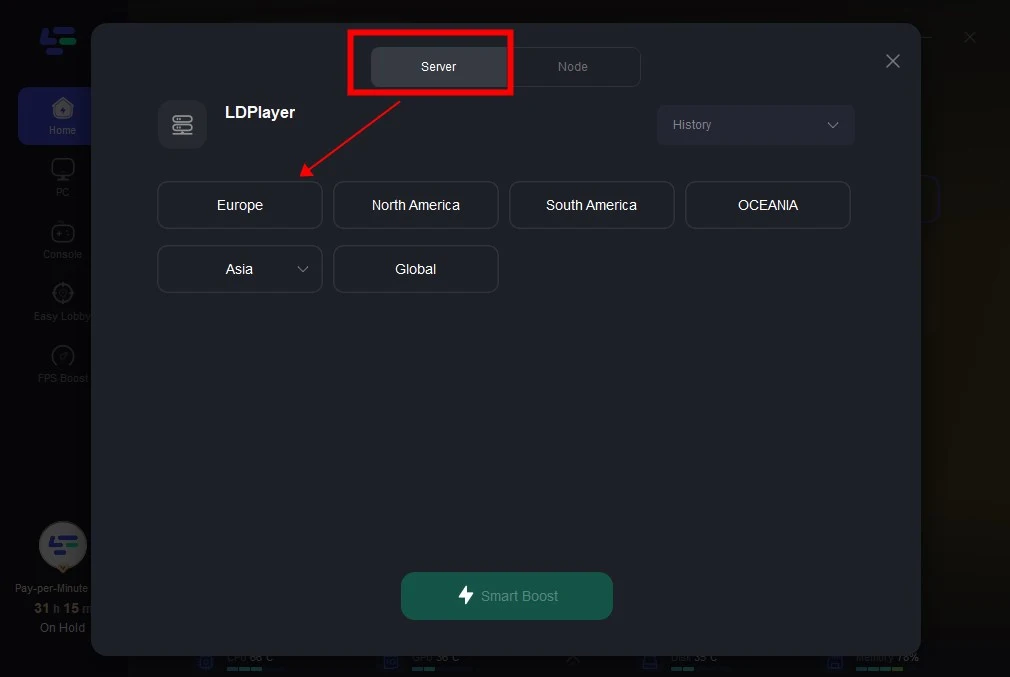
Step 4: Check the specific game ping, packet loss, and multiple path connection on the right side. Finally, click the “Start Game” to play the game.
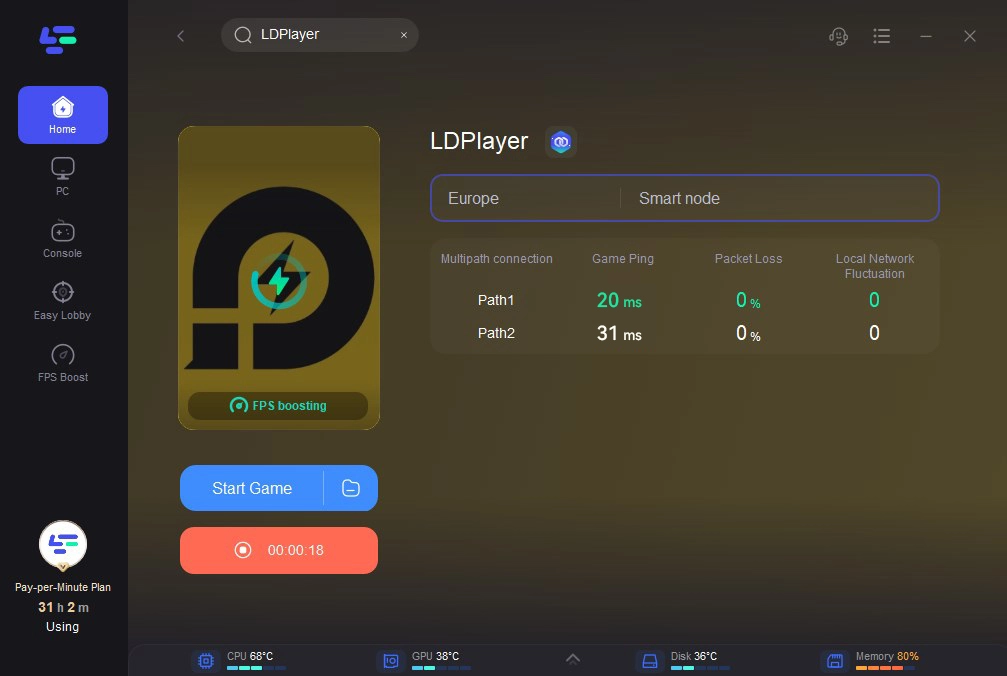
And if you want to boost gaming experience in PUBG on mobile, you can download LagoFast mobile. LagoFast supports multiplatform boosting.
Search “LagoFast Mobile booster” in the App Store or Google Play, as it is globally available. Or scan the QR code below to start a free trial.

Conclusion
Playing PUBG Mobile on PC combines the excitement of mobile gaming with the power of desktop hardware. By choosing the right emulator, following proper setup tutorials, and enhancing your experience with tools like LagoFast, you can enjoy seamless gameplay with improved controls and visuals.

Boost Your Game with LagoFast for Epic Speed
Play harder, faster. LagoFast game booster eliminates stutter and lags on PC, mobile, or Mac—win every match!
Quickly Reduce Game Lag and Ping!
Boost FPS for Smoother Gameplay!