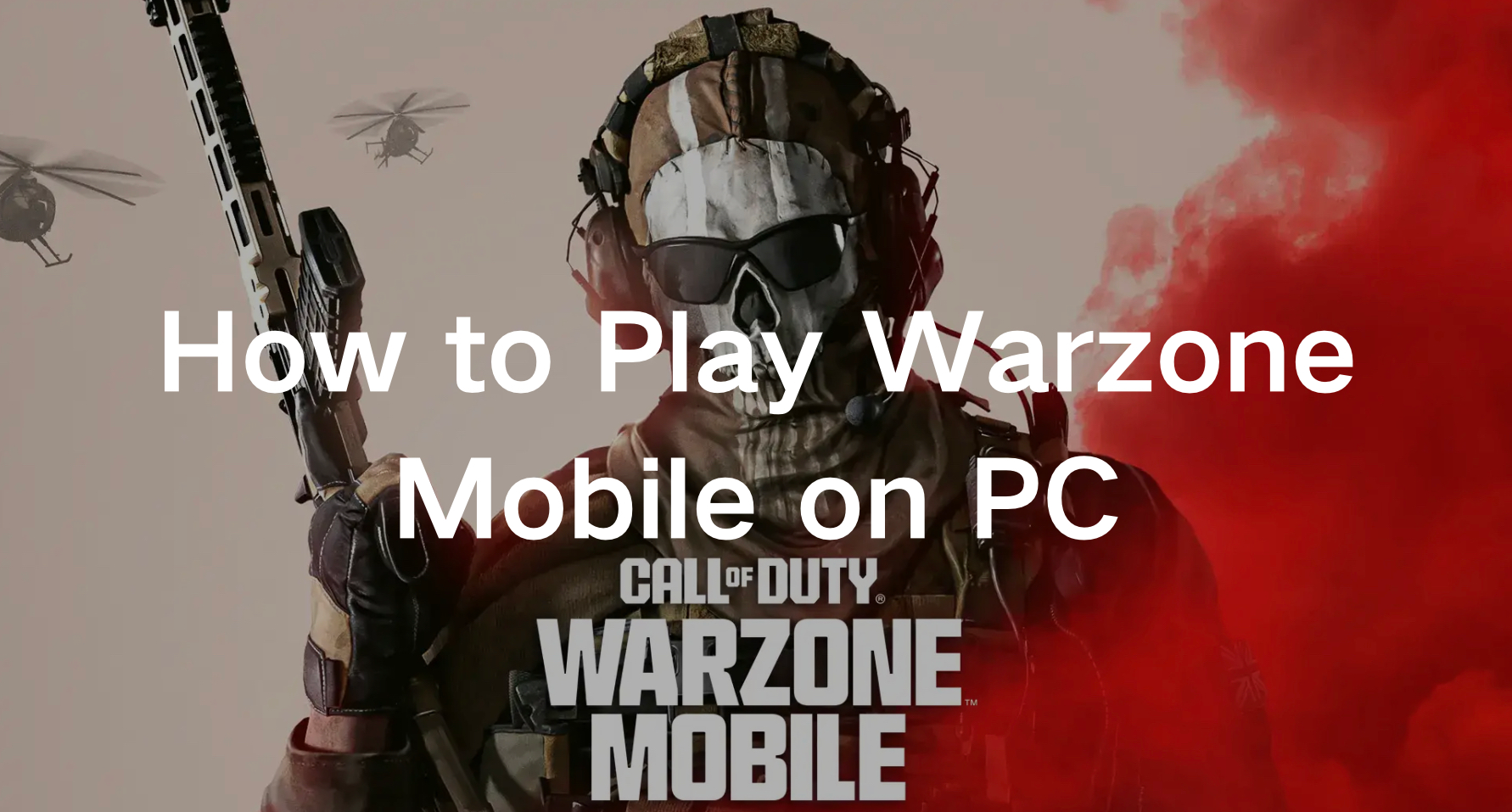Call of Duty: Warzone Mobile is a free-to-play battle royale first-person shooter game released by Activision for iOS and Android on March 21, 2024. It features two main game modes: Battle Royale and Resurgence, with different player limits. Players must gather supplies and weapons while avoiding toxic gas to be the last one standing. The game offers cross-progression with certain titles but lacks cross-platform play. It includes classic multiplayer modes and supports microtransactions. Development started in March 2022, with closed testing in 2022 and a worldwide launch in early 2024 after a delay from October 2023. Limited versions are available in select countries before the global release. Recently, the rise of mobile gaming has brought forth a new era of accessibility and convenience, that’s why Warzome Mobile was published. With titles like Call of Duty: Mobile captivating millions of players worldwide, the desire to enhance the gaming experience has led many to explore the possibility of playing such games on PC. If you’re wondering how to play Warzone Mobile on a PC or if you can play Call of Duty: Mobile on your computer, this comprehensive guide is tailored just for you.
Part 1: Why Do Many Players Want to Play Warzone Mobile on PC?
Part 2: How to Play Warzone Mobile on PC - Best Methods
Part 3: How to Enhance Your Gameplay of Warzone Mobile on PC
Part 1 : Why Do Many Players Want to Play Warzone Mobile on PC?
The desire to play Warzone Mobile on PC stems from a combination of improved performance, controls, and overall gaming experience that PC gaming can offer compared to mobile devices. The detailed reasons are presented below.
- Better Performance: PCs typically have more powerful hardware than mobile devices, allowing for smoother gameplay, higher graphics settings, and faster response times. This can enhance the gaming experience, especially in a fast-paced game like Warzone where split-second decisions matter.
- Larger Screen: Playing on a PC offers a larger screen compared to mobile devices, providing a more immersive and visually appealing experience. This can be particularly advantageous for spotting enemies and navigating the game world effectively.
- Accessibility: For some players, especially those who may have difficulty using touchscreen controls or have specific accessibility needs, playing on a PC with a traditional input method like a keyboard and mouse can be more comfortable and enjoyable.
- Keyboard and Mouse Controls: Many players prefer the precision and familiarity of using a keyboard and mouse for FPS games like Warzone. PC offers this input method, which can give players a competitive edge over those using touchscreen controls on mobile devices.
Part 2 : How to Play Warzone Mobile on PC - Best Methods
When it comes to playing Warzone Mobile on PC, one of the most popular choices among gamers is the use of emulators. These emulators provide a platform where you can enjoy the game with enhanced controls and graphics. Some of the leading emulators for running Warzone Mobile on PC include:
- LDPlayer : LDplayetr is an Android emulator that allows you to run Android games and applications on your PC.
- BlueStacks: Renowned for its user-friendly interface and seamless performance, BlueStacks is a top choice for many gamers. With its customizable controls and robust features, it offers an immersive gaming experience for Call of Duty: Mobile enthusiasts.
- NoxPlayer: NoxPlayers is an Android emulator software that allows users to run Android applications and games on their PC or Mac computers. It provides a platform for users to enjoy mobile games and apps with enhanced controls, graphics, and performance on a larger screen. NoxPlayer is popular among gamers and developers alike for its ease of use and robust features.
Tutorial to Use Emulator to Play Warzone Mobile on PC
Tutorial for LDplayer
Step 1: Download and Install LDPlayer
- Go to the LDPlayer official website using your web browser.
- Click on the "Download LDPlayer" button. It should automatically detect your operating system (Windows) and start downloading the installer file.
- Click "Install" to begin the installation. LDPlayer will now be installed on your PC. This process may take a few minutes depending on your system's speed.
- Once the installation completes, click "Finish" to exit the Setup Wizard.
Step 2: Install Apps and Games
- Once you're signed in, you'll see the LDPlayer home screen, which resembles an Android device.
- You can now install apps and games in LDPlayer by:
- Clicking on the Google Play Store icon to access the Play Store.
- Searching for the apps or games you want to install.
- Clicking "Install" on the app's page to download and install it onto LDPlayer.
Step 3: Use LDPlayer
1. LDPlayer operates similarly to an Android device. You can:
- Navigate using your mouse (left-click to simulate taps, right-click for additional options).
- Use your keyboard for typing and shortcut keys.
- Adjust settings like resolution, RAM allocation, and CPU cores in LDPlayer's settings menu (accessible via the gear icon on the sidebar).
2. To launch installed apps and games, simply click on their icons on the LDPlayer home screen or in the App Drawer.
Tutorial for BlueStacks
Step 1. Download and install BlueStacks on your PC.
Step 2. Complete the Google sign-in process to access the Play Store, or you can do it later.
Step 3. Use the search bar located in the top right corner of BlueStacks to look for Call of Duty®: Warzone™ Mobile.
Step 4. Click on the “Install” button next to Call of Duty®: Warzone™ Mobile in the search results.
Step 5. If you skipped step 2, complete the Google sign-in process to proceed with the installation of Call of Duty®: Warzone™ Mobile.
Step 6. Once installed, click on the Call of Duty®: Warzone™ Mobile icon on the home screen of BlueStacks to start playing.
Tutorial for NoxPlayer
Step 1. Download NoxPlayer onto your PC.
Step 2. Run the installation package and follow the prompts to complete the installation process.
Step 3. Within NoxPlayer, search for Call of Duty®: Warzone™ Mobile.
Step 4. Install the game from Google Play within NoxPlayer.
Step 5. Once installed, click on the game icon to launch it.
Step 6. Enjoy playing Call of Duty®: Warzone™ Mobile seamlessly on your PC with NoxPlayer.
Part 3 : How to Enhance Your Gameplay of Warzone Mobile on PC
Emulators can’t 100% ensure smooth gaming due to the compatibility of cross-devices, and emulators can easily cause some game issues like lag, high ping, and so on. This is why LagoFast stands out with its upcoming emulator booster function, which ensures players can smoothly enjoy mobile games on PC. LagoFast serves as a comprehensive and user-friendly mobile game booster, offering a range of features tailored to enhance gaming experiences. During intense battles, LagoFast’s one-click fixes swiftly address game lag, ensuring uninterrupted gameplay and enabling gamers to secure victory seamlessly. What distinguishes LagoFast is its unique multi-patch connection capability, leveraging advanced data transfer technology to monitor node statuses in real-time, optimize network connections, and resolve connectivity issues efficiently. Notably, LagoFast offers a cost-effective solution with a free trial, allowing Warzone gamers to experience its smooth gameplay firsthand. With LagoFast, your Warzone gaming experience is guaranteed to be seamless and enjoyable.
Tutorial to use LagoFast On PC:
Step 1: Click on the Free Trial button.
Step 2: Click the Game Boost Button on the left and search for a random emulator name like LDPlayer in the top search bar.
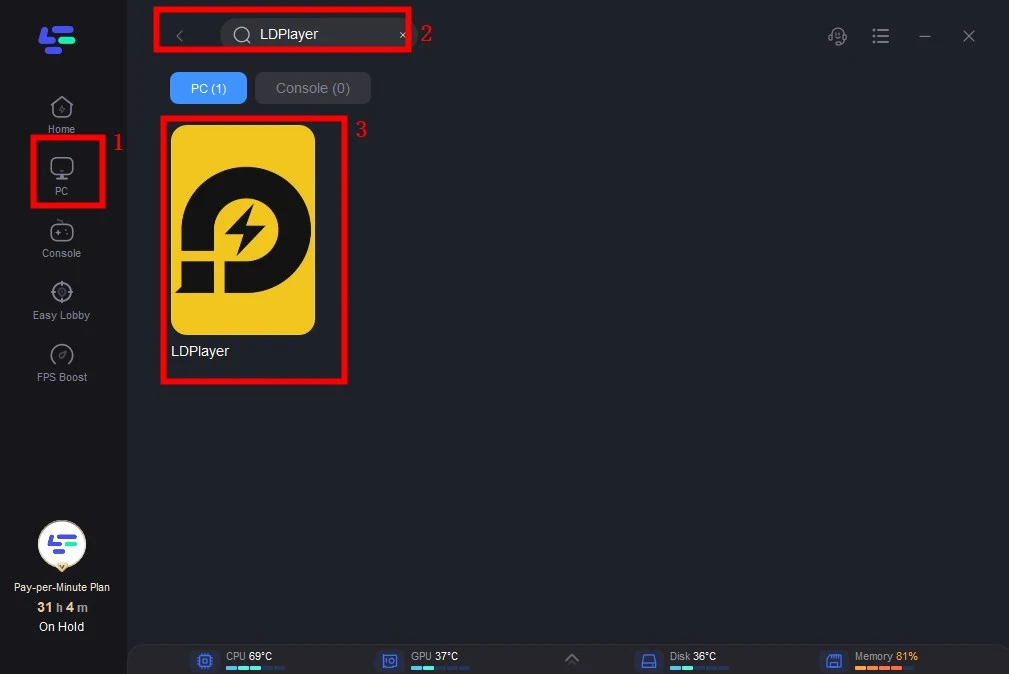
Step 3: Click on Select Server to choose a stable server, then click on the Node on the right, select a good Node, and then click the Smart Boost button.
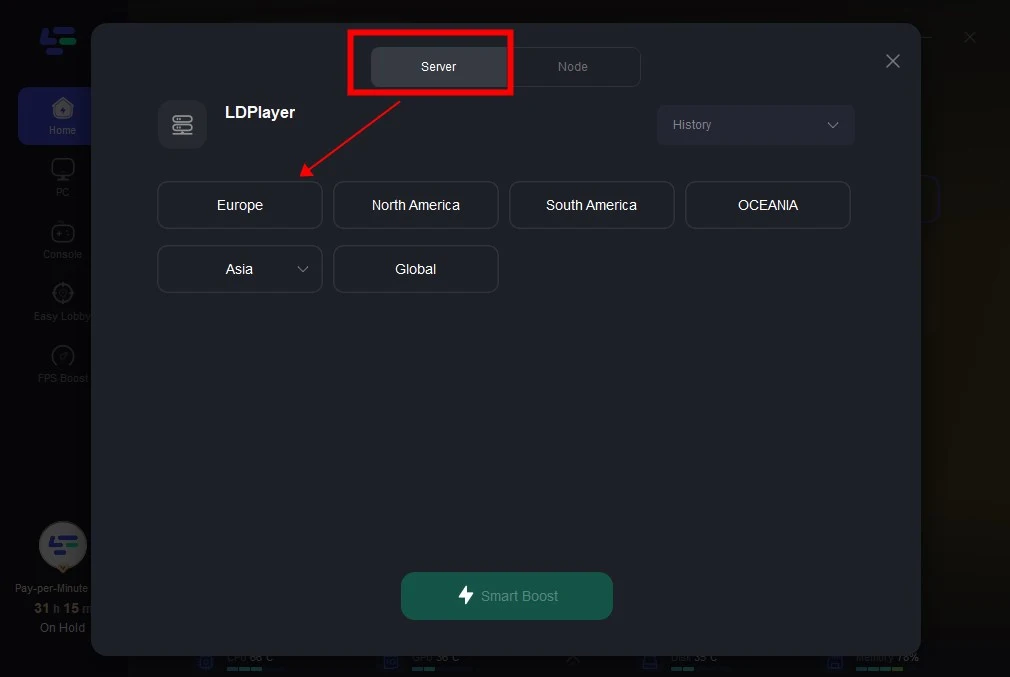
Step 4: By clicking the Smart Boost button, specific game ping, packet Loss, and network type are shown on the right side. Finally, click the Start Game button to smoothly play Warzone mobile on PC.
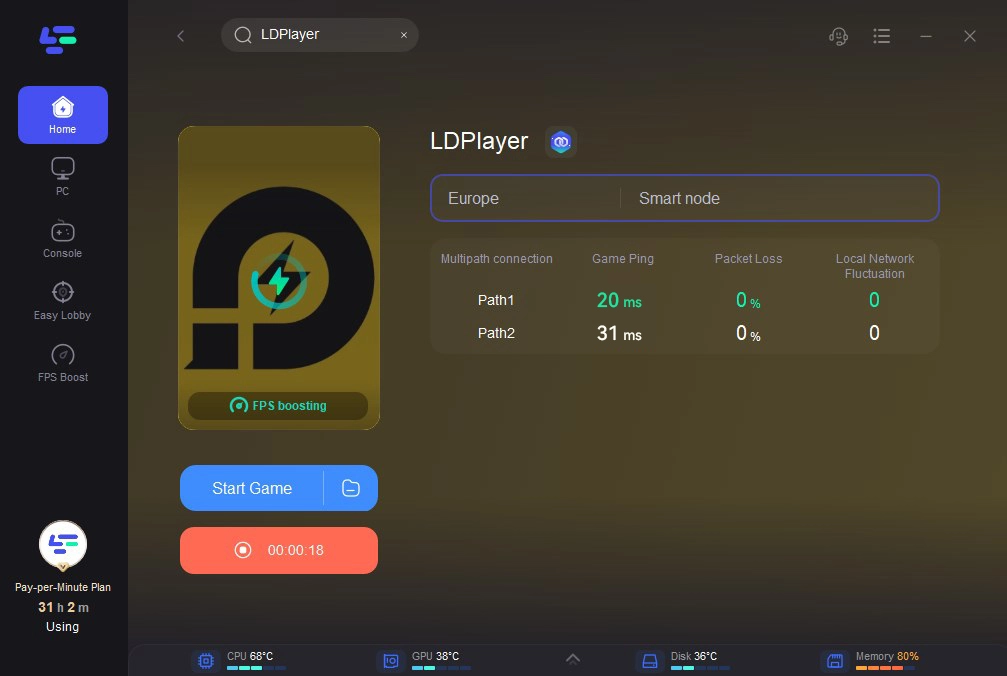
Conclusion
In conclusion, playing Warzone Mobile on PC opens the door to a world of endless possibilities for Warzone enthusiasts. By leveraging the power of emulators and optimizing performance, you can immerse yourself in the heart-pounding action of Warzone. However, emulators can’t ensure a 100% smooth and seamless gaming experience, therefore, players can try to use LagoFast to boost emulators and enjoy happy gaming.
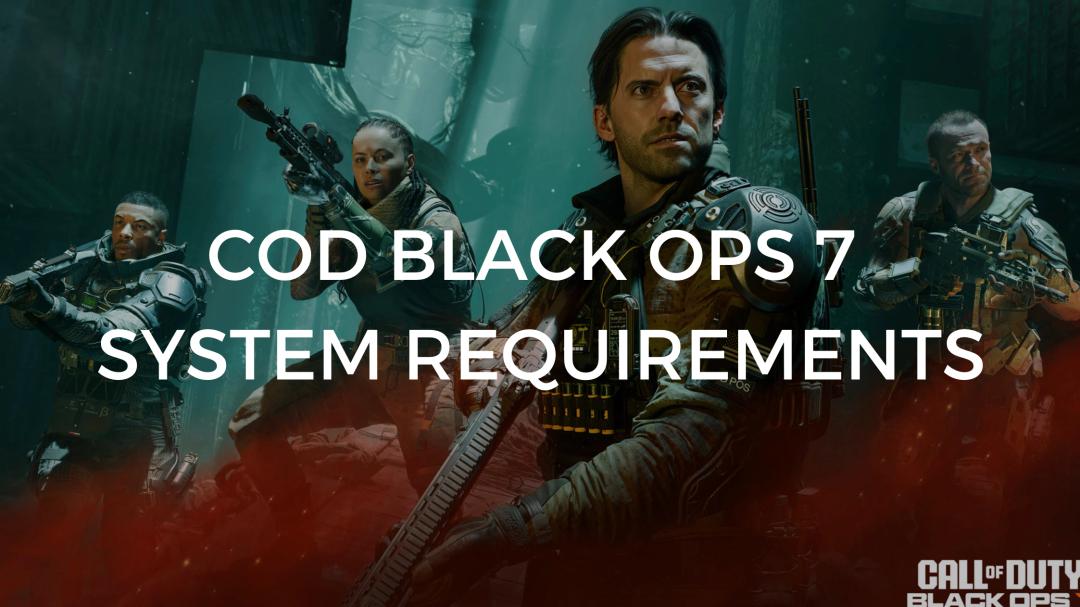
Boost Your Game with LagoFast for Epic Speed
Play harder, faster. LagoFast game booster eliminates stutter and lags on PC, mobile, or Mac—win every match!
Quickly Reduce Game Lag and Ping!
Boost FPS for Smoother Gameplay!