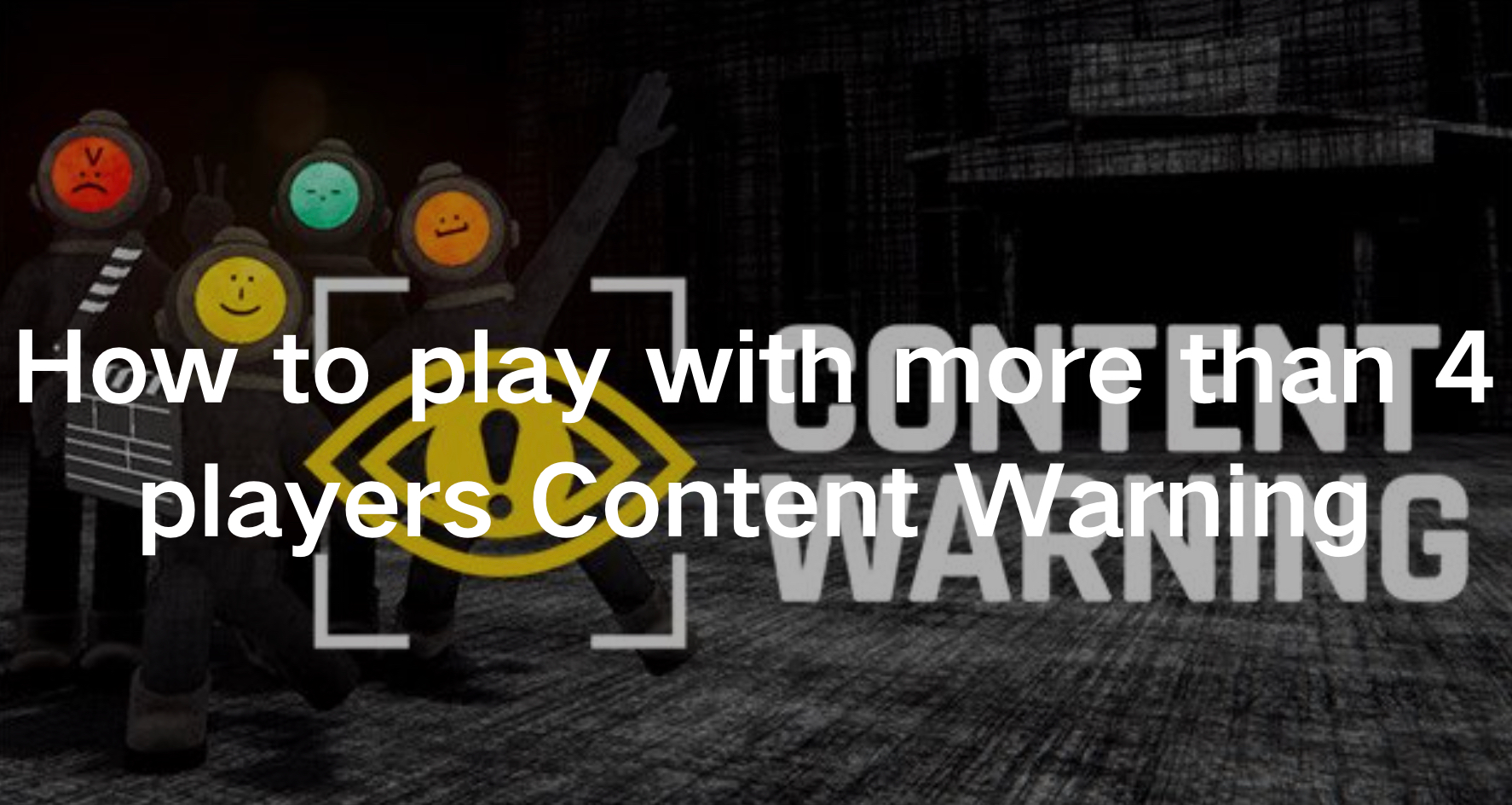Content Warning, a new game on Steam, soared in popularity because it was briefly offered for free. Released on April 1st, it was complimentary for the first day. Following this, it was priced at $7.99, yet despite this, a significant number of players engaged with it immediately. Garnering numerous positive reviews, it swiftly ascended to become one of Steam’s top 10 games. In this horror game, reminiscent of Lethal Company, players and their friends film eerie encounters to gain fame on SpookTube. Delve into ominous locales, capture chilling footage, and strive to survive, akin to the pursuit of internet stardom, albeit with a comedic twist. Offering both value and entertainment, it’s a must-try for horror game enthusiasts. Normally, Content Warning limits the number of players in one lobby to a maximum of 4. But many gamers want to play with more players. In this article, we’ll present the method to allow players can play with more than 4 players in Content Warning, unlocking more interests.
Part 1: Use Content Warning Mods to Unlock More Players
Part 2: How to Play With More Than 4 Players: Detailed Tutorial
Part 3: Maximizing Smooth Gaming Content Warning Experience By LagoFast
Part 1 : Use Content Warning Mods to Unlock More Players
To unlock more players, the simple and easy way is to use a Content Warning Mod. Content Warning mods that unlock additional players are transformative enhancements created by the game’s community, players, or third party, extending the boundaries of the original gaming experience. These mods introduce a way to modify the game mechanism, each with its distinct ability to increase the number of players in one lobby. Additional players offer fresh perspectives and gameplay opportunities, enriching the immersive world of Content Warning. Embraced by players seeking to expand their horizons within the game, these mods not only provide newfound diversity but also foster a sense of camaraderie and collaboration among the gaming community. Through the sharing of tips, strategies, and modding expertise, players engage in lively discussions and contribute to the ongoing evolution of the game. As a result, Content Warning becomes more than just a game; it becomes a dynamic platform for creativity and exploration.
Part 2 : How to Play With More Than 4 Players: Detailed Tutorial
Step 1. Download BeplnEx x64.
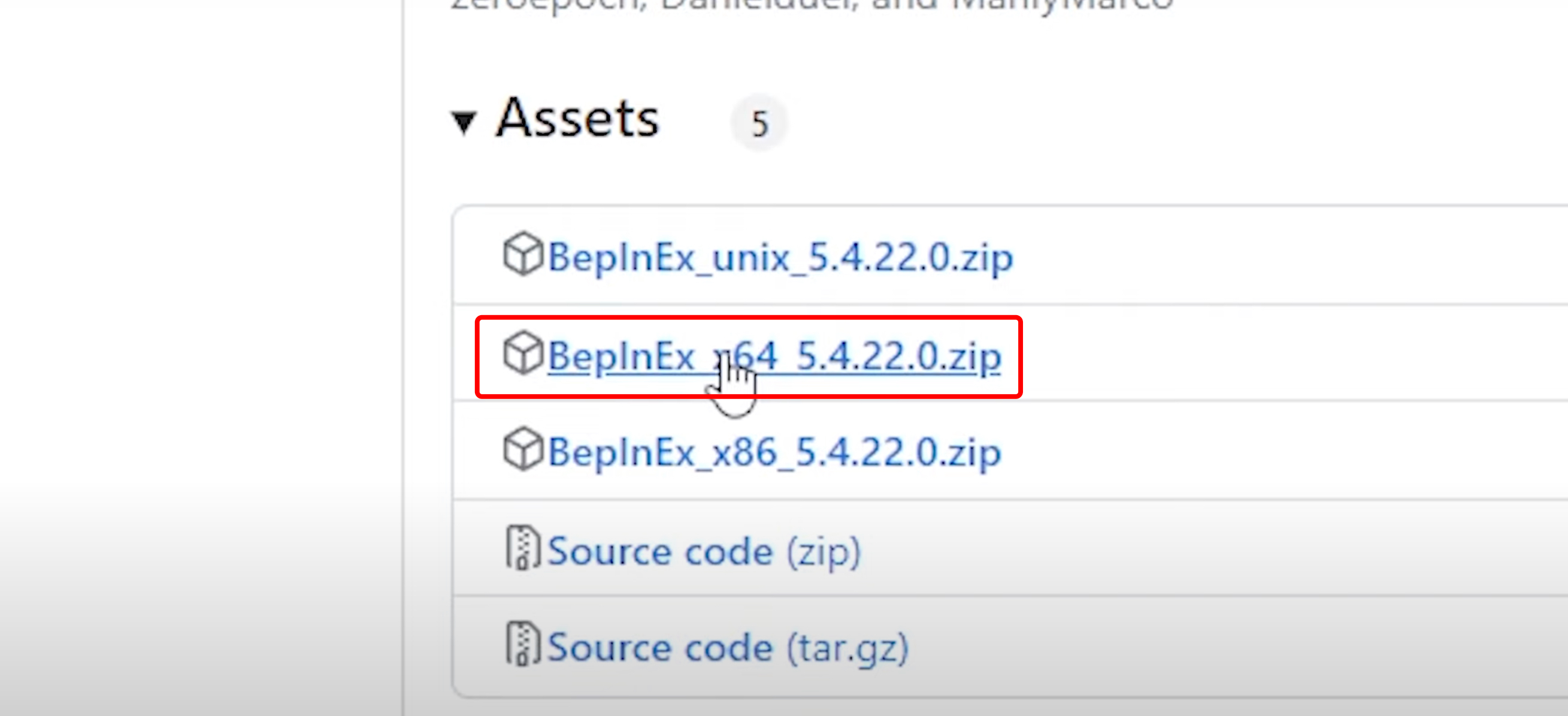
Step 2. Download Virality.
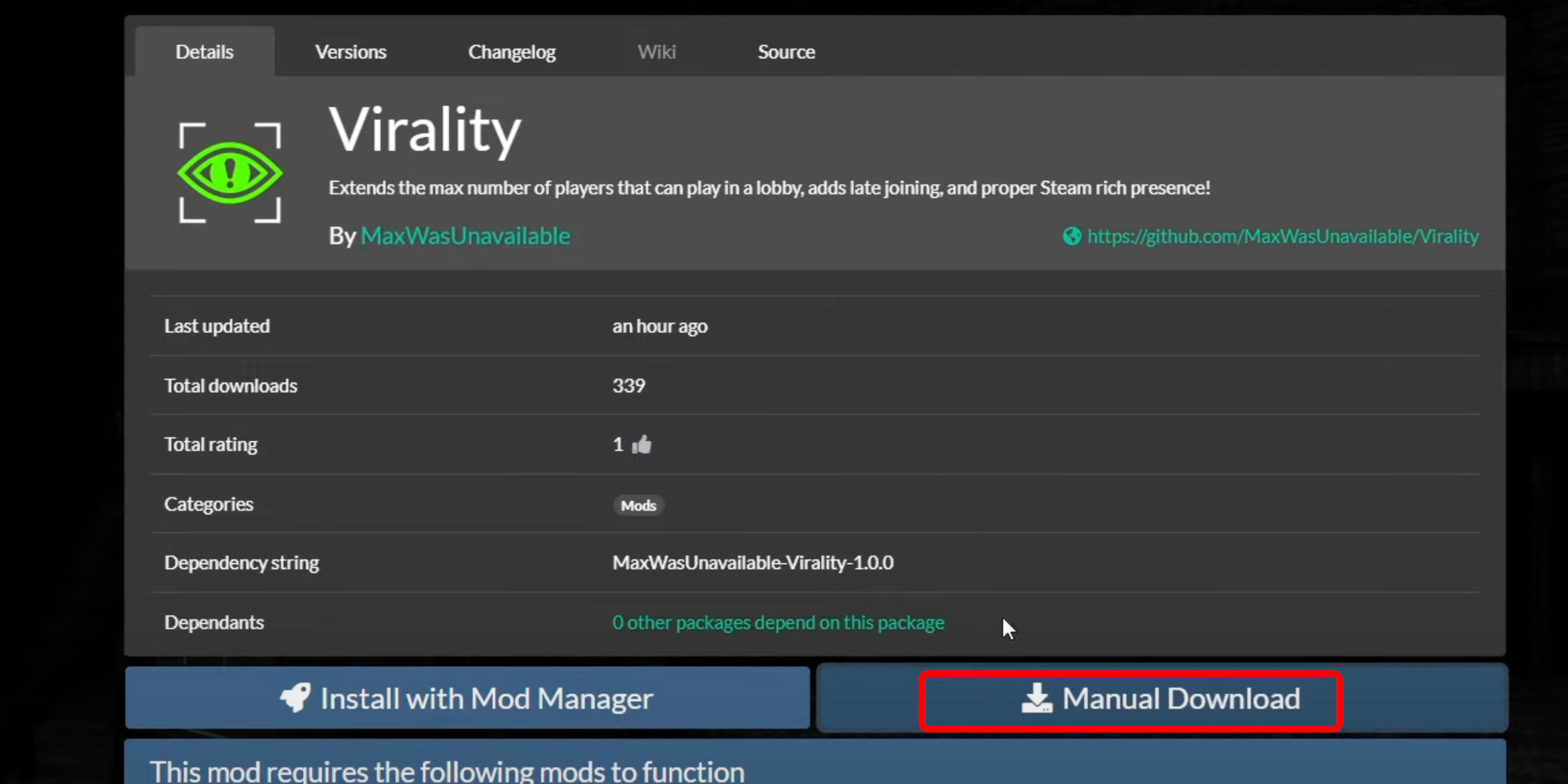
Step 3. Go to the Content Warning on Steam.
Step 4. Click the Setting Button.
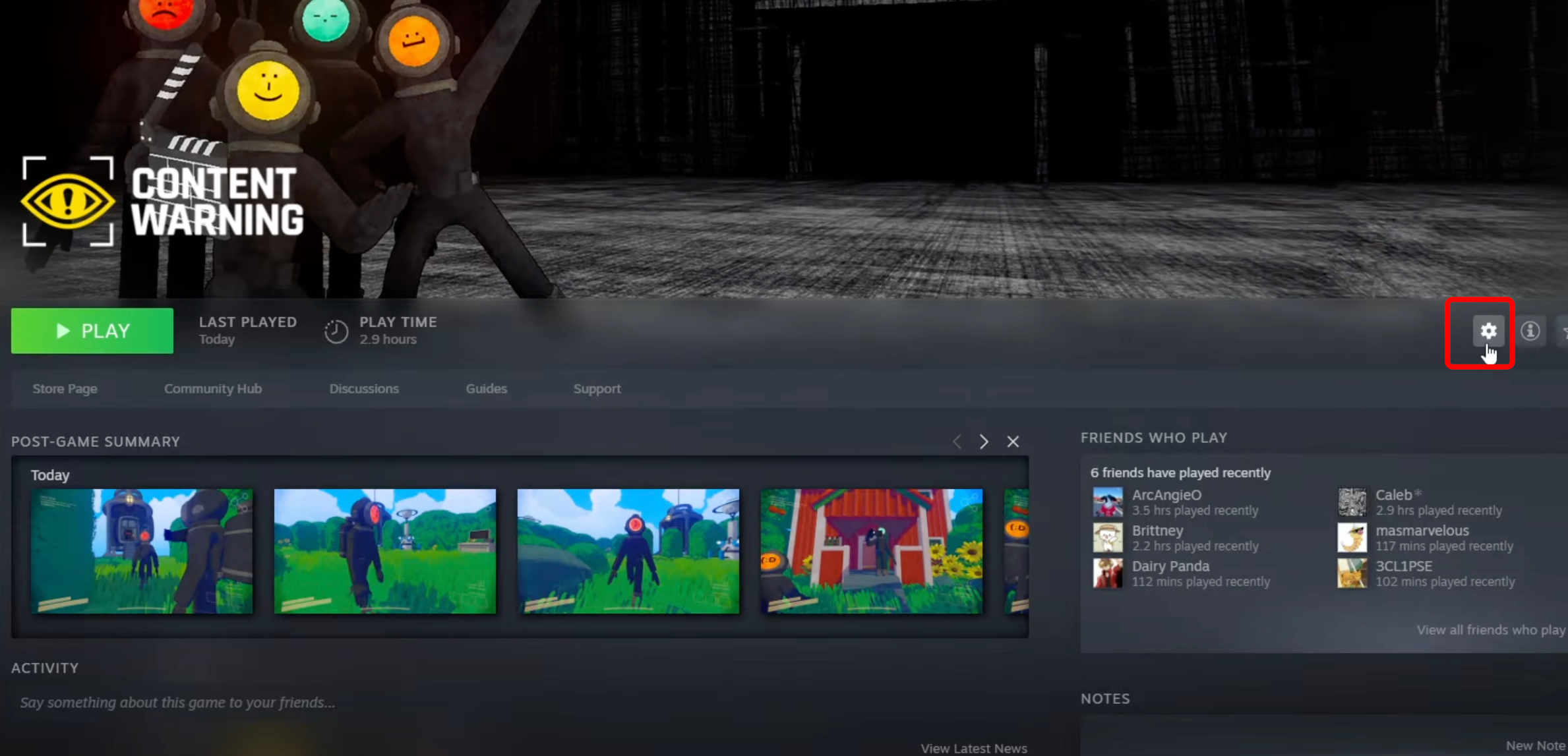
Step 5. Click the Properties then Click Installed files.
Step 6. Click Browse then minimize 2 tabs.
Step 7. Double-click BeplnEx x64 that you downloaded.
Step 8. Copy the first file and the last two and paste them into your Content Warning folder.
Step 9. Launch Content Wanting and quit it.
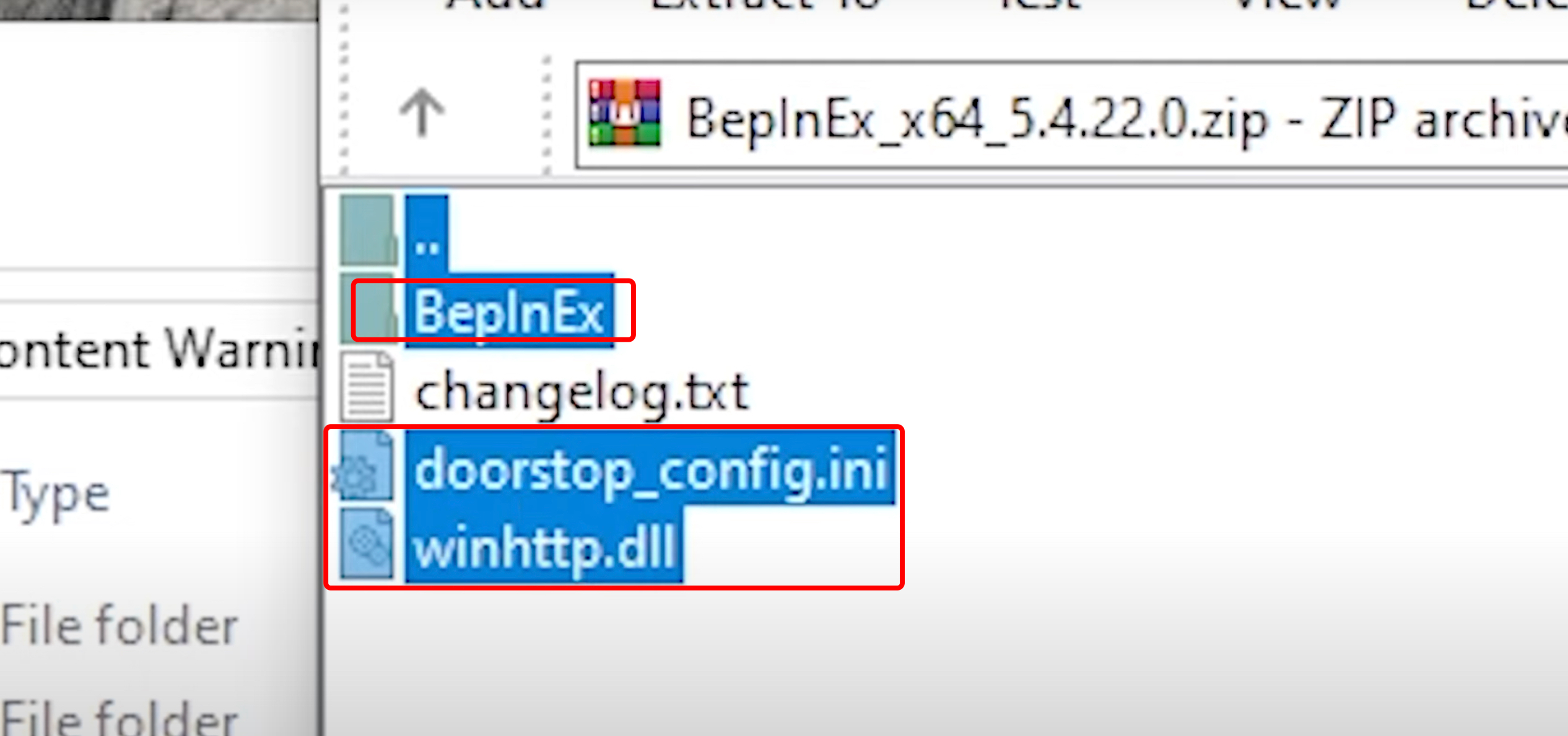
Step 10. Go back to the Content Warning folder and click BeplnEx → plugins.
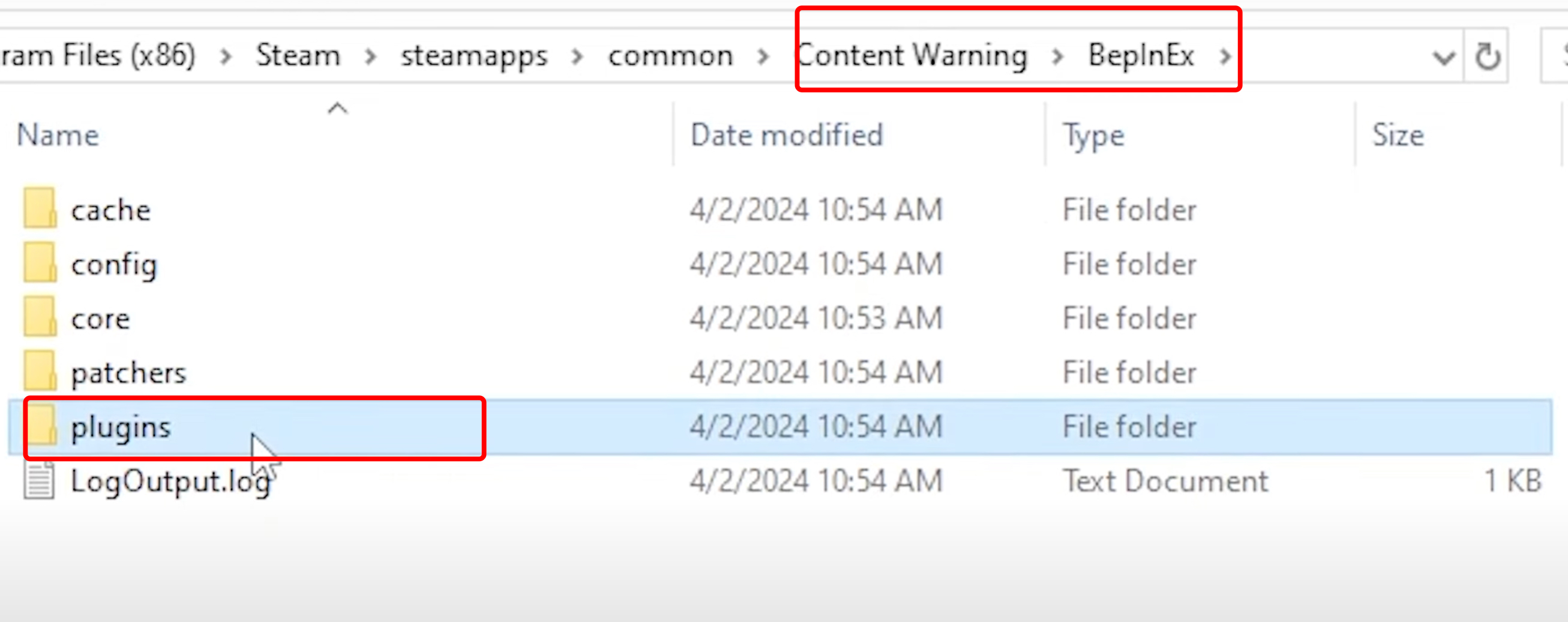
Step 11. Double-click Virality that you downloaded.
Step 12. Copy the MaxWasUnavailable.Virality.dll file and paste it to the plugins folder.
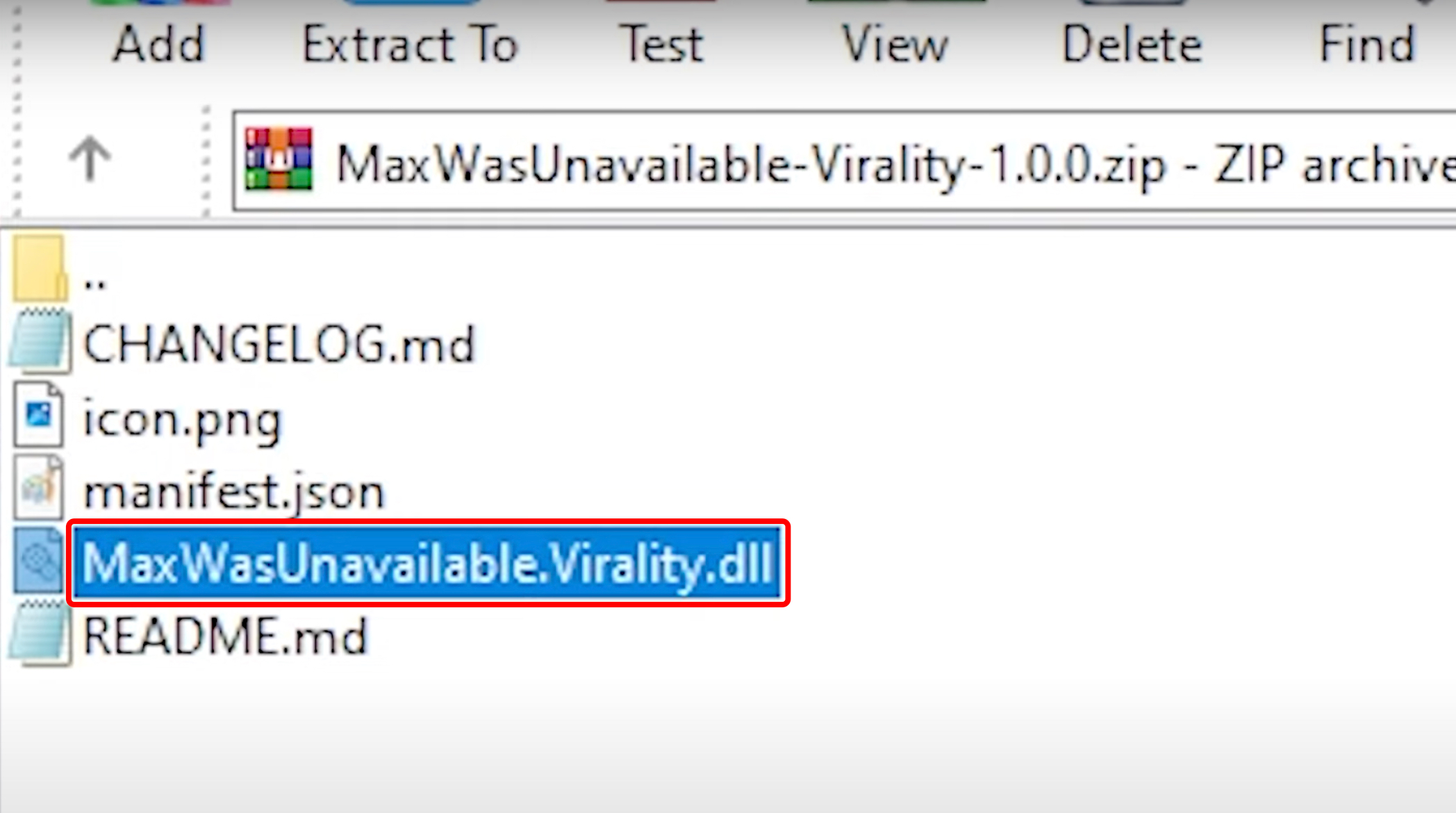
Step 13. Launch the Content warning Again and start playing with more people.
Part 3 : Maximizing Smooth Gaming Content Warning Experience By LagoFast
Once you’ve mastered playing Content Warning with more than 4 players, it’s time to ensure a smooth gaming experience with LagoFast, especially in multiplayer mode. Picture this: you’ve invested time and effort into playing with friends, only for lag issues to spoil the fun. That’s where LagoFast comes in handy, fixing these frustrations for you. Content Warning lag can be caused by various factors, but LagoFast is here to save the day. It’s the ultimate booster for Content Warning, offering a user-friendly interface and comprehensive solutions. Unlike other boosters, LagoFast doesn’t just tackle lag, it also deals with high ping and login problems, guaranteeing seamless gameplay. With a single click, it optimizes system settings and maximizes FPS across PCs, consoles, and mobile devices. Plus, its real-time gaming boost ensures stable gameplay even in multi-server games, while its easy lobby feature helps you secure more victories effortlessly. With LagoFast, enhancing your Content Warning gaming experience has never been easier.
Follow the tutorial to use LagoFast:
Step 1: Click the Free Trial button to download and install LagoFast.
Step 2: Open LagoFast then click the PC button on the left and search Content Warning in the search bar, click it after appearing.
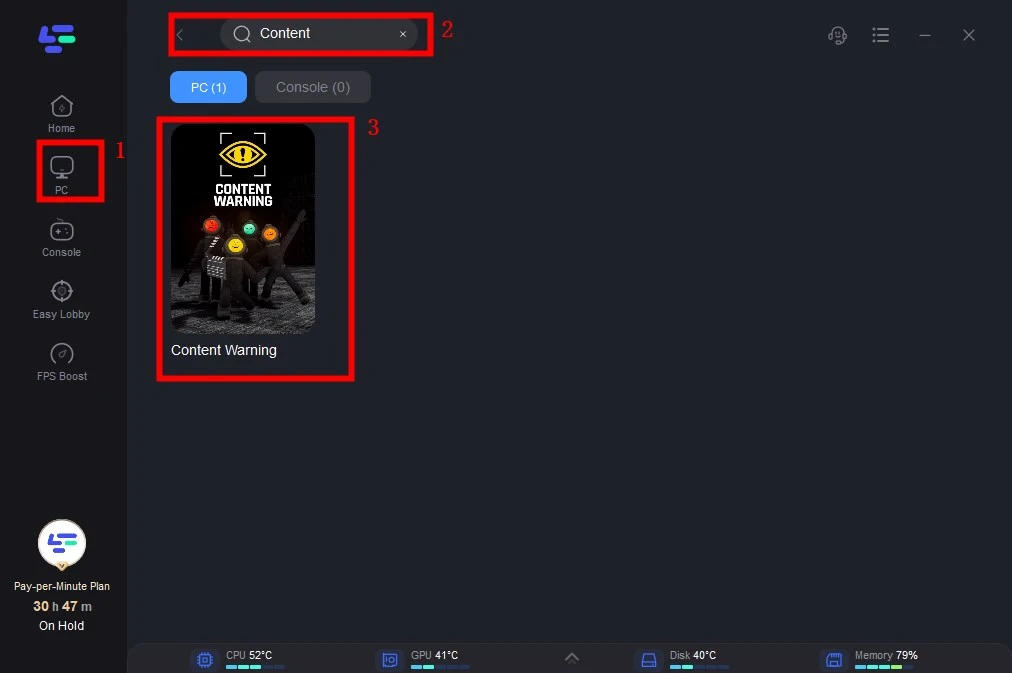
Step 3: Click on “Server” to change to a better server that effectively reduces lag, then click on “Smart Boost”.
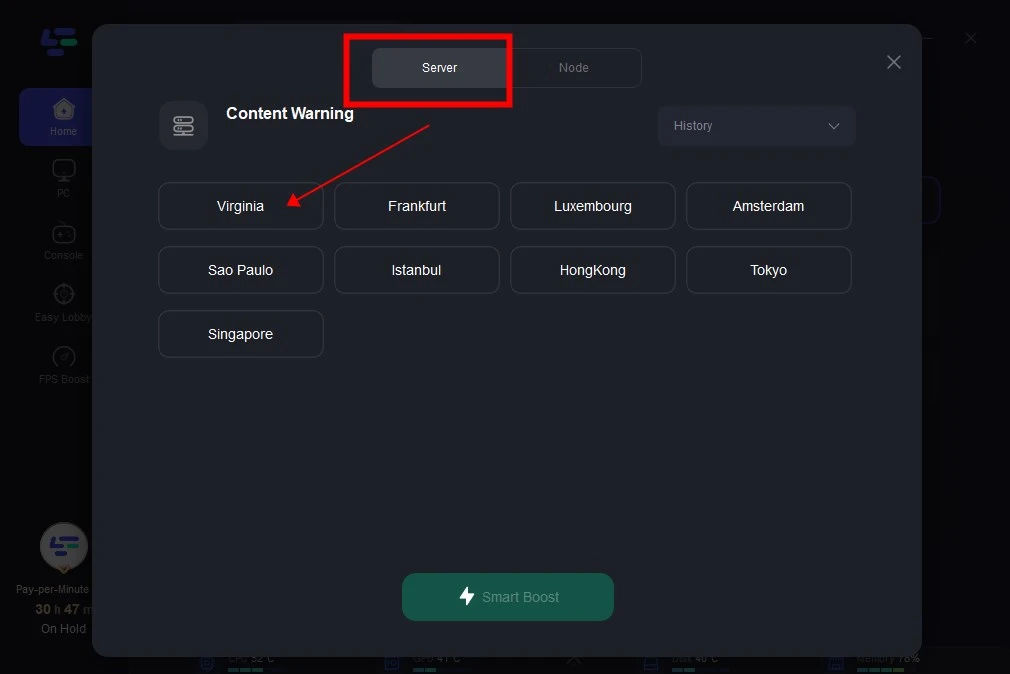
Step 4: Check the specific game ping, packet loss, and multiple path connection on the right side. Finally, click the “Start Game” to play the game.
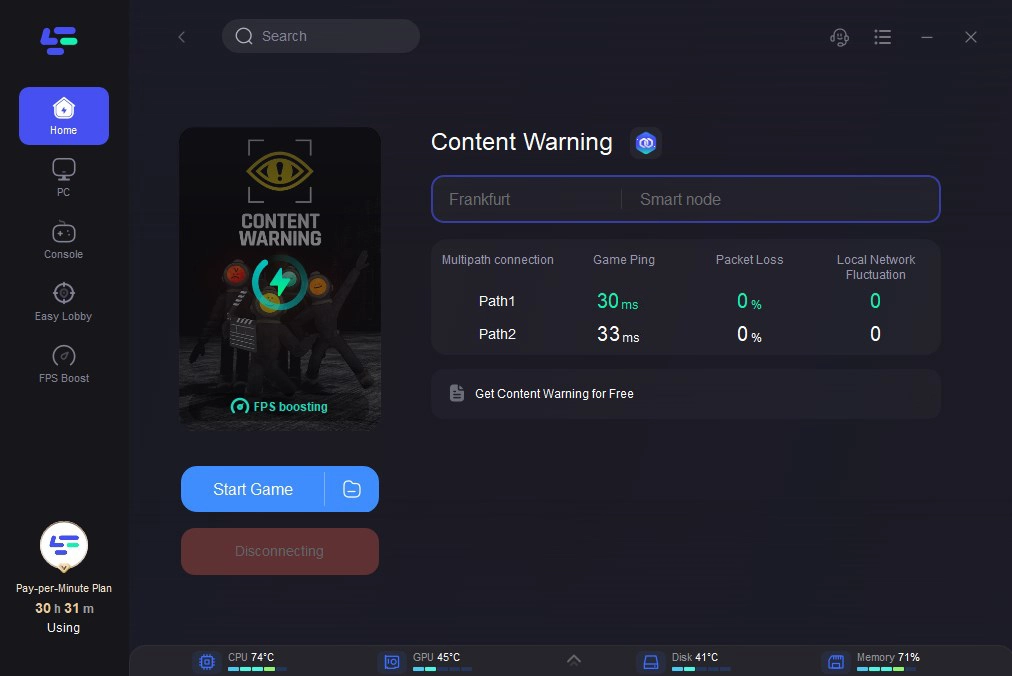
Conclusion
Playing with more gamers can increase the interest and interaction in Content Warning, you can follow the above steps to use the Content Warning Mod to unlock the number of players. Importantly, you need to use LagoFast to ensure a smooth gaming experience in multiplayer mode, decreasing the impact of surging players in on lobby.

Boost Your Game with LagoFast for Epic Speed
Play harder, faster. LagoFast game booster eliminates stutter and lags on PC, mobile, or Mac—win every match!
Quickly Reduce Game Lag and Ping!
Boost FPS for Smoother Gameplay!