
CS2 (Counter-Strike 2) is the latest installment in the iconic first-person shooter series, known for its strategic gameplay and competitive scene. Players engage in fast-paced battles, either as terrorists or counter-terrorists, completing objectives like bomb planting or hostage rescue. With improved graphics, refined mechanics, and new features, CS2 continues to be a staple in the esports community, offering an intense and thrilling gaming experience.
Framerate has always been a crucial element in first-person shooters, particularly at competitive levels. CS2 is no exception, where even a slight difference in frames can determine whether you get eliminated or emerge victorious. Therefore, we decided it would be beneficial to guide players on how to show FPS in CS2.
Part 2: How to Show Fps in CS2?
Part 3: How to Improve FPS in CS2?
What Is FPS in CS2?
In CS2, FPS stands for "frames per second." It refers to the rate at which consecutive images (frames) are displayed on the screen, indicating the smoothness of gameplay.
A higher FPS generally results in smoother and more responsive gameplay, crucial for maintaining competitiveness, especially in fast-paced games like CS2. Players often monitor their FPS to ensure optimal performance and responsiveness during gameplay.
How to Show FPS in CS2?
Here are the steps to show FPS in CS2:
1. Enabling the FPS counter from Steam settings in CS2
Valve's online storefront is favored by the community for good reason. Through the developer console, users can activate numerous features to enhance their gaming experience. One particularly useful feature is the built-in FPS counter available in Steam settings. Here's how to enable it:
- Launch Steam.
- Click on "Steam" in the top-left corner, then select "Settings."
- Go to the "In-Game" tab.
- Choose your preferred position for the "In-game FPS counter."
- Close the settings and start CS2.
You'll now have a straightforward FPS counter displayed exactly where you chose. Its simplicity, offering only a single number, makes it particularly convenient.
2. Enabling the FPS counter from the CS2 console
Like any other Source engine game, CS2 provides easy access to its developer console, allowing players to tailor the game to their preferences, including enabling features like the FPS counter.
Here's how to enable the console:
- Launch CS2 and click the gear icon to access the Settings tab.
- Open the "Game" tab.
- Scroll down until you find "Enable Developer Console" and switch it to Yes.
- Open the console using the "~" key.
Once the console is open, enter the following command: "cl_showfps 1". This will display a simple FPS counter on your screen. To hide it, enter the same command but replace "1" with "0".
Now you're all set to monitor your FPS and impress your friends with your gaming prowess.
How to Improve FPS in CS2?
Consider utilizing the reliable VPN solution LagoFast to enhance FPS and mitigate any FPS drops during your CS2 gameplay sessions.
LagoFast proves to be an ideal remedy for addressing decreased FPS in CS2, effectively resolving performance issues. This trusted VPN offers features such as lag reduction, affordability, and user-friendly operation with a straightforward one-click setup.
With its dedicated global routes and compatibility with various games, LagoFast has a solid reputation for enhancing gamers' experiences over its 8-year history. Opting for LagoFast provides players with access to a complimentary trial, ensuring a smoother gaming experience free from FPS interruptions.
Trusted by millions of gamers worldwide, this intuitive tool simplifies the optimization of your gaming experience. Explore the full range of features offered by LagoFast below:
- 100% reduce lag and ping
- Boost FPS greatly
- Change the server in games
- Support boosting 2000+ online games
For an enhanced gaming experience and to prevent fps drop and boost fps on CS2, adhere to these four steps:
Step 1: Download and install LagoFast, sign in
Step 2: Input “CS2” and click the result.
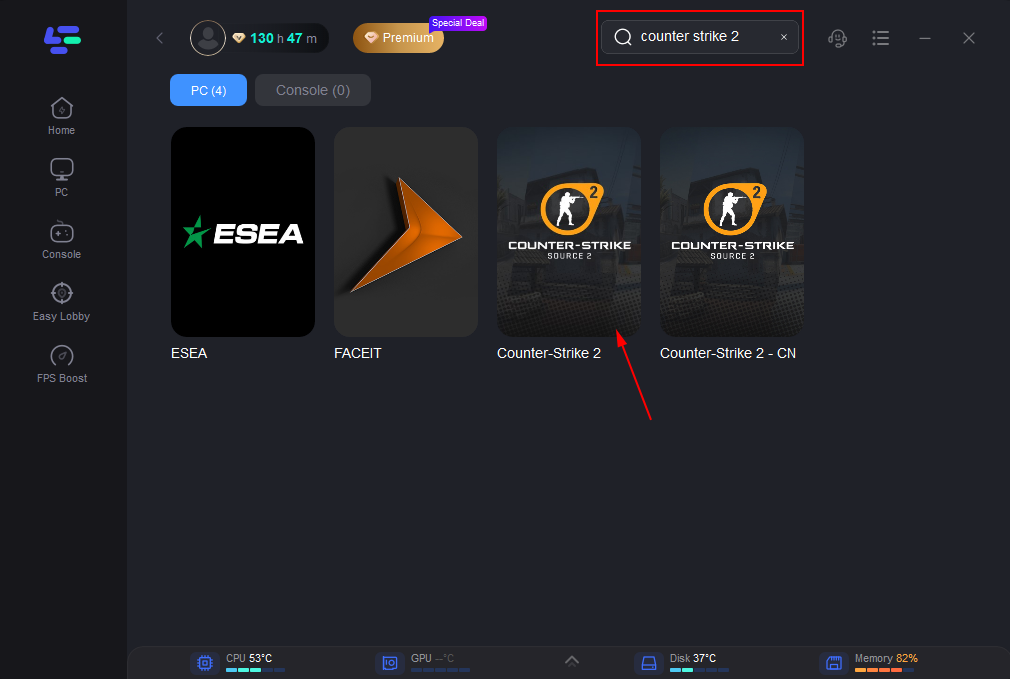
Step 3:Choose the server you need.
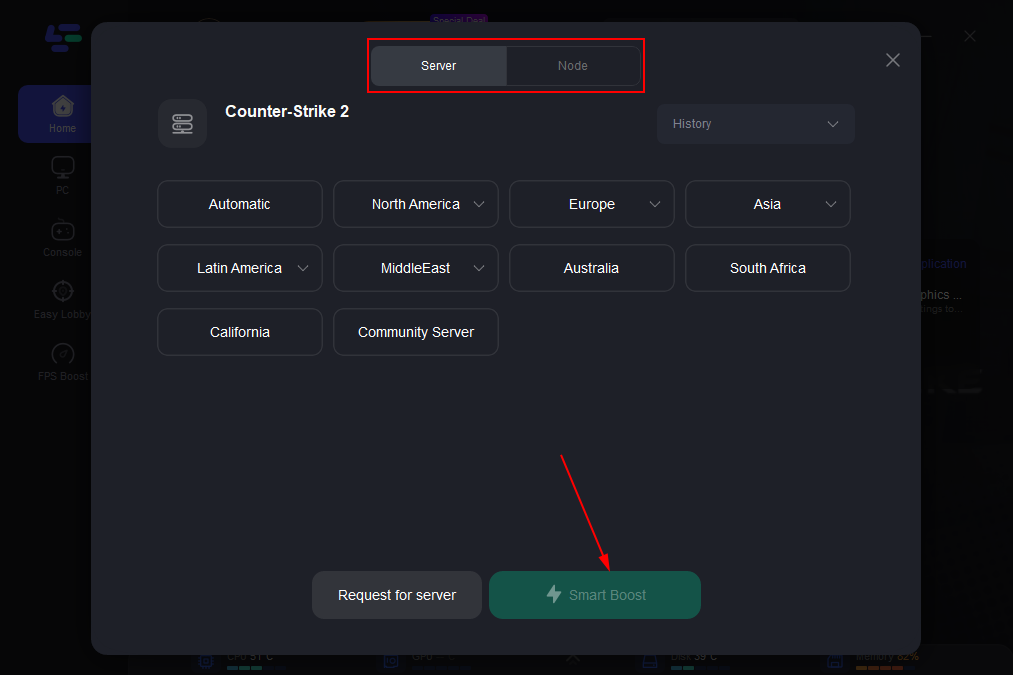
Step 4: Click boost and it will show you real-time ping & packet loss rate.
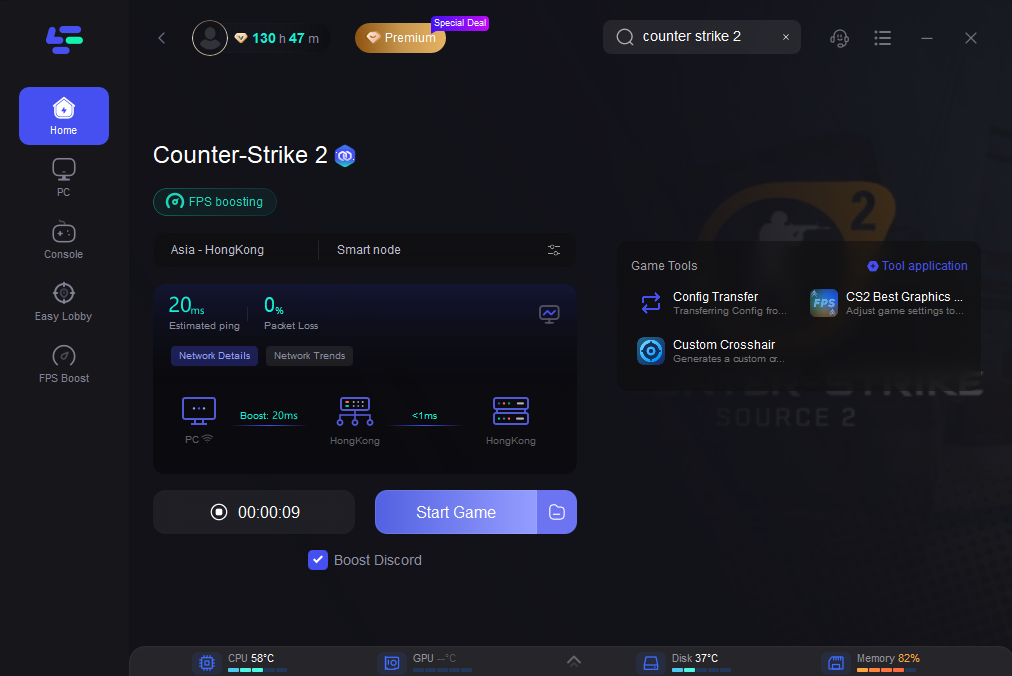
FAQs about CS2
1.Why is FPS so important in cs2?
FPS (frames per second) is crucial in CS2 for several reasons. Firstly, a higher FPS provides smoother gameplay, which is essential for maintaining precision and responsiveness, especially in fast-paced situations like combat.
Additionally, in competitive environments, even small differences in FPS can impact reaction times and overall gameplay effectiveness, making it essential for players to aim for optimal FPS levels to stay competitive.
2. What are the best settings for fps?
- OS: Windows® 10
- Processor: 4 hardware CPU threads -Intel® Core™ i5 750 or higher
- Memory: 8 GB RAM
- Graphics: Video card must be 1 GB or more and should be a DirectX 11-compatible with support for Shader Model 5.0
- DirectX: Version 11
- Storage: 85 GB available space
3. How can I ensure cs2 gaming experience?
Firstly, ensure that your hardware meets the game's minimum requirements, including your CPU, GPU, and RAM. Next, keep your graphics drivers up to date to ensure compatibility and performance optimization.
Additionally, you can adjust in-game settings, such as resolution and graphics quality, to balance visual fidelity with performance.
You can consider using tools like LagoFast or other VPN solutions to reduce lag and optimize network connections.
Finally, regular maintenance of your system, such as clearing cache and closing unnecessary background applications, can also help improve overall performance and stability while gaming.
Summary
In summary, it's essential to improve FPS in CS2. Experimenting with tools such as LagoFast can help achieve optimal FPS for uninterrupted gaming, allowing you to focus on mastering the battlefield with impressive tactics!

Boost Your Game with LagoFast for Epic Speed
Play harder, faster. LagoFast game booster eliminates stutter and lags on PC, mobile, or Mac—win every match!
Quickly Reduce Game Lag and Ping!
Boost FPS for Smoother Gameplay!

