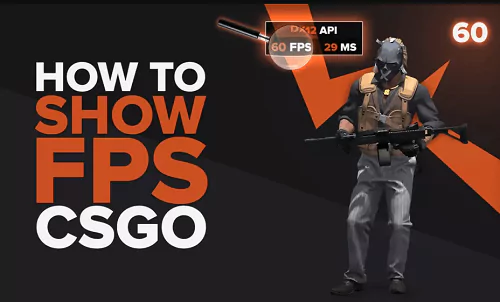CSGO is a shooting game played from a first-person perspective. The camera is placed exactly where a person's eyes would be. It makes a player feel like having a deadly weapon in hand. Although games of this genre are very immersive, they are also computationally taxing to run. Games where players can play from a first-person perspective, by design, allow players to get up close and personal with their surroundings. This can expose some image flaws that break immersion. To overcome this problem, one needs powerful hardware that can push all kinds of image details in their full glory and resolution. Having a powerful computer helps in another respect as well. It can output high frames per second (FPS). This FPS should not be confused with first-person shooter in the context of CSGO, which is a game genre. Instead, FPS, as the name suggests, is a measure of how many graphics frames of the game your computer is rendering each second. A higher FPS means your computer is consistently pumping out more frames. Conversely, a low FPS means your computer is struggling to display the game at a consistent speed.
While the game has the ability to show you the FPS, it's not as simple as just browsing the settings and enabling it. Counter Strike games are notorious for having a console, which helps you modify the game to your liking. Players who have tried to make even the most basic changes to their games should already be familiar with the console command, which is opened by "~".
After opening the console, you need to type "cl_showfps 1" to see the FPS in the game. This will help you to understand if you have some performance issues, which can negatively affect your gameplay. If you don't want to see FPS anymore, all you have to do is go back to the console and type "cl_showfps 0".
If you want a faster solution, you can try creating a custom configuration file and assigning it to a hotkey, which will allow you to bring FPS up and down as quickly as possible.
If you want more detailed information about your FPS, ping, packet loss, and more, you can type in "net_graph 1", which will bring up a variety of current indicators.
The best thing about showing FPS is that it is lightweight and will not affect your performance in any way, instead, it will keep you informed so that you can track it. When are you in trouble?
Part 1: Show fps and boost FPS in CSGO with Lagofast
Part 2: How to Show FPS in CSGO with other two methods?
Part 3: How much FPS do you need?
Show fps and boost FPS in CSGO with Lagofast
Many people proved that problems in games are solved with Lagofast. Connect to Lagofast fast and secure server, you will be able to show fps in csgo. Lagofast offers the fastest troubleshooting service, the most comprehensive game support, and other advantages over other FPS booster games. Lagofast is one of the most popular providers and services for gaming issues, show fps in csgo, fps booster, show fps command, and steam show fps any issue related to this game. Lagofast is one of the most better providing services protocols.
Lagofast has more than 8 years of history of providing fps in csgo, providing excellent services, with no server errors and connection issues. Lago Fast has a self-developed game data transmission protocol that can offer you the best gaming experience without any server errors. Lagofast is easy to use and provides better services. FPS in CSGO is a common game problem for this online game, and many players have complained about it. When players cannot manage the cost of a monthly subscription, they can try easy-to-use pay-per-minute plans.
- Easy to use
- Show fps in csgo
- Reduce gaming lag
- Fps booster
- Get lower ping in game
- Optimize gaming packet rate
- 24/7 support
- Cheapest monthly plan
- Excellent services and much more experience
Step 1: Download LagoFast.
Step 2: Search CSGO in the search box and select it from among the results.
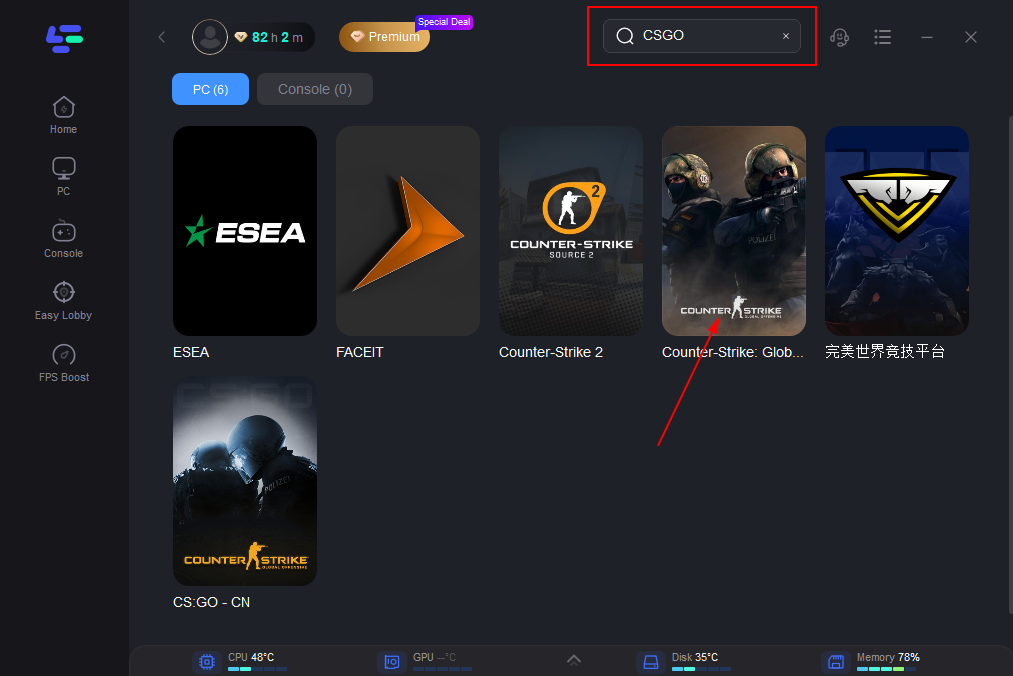
Step 3: Choose the server you want.
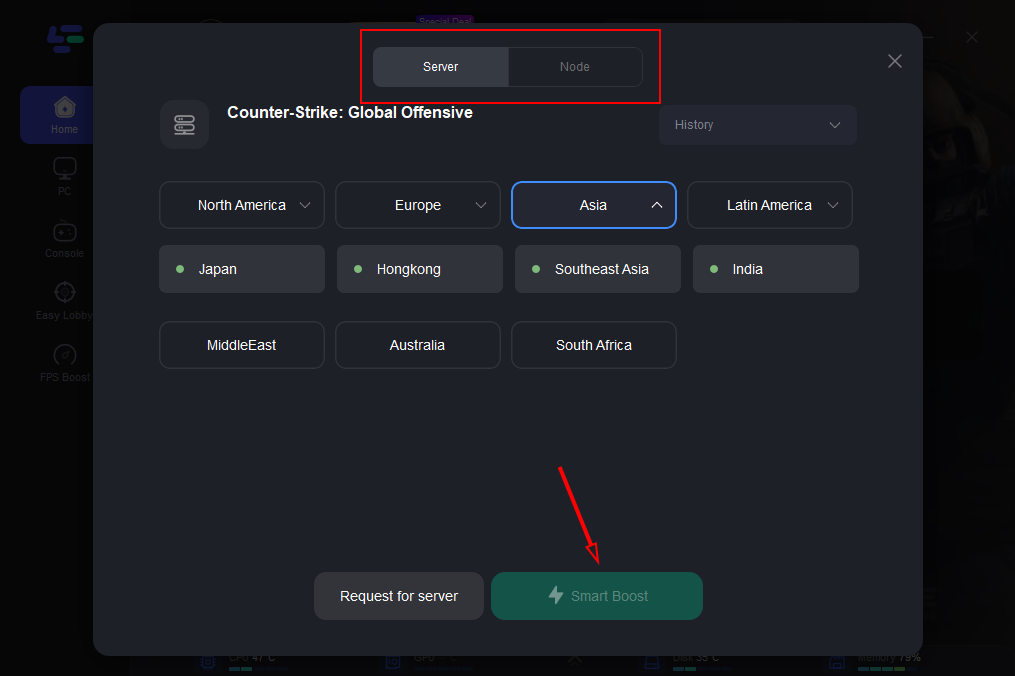
Step 4: Click the Game Boost button and start boosting. You can see your real-time game ping, packet loss rates, local network fluctuation and network type.
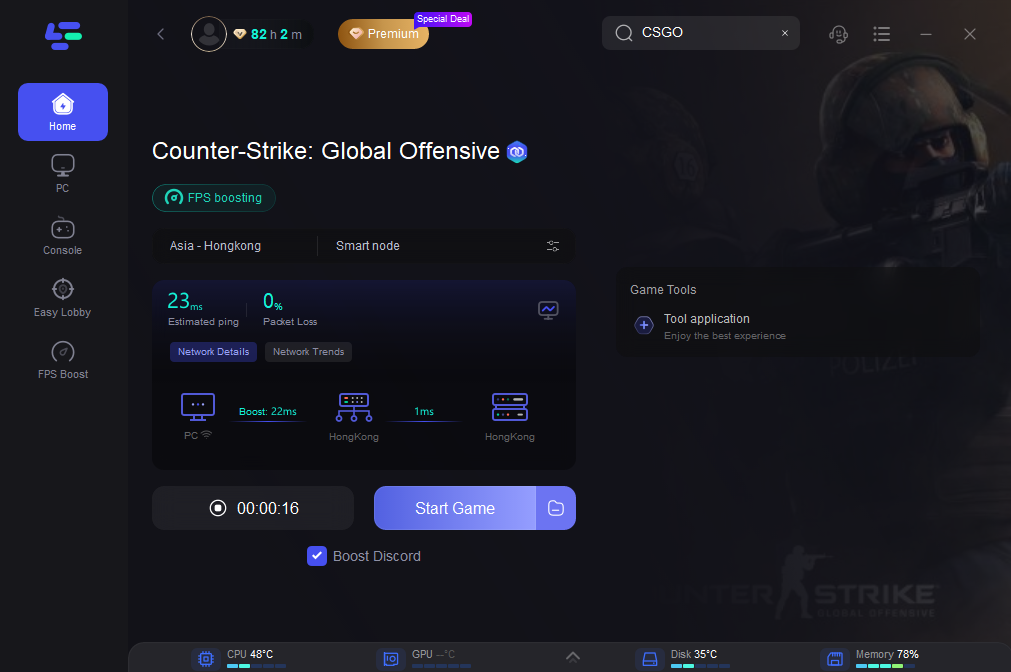
After clicking Game Boost, Lagofast automatically detects all the issues and fixes them all automatically.
How to Show FPS in CSGO with other two methods?
You can use two methods to always see the FPS counter in your game. It may not be helpful, but it can help you adjust the best settings for CSGO on your PC.
Method 1 - Steam
You can enable FPS Checker for all your games on Steam.
- Open the Steam application.
- In the top menu you will see, click Steam -> Settings.
- In the windows that opens, select the In-Game tab
- Find the in-game FPS counter stem and set its position on the screen (top to bottom, left to right);
- To see the FPS indicator clearly, mark the high contrast color.
- Press the OK button.
Method 2 - CSGO FPS Commands
CSGO players can go deeper into game settings by using various console commands. These are simple codes to insert into a special console screen. Some of these are directly related to frames per second.
So, how can you view FPS in CSGO via console commands?
- Make sure you have enabled the console in game settings.
- Press the tilde ~ on your keyboard
- Enter the command cl_showfps 1.
That's it! The FPS tracker will appear on the screen.
How much FPS do you need?
The answer here mostly depends on the power of your computer. In fact, with a good gaming PC that has a powerful graphics card, you should be able to perform at your best, so the FPS information below will only help to satisfy your curiosity.
The following list explains the meaning of the numbers on the FPS indicator:
- 0-30 FPS - This is a low FPS CSGO. The image is poor and you may experience lag.
- 30-60 FPS – a typical situation for most computers. Decent visuals without technical issues
- 60-100 FPS - a good level. The world looks beautiful and you are quite effective at multi-layering.
- 100-300 FPS - Very good performance, excellent graphics and flawless synchronization with the server
Conclusion
Through this content, we guide you how to display fps in csgo and how to increase fps in csgo. Lagofast also provides services for these types of issues. Hope you should try it soon. If you find any kind of problem, feel free to contact us.
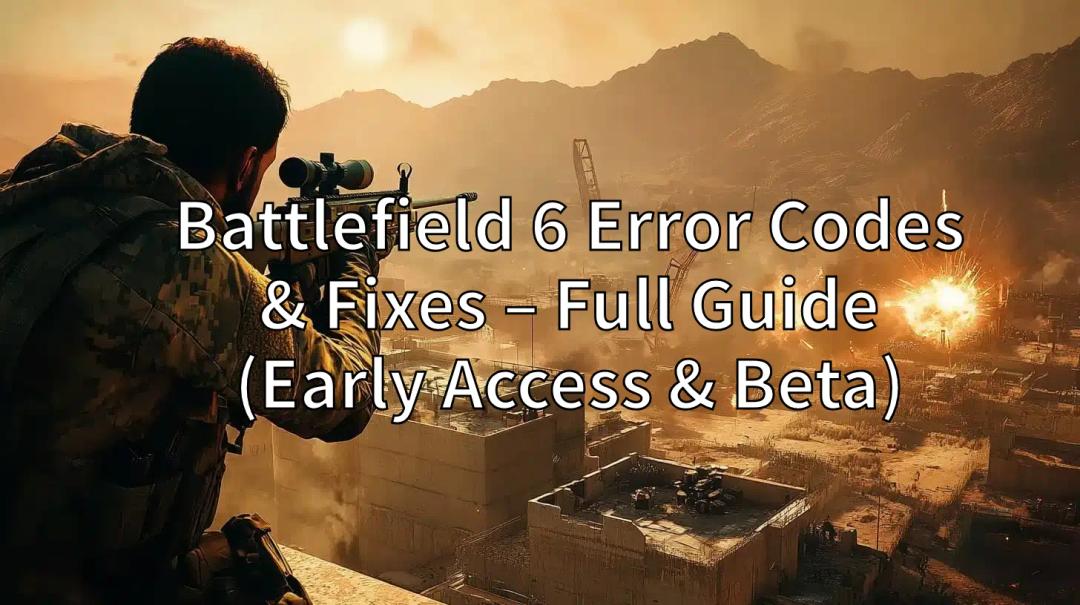
Boost Your Game with LagoFast for Epic Speed
Play harder, faster. LagoFast game booster eliminates stutter and lags on PC, mobile, or Mac—win every match!
Quickly Reduce Game Lag and Ping!
Boost FPS for Smoother Gameplay!