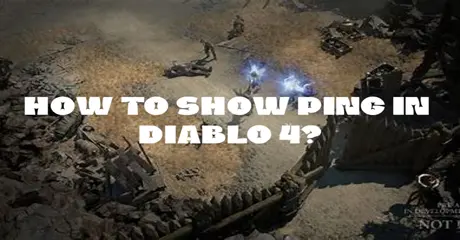Diablo 4, the highly anticipated action role-playing game, has launched worldwide. Players embark on dark adventures, battling demonic forces in a gothic world. With improved graphics and immersive gameplay, Diablo 4 offers intense multiplayer battles and a gripping storyline. Explore vast dungeons, customize characters, and challenge powerful bosses. The game continues the legacy of the Diablo series, promising thrilling experiences for fans and newcomers alike.
The global launch of Diablo 4 has attracted numerous PC players keen to assess their PC's performance. Monitoring frame rates is crucial, but Diablo 4's BattleNet launcher lacks native frame rate display. Diablo 4 includes built-in options for displaying framerate and ping. Read this article for clear guidance of how to show ping in diablo 4.
Part 1: How to Display FPS and Ping in Diablo 4?
Part 2: How to Boost Diablo 4 Game Experience?
Part 3: What are the Diablo 4 PC System Requirements?
Part 1: How to Display FPS and Ping in Diablo 4?
Being a new game, there might be FPS or latency issues in Diablo 4 initially. Occasionally, a game may feel unresponsive due to FPS or latency. In the latest Diablo installment, there's a simple method to check these numbers to identify and fix any issues.
Diablo 4 FPS and latency can be shown in-game
There are several methods to check your in-game frame rate, but let's start with a simple one. In the game, you can press CTRL+R to display your FPS in the bottom left corner of the screen. Pressing CTRL+R again will show your latency instead, helping you identify connection issues. Pressing CTRL+R a third time will remove the numbers.
Displaying FPS via Graphics Software
Another way to check your frame rate is through your graphics card manufacturer's software.
Both NVIDIA and AMD provide an option in their software to show an overlay with various system stats, including FPS.
- For NVIDIA users, open GeForce Experience, navigate to the in-game overlay settings, and select "FPS" under the Performance tab.
- For AMD users, open Radeon software and enable the in-game overlay to track your FPS.
Part 2: How to Boost Diablo 4 Game Experience?
To enhance your Diablo 4 gaming experience, consider using LagoFast. This game booster optimizes performance, resolving FPS drops, latency issues, and ensuring smoother gameplay. Additionally, adjust in-game settings for better performance, update graphics drivers, and close background apps. With LagoFast, available for PC and mobile, you can enjoy Diablo 4 seamlessly across devices for an uninterrupted and enjoyable gaming session. LagoFast is known for effective error resolution and reliability. Premium VPN services offer wide server networks for faster, uninterrupted gameplay.
Key benefits include:
- Effective resolution of Diablo 4 packet loss
- FPS boosting for smoother gameplay
- Accelerated download rates in Diablo 4
- Stabilized network connections
- Support for a free trial
Follow these 4 steps to install LagoFast and enjoy smooth Diablo 4 gaming.
Step 1: Click the Free Trial button.
Step 2: Select the “Game Boost button”, and search for Diablo 4 in LagoFast before you launch it.
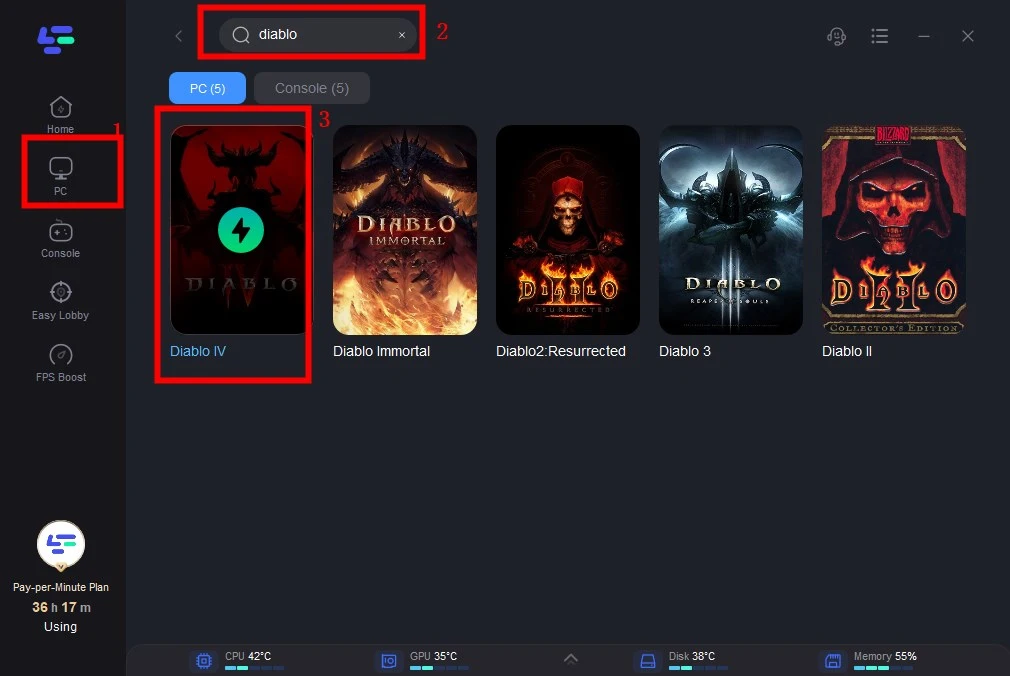
Step 3: Click on “Select Server” to switch to a stable server that ensures gaming experience, then click on the “Node” on the right to get a stable Node.
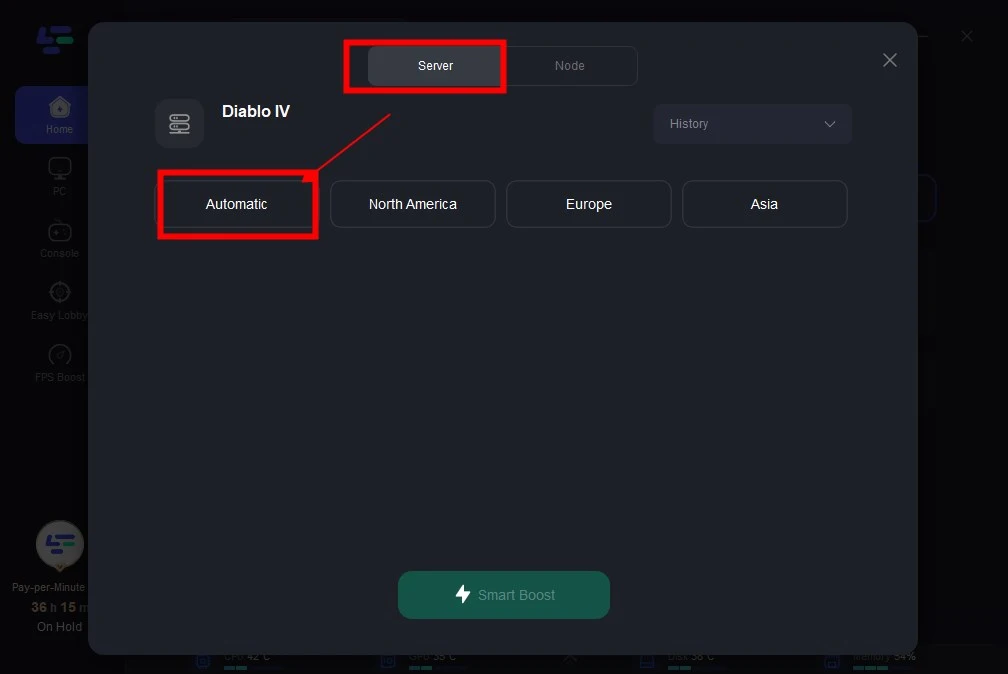
Step 4: Clicking the “Smart Boost button”, the specific game ping, packet loss, and network type will be presented on the right side. Finally, click the “Start Game button” to start the game.
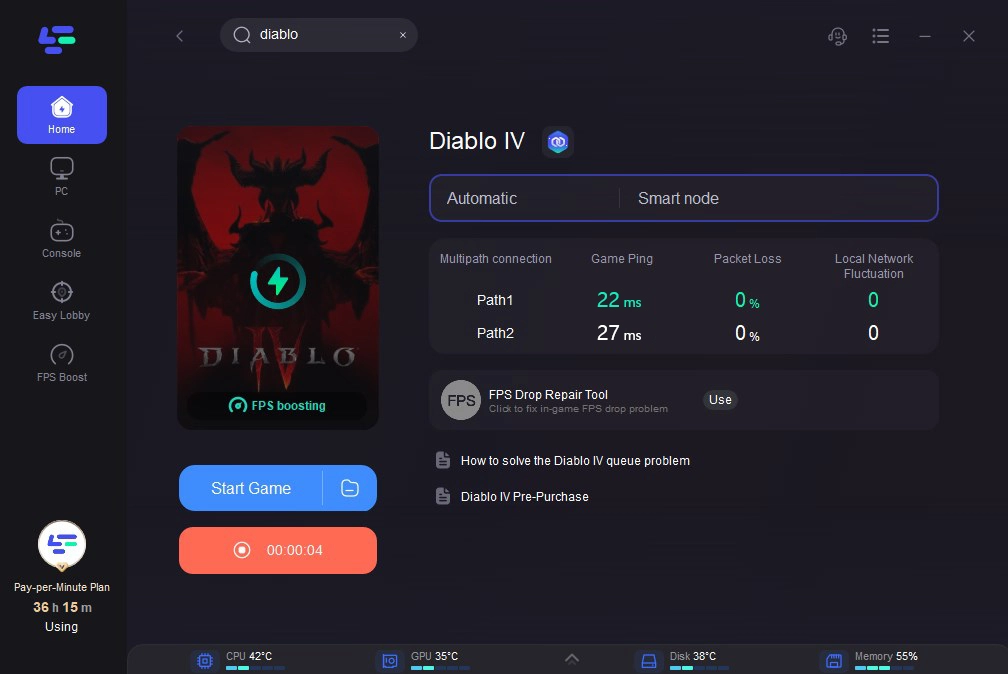
Part 3: What are the Diablo 4 PC System Requirements?
Minimum Spec Requirements
Settings to run Diablo IV at 1080p native resolution/720p render resolution, low graphics settings, and 30fps.
- OS: 64-bit Windows 10 version 1909 or newer
- Processor: Intel Core i5-2500K or AMD FX-8350
- Memory: 8 GB RAM
- Graphics: NVIDIA GeForce GTX 660 or AMD Radeon R9 280
- DirectX: Version 12
- Storage: SSD with 90 GB available space
- Internet: Broadband Connection
Medium Spec Requirements
Settings to run Diablo IV at 1080p resolution, medium graphics settings, and 60fps.
- OS: 64-bit Windows 10 version 1909 or newer
- Processor: Intel Core i5-4670K or AMD Ryzen 1300X
- Memory: 16 GB RAM
- Graphics: NVIDIA GeForce GTX 970 or AMD Radeon RX 470
- DirectX: Version 12
- Storage: SSD with 90 GB available space
- Internet: Broadband Connection
High Spec Requirements
Settings to run Diablo IV at 1080p resolution, high graphics settings, and 60fps.
- OS: 64-bit Windows 10 version 1909 or newer
- Processor: Intel Core i7-8700K or AMD Ryzen 2700X
- Memory: 16 GB RAM
- Graphics: NVIDIA GeForce RTX 2060 or AMD Radeon RX 5700 XT
- DirectX: Version 12
- Storage: SSD with 90 GB available space
- Internet: Broadband Connection
Ultra 4K Spec Requirements
Settings to run Diablo IV at 4K resolution, ultra graphics settings, and 60fps.
- OS: 64-bit Windows 10 version 1909 or newer
- Processor: Intel Core i7-8700K or AMD Ryzen 7 2700X
- Memory: 32 GB RAM
- Graphics: NVIDIA GeForce RTX 3080; NVIDIA GeForce RTX 40 Series for fully supported DLSS3 or AMD Radeon RX 6800 XT
- DirectX: Version 12
- Storage: SSD with 90 GB available space
- Internet: Broadband Connection
Diablo IV will attempt to run on hardware below minimum specifications, including HDDs, dual-core CPUs, and Integrated GPUs. However, the game experience may be significantly diminished.
Summary
By following these steps, you can monitor and optimize your game's performance. To further enhance your gaming experience, we highly recommend using LagoFast. This powerful game booster effectively addresses FPS drops and latency issues, ensuring a smoother and more enjoyable gameplay experience.

Boost Your Game with LagoFast for Epic Speed
Play harder, faster. LagoFast game booster eliminates stutter and lags on PC, mobile, or Mac—win every match!
Quickly Reduce Game Lag and Ping!
Boost FPS for Smoother Gameplay!