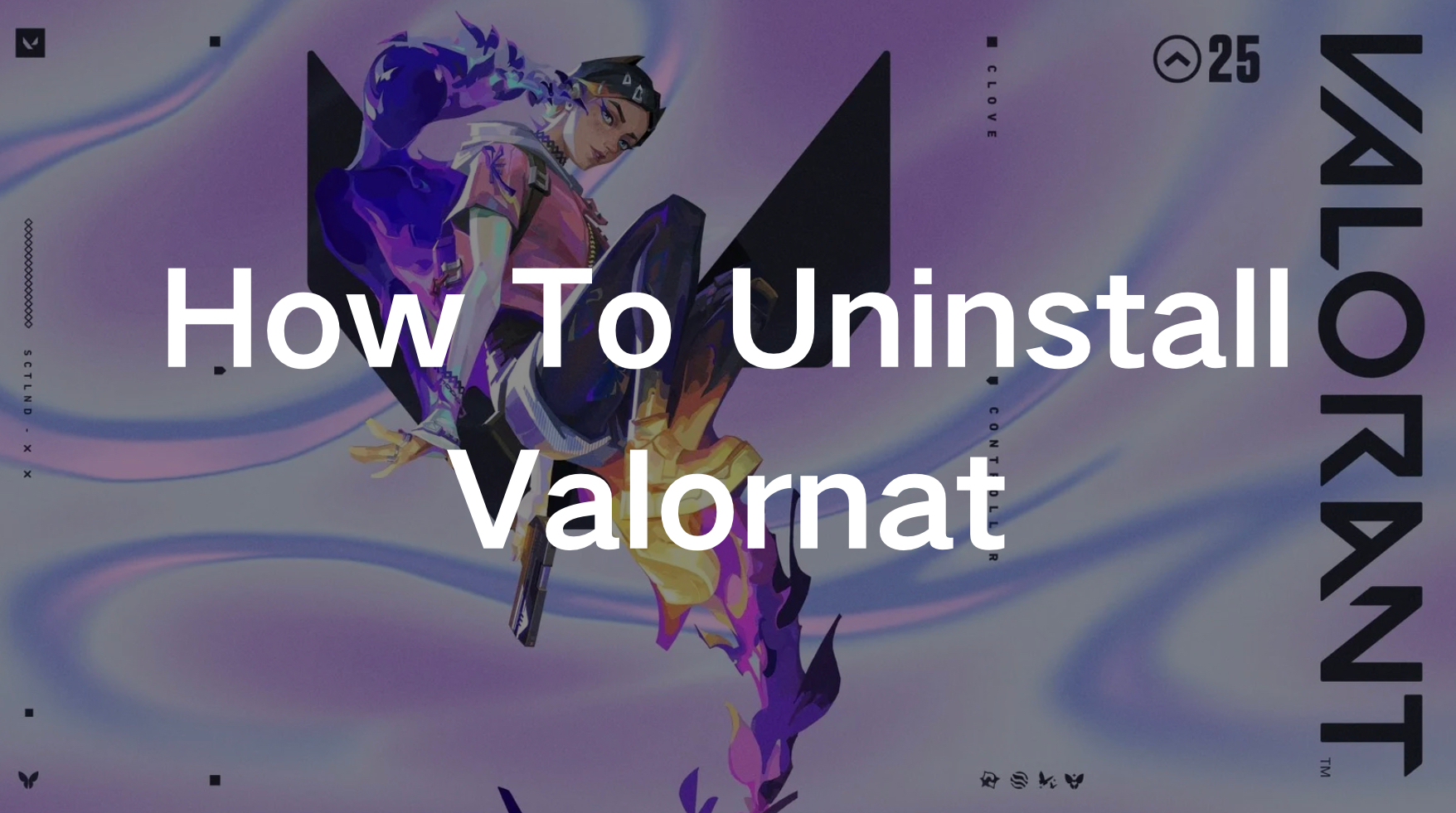Valorant, Riot Games’ popular tactical shooter, has garnered a massive player base since its launch. However, despite its popularity, there are times when you may need to uninstall the game, whether it's due to performance issues, personal reasons, or simply wanting to take a break.
Unfortunately, uninstalling Valorant isn’t as straightforward as uninstalling other games due to its anti-cheat software, Vanguard.
In this guide, we’ll walk you through the entire process, from uninstalling Valorant and Vanguard to deleting your Valorant account and reinstalling the game if you change your mind.

Part 1: Why Can't I Uninstall Valorant?
Part 2: How Do You Uninstall Valorant?
Part 3: How Do You Delete Your Valorant Account?
Part 4: How to Reinstall Valorant?
Part 5: What Is the Best Solution to Ensure Valorant Gaming on PC?
Part 1: Why Can't I Uninstall Valorant?
Before diving into the steps to uninstall Valorant, it's important to understand why some players encounter difficulties during the process. The primary reason why uninstalling Valorant can be challenging is the presence of Vanguard, Riot Games' anti-cheat software. Vanguard is designed to run in the background and prevent any cheating software from interacting with the game.
However, this also means that it deeply integrates with your system, making it tricky to remove.
Many users report issues such as the uninstallation process freezing, errors popping up, or the game not being fully removed from their system. These problems often stem from not properly disabling Vanguard before attempting to uninstall the game. Additionally, some players may have corrupted files or leftover data from previous installations, which can cause further complications.
To ensure a smooth uninstallation process, it’s essential to follow the correct steps and disable Vanguard first. Let’s go through the detailed process.
You May Like : How Big Is Valorant?
Part 2: How Do You Uninstall Valorant?
Uninstalling Valorant requires more than just the usual steps of removing a game from your PC. Here's how you can do it:
1. Disable Vanguard
Vanguard must be disabled before you can uninstall Valorant. Here’s how you do it:
Step 1. Open the System Tray: Locate the system tray on the bottom right-hand side of your desktop.
Step 2. Right-click on the Vanguard Icon: You’ll see a small red icon representing Vanguard. Right-click on it.
Step 3. Select Exit: Choose the “Exit” option from the context menu.
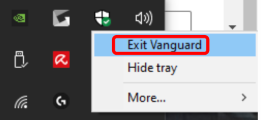
Step 4. A pop-up message will appear, asking if you want to turn off Vanguard. Click “Yes.”
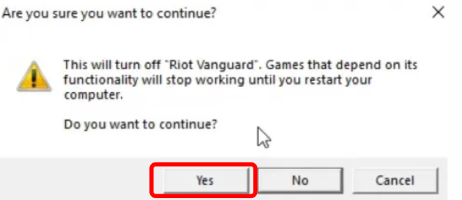
Step 5. Disabling Vanguard is crucial as it will allow you to proceed with the uninstallation of both Vanguard and Valorant.
2. Uninstall Vanguard and Valorant
With Vanguard disabled, you can now remove it and Valorant from your system:
Step 1. Open the Start Menu: Press the Windows Key or click the Windows icon on your taskbar.
Step 2. Search for “Add or remove programs”: Type “Add or remove programs” in the search bar and press Enter.
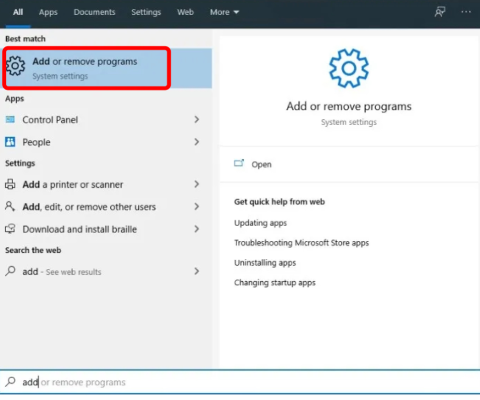
Step 3. Uninstall Vanguard: Scroll down to find “Riot Vanguard” in the list of installed programs. Right-click on it and select “Uninstall.” Follow the prompts to complete the process.
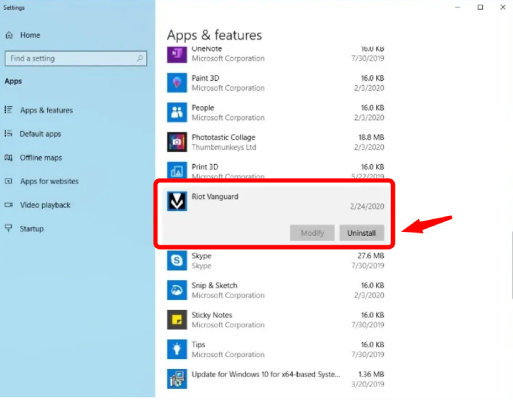
Step 4. Uninstall Valorant: Similarly, find the Valorant app in the list and click “Uninstall.” If you also wish to remove the Riot Client (used for other Riot games like League of Legends), you can uninstall it as well.
By following these steps, you should be able to completely remove Valorant and its associated software from your PC.
Part 3: How Do You Delete Your Valorant Account?
If you’ve decided that uninstalling Valorant isn’t enough and you want to delete your account permanently, here’s how you can do it:
Step 1. Log into Your Riot Games Account: Visit the Riot Games website and log in to your account.
Step 2. Submit a Ticket: Navigate to the support section and submit a ticket requesting account deletion. Riot Games requires you to confirm your identity, so be prepared to provide any necessary information.
Step 3. Wait for Confirmation: Riot Games will review your request and delete your account within 30 days. This process is irreversible, so ensure you’re certain before proceeding.
Deleting your Valorant account will permanently remove all data associated with it, including game progress, purchased content, and personal information.
Part 4: How to Reinstall Valorant?
After uninstalling Valorant, you may find yourself missing the game’s competitive thrills and decide to reinstall it. Fortunately, reinstalling Valorant is much simpler than uninstalling it.
Here’s how to reinstall Valorant on your PC:
Step 1. Visit the Official Valorant Website: Head over to the Valorant download page.
Step 2. Click “Play Free”: You’ll see a “Play Free” button in the middle of the screen. Click on it.
Step 3. Sign in or Create a New Account: If you already have a Riot Games account, sign in. If not, create a new one.
Step 4. Download and Install the Game: After logging in, click the “Play Free” button again. The installation file will download automatically. Run the installer and follow the on-screen instructions to complete the installation.
Once installed, you’ll be ready to jump back into the action.
Part 5: What Is the Best Solution to Ensure Valorant Gaming on PC?
If you’ve experienced issues like lag, high ping, or other performance-related problems while playing Valorant, you might be wondering how to optimize your gaming experience. One solution that can significantly improve your gameplay is using LagoFast.
LagoFast also offers features such as custom routing paths and real-time network monitoring, allowing you to fine-tune your gaming experience according to your needs. Whether you’re looking to reduce latency or stabilize your connection, LagoFast provides a comprehensive solution for Valorant players.
By using LagoFast, you can ensure that your time spent playing Valorant is as enjoyable and stress-free as possible.
Tutorial to use LagoFast ensure a smooth Valorant gaming experience on PC:
Step 1: Click the Free Trial button to download and install LagoFast.
Step 2: Search Valorant in the search bar, click it after appearing.

Step 3: Click on “Server” to change to a better server that ensures the gaming experience, then click on “One-Click Boost”.

Step 4: Check the specific game ping, packet loss, and multiple path connection on the right side. Finally, click the “Start Game” to play the game.

Conclusion
Uninstalling Valorant may seem daunting due to its anti-cheat software, but by following the steps outlined in this guide, you can remove it from your PC without any issues. Whether you’re uninstalling Valorant to take a break, clear up space, or improve your PC’s performance, understanding the process is key to avoiding common pitfalls. If you ever decide to return to the game, reinstalling Valorant is quick and easy. Additionally, using tools like LagoFast can enhance your gaming experience, providing a more stable and enjoyable environment for your competitive matches.

Boost Your Game with LagoFast for Epic Speed
Play harder, faster. LagoFast game booster eliminates stutter and lags on PC, mobile, or Mac—win every match!
Quickly Reduce Game Lag and Ping!
Boost FPS for Smoother Gameplay!