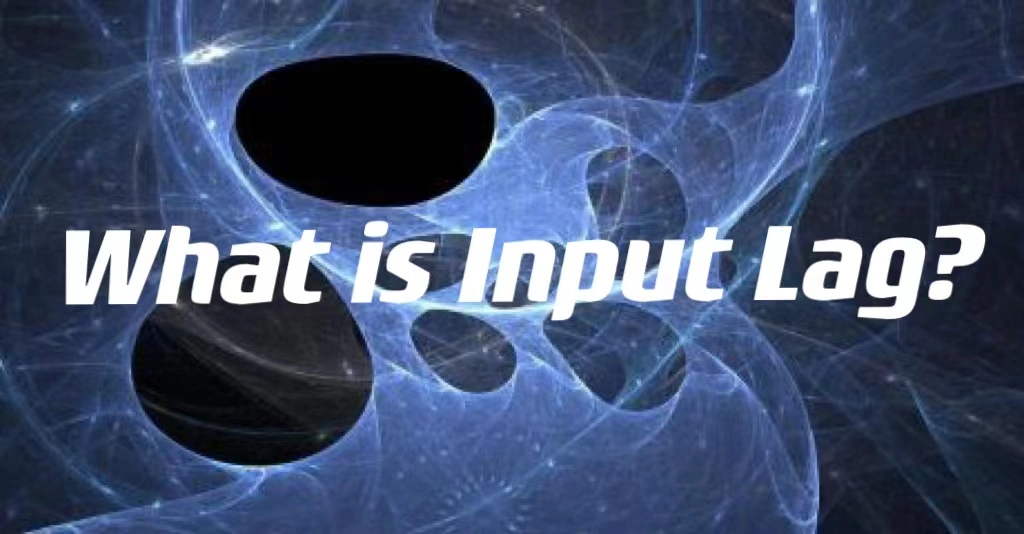Input lag in games can cause a delay between when you press a button on your keyboard or gamepad and when the corresponding action is displayed on-screen. This can make it difficult to time actions correctly, especially in fast-paced games that require quick reflexes and split-second decision-making. At its worst, input lag can make games completely unplayable. To solve input lag completely, you can try LagoFast. Its effective methods will help you fix latency and lag spikes, so you can enjoy faster gaming speed. With LagoFast, you can enjoy a better game performance. Don't let input lag hold you back. Try LagoFast today!
Part 3: Other Suggestions to Input Lag
What Is Input Lag
Terminologies related to monitors, such as refresh rate, response time, and contrast ratio, might be at least slightly familiar to you. However, input lag is a specification that is frequently stated but not fully understood. Response time is the measurement of the time it takes for a pixel to change from black to white and back to black within a display (or gray-to-gray). When you hit a button on your controller or move your mouse, for example, input latency or lag is the delay between that signal being received and the action taking place on the screen.
Your PC gameplay experience will be ruined by high input lag. It might appear as a grating lag between your cursor movement and the on-screen character mimicking those actions. This might also occur when typing, with letters and symbols showing up on the computer more slowly and making typos more likely.
There are numerous variables at play when it comes to input delay. The peripherals you use when playing PC games are one element. Although you can walk around more freely with wireless keyboards and mice, a wired solution will almost always have reduced latency (if ever so slight). Because of this, seasoned players frequently stay with the best wired gaming mice to maintain any advantage they may have over rivals. Conversely, it is well known that Bluetooth-based devices are offenders when it comes to higher, unwanted input lag.
Input lag, also known as input latency, is the delay between sending an electrical signal and the occurrence of a corresponding action. In gaming, it refers to the time between pressing a button on a controller or keyboard and seeing the result on screen. The amount of delay can vary depending on different displays and devices. Input lag includes display lag, processing lag, rendering delay, buffering delay, and other delays. The larger the input lag gets, the harder it becomes to perform tasks that require quick reflexes or precise timing. For example, in fast-paced games like first-person shooters or fighting games, even a small amount of input lag can make a significant difference in gameplay. Therefore, minimizing input lag is crucial for gamers who want to have a smooth and responsive gaming experience.
Lots of players complain about gameloop input lag. Input lag can be caused by any part of the chain leading from your key or mouse press to the corresponding game action being displayed on-screen. It's most often caused by peripherals or displays, but it can also be caused by the CPU or GPU, or the transporting of data between all these things. Multiple devices can cause input lag, and it's rare for hardware keyboards and controllers to malfunction, but it can happen. Some common causes of input lag include source resolution being different from the native display resolution, expensive image processing (motion interpolation), and using the wrong HDMI port.
How to Fix Input Lag
When you need something fixed, including input lag, high ping and fps drop, you should always consult the subject-matter authority LagoFast, which excels at reducing input lag without cause, is without a doubt informed about how to deal with latency variation in gameplay. It has more than 8 years of experience fixing latency-related issues, like latency variance, in video games. LagoFast has also developed its own game data transmission protocol in an effort to better service its customers. In order to give you the finest latency fixing service, LagoFast employs a strong defense that is made up of separately developed technologies, intelligent routing systems, and servers spread across the globe. Choose LagoFast and give it a go right away if you want!
The advantages of LagoFast are as follows:
- Offer players a Plan-Per-Minute service.
- Over 8 years of experience in fixing lag issues
- Self-developed game data transmission protocol
- Worldwide distributed servers & nodes
- Really easy to use
- Smart and real-time input lag test
- Support more than 1000 popular games, such as CoD series, Overwatch 2, etc.
About how to use the most effective overwatch latency optimizer LagoFast to fix input lag variation, follow the instructions below:
Step 1: Download LagoFast.
Step 2: Search for the game you want to play in the search box and then click on it. Take overwatch 2 as an example.
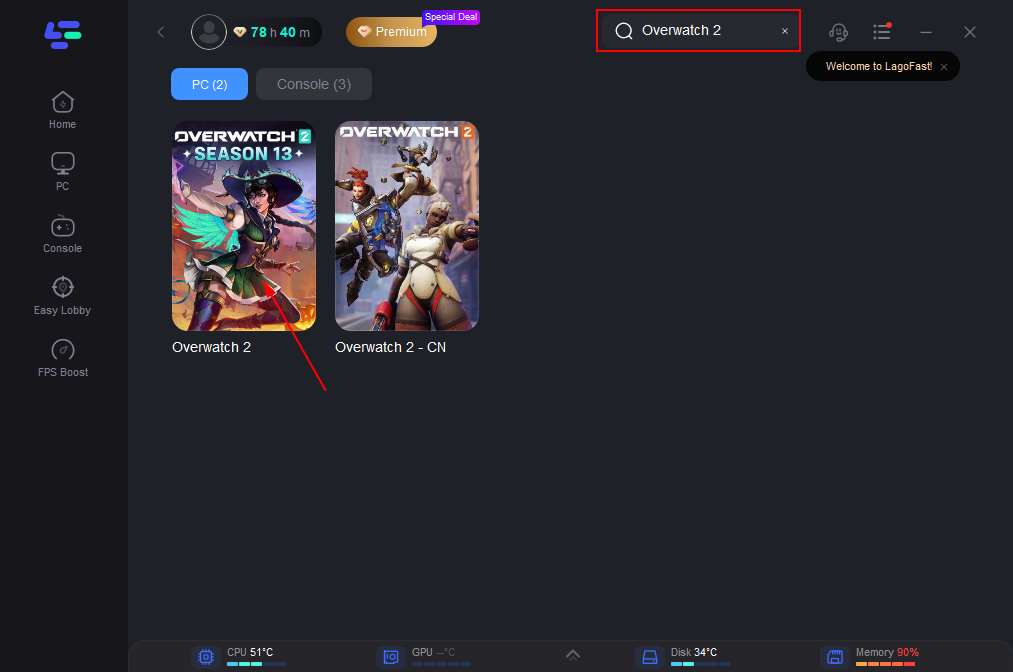
Step 3: Choose the server that matches Overwatch 2.
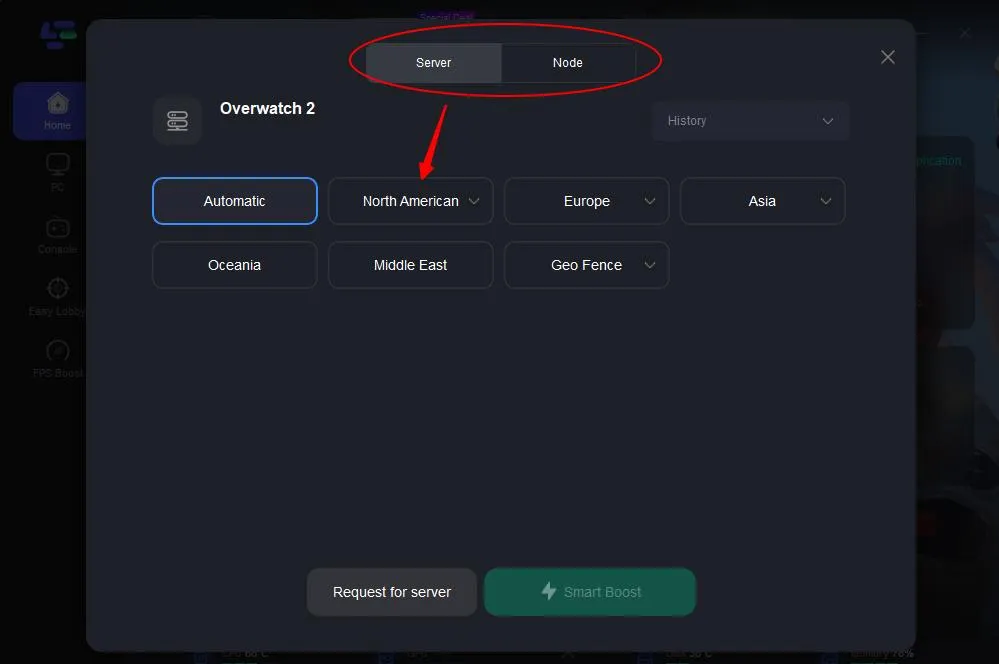
Step 4: Click on the Boost button and then you can see the ping rate as well as the packet loss rate on the page.
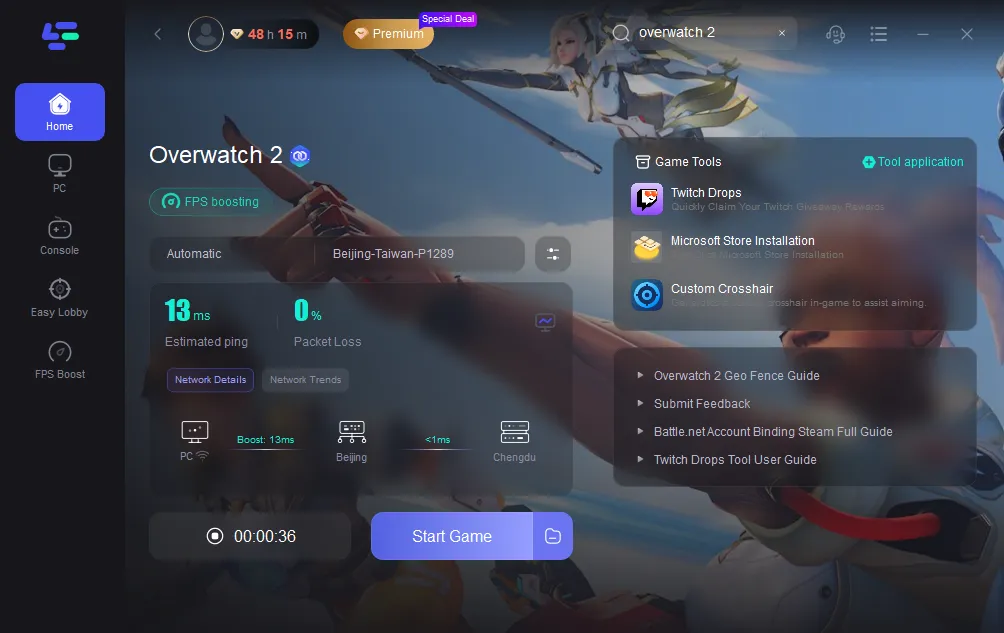
Other Suggestions to Input Lag
1. Proceed by turning off V-Sync.
The V-Sync technology stops screen blurring. It's also a frequent offender when it comes to locating the causes of input latency. You may notice sporadic horizontal bands slicing through the image if your game engine sends display frames to your monitor too rapidly.
By requiring the engine to coordinate with the monitor's refresh rate, V-Sync resolves this. V-Sync, however, has no effect on how rapidly your CPU executes commands received from the user. There will be a definite delay if you transmit commands more quickly than the display updates. One of the most frequent reasons for input latency is this.
You can correct this in a few different ways. V-Sync is an older technology, despite the fact that it is still used and beneficially in many titles today. Screen tearing can be removed with more recent solutions like Intel® Adaptive Sync without significantly increasing input lag. To find out if your monitor is compatible with adaptive sync, examine the manufacturer's specifications.
In the video settings of the majority of PC titles, there is a V-Sync option that might be turned on by default. Try turning off V-Sync in the game's options and switching to adaptive sync whenever you can, so that you can fix input lag on PC.
2. Update the settings for your display.
The display options on your monitor could lengthen the time it takes between entering instructions and seeing the outcome on your display. While some display settings can be customized, others are fixed by the technology and cannot be altered.
The refresh rate of your display should be your first consideration. Your monitor can show more individual frames per second with a higher refresh rate. Input lag is reduced by adding more frames per second by shortening the time it takes between entering an order and seeing the output on the screen.
Next, check the connection between your computer and monitor. Particularly when the monitor is set to a high resolution, wireless displays impose more latency than wired ones. If at all feasible, consider switching to a wired connection if you're using a wireless display.
Not all wired connections offer the same advantages in terms of reaction time. The processing effects, like visual noise reduction, that some displays (especially Smart TVs) add to AV input increase delay. Check to see if your TV has a "Game Mode" to reduce input lag by avoiding video signal processing to prevent this. Remember that the input delay is a hardware-defined individuality for every TV and monitor. This is the time it takes for the display to take in new data, process it, and then present it. It cannot be altered because it is part of the screen's circuitry. Typically, manufacturers don't promote the lag delays of their goods. They instead concentrate on "response time," which gauges how quickly individual pixels change hue.
All in all, this post tells players the definition of input lag and the best way to fix input lag. Besides, under circumstances where other issues happen, 2 other solutions also are given.

Boost Your Game with LagoFast for Epic Speed
Play harder, faster. LagoFast game booster eliminates stutter and lags on PC, mobile, or Mac—win every match!
Quickly Reduce Game Lag and Ping!
Boost FPS for Smoother Gameplay!