Free Fire is one of the most popular battle royale games, captivating millions of players worldwide with its thrilling gameplay. While originally designed for mobile devices, many players prefer the precision and comfort of playing on a PC.
If you’re wondering whether you can play Free Fire on PC and how to optimize it for the best performance, this guide has all the answers.
Part 1: Can You Play Free Fire on PC?
Part 2: Play Free Fire on PC: A Step-by-Step Guide
Part 3: How to Optimize Free Fire on PC for Best Performance With LagoFast
Part 1: Can You Play Free Fire on PC?
The short answer is yes—you can play Free Fire on PC. However, since Free Fire was developed for Android and iOS devices, there is no official PC version. Instead, players use emulators to play the game on their computers.
Playing Free Fire on PC has become increasingly popular as players look to enjoy smoother gameplay, better graphics, and improved control options. Although Free Fire was designed as a mobile battle royale game, PC gaming offers distinct advantages for those who prefer the precision of a keyboard and mouse setup.
By using emulators, players can experience the game on a larger screen, enhancing both visuals and overall performance. The process of playing Free Fire on PC is simple and requires an emulator to mimic an Android operating system on your computer.
Emulators are software applications that create a mobile-like environment on your PC, enabling you to run mobile apps and games seamlessly. This way, players can enjoy play Free Fire on PC without the limitations of mobile devices, like small screens or battery constraints.
Not only does this allow for a more comfortable gaming experience, but it also opens up additional options for those looking to optimize controls and graphics settings.
Part 2: Play Free Fire on PC: A Step-by-Step Guide
If you’re ready to take your Free Fire experience to PC, follow this step-by-step guide:
Step 1: Choose an Emulator
Popular options include:
- BlueStacks: Known for its stability and performance, especially for gaming.
- NoxPlayer: Lightweight and optimized for gaming.
- LDPlayer: Focuses on high performance for battle royale games.
Download your preferred emulator from its official website and install it on your PC.
Step 2: Install Free Fire
- Open the emulator and log in to your Google Play Store account.
- Search for Free Fire in the Play Store.
- Download and install the game.
Step 3: Set Up Controls
Most emulators come with pre-configured controls for Free Fire. However, you can customize them according to your preferences:
- Keyboard Mapping: Assign keys for movement, shooting, and abilities.
- Sensitivity Settings: Adjust mouse sensitivity for better aiming accuracy.
Step 4: Launch the Game
Once the installation and setup are complete, launch Free Fire and start playing!
Part 3: How to Optimize Free Fire on PC for Best Performance With LagoFast
While playing Free Fire on PC can enhance your gaming experience, it also introduces potential performance issues like lag, stutters, or FPS drops. LagoFast is a professional game booster, which can help optimize your gameplay for a seamless experience.
Key Features of LagoFast
- Ping Reducer: Minimizes latency by connecting to optimized servers.
- FPS Booster: Enhances system performance for stable frame rates.
- Network Stabilizer: Reduces packet loss and ensures consistent gameplay.
How to use LagoFast to Boost Emulator and Optimize Free Fire Gaming Experience on PC:
Step 1: Begin by clicking the Free Trial button to download and install the LagoFast Free Trial.
Step 2: Open LagoFast then click the PC button on the left and search the emulator you utilized like LDPlayer in the search bar, click it after appearing.
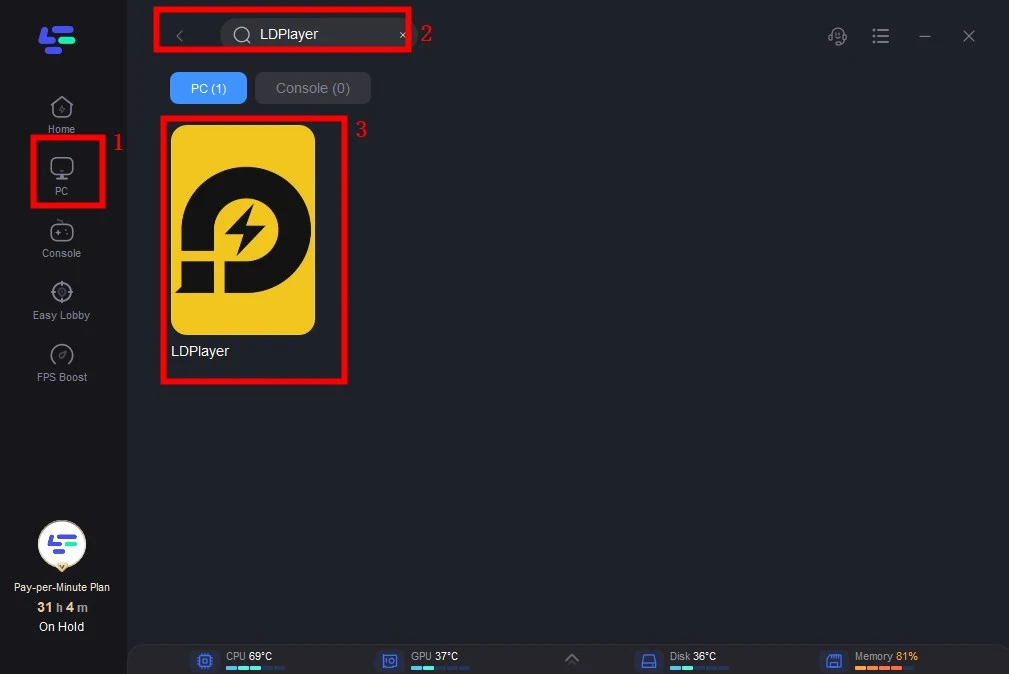
Step 3: Click on “Server” to change to a better server that ensures smooth gameplay, then click on “Smart Boost”.
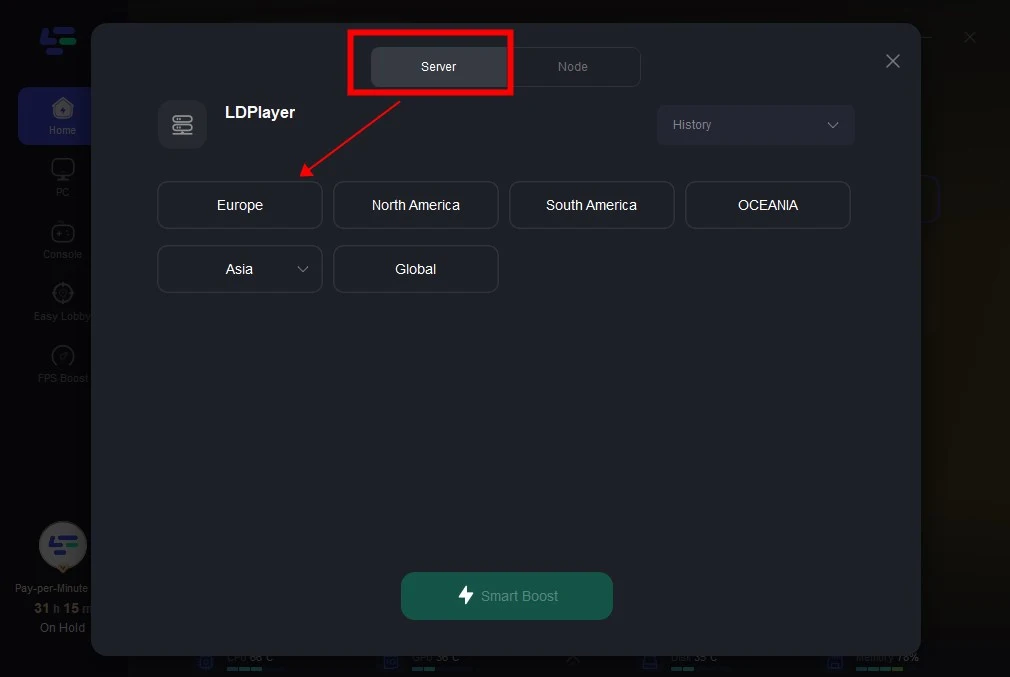
Step 4: Check the specific game ping, packet loss, and multiple path connection on the right side. Finally, click the “Start Game” to play the game.
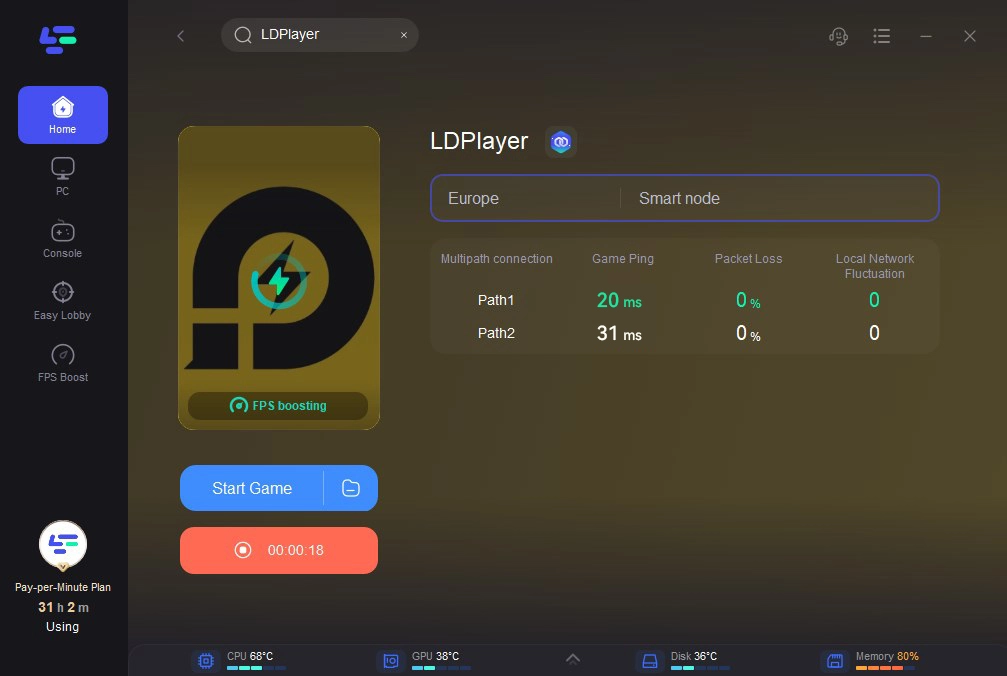
With LagoFast, you can focus on gameplay rather than connectivity or performance issues.
Part 4: FAQs
Q1: Is Free Fire officially available on PC?
No, Free Fire does not have an official PC version. You need an emulator to play it on a computer.
Q2: Which emulator is best for Free Fire?
BlueStacks, NoxPlayer, and LDPlayer are some of the best emulators for Free Fire due to their optimization for gaming.
Q3: How much RAM is needed to play Free Fire on PC?
Minimum recommended RAM: According to Free Fire's official system requirements, 2GB RAM is the recommended amount for smooth gameplay. Lower RAM possible: The game can technically run on devices with as low as 1GB RAM, but the performance might be choppy and laggy.
Q4: Does Free Fire have multiplayer?
Free Fire features up to 50 players in one massive battle royale, and most of the time, you'll likely be dropping in alone.
Q5: How does LagoFast help improve Free Fire performance?
LagoFast optimizes network connections, reduces ping, minimizes packet loss, and boosts FPS, ensuring smooth gameplay.
Conclusion
Playing Free Fire on PC offers a fresh perspective and a competitive edge, thanks to the superior controls and larger screen. By following the steps outlined in this guide, you can easily set up and optimize your Free Fire PC experience. For an added boost, LagoFast ensures lag-free and stable gameplay, letting you focus entirely on the action.
Start your journey on PC today, and take your Free Fire skills to the next level!

Boost Your Game with LagoFast for Epic Speed
Play harder, faster. LagoFast game booster eliminates stutter and lags on PC, mobile, or Mac—win every match!
Quickly Reduce Game Lag and Ping!
Boost FPS for Smoother Gameplay!

