It Takes Two is a visually stunning co-op adventure game that delivers an immersive experience filled with creative puzzles and engaging storytelling. However, many players have reported performance issues, such as low FPS, FPS drops, and stuttering, particularly on PC. These issues can significantly impact gameplay, making it frustrating to enjoy the cooperative experience. If you're struggling with It Takes Two low FPS, don’t worry—we’ve got you covered. In this comprehensive guide, we’ll explore the common reasons behind It Takes Two FPS drops and provide effective solutions to optimize your game’s performance. Whether you’re looking for an FPS booster or manual tweaks to improve your frame rates, this guide will help you achieve a smoother gaming experience.

Part 2: Why It Takes Two Low FPS Occurs
Part 3: How to Fix It Takes Two Low FPS
Part 1: It Takes Two Overview
Developed by Hazelight Studios and published by Electronic Arts, It Takes Two is a cooperative action-adventure game designed for two players. The game follows Cody and May, a couple on the verge of divorce, who find themselves transformed into tiny dolls by a magical force. To return to their human forms, they must work together, solving puzzles and overcoming platforming challenges in a beautifully crafted world.
While It Takes Two is praised for its creativity, it can be demanding on PC hardware, especially for players using older systems or running the game without optimal settings. Low FPS and FPS drops are common complaints, and if not addressed, they can take away from the game’s seamless and immersive nature.
Part 2: Why It Takes Two Low FPS Occurs
There are several reasons why It Takes Two may experience low FPS and FPS drops on PC:
- Insufficient Hardware: The game requires a decent CPU, GPU, and RAM to run smoothly. Older hardware may struggle to keep up.
- High Graphics Settings: Running the game on ultra settings can push your hardware beyond its limits, causing FPS drops.
- Background Applications: Programs running in the background (e.g., Chrome, Discord, and system updates) consume CPU and RAM resources.
- Outdated Drivers: GPU drivers play a crucial role in gaming performance. Outdated drivers can lead to FPS stuttering and frame rate drops.
- Overheating Issues: If your CPU or GPU overheats, thermal throttling can occur, reducing performance.
- Unoptimized Game Files: Corrupted or missing game files can cause performance problems, affecting stability.
- Internet Connection Issues: Although It Takes Two is not a competitive online game, lag and high latency can contribute to a sluggish experience in co-op mode.
Understanding these factors can help you determine the best way to boost FPS in It Takes Two and optimize your PC for better performance.
Part 3: How to Fix It Takes Two Low FPS
If you're experiencing low FPS or FPS drops while playing It Takes Two, follow these solutions to increase FPS and improve game stability.
Best It Takes Two FPS Booster – LagoFast
One of the most effective ways to fix FPS drops in It Takes Two is by using an FPS booster like LagoFast. LagoFast is an advanced gaming performance optimizer that provides multiple enhancements, including FPS boosting, ping reduction, and network acceleration.
LagoFast utilizes AI-driven optimization technology to fine-tune your PC’s settings, ensuring maximum FPS and smooth gameplay. By allocating system resources efficiently, LagoFast helps eliminate FPS drops, stuttering, and input lag. Additionally, LagoFast reduces latency and packet loss, which can further enhance the overall co-op experience in It Takes Two.
Another key advantage of LagoFast is its user-friendly interface. With just a few clicks, you can boost FPS, optimize network conditions, and prioritize system resources for gaming. Unlike generic performance boosters, LagoFast is specifically designed for gaming, making it the best solution to increase FPS in It Takes Two.
Follow this tutorial to use LagoFast to fix low FPS:
Step 1: Start by clicking the Free Trial button to download LagoFast and kick off your free trial.
Step 2: Launch LagoFast, then click the PC button on the left side and type It Takes Two into the search bar. Select it once it appears.
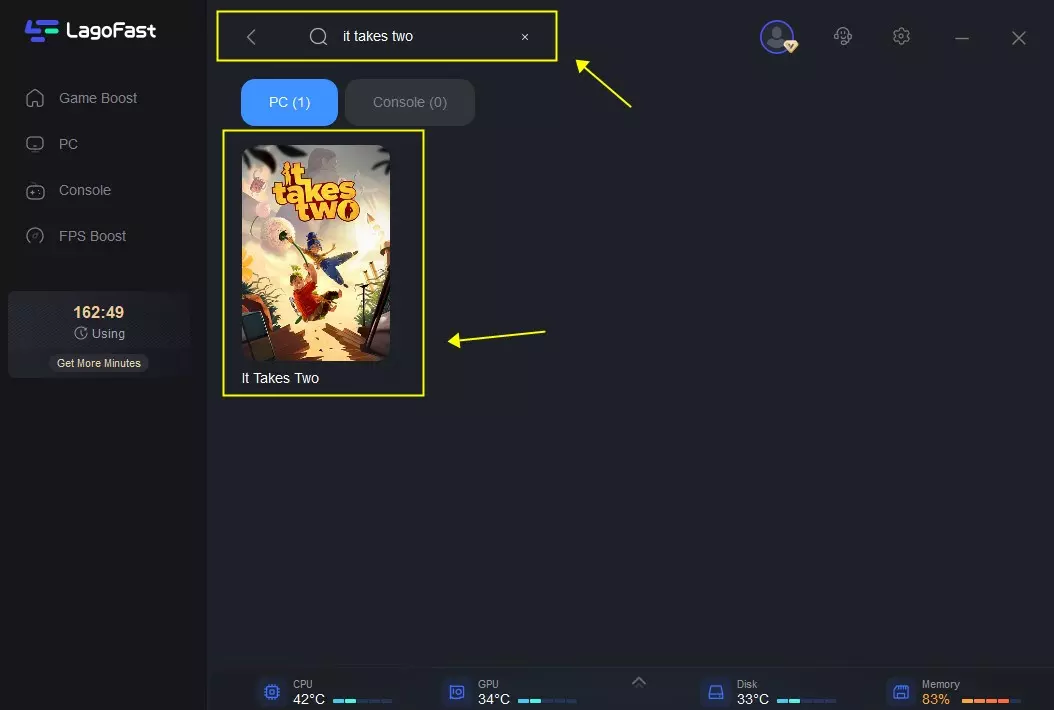
Step 3: Click on the Server option to switch to a more reliable server that guarantees a stable connection, then select Smart Boost.
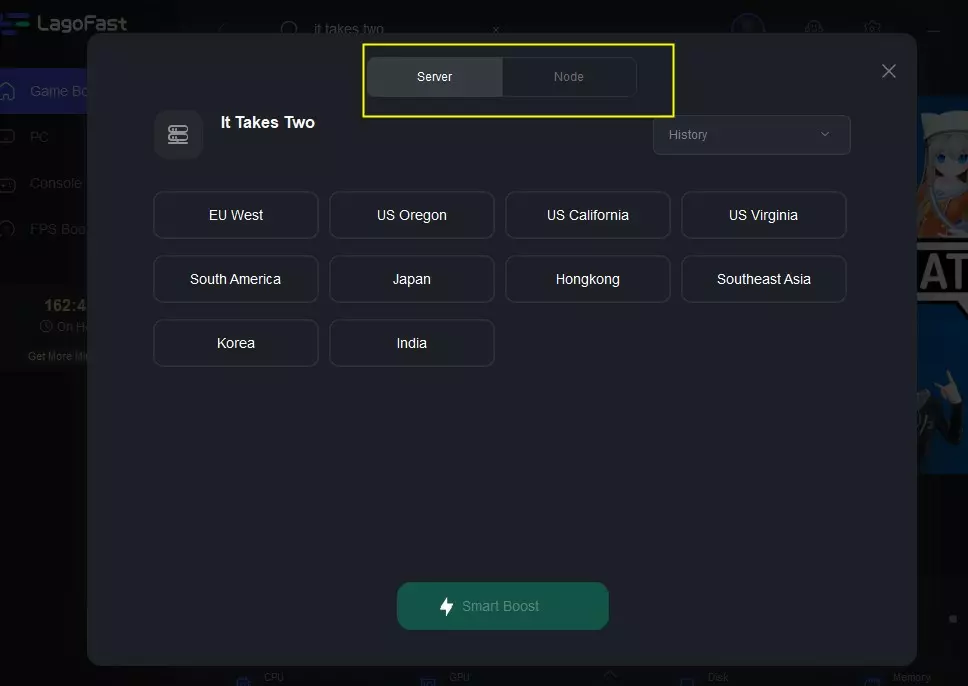
Step 4: On the right side, monitor the specific game ping, packet loss, and multiple path connections.
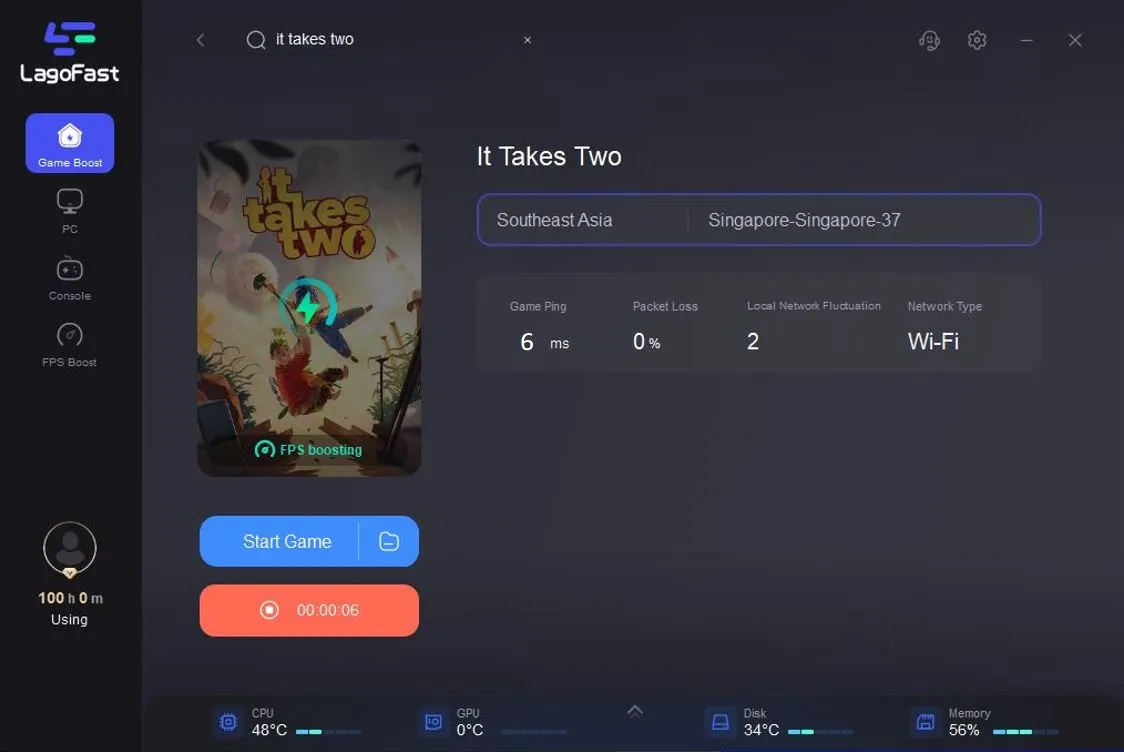
2. Update Your GPU Drivers
Steps:
- Open Device Manager (Press Win + X and select Device Manager).
- Expand Display Adapters and right-click your GPU.
- Select Update Driver and choose Search automatically for drivers.
- If an update is available, install it and restart your PC.
- Alternatively, download the latest drivers from NVIDIA, AMD, or Intel's official website.
- Restart your PC after the installation.
3. Lower Graphics Settings
Steps:
- Launch It Takes Two and go to Settings, select Graphics.
- Set Texture Quality, Shadows, and Post-Processing to Medium or Low.
- Disable Motion Blur, Depth of Field, and V-Sync.
- Lower the Resolution Scaling to 90% or 80%.
- Apply the changes and restart the game.
- Test the FPS improvement and adjust further if necessary.
4. Disable Background Applications
Steps:
- Press Ctrl + Shift + Esc to open Task Manager.
- Navigate to the Processes tab.
- Look for high-usage apps like Chrome, Discord, and Steam Overlay.
- Right-click and select End Task to close them.
- Disable unnecessary startup applications in the Startup tab.
- Restart your PC and launch the game again.
5. Adjust Windows Power Settings
Steps:
- Open Control Panel and go to Power Options.
- Select High Performance or Ultimate Performance.
- If these options are unavailable, create a custom power plan and set everything to maximum performance.
- Save changes and restart your PC.
- Launch the game and check for improvements.
- Ensure that your laptop is plugged in (if applicable) for maximum power output.
6. Verify Game Files on Steam
Steps:
- Open Steam and go to Library.
- Right-click It Takes Two and select Properties.
- Navigate to the Installed Files tab.
- Click Verify integrity of game files.
- Wait for Steam to check and repair missing or corrupted files.
- Restart your PC and test the game.
7. Increase Virtual Memory (Page File Size)
Steps:
- Open Control Panel and select System, then click Advanced System Settings.
- Click on Settings under the Performance section.
- Go to the Advanced tab and click Change under Virtual Memory.
- Set the Initial Size and Maximum Size to at least 1.5x your RAM size.
- Click Apply and restart your PC.
- Check if performance improves in It Takes Two.
8. Reinstall the Game
Steps:
- Open Steam and go to Library.
- Right-click It Takes Two and select Uninstall.
- Restart your PC.
- Download and reinstall the game from Steam.
- Install it on an SSD for better loading times.
- Launch the game and check for FPS improvements.
Conclusion
Low FPS and FPS drops in It Takes Two can be frustrating, but with the right optimizations, you can significantly improve performance. Using LagoFast FPS Booster is the best way to increase FPS instantly, but manual solutions like updating drivers, lowering settings, and optimizing system resources also help. Follow these steps, and enjoy a smooth and immersive gaming experience!
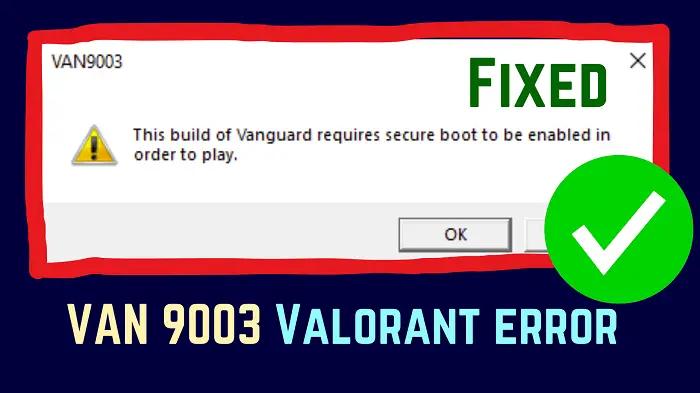
Boost Your Game with LagoFast for Epic Speed
Play harder, faster. LagoFast game booster eliminates stutter and lags on PC, mobile, or Mac—win every match!
Quickly Reduce Game Lag and Ping!
Boost FPS for Smoother Gameplay!
