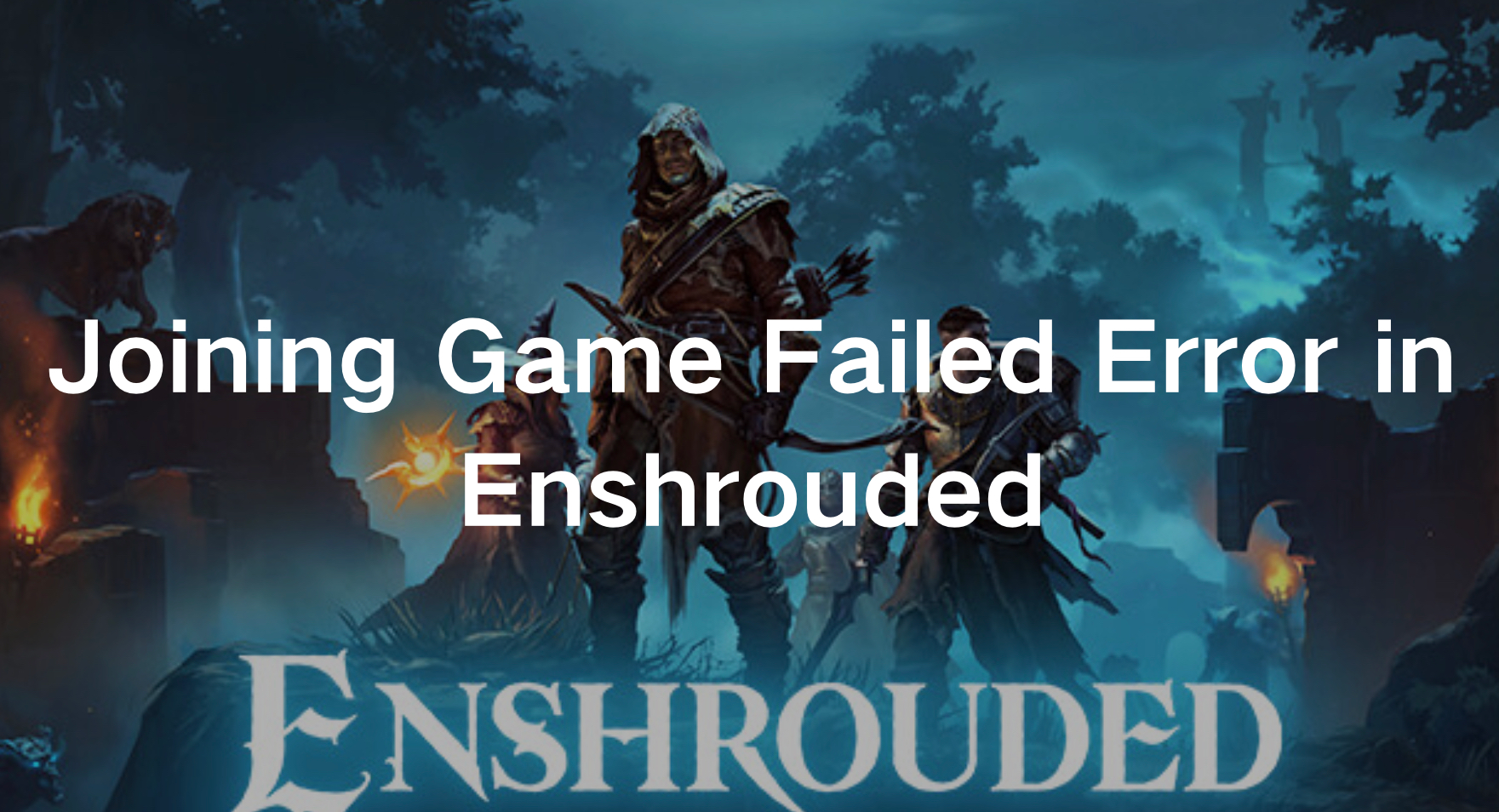Enshrouded, a survival action RPG by Keen Games, debuted on January 24, 2024, via early access for Windows. A full release is slated for late 2024 on Windows, PS5, and Xbox Series X|S. Played from a third-person perspective, it accommodates up to 16 players. Set in the open world of Embervale, players can freely explore, build bases, and craft gear. In online gaming, encountering errors is not uncommon, and one such hiccup that Enshrouded players may face is the “Joining Game Failed Error.” This error disrupts the seamless multiplayer experience, leaving gamers frustrated and disconnected. If you’re facing this issue, fret not! This comprehensive guide will walk you through the troubleshooting steps to fix the Joining Game Failed Error in Enshrouded, ensuring you can immerse yourself back into the captivating gameplay without interruption.
Part 1: The Causes of Joining Game Failed Error in Enshrouded
Part 2: How to Fix “Joining Game Failed Error in Enshrouded” Issue
Part 1: The Causes of Joining Game Failed Error in Enshrouded
Before we dive into the troubleshooting process, it’s crucial to understand what triggers this error. The “Joining Game Failed Error” typically occurs when there are connectivity issues between your system and the game server. It may also stem from compatibility issues, outdated game files, or network configurations.
Common Causes of the Error:
- Network Issues: Poor internet connection or network congestion can lead to difficulties in establishing a connection with the game server, resulting in the “Joining Game Failed Error.”
- Compatibility Problems: Outdated game files or incompatible game settings can conflict with the server’s requirements, preventing successful joining of multiplayer matches.
- Server Instability: Sometimes, the game server itself may experience technical issues or undergo maintenance, causing disruptions in the joining process.
Part 2: How to Fix “Joining Game Failed Error in Enshrouded” Issue
Solution 1. Use LagoFast to Optimize Your Network
According to the reasons for the joining game failed error in Enshrouded explained above, we can know that stable network status and servers are important. Therefore, we can use LagoFast to select a better server location to obtain a more stable game network.
Besides, once you’ve resolved the joining issue and successfully entered the game, ensuring smooth gameplay becomes crucial for continued success. Enshrouded, being an online game, often encounters issues like lag and low FPS, which can disrupt your experience and hinder your chances of winning. LagoFast serves not only as a VPN but also an exceptional game booster, addressing various game issues effectively. It reduces latency, optimizes PC settings to maximize FPS, guaranteeing smoother gameplay. Compatible with PCs, PS4 or PS5, Xbox, and mobile devices, LagoFast offers competitive pricing with flexible subscription plans. Elevate your gaming sessions and enjoy uninterrupted gameplay with LagoFast! Don’t miss out on the opportunity to enhance your gaming experience.
Tutorial to use LagoFast to stabilize your game server status to solve the problem of being unable to enter the game:
Step 1: Click the Free Trial button to download and install LagoFast.
Step 2: Open LagoFast then click the PC button on the left and search Enshrouded in the search bar, click it after you find it.
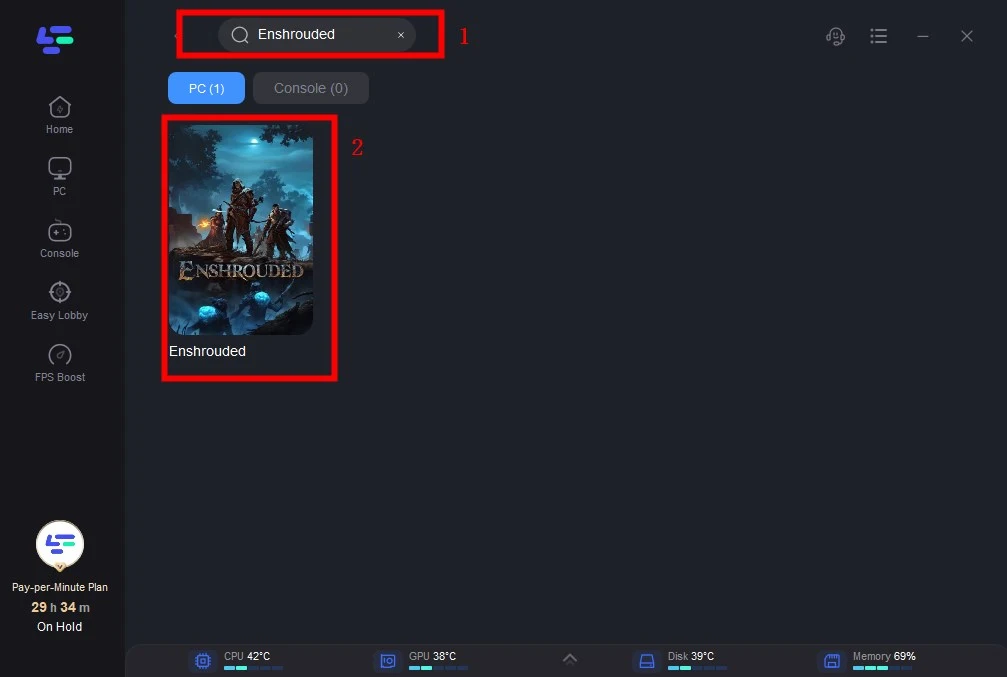
Step 3: Click on “Server” to change a stable server that can reduce lag, then click on “Smart Boost”.

Step 4: Check the specific game ping, packet loss, and multiple path connection on the right side. Finally, click the “Start Game” to play the game.
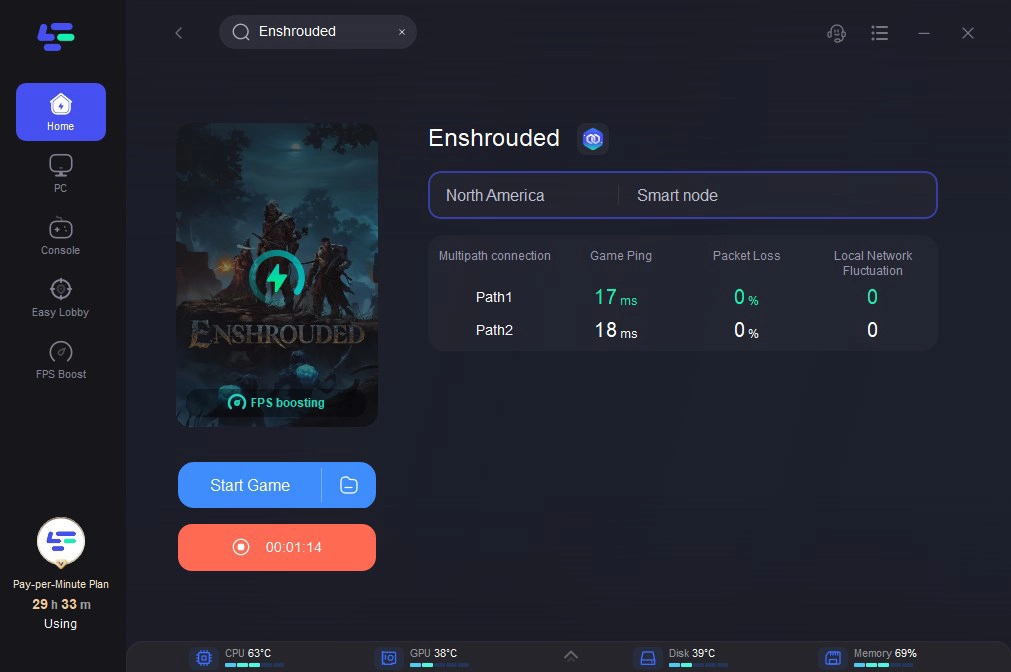
Other Manual Solutions
Check Your Internet Connection:
Ensure that your internet connection is stable and performing optimally. You can troubleshoot connectivity issues by restarting your router or using a wired connection for a more stable connection.
Change The Servers Password:
As the Host of a public game in Enshrouded, you have the ability to change the server’s password. Simply open Enshrouded, select “Host,” and choose the world you’re hosting. In the session password area, create a new password using only lowercase letters. Once set, start the game in Embervale. Remember to inform your friends of the updated password to ensure smooth gameplay for everyone involved.
Verify Game Files:
Steam provides a built-in feature to verify the integrity of game files. Navigate to your Steam library, right-click on Enshrouded, select “Properties,” go to the “Local Files” tab, and click “Verify Integrity of Game Files.” This will ensure that any corrupted or missing files are reacquired.
Update Game and System Software:
Make sure both your game client and operating system are up-to-date. Developers often release patches and updates to address known issues and improve overall performance.
Adjust Firewall and Antivirus Settings:
Check if your firewall or antivirus software is blocking Enshrouded from accessing the internet. Temporarily disable these programs or add Enshrouded to their exceptions list to allow uninterrupted connectivity.
Restart Steam and Your Computer:
Sometimes, a simple restart can resolve underlying issues with Steam or your system. Close Steam, restart your computer, and then relaunch Steam to see if the error persists.
Conclusion
With the right troubleshooting techniques, you can overcome this obstacle and get back to enjoying happy gaming experiences with friends. By following the steps outlined in this guide to use LagoFast, you’ll be well-equipped to tackle game issues and ensure a smooth gameplay experience in the world of Enshrouded.
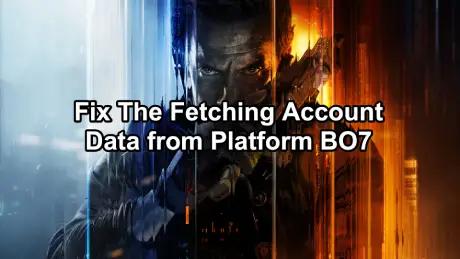
Boost Your Game with LagoFast for Epic Speed
Play harder, faster. LagoFast game booster eliminates stutter and lags on PC, mobile, or Mac—win every match!
Quickly Reduce Game Lag and Ping!
Boost FPS for Smoother Gameplay!