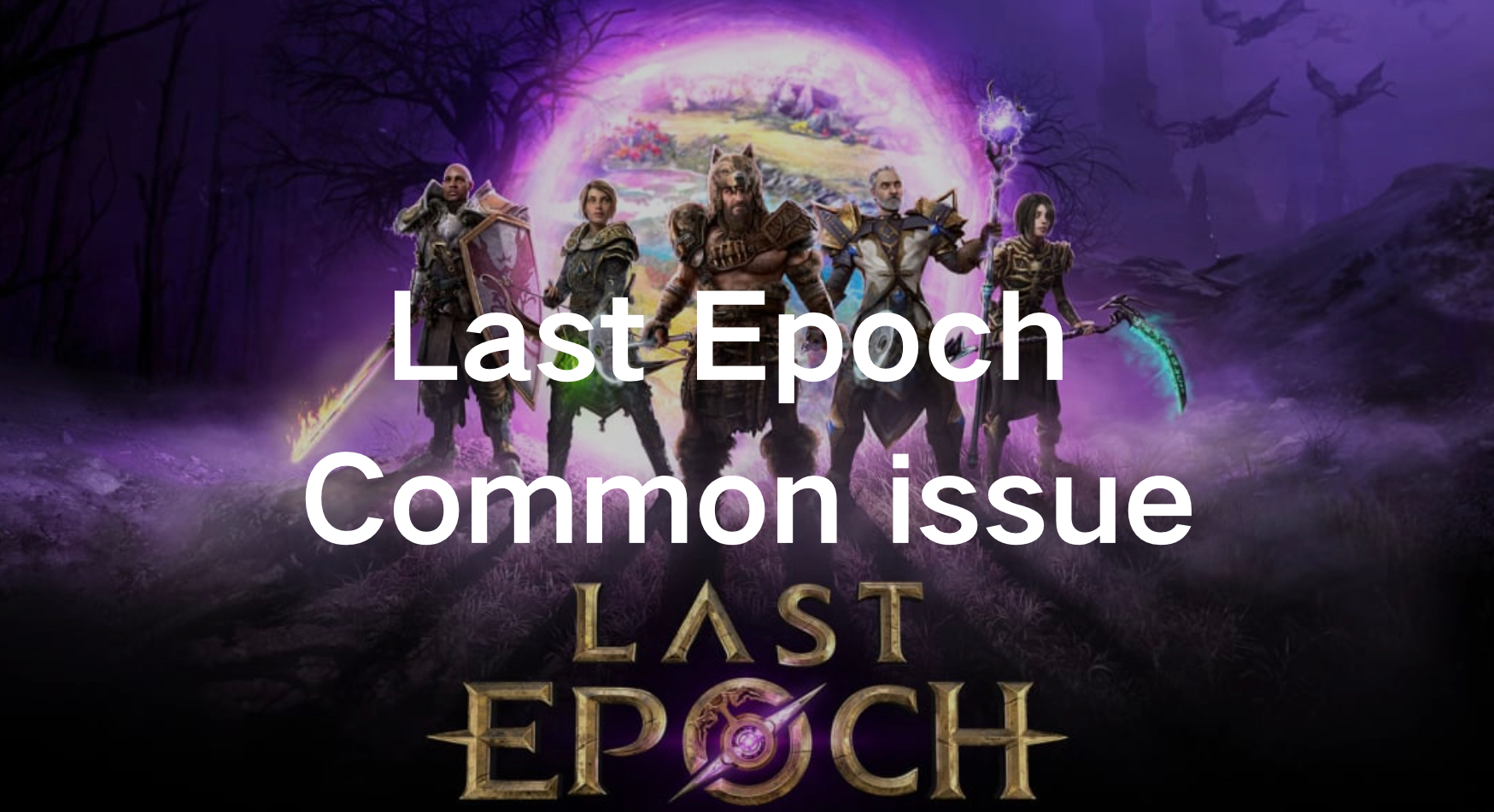In the expansive realm of gaming, Last Epoch shines brightly as an immersive action role-playing game (ARPG) that has truly captivated players across the globe. Yet, amidst its captivating landscapes and thrilling quests, like any online game, Last Epoch isn’t immune to occasional technical hiccups that might hinder your progress. Fear not, dear players, for within this guide, we embark on a journey to tackle the most common issues encountered in Last Epoch, providing you with clear and practical solutions to keep your gameplay experience seamless and uninterrupted.
Part 1: Last Epoch Common Issues and Solutions
1. Online Play Unavailable in Last Epoch
The emergence of the Online Play Unavailable error in Last Epoch marks a significant challenge following the release of the game’s 1.0 version. As a surge of players endeavors to log in, the servers are likely overwhelmed, leading to their incapacity to accommodate the influx of players.
Effective Solutions:
- Restart the Game: For any gaming issue, simply restart the game. Wait for cloud storage to update and consider restarting Steam on PC.
- Restart Your PC: If game restart fails, try rebooting your PC. This may resolve the issue, including missing character selection screens.
- Verify Game Files: If problems persist, verify game file integrity. This checks for installation file issues and may take a few minutes to repair.
2. Last Epoch Can’t Connect
Last Epoch Can't Connect" is an error message indicating that the game is unable to establish a connection to its servers. This can happen due to various reasons such as server maintenance, network issues, or problems with the player's internet connection.
Effective Solutions:
- Check the internet: Ensure a stable connection by accessing other websites.
- Verify server: Look for maintenance or outages on the game’s website.
- Restart the game: Close and reopen the game to resolve issues.
- Restart router: Refresh the connection by restarting the router or modem.
3. Last Epoch Login Problems or Stuck on Connecting Error
Last Epoch Login Problems or being Stuck on Connecting Error typically indicate issues with the game’s servers, internet connectivity problems, or client-side issues.
Effective Solutions:
Firewall and Antivirus Settings:
Sometimes, firewall or antivirus settings can block the game's connection to the servers. Make sure Last Epoch is allowed through any firewall or antivirus software you have installed.
Verify Game Files:
If you’re playing on a platform like Steam, you can verify the integrity of game files. This will ensure that no game files are corrupted or missing, which could cause connectivity problems.
- Step 1. Open Steam and go to your library.
- Step 2. Right-click on Last Epoch.
- Step 3. Select Properties.
- Step 4. Click on the Local Files tab.
- Step 5. Choose Verify integrity of game files.
4. Last Epoch Stuck on Loading Screen Issues
Last Epoch Stuck on Loading Screen issues can occur due to various reasons, including corrupted game files, outdated drivers, or conflicts with other software.
Effective Solutions:
- Restart the Game: Sometimes, simply restarting the game can resolve loading screen issues. Close Last Epoch completely and relaunch it to see if the problem persists.
- Check System Requirements: Ensure that your system meets the minimum requirements to run Last Epoch smoothly. If your hardware falls short, it may struggle to load the game properly.
- Update Graphics Drivers: Outdated or corrupt graphics drivers can cause loading screen issues. Update your graphics drivers to the latest version compatible with your hardware.
5. Server Congestion in Last Epoch
Players are unable to enter the game mainly due to server congestion.
Effective Solutions:
Players can enter the game in offline mode, but characters from offline games cannot be used in multiplayer games.
6. Last Epoch Lag
Due to the excessive GPU usage by Last Epoch, the game freezes, causing interruptions and hindering gameplay experiences.
Effective Solutions:
- Step 1. Go to Settings - Graphics - Select “Limit FPS”
- Step 2. Then set the maximum value according to your computer’s configuration.
- Step 3. Select “Limit Background FPS” and set the maximum value according to your computer’s configuration.
Follow these steps to configure:
- Reflection: Set it to “very low” or “low” based on your computer’s situation
- Grass density. Set it to “low” based on your computer’s specification, or if you want a more natural look, set it to “full”.
- Nvidia card users should manually set the performance ratio in the graphics card settings. Load the game from the Nvidia homepage, then manually set it in Last Epoch. This setting optimizes the graphics card and automatically adjusts the in-game graphics settings.
After completing these three optimization steps, you can easily set other settings to medium or high. Note that please turn off vertical sync and set the frame rate.
7. Last Epoch Black Screen
Last Epoch Black Screen refers to an issue where the game launches but displays only a black screen, preventing gameplay and this can result from various factors.
Effective Solutions:
- Try changing the resolution.
- Try alt + enter to switch between fullscreen and windowed mode.
8. Last Epoch Crashes
Last Epoch Crashes refer to instances where the game unexpectedly closes or stops responding during gameplay. These crashes can occur due to various reasons such as incomplete game files or insufficient memory.
Effective Solutions:
Incomplete game files:
For Steam games, right-click, go to Properties, then Local Files, and select Verify Integrity of Game Files.
Insufficient memory:
To add more memory or increase virtual memory (if you have an SSD), follow these steps:
- Step 1. Go to Control Panel: Control Panel- All Control Panel Items System - Advanced system settings - Advanced - Performance Settings - Advanced - Virtual Memory - Change: Uncheck automatic change.
- Step 2. Choose a disk drive with plenty of free space (preferably an SSD) - Custom size.
- Step 3. The default is 2GB, maximum is 8GB: 2048 and 8192. Then click “Set” - “OK” - “OK”, and restart the system. You’ll notice a decrease of 2GB on your hard drive. After launching the game, more space will be occupied, but the game will open. After exiting the game, the additional occupied space will be released.
Part 2: Enhance Last Epoch Gaming Experience with LagoFast
Although users can use the above methods to manually solve various common issues in Last Epoch, these methods are very time-consuming and have complicated processes. Therefore, to quickly and easily solve common issues in Last Epoch that users encounter, it is recommended that users use LagoFast. LagoFast is a comprehensive gaming solution known for its all-in-one capabilities and easy-to-use lobbies, aimed at reducing latency and fixing various connection issues to ensure a seamless online gaming experience.
LagoFast can automatically select the best game routes with the lowest latency, minimizing disruptions due to network instability and ensuring smooth gameplay. Automatically optimizes PC settings, CPU, and GPU to boost FPS, LagoFast provides a smoother gaming experience without manual adjustments. Compared to other game boosters, LagoFast offers a broader range of features specifically designed to address game issues, all at a more affordable price. Therefore, don’t hesitate to follow the tutorial to use LagoFast to enjoy a smooth gaming experience.
Follow This Tutorial to Fix Last Epoch latency, high ping, and FPS drops:
Step 1: Free Trial Download.
Step 2: Click the Game Boost Button on the left and search Last Epoch in the top search bar.
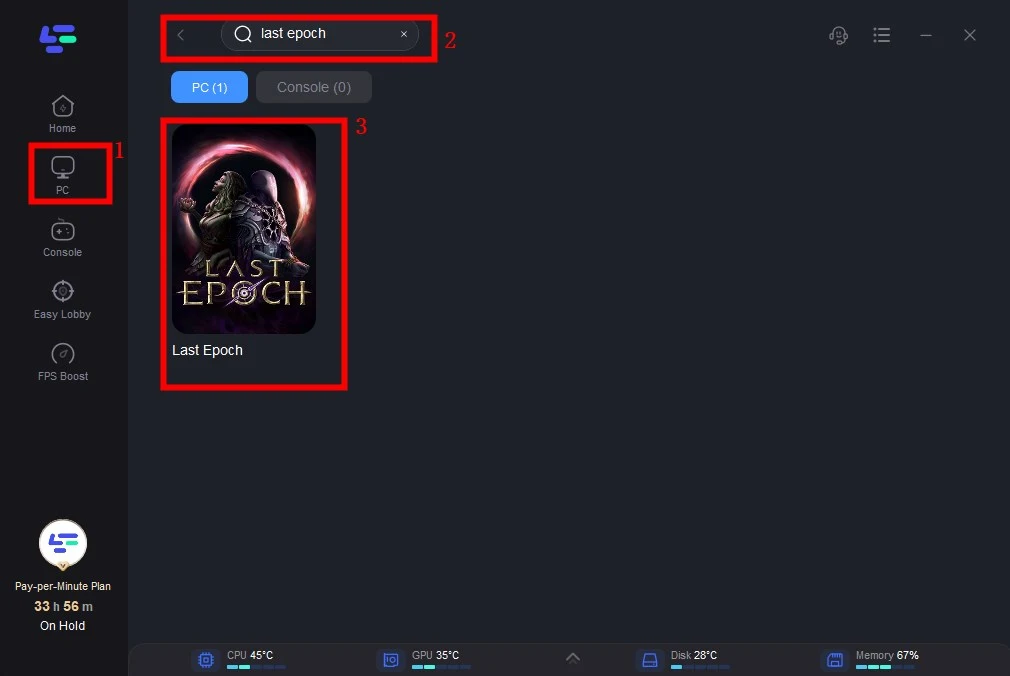
Step 3: Click on Select Server to choose a stable server, then click on the Node on the right, select a good Node, and then click the Smart Boost button.
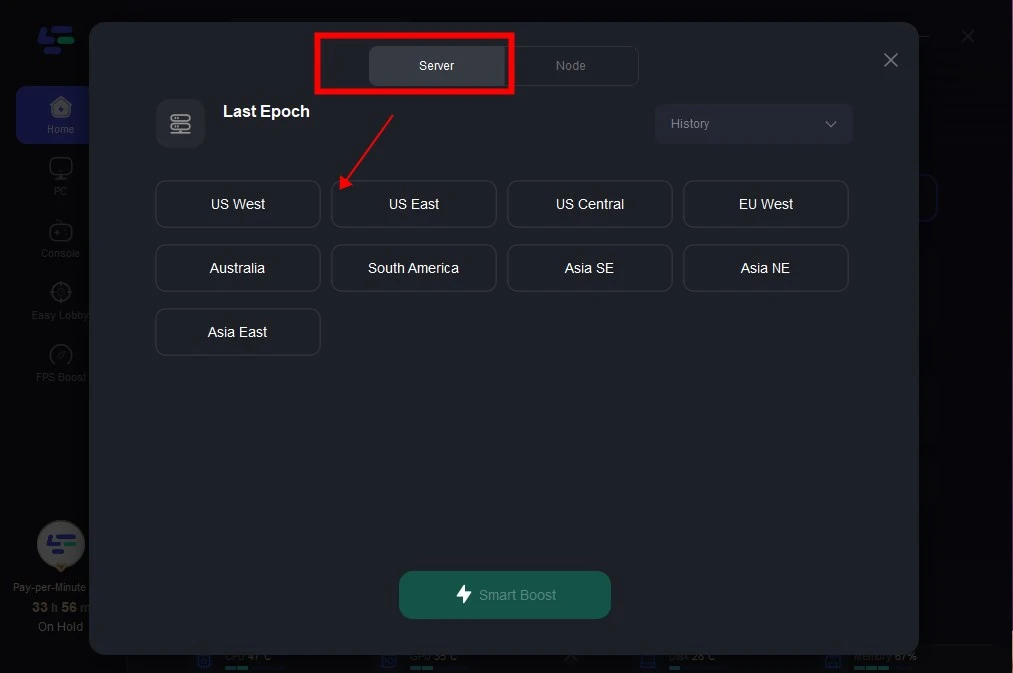
Step 4: By clicking the Smart Boost button, specific game ping, packet Loss, and network type are shown on the right side. Finally, click the Start Game button to play the game.
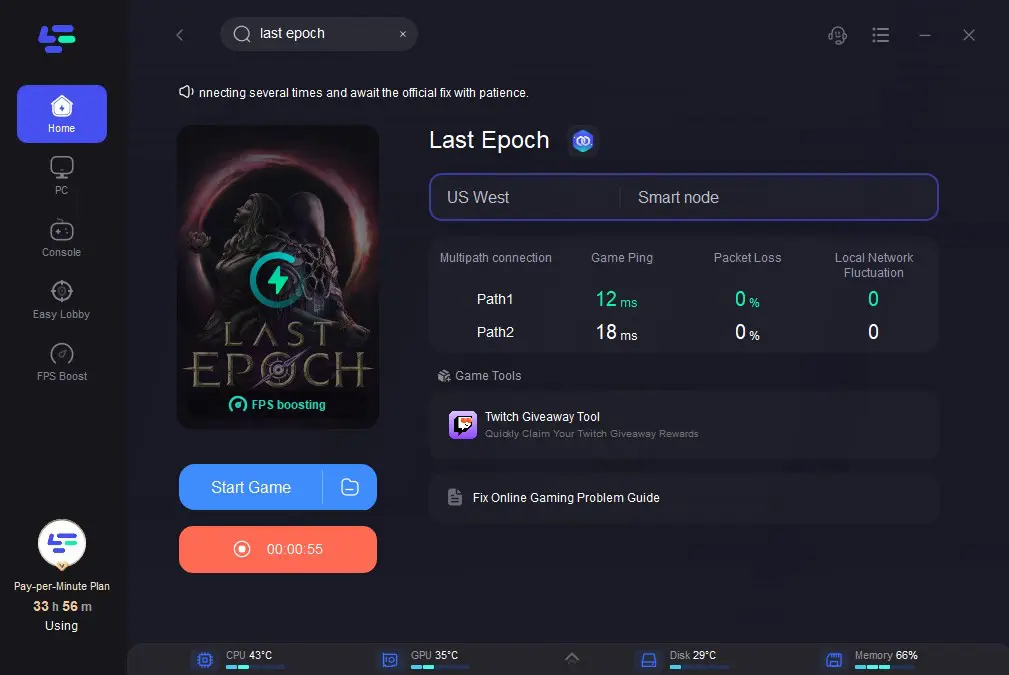
Conclusion
Following these troubleshooting steps will help you effectively tackle the common issues experienced in Last Epoch, ensuring a smoother gaming experience. However, I strongly recommend utilizing LagoFast for a more time-saving and effortless solution, particularly in Last Epoch where every second counts. With LagoFast, happy gaming!

Boost Your Game with LagoFast for Epic Speed
Play harder, faster. LagoFast game booster eliminates stutter and lags on PC, mobile, or Mac—win every match!
Quickly Reduce Game Lag and Ping!
Boost FPS for Smoother Gameplay!