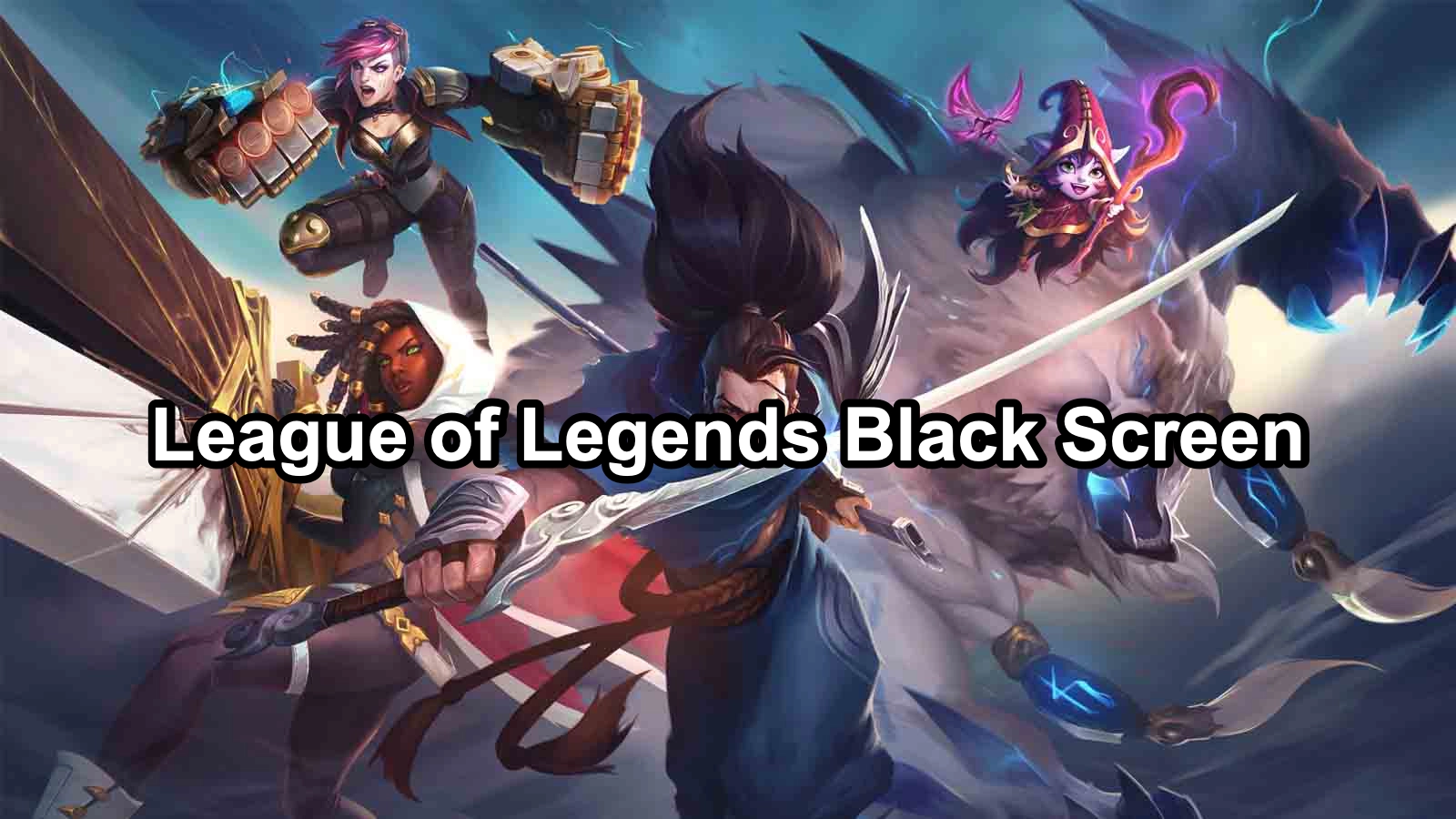Experiencing a black screen in League of Legends can be frustrating, especially when you’re eager to jump into a game. Whether it’s just as the game starts, after champion select, or while loading into a match, this common issue can disrupt your gaming experience. However, with LagoFast, a powerful game booster, you will be able to fix the issue with ease.
Part 1: Understanding League of Legends Black Screen Issues
Part 2: Common Causes of Black Screen Issues
Part 3: How to Fix League of Legends Black Screen Problems
Part 4: How to Optimize Your Gaming Experience with LagoFast
Part 1: Understanding League of Legends Black Screen Issues
The “black screen” in League of Legends can occur at various stages:
- When the game starts
- After champion select
- During game loading
- In-game black screens
These issues can be due to several factors ranging from client problems, server connectivity issues, outdated drivers, or incorrect game settings.
Part 2: Common Causes of Black Screen Issues
- Outdated Graphics Drivers: Outdated or corrupted graphics drivers can cause rendering issues like black screens.
- Game Client Issues: Corruptions or errors within the game client itself.
- Server Connectivity Problems: Issues with League of Legends servers or your internet connection can prevent the game from loading properly.
- Overlays and Third-Party Applications: Sometimes, third-party applications or in-game overlays can interfere with the game’s operation.
- Display and Resolution Settings: Incorrect display settings or unsupported resolutions can also lead to black screens.
Part 3: How to Fix League of Legends Black Screen Problems
1. Update Your Graphics Drivers
Ensure your video card drivers are up-to-date, as drivers significantly affect game performance and loading:
- Visit the website of your graphics card manufacturer (NVIDIA, AMD, Intel).
- Download and install the latest drivers for your specific model.
2. Check Your Internet Connection
A stable internet connection is crucial for games like League of Legends:
- Restart your router to refresh your connection.
- Avoid using Wi-Fi if possible; a wired connection is more reliable.
- Use speed testing tools to ensure your internet speed is sufficient.
3. Repair the Game Client
League of Legends includes a built-in repair tool that can fix many common issues:
- Open the League of Legends Launcher.
- Navigate to the settings or gear icon.
- Look for a ‘Repair’ option and allow the client to fix any detected issues.
4. Close Third-Party Applications
Third-party applications, especially those that feature overlays (like Discord or screen recording software), can cause issues:
- Close any unnecessary applications before launching the game.
- Temporarily disable overlay features to see if this resolves the issue.
5. Adjust In-Game Settings
Incorrect in-game settings can also lead to a black screen:
- Try lowering your graphics settings to reduce the load on your GPU.
- Adjust your screen resolution and make sure it matches your monitor’s default setting.
6. Reinstall the Game
If all else fails, a fresh install might be necessary:
- Uninstall League of Legends.
- Download the latest version from the official League of Legends website.
- Install the game, ensuring no files are corrupted during the download and installation process.
7. Contact Support
If you’ve tried everything and still face issues, contacting Riot Games Support is a good next step. They can provide more tailored troubleshooting based on your specific situation.
Part 4: How to Optimize Your Gaming Experience with LagoFast
Experiencing lag during your favorite online games can be incredibly frustrating. Thankfully, LagoFast is designed to optimize your gaming experience by minimizing latency and packet loss. If you’re looking to enhance your gameplay and reduce lag, here’s a straightforward guide on how to use LagoFast effectively.
Quick Guide to Using LagoFast
Step 1: Click the Free Trial button to download and install LagoFast Free Trial.
Step 2: In the LagoFast interface, add League of Legends to the optimized game list. This allows LagoFast to apply its optimization techniques specifically to League of Legends, ensuring the best possible performance.
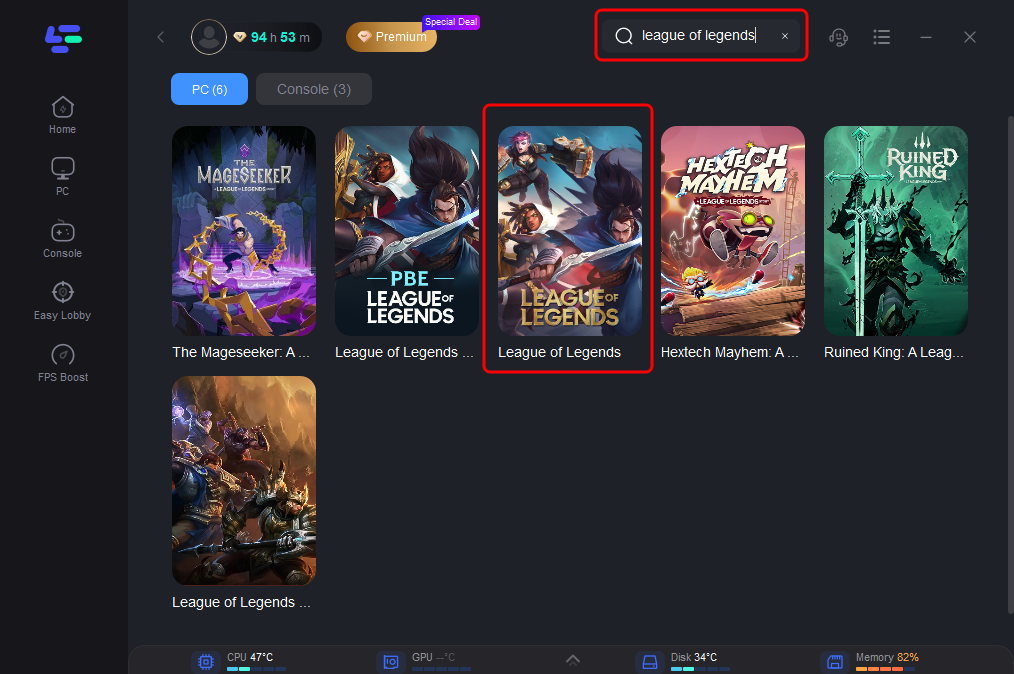
Step 3: Customize the settings according to your preferences. LagoFast offers various options to fine-tune the optimization process, such as selecting the server you wish to play on.
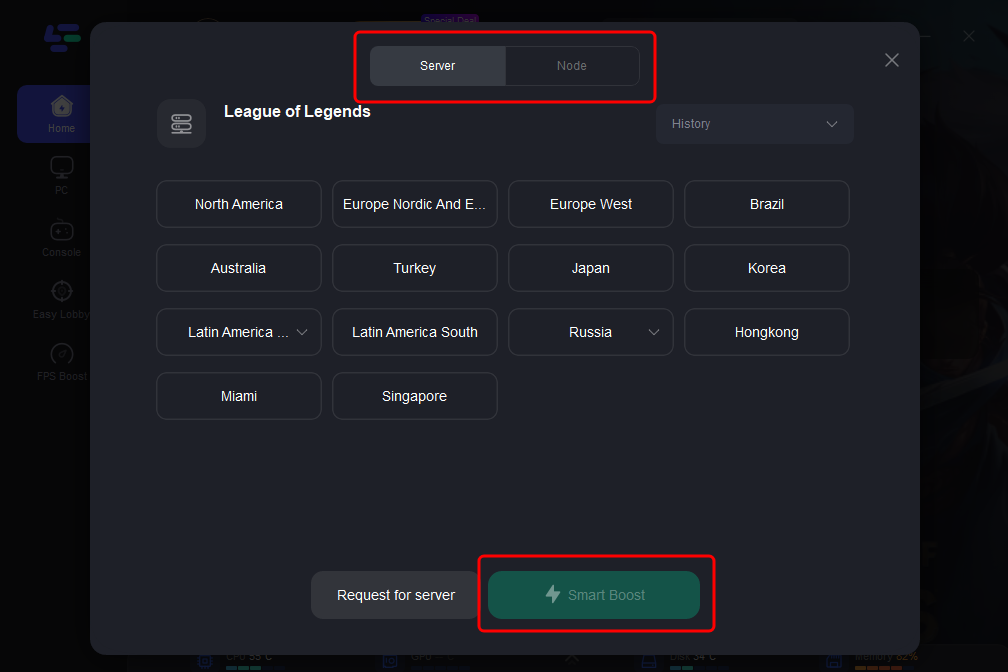
Step 4: Once everything is set up, click the "Boost" button in LagoFast to start the optimization process. Then, launch League of Legends from the LagoFast interface or your usual method.
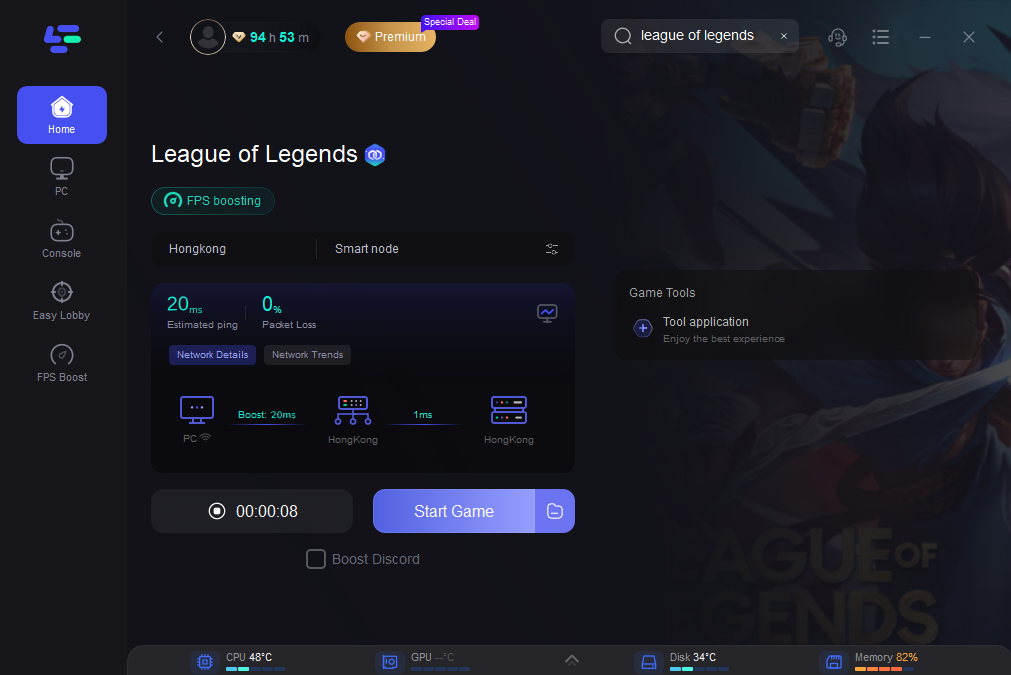
LagoFast offers a powerful solution for gamers struggling with high ping and unstable connections. By optimizing your network settings for specific games, LagoFast ensures that you can focus more on your gaming strategy and less on frustrating lag issues. Whether you’re a competitive player or just gaming for fun, LagoFast is a valuable tool in enhancing your online gaming sessions. Give it a try and experience the difference it makes in your gameplay performance.
Conclusion
Experiencing a black screen in League of Legends can be due to various reasons, from hardware issues to software glitches. By methodically following the troubleshooting steps outlined above, you can identify the cause of your problem and find a suitable solution. Remember, keeping your system and game updated is key to avoiding these issues and ensuring a smooth gaming experience.

Boost Your Game with LagoFast for Epic Speed
Play harder, faster. LagoFast game booster eliminates stutter and lags on PC, mobile, or Mac—win every match!
Quickly Reduce Game Lag and Ping!
Boost FPS for Smoother Gameplay!