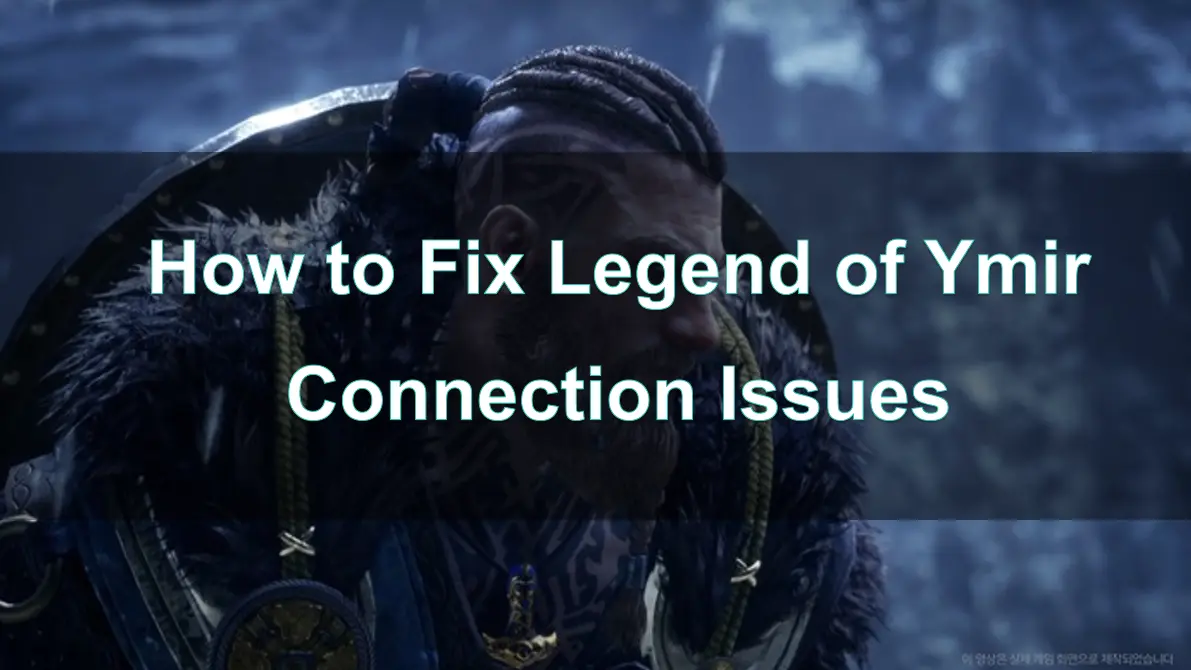Legend of Ymir is an exciting MMORPG that offers an immersive fantasy world filled with intense battles and stunning visuals. However, like any online game, players may encounter connection issues, including server disconnections, loading screen problems, black screens, and startup failures. These issues can significantly affect gameplay and cause frustration for players on both PC and mobile.
In this guide, we'll explore the common causes of these problems and provide effective solutions to help you get back into the game smoothly.
Part 1: Why is Legend of Ymir Not Working? Common Causes
Part 2: How to Fix Legend of Ymir Connection Issues
Part 3: Fix Legend of Ymir Stuck on Loading Screen
Part 4: Fix Legend of Ymir Stuck on Black Screen
Part 5: Legend of Ymir Doesn't Start? How to Fix It
Part 6: Enhance Your Experience with LagoFast Game Booster
Part 1: Why is Legend of Ymir Not Working? Common Causes
Before diving into the solutions, it's important to understand why Legend of Ymir might not be working. Here are the most common reasons:
- Server Issues – If the game's servers are down or undergoing maintenance, you may experience connection failures or login errors.
- Network Problems – Slow or unstable internet connections can cause disconnections, lag, or high ping.
- Firewall or Antivirus Blocking the Game – Security software can sometimes block Legend of Ymir's network access.
- Corrupted Game Files – If some game files are missing or damaged, the game may not start properly.
- Outdated Drivers or Software – Running an outdated operating system or GPU drivers can cause crashes and performance issues.
- Device Compatibility Issues – If your PC or mobile device does not meet the system requirements, the game may struggle to run smoothly.
Part 2: How to Fix Legend of Ymir Connection Issues
If you’re experiencing connection problems while playing Legend of Ymir, follow these steps:
1. Check Legend of Ymir Server Status
Before troubleshooting, visit the official Legend of Ymir website or social media pages to check if the game servers are down.
You can also use websites like Downdetector to see if other players are reporting server issues.
2. Restart Your Router and Device
- Turn off your WiFi router and wait 30 seconds before turning it back on.
- Restart your PC or mobile device to refresh your connection.
3. Use a Wired Connection (PC Players)
A wired Ethernet connection is more stable than WiFi and can help reduce lag and disconnections.
4. Disable Firewall and Antivirus (PC Players)
- Temporarily disable your firewall or antivirus software to check if it's blocking the game.
- If the game works fine after disabling them, add Legend of Ymir to the exceptions list.
5. Switch to a Different DNS
Use Google DNS (8.8.8.8 and 8.8.4.4) or Cloudflare DNS (1.1.1.1) to improve connection speed.
- On PC, go to Network Settings > Change Adapter Options > Properties > IPv4 Settings and enter the DNS manually.
- On mobile, go to Wi-Fi settings > Modify Network > Advanced Options and change the DNS settings.
6. Use a Game Booster (LagoFast)
LagoFast can help reduce ping, lower lag, and improve connection stability by routing your game traffic through optimized servers.
Part 3: Fix Legend of Ymir Stuck on Loading Screen
If Legend of Ymir is stuck on the loading screen, try these solutions:
1. Restart the Game and Device
Close the game completely and restart your PC or mobile to clear temporary issues.
2. Clear Cache (Mobile Players)
Go to Settings > Apps > Legend of Ymir > Storage > Clear Cache.
3. Check for Game Updates
Make sure Legend of Ymir is updated to the latest version.
Part 4: Fix Legend of Ymir Stuck on Black Screen
A black screen issue can occur due to graphics driver problems or game file corruption.
1. Update Graphics Drivers (PC Players)
- NVIDIA Users: Open GeForce Experience and check for updates.
- AMD Users: Open AMD Radeon Software and update your drivers.
2. Run the Game in Windowed Mode
Sometimes, launching the game in Windowed Mode can bypass black screen issues.
On PC, press Alt + Enter to switch between Fullscreen and Windowed Mode.
3. Check for Overheating Issues
If your device overheats, the game may freeze or show a black screen.
Keep your PC or mobile in a well-ventilated area and clean out dust buildup in your cooling system.
4. Reinstall the Game
If nothing else works, uninstall and reinstall Legend of Ymir to eliminate any corrupted game files.
Part 5: Legend of Ymir Doesn't Start? How to Fix It
If Legend of Ymir doesn’t launch on PC or mobile, try these steps:
1. Run the Game as Administrator (PC Players)
Right-click on the game’s shortcut and select "Run as Administrator".
2. Check System Requirements
- Make sure your device meets the minimum requirements for Legend of Ymir.
- If your device is low-end, lower the graphics settings in the game.
3. Disable Background Applications
- Close any unnecessary programs that might be using your CPU, RAM, or network bandwidth.
- On Windows, open Task Manager (Ctrl + Shift + Esc) and close resource-heavy processes.
Part 6: Enhance Your Experience with LagoFast Game Booster
LagoFast is a powerful game accelerator designed to improve the Legend of Ymir gaming experience. Here’s how it helps:
- Reduces Ping & Lag – Optimized game routing lowers latency.
- Fixes Connection Issues – Stable servers prevent disconnections.
- Optimizes PC & Mobile Performance – Cleans background processes for smoother gameplay.
- Boosts FPS & Reduces Stutters – Ensures a fluid gaming experience.
Step-by-Step Guide to Boost FPS with LagoFast on PC:
Step 1: Download and install LagoFast
Step 2: Input “Legend of Ymir” and click the result.
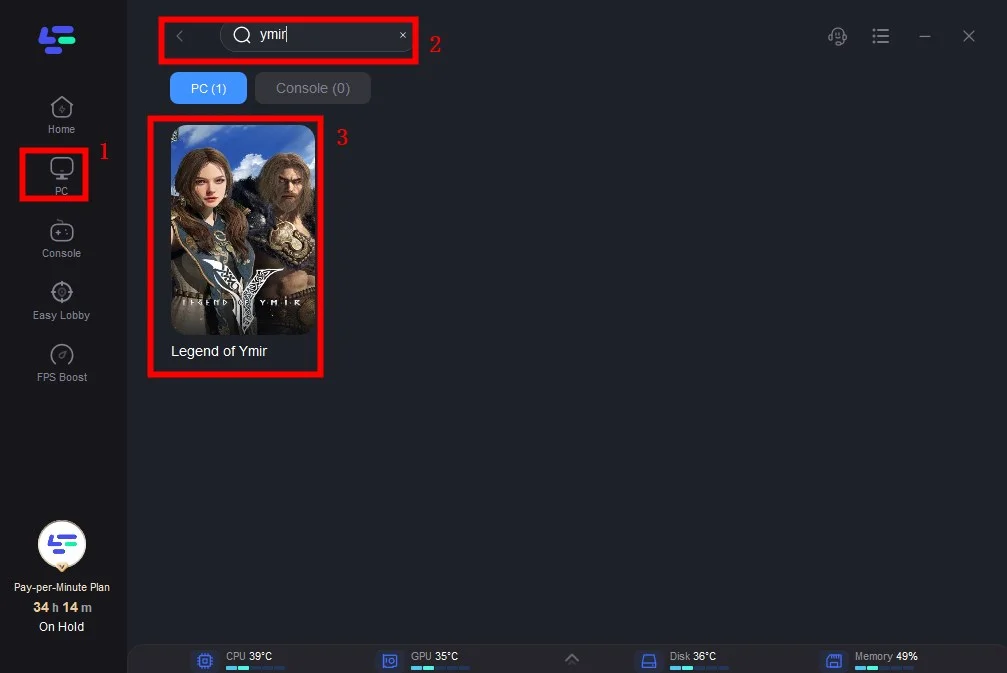
Step 3: Choose the server you need.
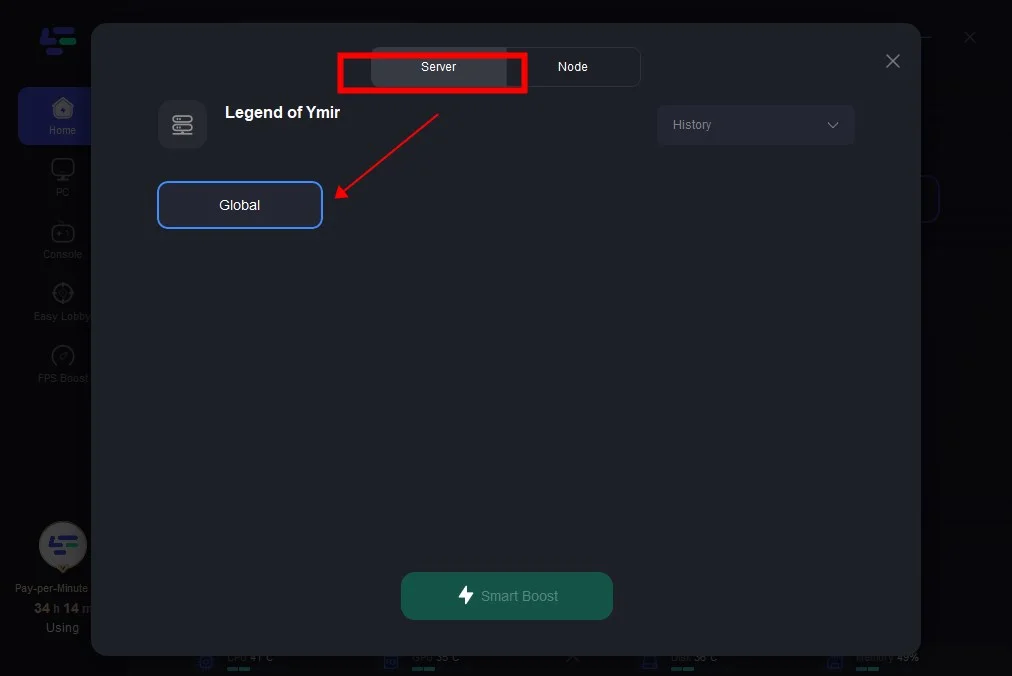
Step 4: Click boost and it will show you real-time ping & packet loss rate.
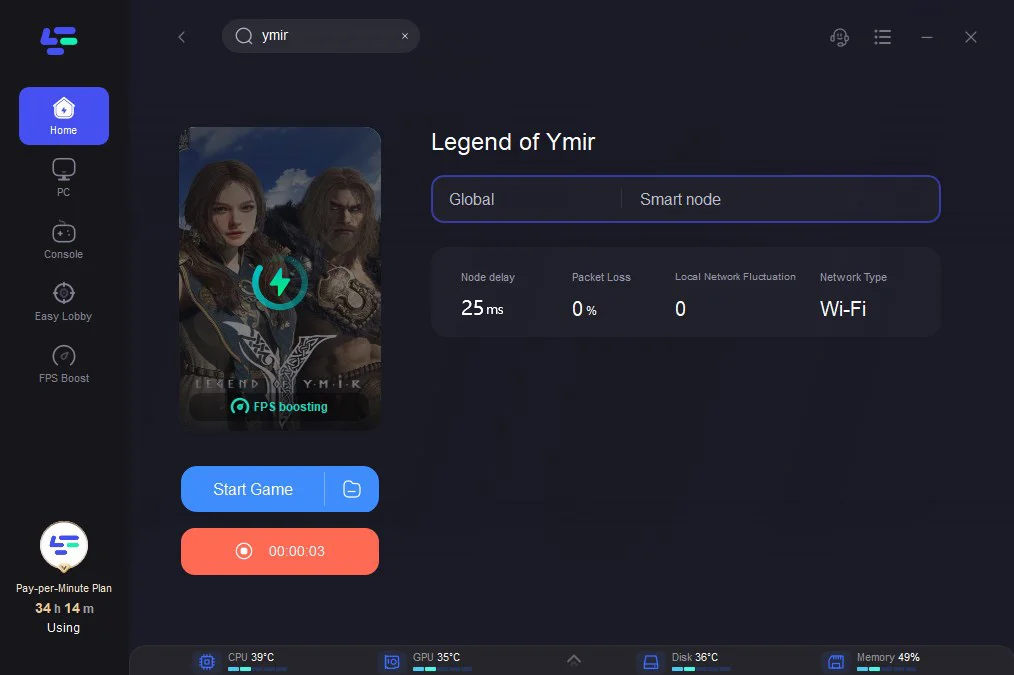
Mobile FPS Boost with LagoFast Mobile Booster:
To enhance mobile gameplay further, you can use LagoFast’s Mobile Booster. It helps reduce lag and optimize your mobile connection for a smoother Legend of Ymir experience.
Step 1: Search “LagoFast Mobile booster” in the App Store or Google Play, as it is globally available. Or scan the QR code below to start a free trial.

Step 2. Search for your game and select it.
Step 3. Pick the server that suits you best.
Step 4. Tap Boost, and LagoFast will display real-time ping and packet loss stats.
Conclusion
Legend of Ymir is an exciting game, but connection problems, loading screen issues, and black screen errors can ruin the experience. By following the fixes in this guide, you can resolve these issues and enjoy smooth gameplay.
For the best performance and connectivity, we highly recommend using LagoFast Game Booster to reduce lag, improve FPS, and stabilize your network.

Boost Your Game with LagoFast for Epic Speed
Play harder, faster. LagoFast game booster eliminates stutter and lags on PC, mobile, or Mac—win every match!
Quickly Reduce Game Lag and Ping!
Boost FPS for Smoother Gameplay!