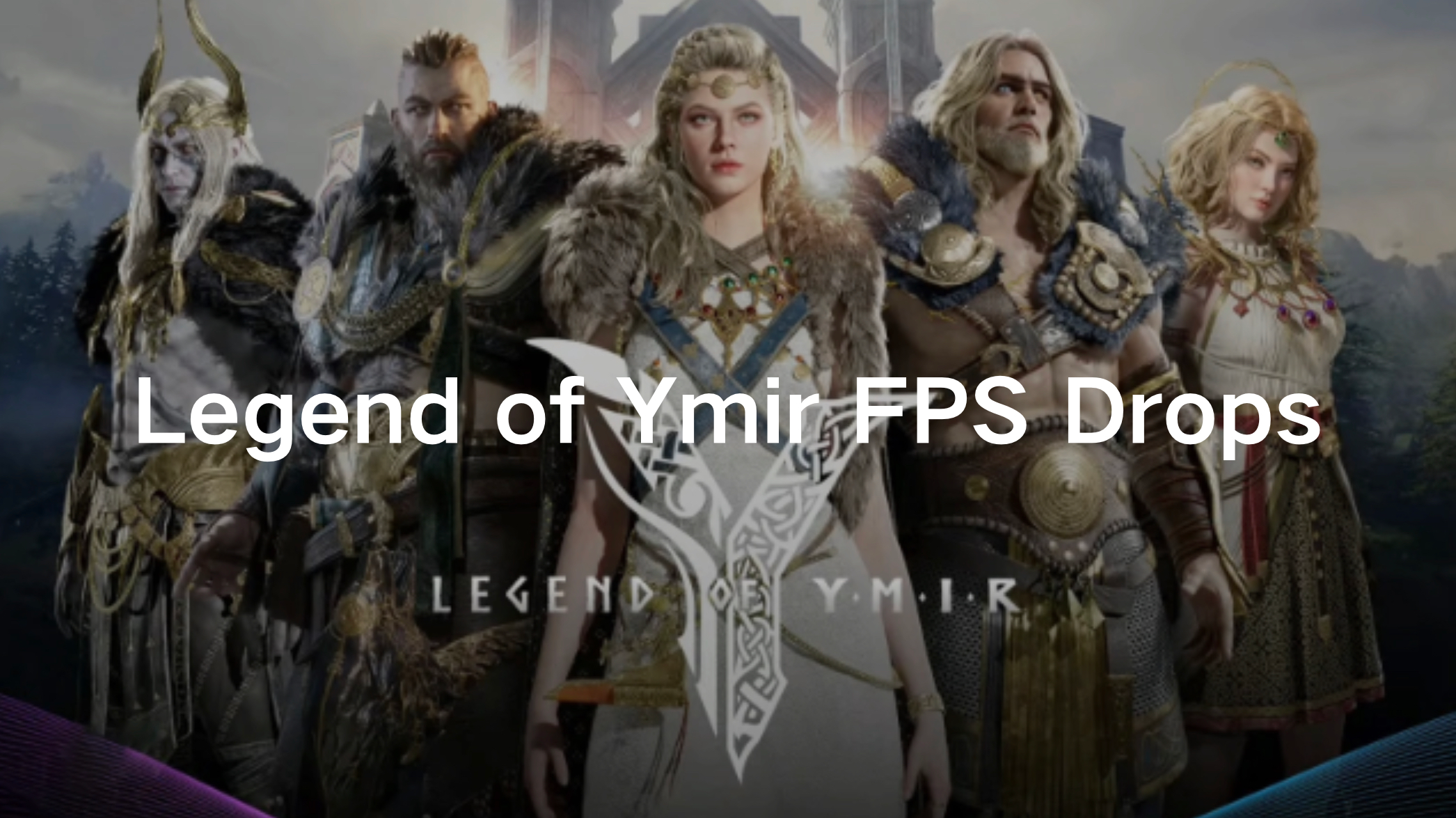Legend of Ymir, an upcoming MMORPG from WeMade, is set to deliver breathtaking visuals and immersive gameplay powered by Unreal Engine 5. However, like any graphically demanding game, players may experience FPS drops, low FPS, and performance issues that hinder smooth gameplay. This guide will help you understand why FPS drops occur and provide practical solutions to optimize your performance in Legend of Ymir. Whether you're looking for a dedicated FPS booster or manual tweaks, we’ve got you covered.
Part 1: Legend of Ymir Overview & Release Date
Part 2: Why Does Legend of Ymir Experience FPS Drops?
Part 3: How to Fix Legend of Ymir FPS Drops-100% Work
Part 1: Legend of Ymir Overview & Release Date
Legend of Ymir is an ambitious Norse mythology-inspired MMORPG that blends fantasy and futuristic elements. Developed by WeMade XR, the game boasts a massive open world, dynamic weather systems, and large-scale PvP battles. Built on Unreal Engine 5, it promises a visually stunning experience.
While WeMade has yet to announce a global release date, Legend of Ymir is set to launch in South Korea on February 20, 2025. The developers have emphasized their commitment to delivering high-quality gameplay and an immersive world, but many players have already reported performance issues and FPS drops during early tests.

Part 2: Why Does Legend of Ymir Experience FPS Drops?
There are several reasons why Legend of Ymir might experience FPS drops and low performance. Some issues stem from hardware limitations, while others are caused by software settings or external factors. Below are the most common causes:
High System Requirements
Legend of Ymir is built on cutting-edge graphics technology, featuring highly detailed textures, advanced lighting effects, and a vast open-world environment. These elements require high-end hardware to run smoothly. If your CPU, GPU, or RAM do not meet or exceed the recommended system requirements, you will likely experience FPS drops, lag, and stuttering. Even if your system meets the minimum requirements, running the game at higher resolutions or ultra settings can lead to severe performance issues.
Poorly Optimized Graphics Settings
If your in-game graphics settings are set too high relative to your hardware capabilities, it can overload your GPU and CPU, resulting in low FPS, frame rate fluctuations, and stuttering. Some settings—such as ray tracing, shadows, and anti-aliasing—are particularly resource-intensive. Using an unoptimized combination of these settings can drastically impact performance.
Background Applications Consuming Resources
Running multiple background applications can drain your system’s resources, causing FPS drops and sluggish performance. Applications like web browsers, Discord, game launchers, streaming software, and system updates can consume a significant amount of CPU, RAM, and disk usage. This results in fewer resources available for Legend of Ymir, leading to frame rate instability.
Outdated or Corrupt Graphics Drivers
Your GPU drivers play a crucial role in rendering the game efficiently. If you are using outdated, missing, or corrupt NVIDIA or AMD drivers, your system may struggle to process graphics smoothly, leading to frame rate drops, graphical glitches, and input lag. Regularly updating your drivers can significantly improve game performance and fix compatibility issues with new patches.
Network Lag & Server Issues
While FPS drops are primarily tied to hardware and software settings, poor network conditions can also create performance issues. If you are experiencing packet loss, high ping, or server instability, it may feel like your FPS is dropping, even if your frame rate remains stable. Server-side issues, such as overcrowded game servers or regional latency problems, can further exacerbate the problem.
Thermal Throttling
If your CPU or GPU overheats, your system will automatically reduce performance to prevent hardware damage. This process, known as thermal throttling, leads to sudden FPS drops, stuttering, and lag spikes. Dust buildup, poor ventilation, or insufficient cooling solutions can all contribute to overheating. Monitoring your GPU and CPU temperatures while playing Legend of Ymir can help diagnose this issue.
Part 3: How to Fix Legend of Ymir FPS Drops-100% Work
Best Solution: LagoFast - The Ultimate FPS Booster & Game Optimizer
If you’re looking for a fast and effective FPS boost, LagoFast is a must-have. This gaming optimizer and booster helps enhance performance by optimizing CPU and RAM usage, reducing ping, and preventing FPS drops.
Tutorial to use LagoFast to boost FPS in Legend of Ymir on PC:
Step 1: Download and install LagoFast
Step 2: Input “Legend of Ymir” and click the result.
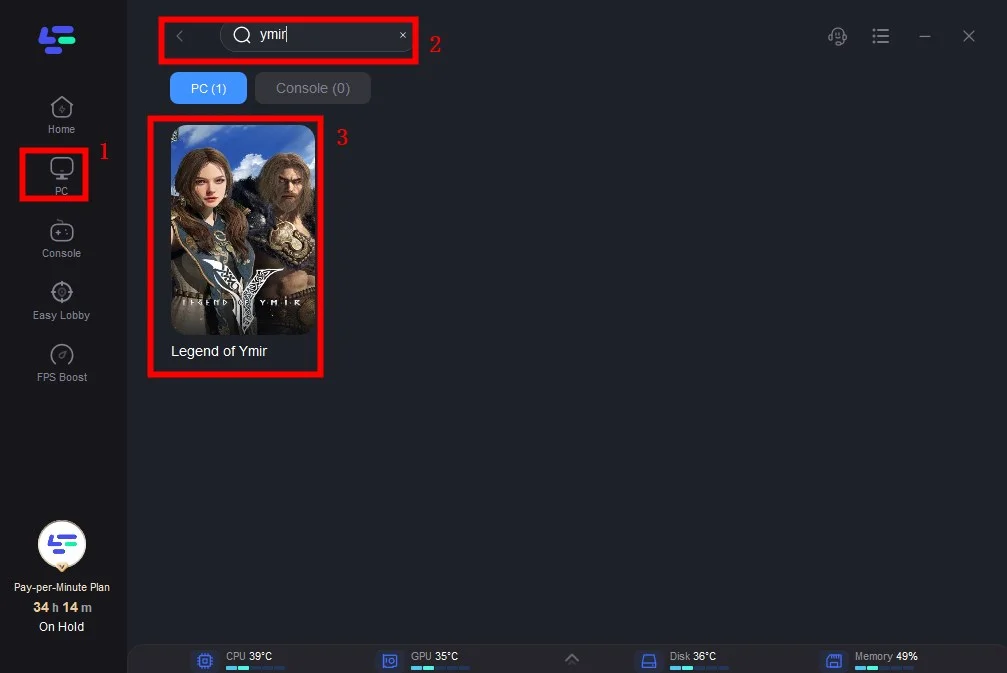
Step 3: Choose the server you need.
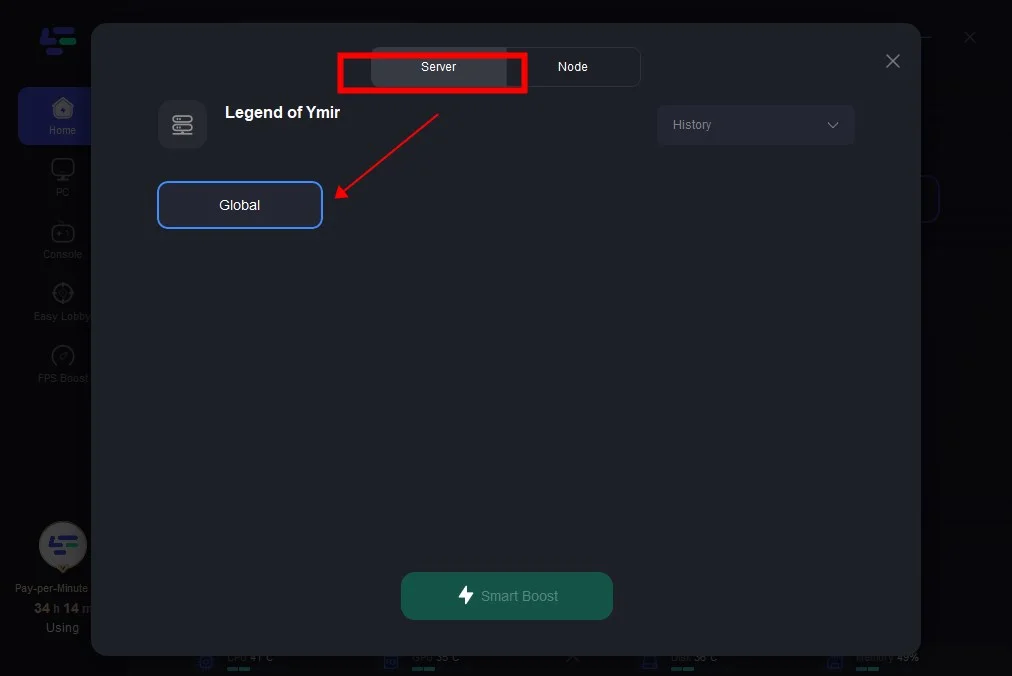
Step 4: Click boost and it will show you real-time ping & packet loss rate.
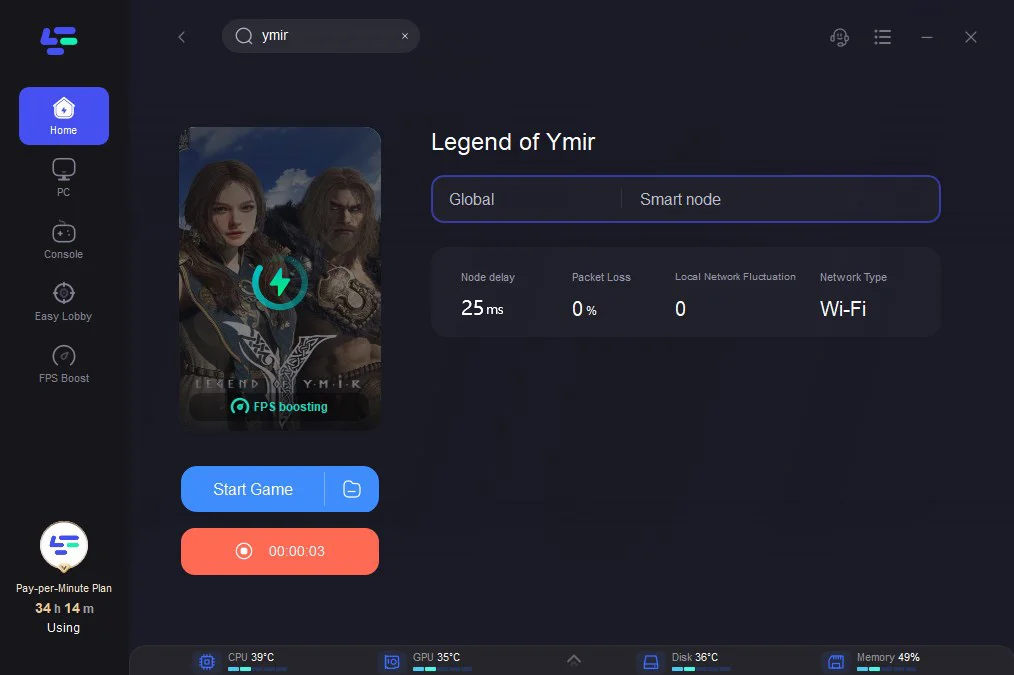
Why Choose LagoFast?
- FPS Boosting Technology: Allocates system resources efficiently for a smoother gaming experience.
- Low Latency & Stable Connection: Reduces lag by optimizing your internet connection.
- Customizable Game Settings: Adjusts CPU, GPU, and RAM allocation automatically.
- One-Click Optimization: No technical knowledge required—just install and run LagoFast.
- Works with Any PC Configuration: Whether you have a high-end or low-end PC, LagoFast optimizes performance for maximum FPS stability.
Using LagoFast can significantly improve your FPS in Legend of Ymir while reducing stuttering and input lag.
Adjust In-Game Settings
- Step 1. Lower Graphics Settings: Set Texture Quality, Shadows, and Effects to Medium or Low.
- Step 2. Reduce Resolution: Playing at 1080p instead of 1440p or 4K can improve FPS.
- Step 3. Disable V-Sync: Prevents FPS cap issues and screen tearing.
- Step 4. Enable DLSS or FSR: If available, these AI-powered settings boost FPS.
- Step 5. Turn Off Motion Blur & Depth of Field: Reduces unnecessary processing.
Update Your Graphics Drivers
- Step 1. Open NVIDIA GeForce Experience (or AMD Radeon Software).
- Step 2. Check for driver updates.
- Step 3. Download and install the latest driver version.
- Step 4. Restart your PC after updating.
- Step 5. Test Legend of Ymir for performance improvements.
Optimize Windows Settings for Gaming
- Step 1. Enable Game Mode
- Step 2. Set Power Plan to High Performance
- Step 3. Disable unnecessary Startup Applications
- Step 4. Clear Temporary Files (Windows + R > Type %temp% > Delete All).
- Step 5. Set Legend of Ymir to High Priority in Task Manager.
Reduce CPU & RAM Usage
- Step 1. Open Task Manager (Ctrl + Shift + Esc).
- Step 2. End tasks that consume high CPU/RAM (e.g., Chrome, Discord, Steam updates).
- Step 3. Disable unnecessary background services.
- Step 4. Increase Virtual Memory.
- Step 5. Restart your PC and launch the game again.
Optimize Internet Connection
- Step 1. Use a wired Ethernet connection instead of Wi-Fi.
- Step 2. Restart your router and modem before gaming.
- Step 3. Close bandwidth-hungry applications (YouTube, Twitch, Netflix).
- Step 4. Change DNS settings to Google DNS (8.8.8.8 & 8.8.4.4).
- Step 5. Use a gaming VPN like LagoFast for a better connection route.
Conclusion
Legend of Ymir’s stunning Unreal Engine 5 graphics and the massive open world make it an exciting MMORPG, but FPS drops and performance issues can hinder the experience. Fortunately, using LagoFast, optimizing game settings, updating drivers, and adjusting Windows settings can significantly boost FPS and provide a smoother gaming experience. By following this guide, you can fix FPS drops, enhance performance, and fully enjoy Legend of Ymir without lag or stuttering. Keep your system optimized, stay updated with the latest patches, and prepare for an immersive adventure in this highly anticipated MMORPG!

Boost Your Game with LagoFast for Epic Speed
Play harder, faster. LagoFast game booster eliminates stutter and lags on PC, mobile, or Mac—win every match!
Quickly Reduce Game Lag and Ping!
Boost FPS for Smoother Gameplay!