Liar’s Bar, the thrilling multiplayer game of deception and strategy, has captured the attention of gamers worldwide. With its psychological gameplay and immersive environment, it challenges players to outsmart opponents in a high-stakes battle of lies. However, with the release of its latest update, many players have been experiencing a frustrating issue – constant crashing. If you’ve been struggling with Liar’s Bar crashing after the new update, you’re not alone. In this guide, we’ll explore why this issue is happening and provide practical solutions to fix the problem, ensuring you can get back to enjoying the game.

Part 1: Why is Liar’s Bar Crashing After the New Update?
Part 2: How to Fix Liar’s Bar Crashing Issue
Part 1: Why is Liar’s Bar Crashing After the New Update?
Liar’s Bar’s recent update brought exciting new content and bug fixes, but unfortunately, it also introduced a crashing issue that many players have reported. After the update, some players found that the game crashed upon startup, while others experienced a red and brown screen with only the game's sounds playing. This specific issue points toward a problem with the game’s compatibility with certain video cards or graphics settings.
Several factors could contribute to the crashing issue:
- Incompatibility with New Graphics Settings: The update may have introduced graphical changes that don’t align well with some users’ hardware, especially for older video cards.
- Registry Corruption: The game’s registry entries might have been affected by the update, causing it to crash.
- Outdated Drivers: The update may require newer versions of drivers, particularly video card drivers, to function correctly.
- Memory Overload: If your system is struggling to handle the game’s demands after the update, it could lead to crashes.
Whatever the cause, you’re likely eager to fix the issue and return to the fun. Let’s dive into some effective solutions.
Part 2: How to Fix Liar’s Bar Crashing Issue
Luckily, there are several methods you can try to resolve the Liar’s Bar crashing problem. Below are some practical solutions, starting with the most convenient one, LagoFast.
Use LagoFast to Fix Liar’s Bar Crashing Issue and Enjoy Smooth Gaming
If you’re looking for a quick, efficient way to solve Liar’s Bar crashing issues, LagoFast is your go-to solution. LagoFast is an optimized game booster and VPN designed to improve game performance, reduce lag, and fix crash issues that might arise from network or hardware conflicts.
LagoFast helps manage your system’s resources more efficiently, ensuring that Liar’s Bar runs smoothly without overloading your CPU or GPU. Optimizing your internet connection also minimizes the risk of crashes caused by network instability.
Another major benefit of LagoFast is that it allows you to connect to the best servers with lower ping. If the crashing issue is partially caused by a network problem, switching to a stable server can help avoid disconnections and performance drops that lead to crashes.
By using LagoFast, you not only fix the crashing issue but also enhance your overall gaming experience. You’ll benefit from faster load times, smoother gameplay, and fewer technical hiccups. Additionally, it saves time and hassle compared to other solutions that may not address the core issue efficiently.
Follow this tutorial to use LagoFast to optimize the gaming Experience:
Step 1: Click the Free Trial button to download and install LagoFast.
Step 2: Open LagoFast then click the PC button on the left and search Liar's Bar in the search bar, click it after presenting.
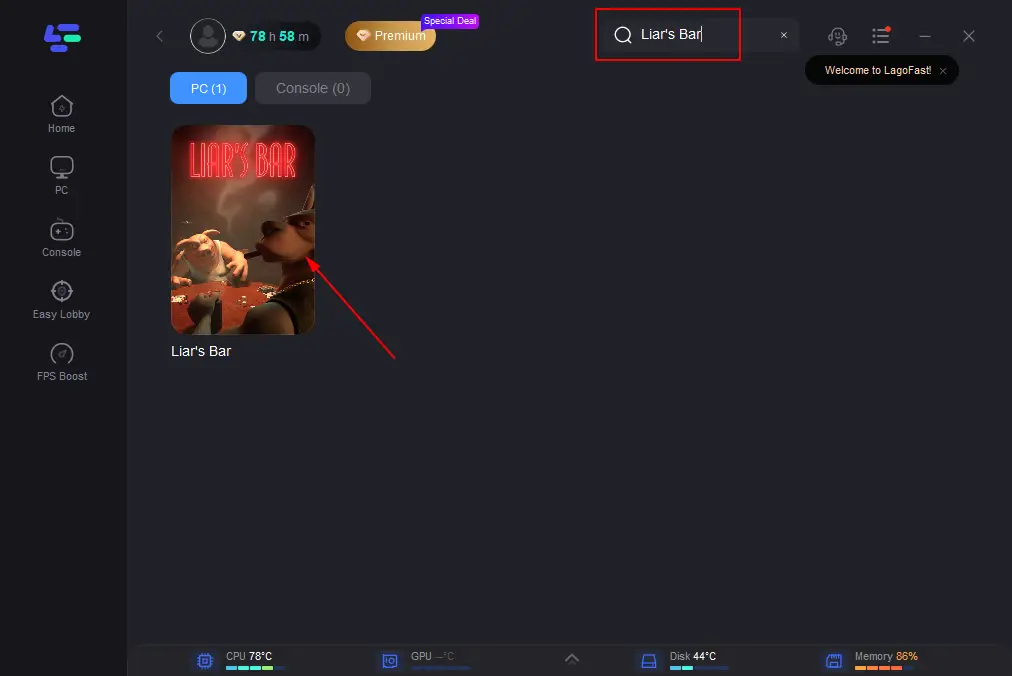
Step 3: Click on “Server” to change to a better server ensuring the gaming experience, then click on “Smart Boost”.
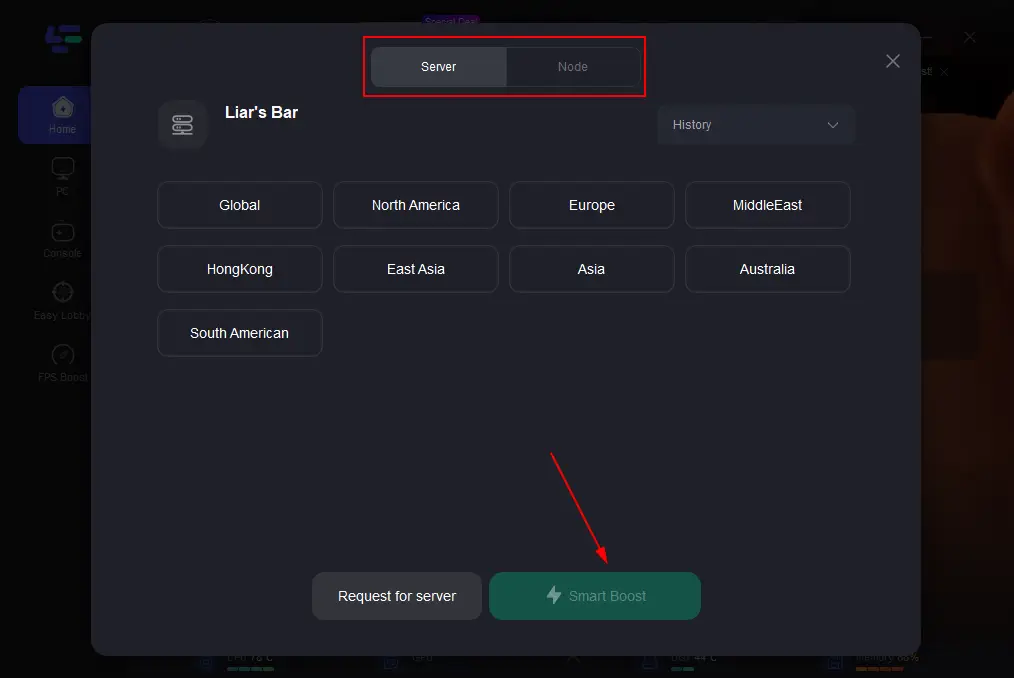
Step 4: Check the specific game ping, packet loss, and multiple path connection on the right side. Finally, click the “Start Game” to play the game.
Other Solutions
While LagoFast provides a convenient and reliable fix, you might want to try additional methods to troubleshoot the crashing issue. Here are six other potential solutions:
Update Your Graphics Drivers
Outdated graphics drivers can cause compatibility issues with new game updates. Follow these steps to ensure your drivers are up-to-date:
Step 1: Identify your graphics card. Press Windows Key + X and select Device Manager. Expand the Display Adapters section to see your graphics card’s name (e.g., NVIDIA, AMD, or Intel).
Step 2: Visit the official website for your graphics card.
Step 3: Download and install the latest driver compatible with your system.
Step 4: After installation, restart your computer.
Step 5: Launch Liar’s Bar to check if the crashing issue is resolved.
Lower Graphics Settings
High graphics settings can overload your hardware, leading to crashes. Here’s how to adjust them:
Step 1: Launch Liar’s Bar and go to the Settings or Options menu.
Step 2: Navigate to the Graphics tab.
Step 3: Lower the following settings:
- Resolution: Reduce the resolution to lessen the strain on your GPU.
- Anti-Aliasing: Turn this off or set it to Low.
- Shadows: Set shadows to Low or Off.
- Textures: Set textures to Medium or Low.
- Particles: Lower the particle effects or turn them off.
Step 4: Save the changes and restart the game.This can help your system handle the game better, reducing the risk of crashes.
Delete Problematic Registry Entries
If corrupted registry entries are causing the crash, follow these steps to delete them:
Step 1: Close Liar’s Bar completely.
Step 2: Press Windows Key + R to open the Run dialog.
Step 3: Type regedit and press Enter to open the Registry Editor.
Step 4: In the left pane, navigate to the following path:
HKEY_CURRENT_USER -> Software -> Curve Animation -> Liar's Bar
Step 5: Right-click on the Liar's Bar folder and select Delete.
Step 6: Confirm the deletion, then close the Registry Editor.
Step 7: Restart your PC and launch Liar’s Bar again.
This will reset the game’s registry settings, which could solve the crashing issue.
Verify Game Files On Steam
Corrupted or missing game files can lead to crashes. Here’s how to verify your game files on Steam:
Step 1: Open Steam and go to your Library.
Step 2: Right-click on Liar’s Bar and select Properties.
Step 3: Go to the Local Files tab and click Verify Integrity of Game Files.
Step 4: Wait for Steam to check and repair any missing or corrupted files.
Step 5: Restart the game to see if the issue is resolved.
Adjust Virtual Memory Settings
If your system is low on RAM, increasing virtual memory can help prevent crashes. Here’s how to adjust it:
Step 1: Press Windows Key + R, type sysdm.cpl, and press Enter.
Step 2: Go to the Advanced tab and click on Settings under Performance.
Step 3: In the Performance Options window, go to the Advanced tab and click Change under Virtual Memory.
Step 4: Uncheck Automatically manage paging file size for all drives.
Step 5: Select your system drive (usually C:), click Custom size, and enter a value:
- For Initial size: Enter 1.5 times your RAM size (in MB).
- For Maximum size: Enter 3 times your RAM size (in MB).
Step 6: Click Set, then OK to apply the changes.
Step 7: Restart your computer and launch Liar’s Bar again.
Note: While these solutions can address specific causes of the crashing problem, none of them are as all-encompassing as using LagoFast. LagoFast tackles both network and performance issues at once, saving you time and effort that other methods might require.
Conclusion
Liar’s Bar is an exciting and immersive game, but the crashing issue after its latest update has certainly put a damper on the experience for many players. Whether it’s due to graphics settings, driver issues, or registry problems, there are multiple ways to address the problem. However, the most efficient and comprehensive solution is to use LagoFast. Not only does it optimize your system for gaming, but it also prevents crashes by ensuring your game runs smoothly without overloading your hardware or causing connection issues.
Don’t let technical difficulties stop you from enjoying Liar’s Bar. With the right fixes, you’ll be back to outsmarting your opponents in no time!

Boost Your Game with LagoFast for Epic Speed
Play harder, faster. LagoFast game booster eliminates stutter and lags on PC, mobile, or Mac—win every match!
Quickly Reduce Game Lag and Ping!
Boost FPS for Smoother Gameplay!
