Lost Ark, released in 2019, is a massively multiplayer online action role-playing game co-developed by Tripod Studio and Smilegate. It has received generally favorable reviews since its debut.
3 ways to fix Lost Ark can’t connect to server
Before we get started, we have to check if the server is under maintenance or not. We can go to the official website of Lost Ark to check the server status. If all servers are good but you cannot connect to any of them, you need to find some ways.
1. LagoFast - Best Gaming Network Optimizer
LagoFast is a revolutionary acceleration tool for games. Thanks to its unique boost protocol and worldwide smart game routes, LagoFast is capable of fixing all kinds of game issues, including lag spikes, packet loss, high Ping and low FPS.
Besides, LagoFast can provide easy lobbies service and accelerator game launchers like Steam and Epic Games while increasing their download speed.
In addition, LagoFast has a really simple and clear interface that enables you to fix Lost Ark server disconnection within only a few steps.
Step 1: Download LagoFast and sign in.
Step 2: Type Lost Ark in the search bar at the top of the interface.
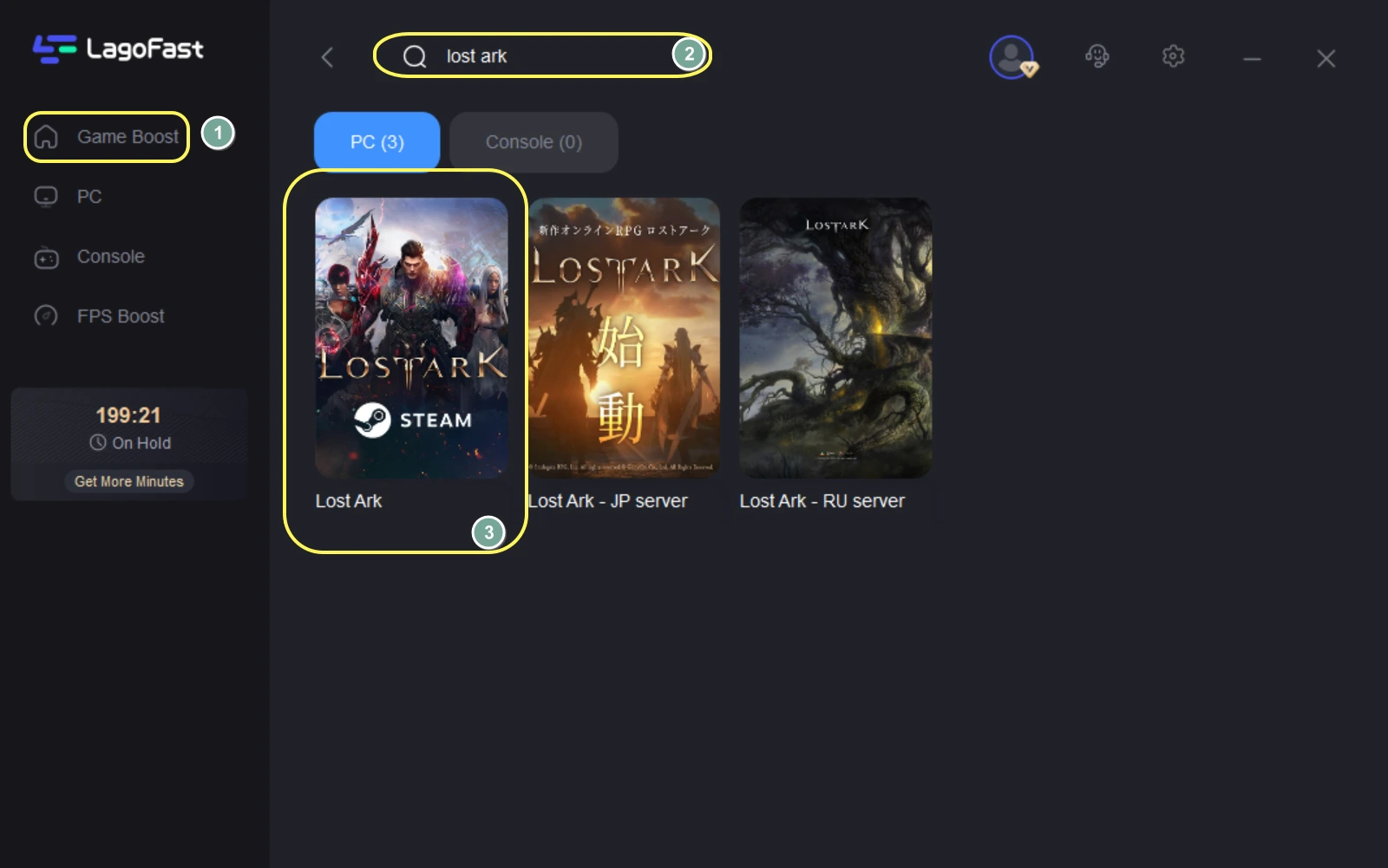
Step 3: Choose server and node.
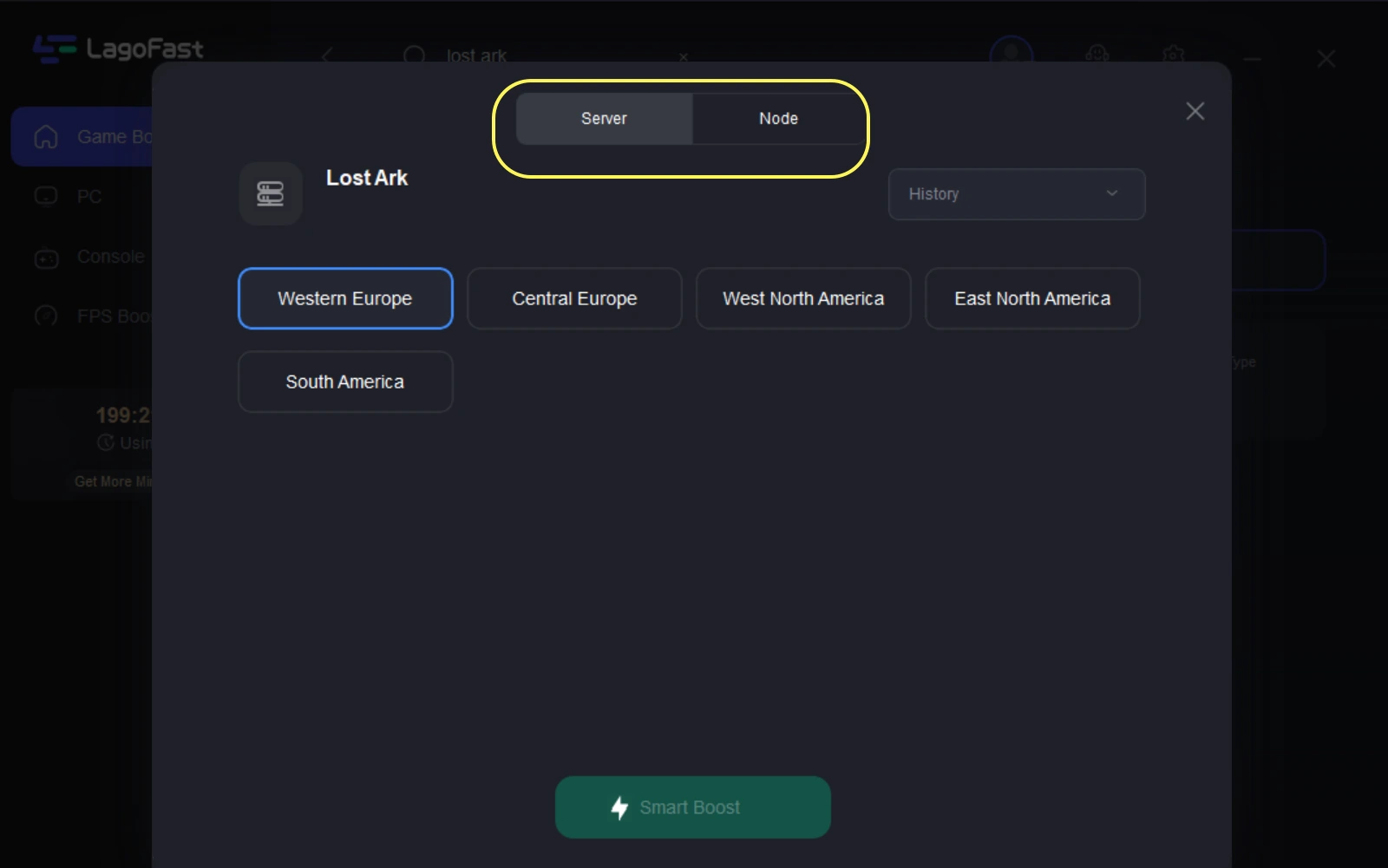
Step 4: Enjoy Lost Ark as you wish!
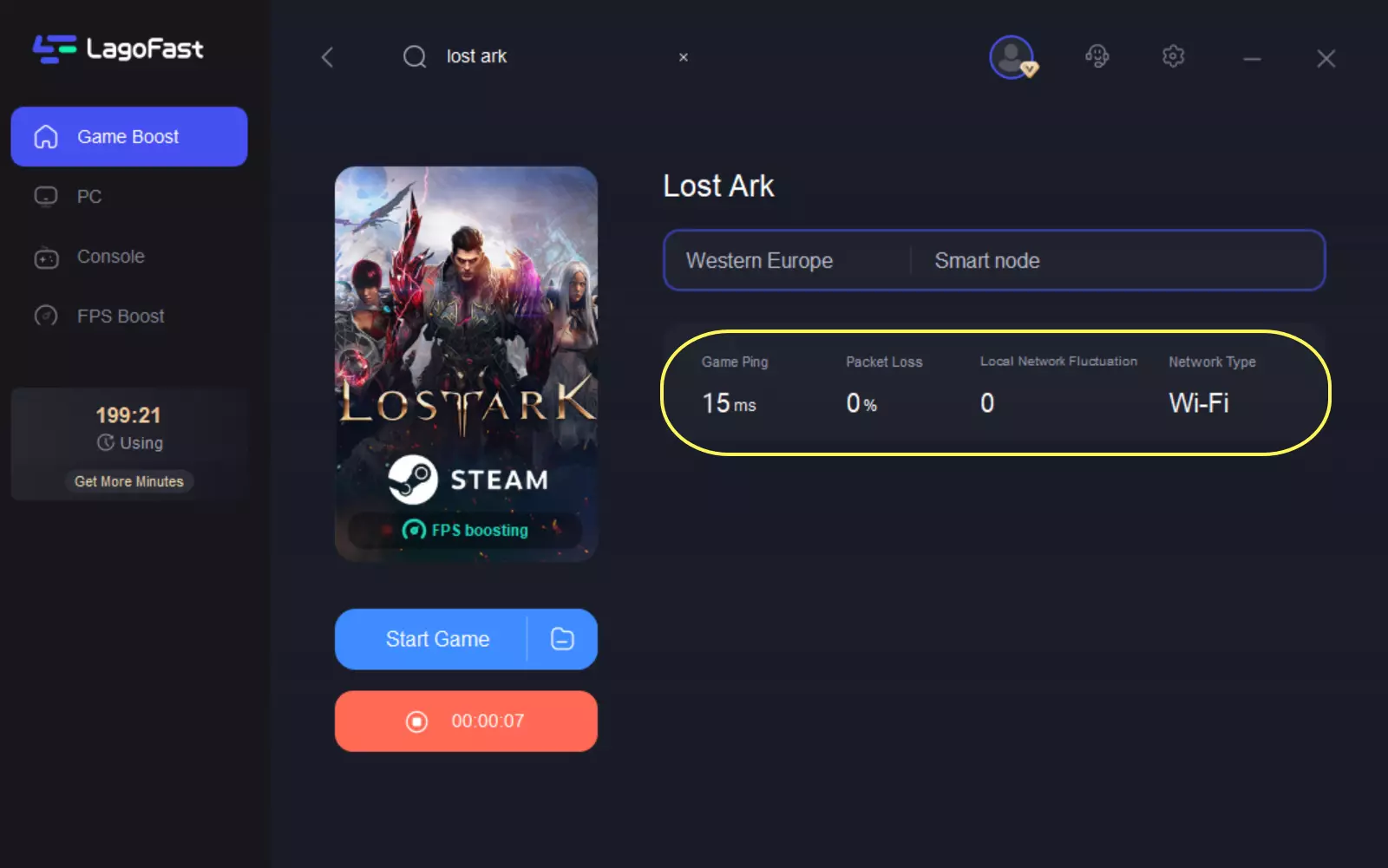
If you want to fix other game issues, the steps are the same. You can download LagoFast and have a try. It is really easy and efficient.
LagoFast also respects every player’s privacy. It only collects basic information necessary to improve the boost quality. Thus, you needn’t worry about the leakage of your personal information. It is 100 percent safe to use LagoFast.
LagoFast focuses on improving the experience of its users all the time. For instance, it charges per minute. It means that you can stop whenever you want without being charged for the minutes you didn’t use. That makes LagoFast an economic choice for all the players.
Another example is that LagoFast covers more than 60 countries and 150 cities. It supports over 2000 online games. That is a huge number and it continues to grow day by day. You can use LagoFast to improve your gaming experience almost everywhere!
After my introduction, you must want to download LagoFast now. Do it. It is worth a try!
2. Check your firewall settings.
Your firewall might accidentally block your connection to Lost Ark servers and lead to Lost Ark server disconnection. To fix Lost Ark cannot connect to server exiting game, you need to check and change your firewall settings.
Step 1: Press the Windows logo key and R to invoke the Run box.
Step 2: Type control panel, then click OK.
Step 3: Select View by: small icons, then click Windows Defender Firewall.
Step 4: Click Allow an app or feature through Windows Defender Firewall.
Step 5: Scroll down to see if Lost Ark is on the exception list. If you can’t find Lost Ark in the exception list, follow the steps below to unblock the game.
Step 6: Click Change settings, then click Allow another app.
Step 7: Click Browse.
Step 8: Navigate to Lost Ark game folders and add the game executable to the list. The default location is C:\Program Files (x86)\Steam\steamapps\common.
Step 9: Find Lost Ark on the list, tick the checkbox of Private network, and click OK.
By following the above steps, your Lost Ark should not be blocked anymore. And you can restart the game to see if it works.
3. Verify the integrity of Lost Ark.
If Lost Ark failed to connect to server, it is possible that there is something wrong with your game files. Thus, verifying the integrity of Lost Ark might solve the problem. You can try:
Step 1: Launch the Steam client and navigate to its LIBRARY section.
Step 2: Locate and right-click on the Lost Ark game.
Step 3: From the appeared context menu, select the Properties option.
Step 4: Go to the Local Files tab and then click on the Verify Integrity of Game Files button.
Step 5: When the game files are verified successfully, you can try relaunching the game and see if the error is resolved or not.
Hopefully, this method will help you fix Lost Ark can’t connect to the server.
Conclusion
In this article, we provided you with 3 ways to fix the Lost Ark can’t connect to server issue. I hope that these methods will work for you. Among them, LagoFast is no doubt the most efficient and convenient way. Download it now and have a try! It won’t let you down!
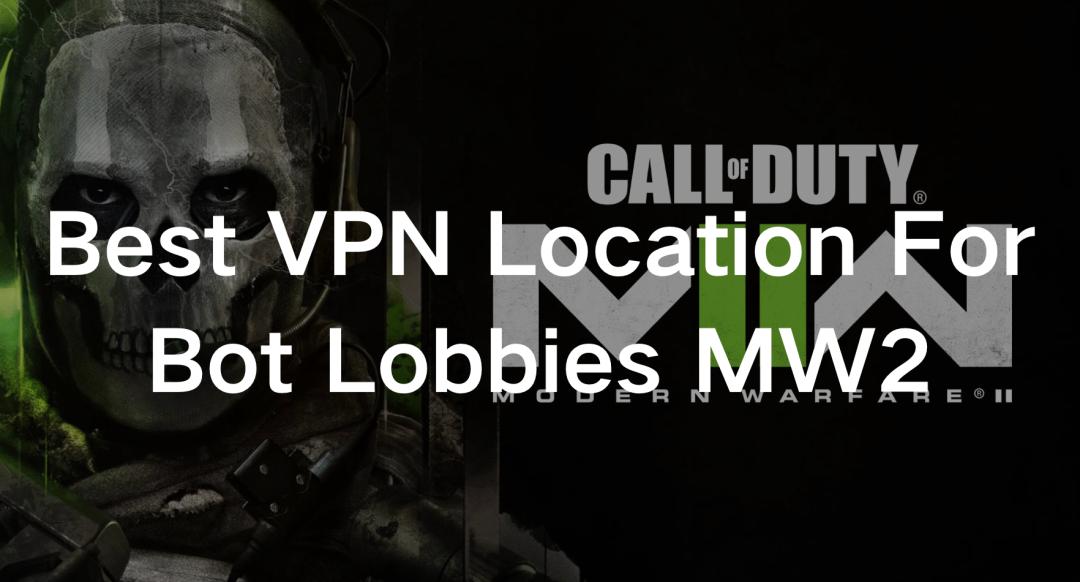
Boost Your Game with LagoFast for Epic Speed
Play harder, faster. LagoFast game booster eliminates stutter and lags on PC, mobile, or Mac—win every match!
Quickly Reduce Game Lag and Ping!
Boost FPS for Smoother Gameplay!

