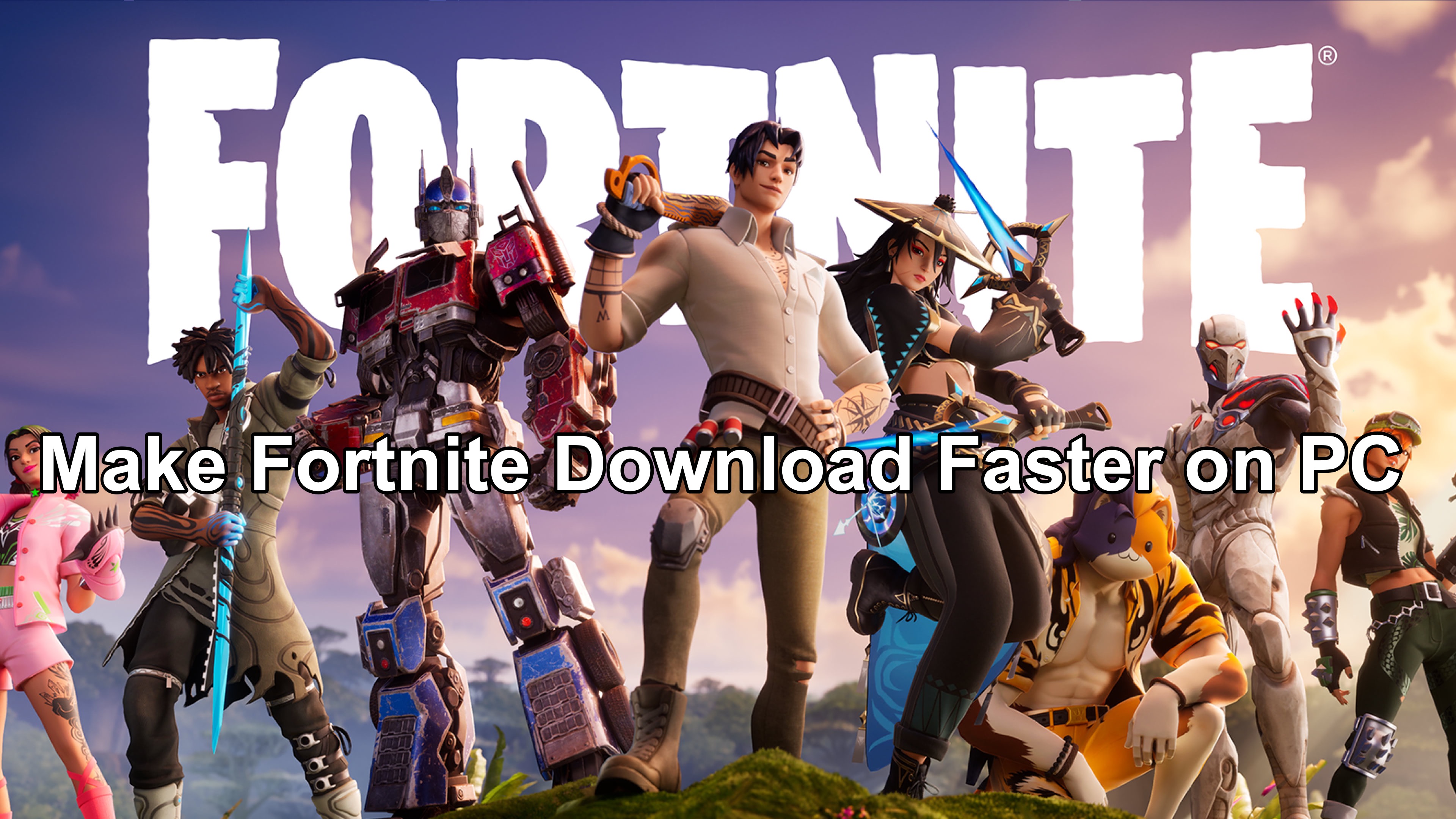Fortnite is a popular battle royal game developed by Epic Games, known for its vibrant graphics, engaging gameplay, and unique building mechanics. Downloading Fortnite or updating it to the latest version can sometimes be a slow process, causing frustration among gamers eager to jump back into the action. However, with LagoFast, a powerful game booster, you'll be able to solve the problem with ease.
Part 1: How Long Does Fortnite Take to Download
Part 2: How to Make Fortnite Download Faster on PC
Part 3: Other Methods to Speed Up Fortnite Downloads
Part 1: How Long Does Fortnite Take to Download
The time it takes to download Fortnite depends on several factors, including your internet speed, the size of the game or update, and the performance of your PC. On average, with a stable internet connection of around 50 Mbps, downloading Fortnite can take approximately 30 minutes to an hour. However, slower connections or larger updates may extend this time significantly.
You May Like: How to Fix Fortnite Error Code 91 | Why It Happens
Part 2: Best Solution to Make Fortnite Download Faster on PC
If you find that Fortnite is taking too long to download, you can choose LagoFast with 100% confidence. LagoFast is a powerful game booster with various functions for video games players. It can boost Epic Store and stabilize your network connection so that you can download Fortnite faster on PC. Here are some key benefits more detailed of using LagoFast to make your Fortnite downloads faster:
Benefits of Using LagoFast for Fortnite Download on PC
1. Optimized Bandwidth Allocation
LagoFast intelligently allocates bandwidth to ensure that your internet connection is used efficiently. By prioritizing the download of Fortnite, LagoFast minimizes the bandwidth used by other applications and background processes, resulting in a faster and more stable download speed.
2. Reduced Latency
Latency can significantly impact your gaming experience, especially during downloads. LagoFast reduces latency by optimizing your connection routes and ensuring that data packets are transmitted more quickly and reliably. This means not only faster downloads, but also smoother gameplay once you’re in the game.
3. Enhanced Connection Stability
One of the main issues that can slow down downloads is an unstable internet connection. LagoFast works by stabilizing your connection, reducing packet loss, and ensuring a more consistent download speed. This leads to fewer interruptions and a more reliable downloading process.
Quick Steps to Boost Download Speed of Fortnite by Using LagoFast
Step 1: Click on Free Trial to download.
Step 2: Before launching the game, you can search for Epic Games in LagoFast.
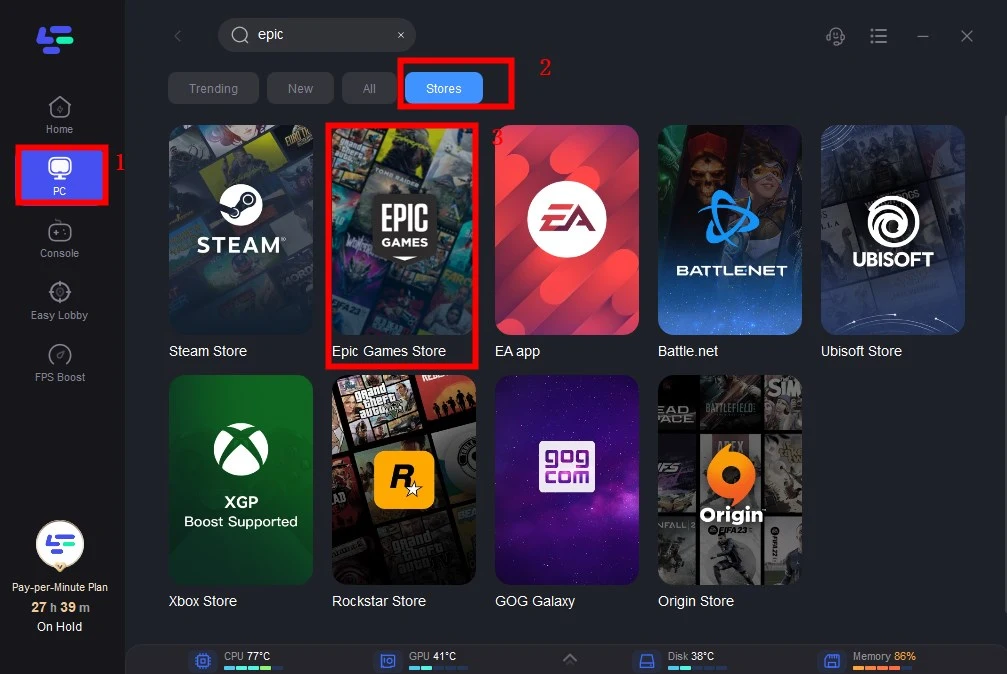
Step 3: Click on “Select Server” so you can choose stable servers, then click on the “Node” on the right to choose the best Node.
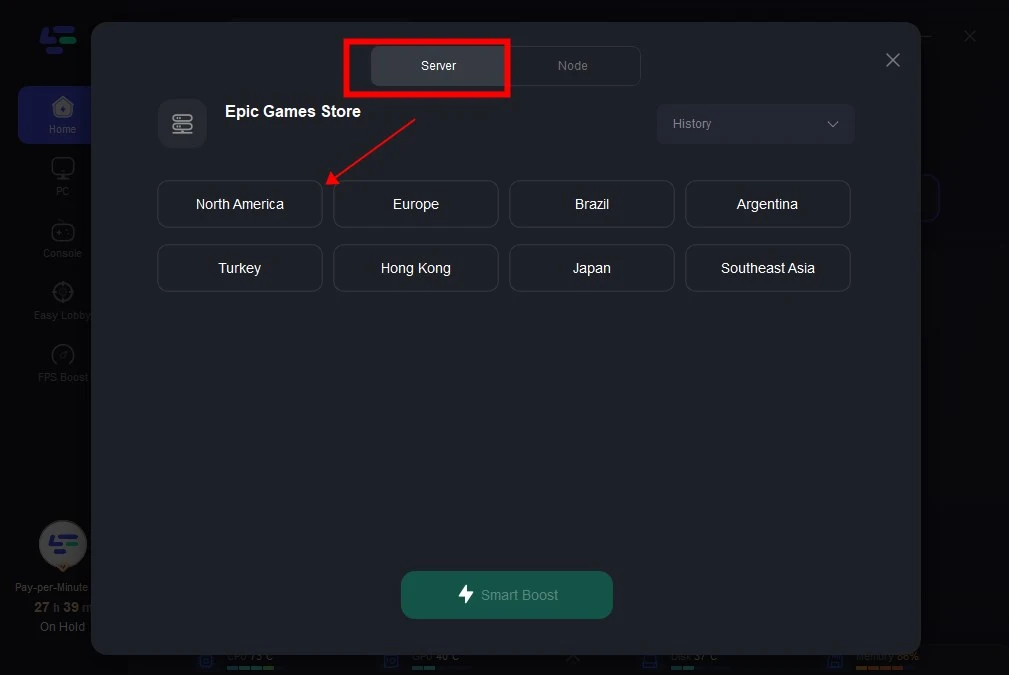
Step 4: By clicking the “Smart Boost” button, you can see the specific game ping, packet loss, and network type on the right side. Now, the download speed of Fortnite is accelerated. Enjoy your game!
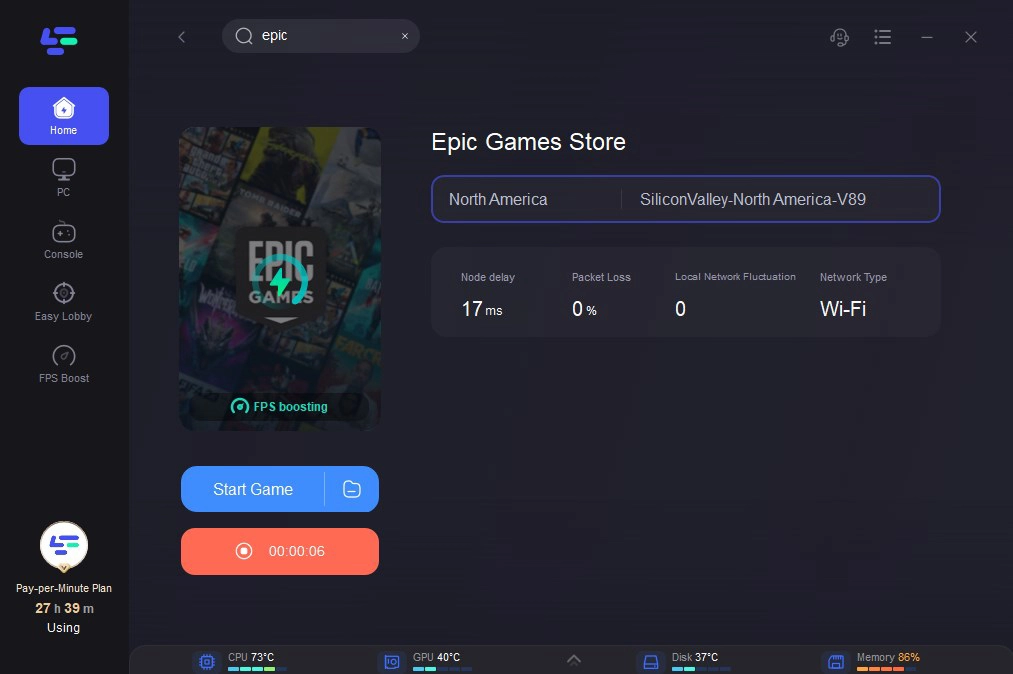
Moreover, LagoFast reduces lag and high ping for video game while boosting FPS. With global servers coverage, players can switch server region smoothly so that they can play with players from different countries or those with different gameplay levels. You can follow the same steps to Boost Fortnite in LagoFast to ensure your seamless gameplay without lag. What more important is that LagoFast offers easy server function for Fortnite and Apex players, which allows them to play in low K/D rate server to get kill and victories more easily and collect game props.
You just need to choose "Easy Server" on this page while you are selecting servers.
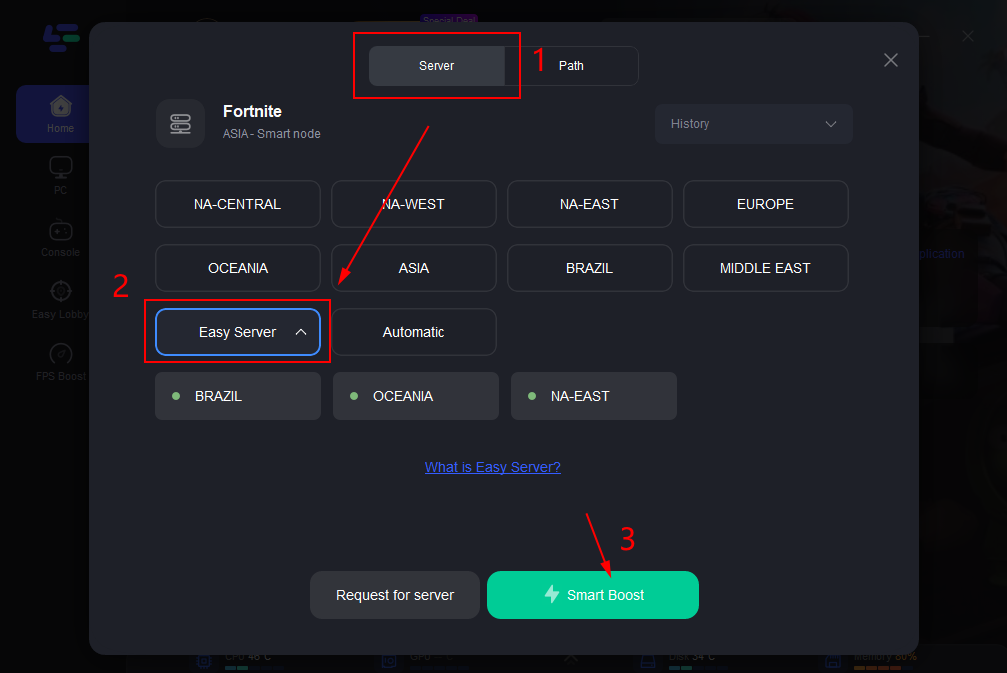
After this easy click, the LagoFast game booster will improve your game internet connection, decrease Fortnite's high ping, and reduce lag issues in the background. While you are playing the game, you can see the accurate ping test result. And in addition, LagoFast could also provide you with many other tests, like packet loss and local network fluctuation.

Or if you want to enjoy low K/D games in Fortnite, we recommend: NA-EAST、Brazil、Oceania、Middle East.
Part 3. Other Methods to Speed Up Fortnite Downloads
Aside from using LagoFast, there are several other methods you can try to boost your Fortnite download speed:
1. Check Your Internet Connection
Ensure that you have a stable and fast internet connection. You can use online tools to test your internet speed. If your connection is slow, consider restarting your router or contacting your ISP for support.
2. Close Background Applications
Close any unnecessary applications running in the background on your PC. Applications that consume bandwidth, such as streaming services or large file downloads, can significantly slow down your Fortnite download.
3. Pause Other Downloads
If you are downloading other files or updates simultaneously, pause them to allocate more bandwidth to Fortnite.
4. Update Network Drivers
Ensure your network drivers are up to date. Outdated drivers can affect your download speed. Visit your PC manufacturer's website to download the latest network drivers.
5. Use a Wired Connection
If you’re using Wi-Fi, switch to a wired Ethernet connection. Wired connections tend to be more stable and faster, reducing download times.
6. Change DNS Settings
Try changing the DNS server in your PC to the Google Public DNS addresses to see if Netflix lagging issue can be resolved. Here is how to do it:
- Press the Windows + R at the same time to open the Run box.
- Type control and press Enter to open the Control Panel.
- View the Control Panel by Category. Click View network status and tasks.
- In the pop-up window, click Change adapter settings.
- Right-click your current network and then select Properties.
- Double-click Internet Protocol Version 4(TCP/IPv4) to view its properties.
- Select Obtain an IP address automatically and Use the following DNS server addresses.
For the Preferred DNS server, enter the Google Public DNS address: 8.8.8.8
For the Alternative DNS server, enter the Google Public DNS address: 8.8.4.4
- Then click OK to save the changes.
- Restart your PC and try downloading Fortnite again.
7. Try IP Configuration
Sometimes your download speed is slow because the IP configuration is incorrect, so you can update the IP address in your computer by following the instructions below.
- Press Windows + R to invoke the Run box.
- Type cmd and click OK to open the Command Prompt.
- In the Command Prompt, enter the following commands and press Enter after each one.
ipconfig /release
ipconfig /flushdns
ipconfig /renew
- Once finished, exit the Command Prompt.
- Restart your computer and try the download again and see if it works.
Conclusion
Understanding why Fortnite takes a long time to download and implementing the above methods can significantly reduce your waiting time. Using tools like LagoFast, optimizing your internet connection, and ensuring your PC is performing at its best are key steps to make Fortnite download faster on your PC.
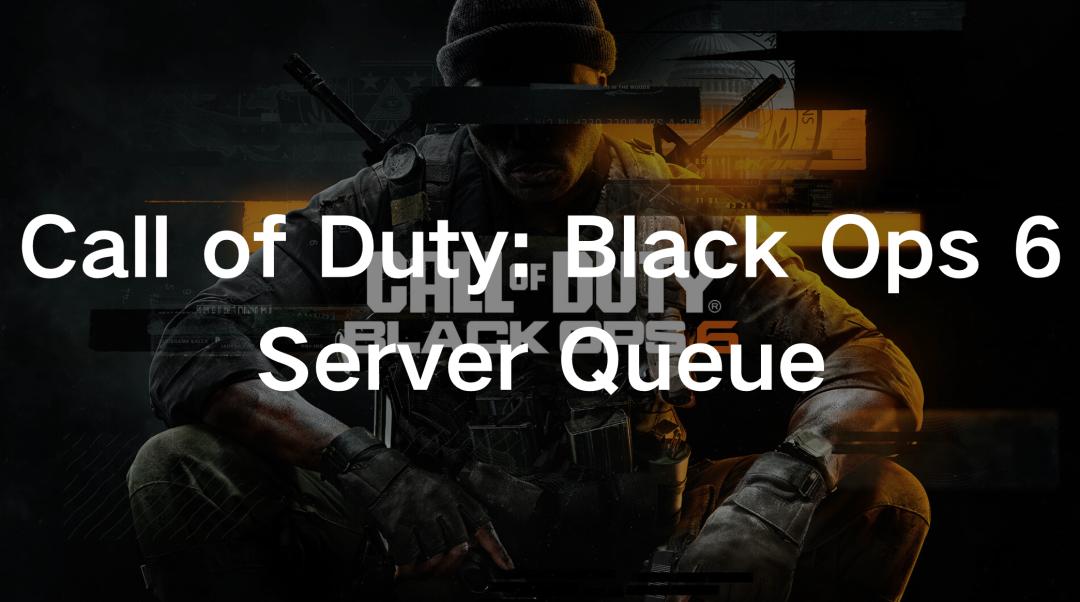
Boost Your Game with LagoFast for Epic Speed
Play harder, faster. LagoFast game booster eliminates stutter and lags on PC, mobile, or Mac—win every match!
Quickly Reduce Game Lag and Ping!
Boost FPS for Smoother Gameplay!