These days, a lot of individuals like using their computers or phones to play games. While some individuals favor PC games because they can play them more smoothly on a computer.
Curious about optimizing PC game performance? Dive into this article for effective methods to accelerate your gaming experience. Stay tuned to uncover the specifics! Plus, discover how the game booster LagoFast can enhance the game experience among these strategies.
Part 1: What Affects Your PC Gaming Performance?
Part 2: Four Strategies to Improve PC Gaming Performance
Part 1: What Affects Your PC Gaming Performance?
In general, the following five factors affect your gaming experience: graphics card, CPU, memory, hard drive, and network. So how can one speed up game performance? Actually, by changing those factors, you can enhance PC gaming performance.
All the subsequent techniques are meant to raise these hardware's performance. They're split up into four groups. They will walk you through the process of speeding up PC games. To learn the specific techniques, continue reading.
Part 2: Four Strategies to Improve PC Gaming Performance
Strategy One: Using LagoFast
LagoFast, known for its simplicity and effectiveness, addresses common gaming issues such as high ping and lag effortlessly. With just one click, it optimizes PC settings for smoother gameplay, reducing tearing and ghosting. By selecting optimal network paths, even during outages, it enhances real-time gaming experiences. Offering various subscription plans at competitive prices, LagoFast ensures cost-effective solutions. Maximize your gaming enjoyment with LagoFast and start with a free trial today! Follow the steps below to get started.
Step 1: Download and install LagoFast
Step 2: Input the name of the game and click the result.
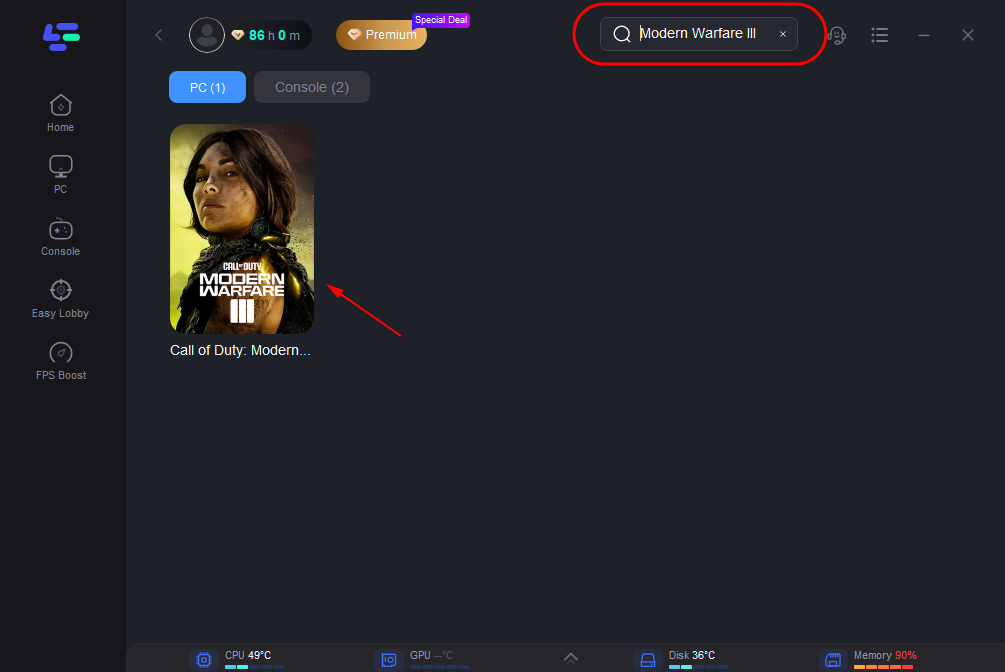
Step 3: To switch to a better server that satisfies your needs, click "Select Server." To obtain a steady Node, click "Node" on the right.
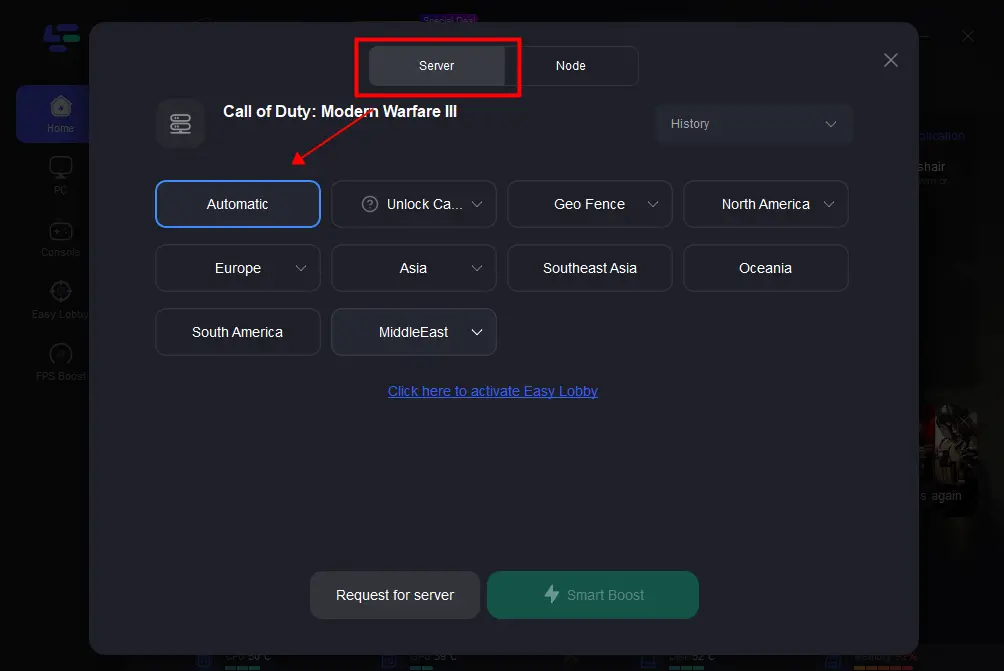
Step 4: When you click the "Smart Boost button", the particular game ping, packet loss, and network type will be shown on the right side.
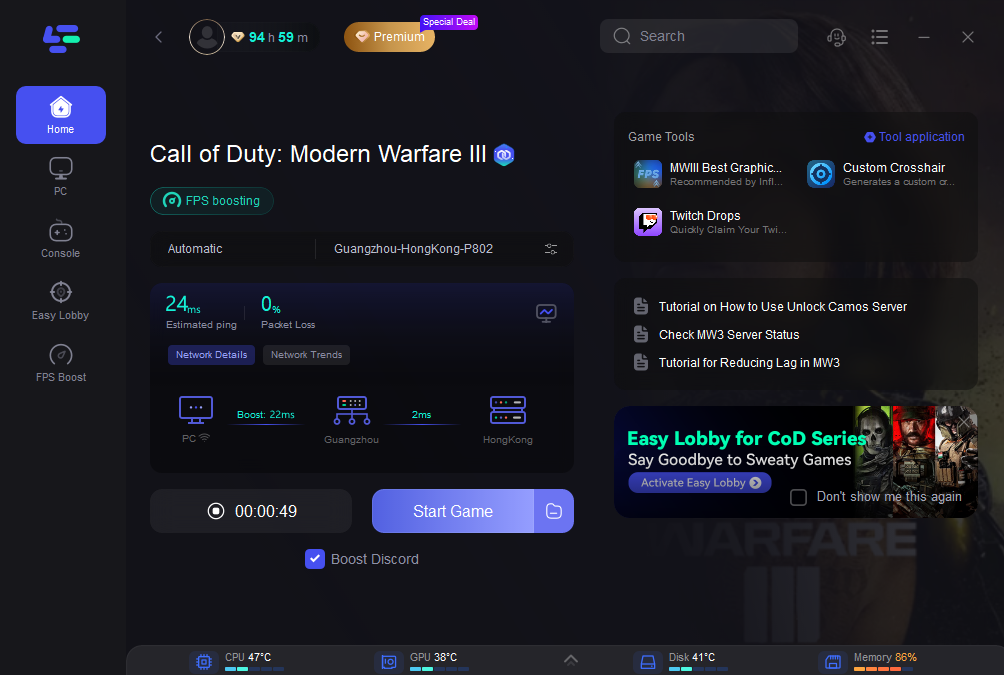
Strategy Two: Adjust CPU Usage
The CPU significantly impacts FPS, especially in CPU-intensive games. However, it features a protective mechanism to prevent overheating by reducing frequency, causing sudden FPS drops during gameplay.
To optimize PC game performance, allocate ample CPU resources to games.
Method 1: Manage CPU Usage
Close extraneous processes and disable startup items to free up CPU resources. Access Task Manager by pressing "Windows + X" keys, then end unnecessary processes. Navigate to the Startup tab to disable irrelevant startup items.
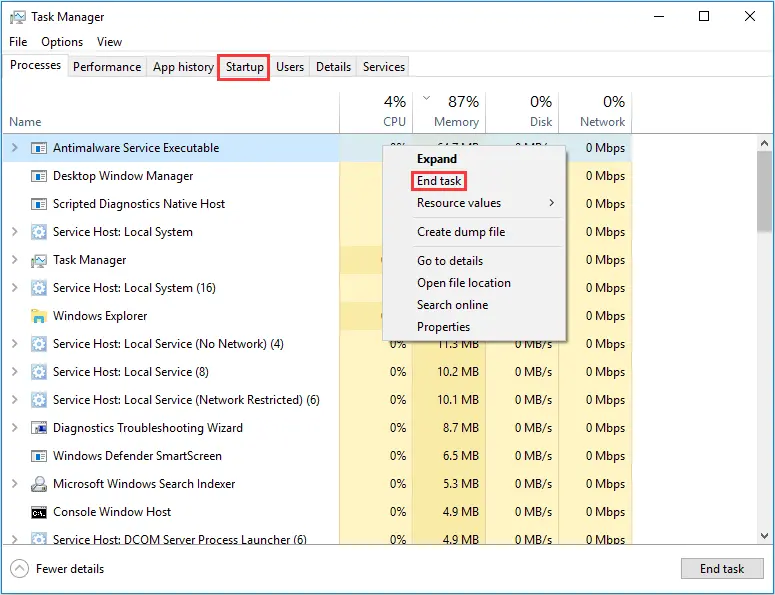
Method 2: Optimize Performance Settings
For enhancing game performance on Windows 10, adjusting performance settings is crucial.
Here's how to optimize for best performance:
- Step 1: Open File Explorer.
- Step 2: Right-click on This PC and select Properties.
- Step 3: Navigate to Advanced system settings.
- Step 4: Under the Advanced tab, click Settings in the Performance section.
- Step 5: On the Visual Effects tab, select Adjust for best performance.
- Step 6: Click OK to apply the changes.
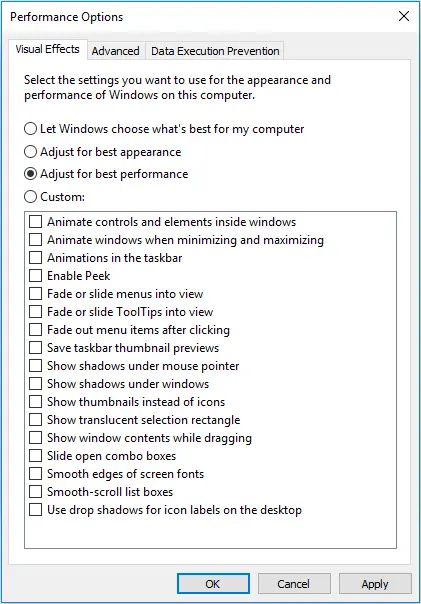
Strategy Three: Make Changes to the Hard Drive
While hard drives don't directly impact FPS, they affect game loading times and overall smoothness. To optimize game performance, focus on improving hard drive performance for faster loading times.
Dispersed file storage on a disk can slow down file retrieval, degrading computer and gaming performance. Defragmenting the hard drive helps organize files for quicker access.
Additionally, regular cleanup removes accumulated junk files, improving computer and game performance.
Here's how:
- Step 1: Open File Explorer.
- Step 2: Navigate to This PC.
- Step 3: Select a drive and click Manage under Drive Tools.
- Step 4: Utilize the Optimize and Cleanup tools to defragment and clean up the hard drive, respectively.
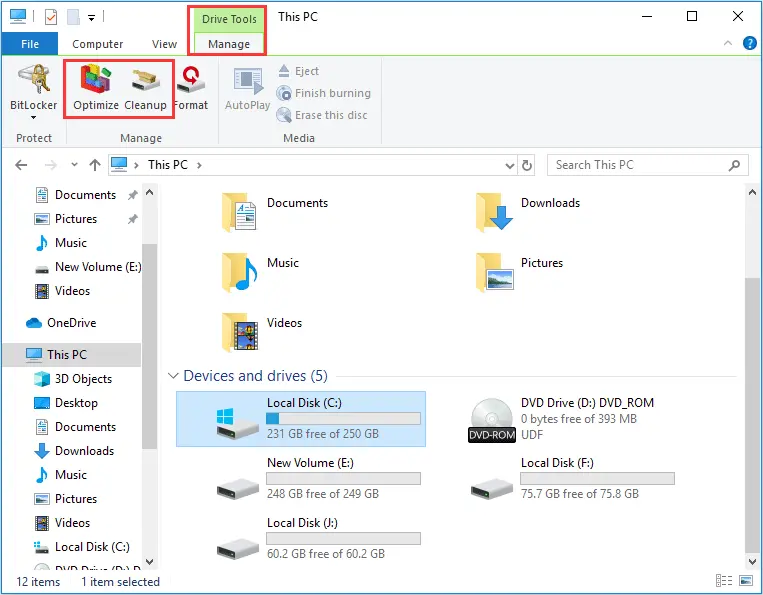
- Step 5: Execute each tool by clicking on them.
For the Optimize tool, select a drive and click the Optimize button to begin the process.
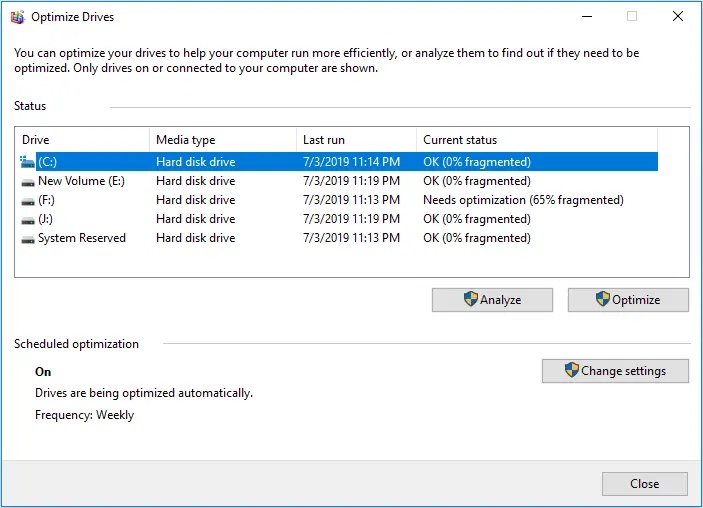
In the Cleanup tool, select the files you wish to delete, then click the OK button to initiate the process.
Strategy Four: Make Changes to the Graphics Card
Graphics cards, essential for gaming, significantly impact game visuals and FPS. As FPS greatly influences gaming experience, knowing how to boost it is crucial.
Method 1: Adjust Game Settings and Resolution
The simplest approach involves modifying the game's settings and resolution. Navigate to the game's settings and reduce or disable graphics options such as shadows, view distance, antialiasing, textures, 3D resolution, and vertical sync. Lowering these settings can enhance FPS and improve game performance.
Method 2: Reduce Resolution and Disable Vertical Sync
High resolutions increase the strain on the graphics card, while vertical sync reduces FPS. Lowering resolution and disabling vertical sync can enhance performance. Adjust these settings in the game or on your computer.
To lower resolution on Windows 10:
- Right-click on the desktop and select "Display settings."
- Under "Resolution," choose a lower option from the drop-down menu.
To disable vertical sync in a computer:
- Open Control Panel (on Windows 10, right-click on This PC > Properties > Control Panel).
- Select Intel Graphics and Media Control Panel or NVIDIA Control Panel.
- Navigate to 3D > Vertical Sync and disable it or set it to be controlled by programs.
Conclusion
To sum up, this passage provides insights into the process of making PC games run faster. Among all the strategies, LagoFast is the best choice as players can gain the ability to eliminate lags, reduce ping, and enjoy improved matchmaking.

Boost Your Game with LagoFast for Epic Speed
Play harder, faster. LagoFast game booster eliminates stutter and lags on PC, mobile, or Mac—win every match!
Quickly Reduce Game Lag and Ping!
Boost FPS for Smoother Gameplay!

