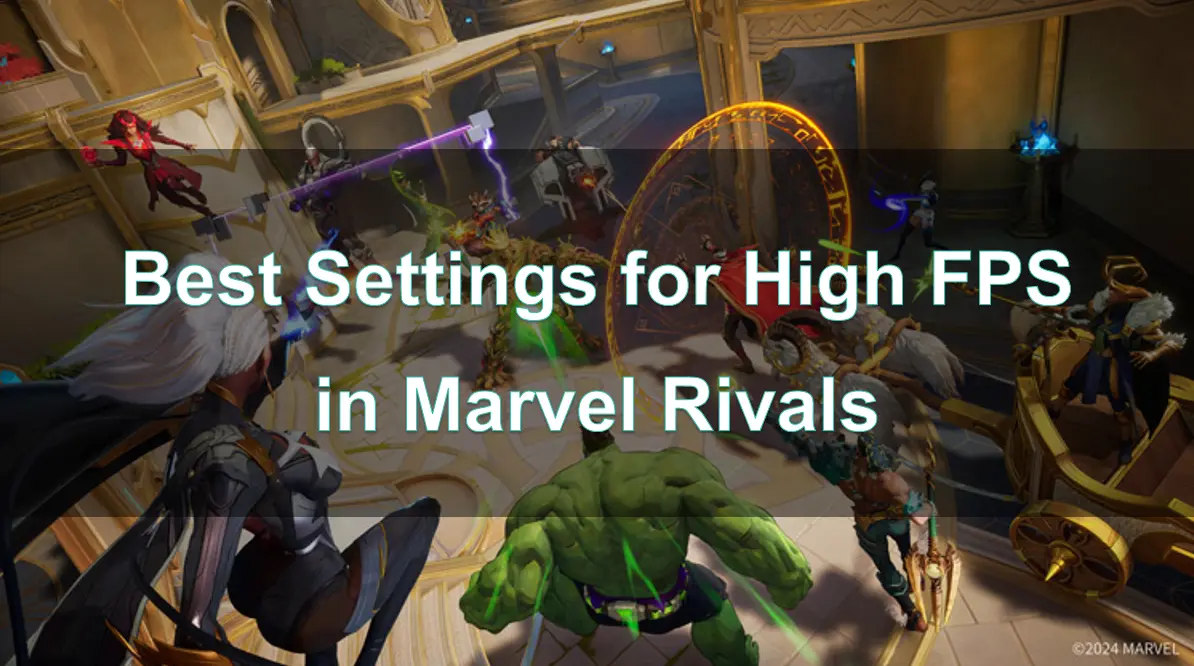Marvel Rivals is a thrilling multiplayer game where quick reactions and seamless gameplay can make all the difference between victory and defeat. However, achieving high FPS is crucial for a smooth and immersive experience. This article will guide you through the best settings for high FPS in Marvel Rivals, covering why FPS matters, optimal graphics settings, and recommended system requirements. We’ll also explore how LagoFast can help enhance your gaming experience.
Part 1: Why FPS Matters in Marvel Rivals
Part 2: Best Marvel Rivals Graphics Settings
Part 3: Best Marvel Rivals System Requirements
Part 4: How to Boost FPS and Ensure Gaming Experience in Marvel Rivals
Part 1: Why FPS Matters in Marvel Rivals

FPS is a measure of how many frames your system renders each second during gameplay. In fast-paced games like Marvel Rivals, high FPS is critical for several reasons:
1. Improved Gameplay Fluidity
Higher FPS ensures smoother animations and transitions, making character movements more natural and responsive.
2. Reduced Input Lag
Low FPS can introduce input lag, where your commands take longer to reflect on-screen. High FPS minimizes this delay, giving you a competitive edge.
3. Enhanced Reaction Time
A consistent FPS above 60 allows you to react quicker in high-pressure scenarios, such as dodging attacks or landing combos.
4. Better Visual Clarity
With higher FPS, the game's visuals appear crisper, which is essential for spotting small details or enemies in complex environments.
To ensure you get the best out of Marvel Rivals, optimizing your settings for high FPS is essential.
Part 2: Best Marvel Rivals Graphics Settings
Optimizing your graphics settings can significantly enhance your gameplay experience in Marvel Rivals, providing smoother performance without sacrificing too much visual quality. Here’s a recommended setup for balancing performance and aesthetics:
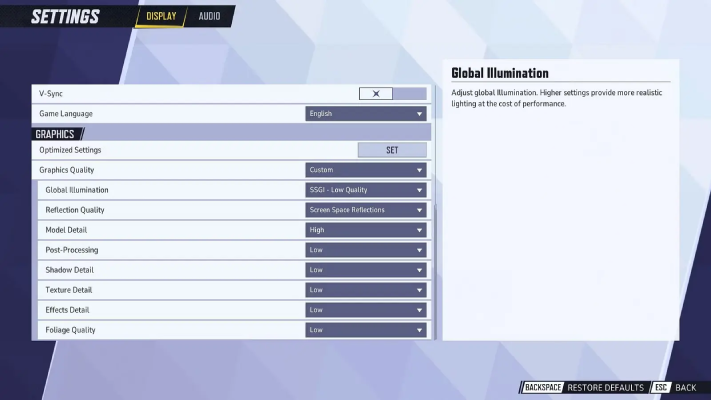
- Graphics Quality: Custom
- Global Illumination: SSGI - Low Quality
- Reflection Quality: Screen Space Reflections
- Model Detail: High
- Post-Processing: Low
- Shadow Detail: Low
- Texture Detail: Low
- Effect Detail: Low
- Foliage Quality: Low
While Marvel Rivals isn’t particularly demanding in terms of hardware, these settings are ideal for avoiding lag and stutters while maintaining visual clarity.
Beyond the graphics, fine-tuning your Display and Audio settings can give you a competitive edge in this hero-based shooter.
Best Marvel Rivals Display Settings
To maximize performance and responsiveness, here are the best display settings for Marvel Rivals:
- Target Display: Primary Monitor (for dual-monitor setups)
- Display Mode: Fullscreen
- Aspect Ratio: 16:9
- Resolution: 1920 x 1080 (or the maximum resolution of your monitor)
- Anti-Aliasing & Super Resolution: NVIDIA DLSS
- NVIDIA Reflex: On
- Limit FPS: Off
- Show FPS: On
- Network Stats: On
- V-Sync: Off
These settings ensure minimal input lag and optimal visuals for competitive play.
Best Marvel Rivals Audio Settings
Sound plays a crucial role in Marvel Rivals, helping players locate enemies and react more effectively. Here are the optimal audio settings:
- Master Volume: 80
- Lobby Music Volume: 30
- In-Game Voice Volume: 50
- Playback Mode: Headphones
- 3D Enhancement: On (for better spatial audio, improving awareness of enemy movements and positioning)
These adjustments provide a balanced audio experience that enhances immersion while maintaining focus on in-game sounds.
Part 3: Best Marvel Rivals System Requirements
To ensure smooth gameplay, your hardware should meet or exceed the following system requirements:
Minimum Requirements:
- OS: Windows 10 64-bit (1909 or newer)
- Processor: Intel Core i5-6600K or AMD Ryzen 5 1600X
- Memory: 16 GB RAM
- Graphics: NVIDIA GeForce GTX 1060 / AMD RX 580 / Intel Arc A380
- DirectX: Version 12
- Network: Broadband Internet connection
- Storage: 70 GB available space
- Additional Notes: Installing the game on an SSD is recommended for smoother performance.
Recommended Requirements:
- OS: Windows 10 64-bit (1909 or newer)
- Processor: Intel Core i5-10400 or AMD Ryzen 5 5600X
- Memory: 16 GB RAM
- Graphics: NVIDIA GeForce RTX 2060 (Super) / AMD RX 5700-XT / Intel Arc A750
- DirectX: Version 12
- Network: Broadband Internet connection
- Storage: 70 GB available space
- Additional Notes: Installing the game on an SSD is highly advised for faster loading times.
If you’re using a budget setup, consider lowering the graphics settings and upgrading key components like your GPU and RAM to meet or exceed these specifications for the best possible experience.
Part 4: How to Boost FPS and Ensure Gaming Experience in Marvel Rivals
LagoFast is a powerful game booster that optimizes your system for maximum performance and smooth gameplay. It helps eliminate FPS drops, reduce latency, and stabilize your gaming experience.
Key Features of LagoFast
- FPS Boosting: Frees up system resources to prioritize Marvel Rivals.
- Ping Reducer: Ensures low latency for a lag-free experience.
- Custom Optimization: Adjusts game-specific settings automatically for best performance.
- Multiplatform Support: PC, Mobile and Console
Tutorial to use LagoFast to elevate your Marvel Rivals gaming experience on PC:
Step 1: Click the Free Trial button to download and install LagoFast.
Step 2: Open LagoFast then click the PC button on the left and search Marvel Rivals in the search bar, click it after appearing.
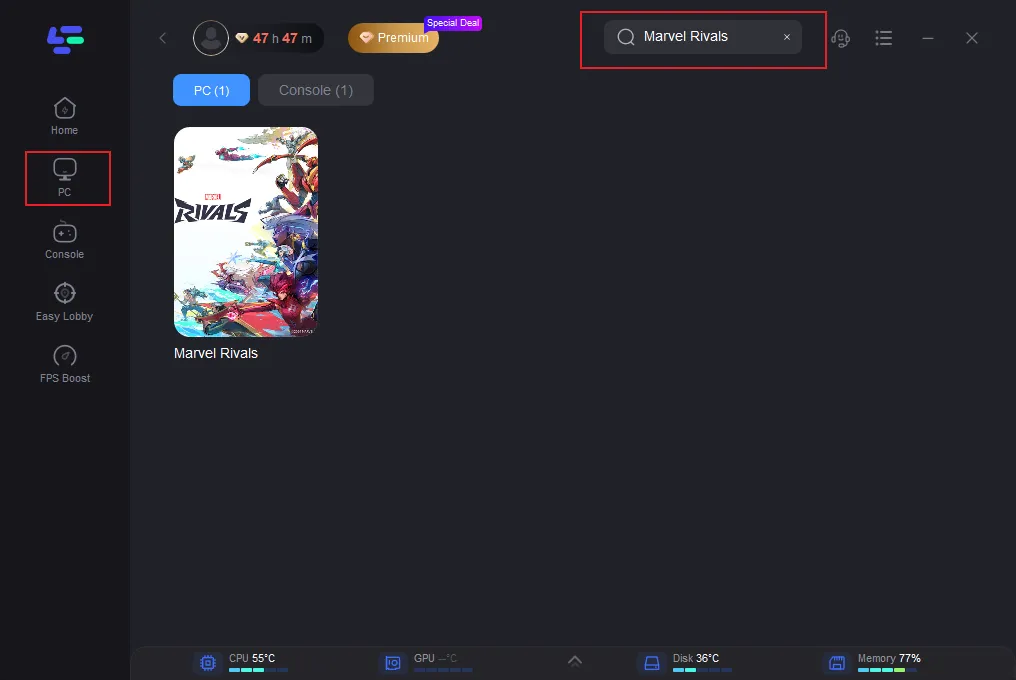
Step 3: Click on “Server” to change to a better server that improves the gaming experience, then click on “Smart Boost”.
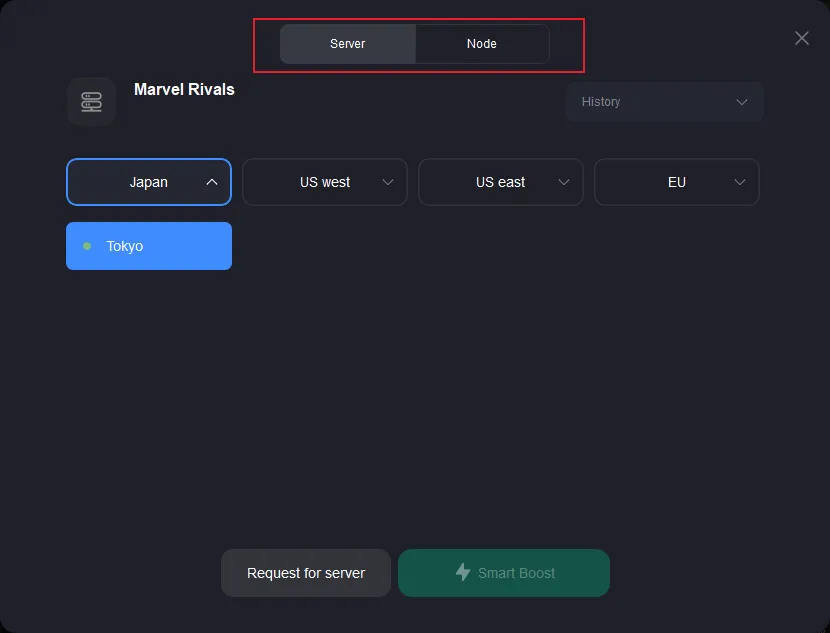
Step 4: Check the specific game ping, packet loss, and multiple path connection on the right side. Finally, click the “Start Game” to play the game.
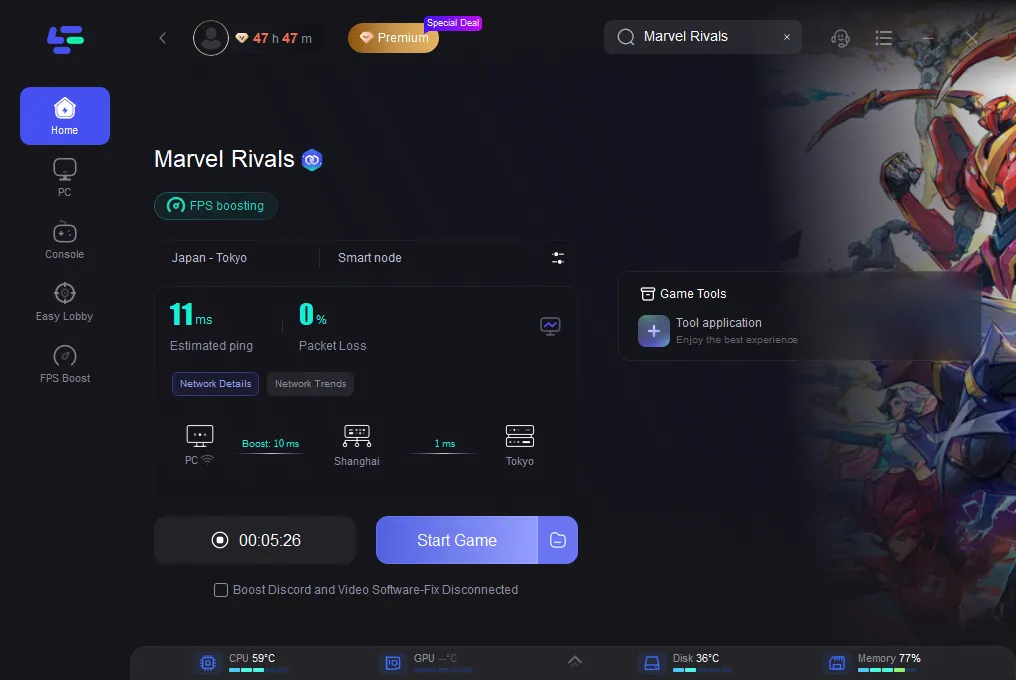
Tutorial to Use LagoFast Box to enhance your console gaming experience:
Step 1: Download the LagoFast Console App on your phone to control the LagoFast Box.

Step 2: Establish a connection between your LagoFast Box, router, and console, choosing between a wired or wireless connection.

Step 3: Launch the LagoFast Console App and boost Marvel Rivals. Once you have completed the binding process with the LagoFast Box, proceed to boost this game within the LagoFast Console App.

With LagoFast, you can maintain consistent high FPS even during intense battles.
Conclusion
High FPS is essential for fully enjoying Marvel Rivals, especially in competitive matches. By optimizing your graphics settings, ensuring your hardware meets the game’s requirements, and leveraging tools like LagoFast, you can achieve a seamless gaming experience.
Don’t let performance issues hold you back—fine-tune your settings and get ready to dominate the battlefield in Marvel Rivals!
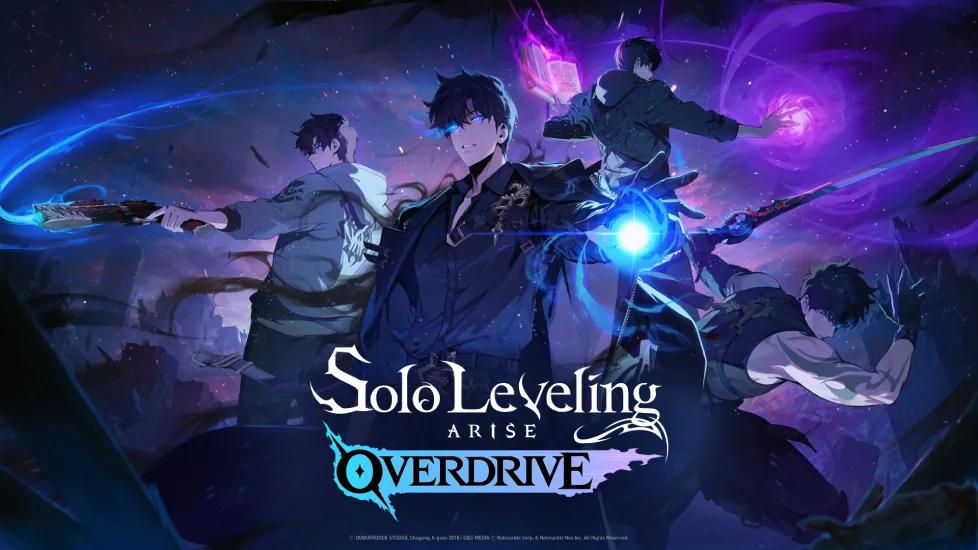
Boost Your Game with LagoFast for Epic Speed
Play harder, faster. LagoFast game booster eliminates stutter and lags on PC, mobile, or Mac—win every match!
Quickly Reduce Game Lag and Ping!
Boost FPS for Smoother Gameplay!