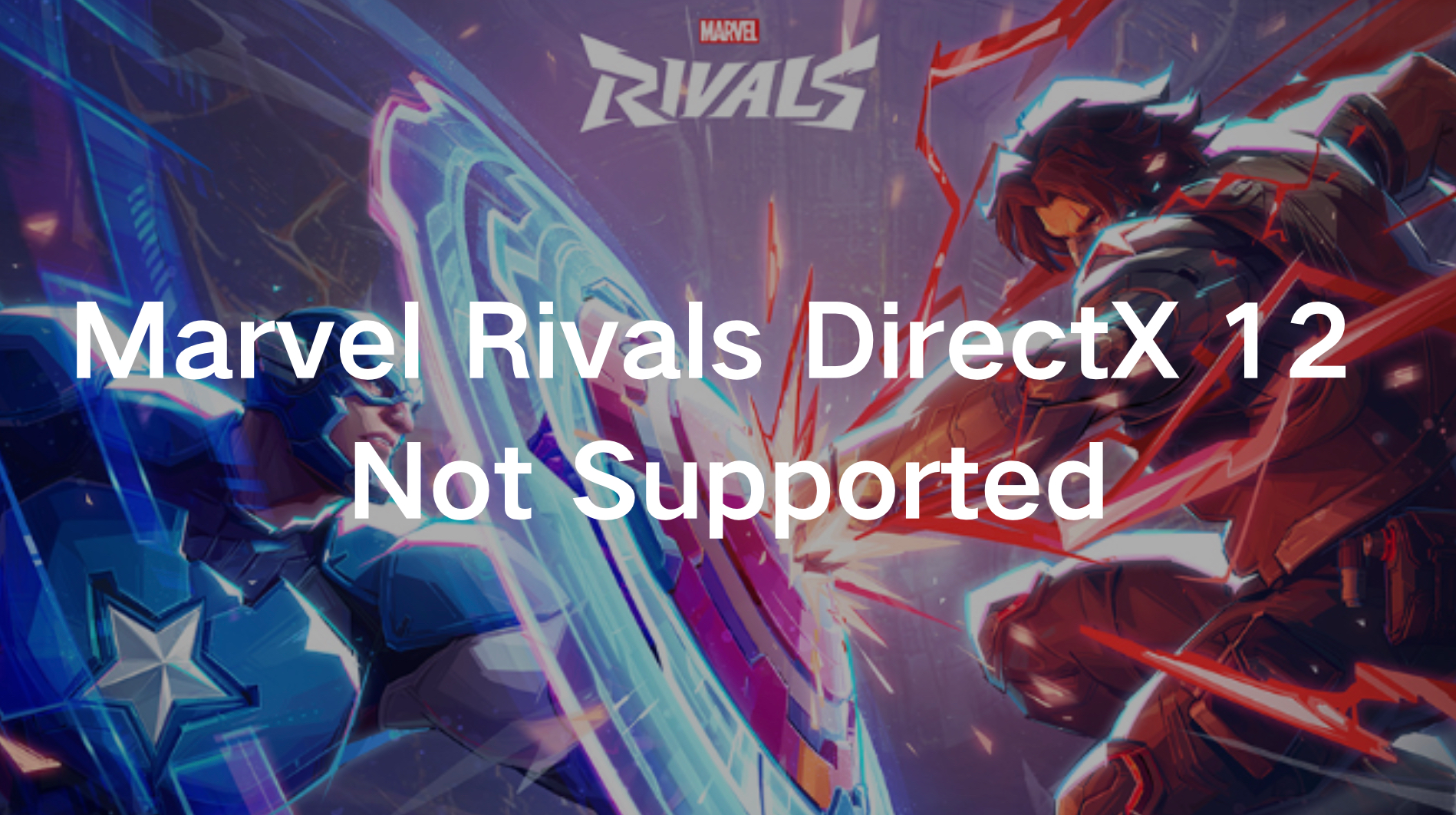Marvel Rivals, the action-packed hero shooter from NetEase Games, has captivated fans with its thrilling gameplay and iconic characters. However, some players encounter the frustrating "DirectX 12 is not supported on your system" error when attempting to launch the game. This guide provides an in-depth understanding of the issue and effective solutions to ensure you can enjoy Marvel Rivals seamlessly.
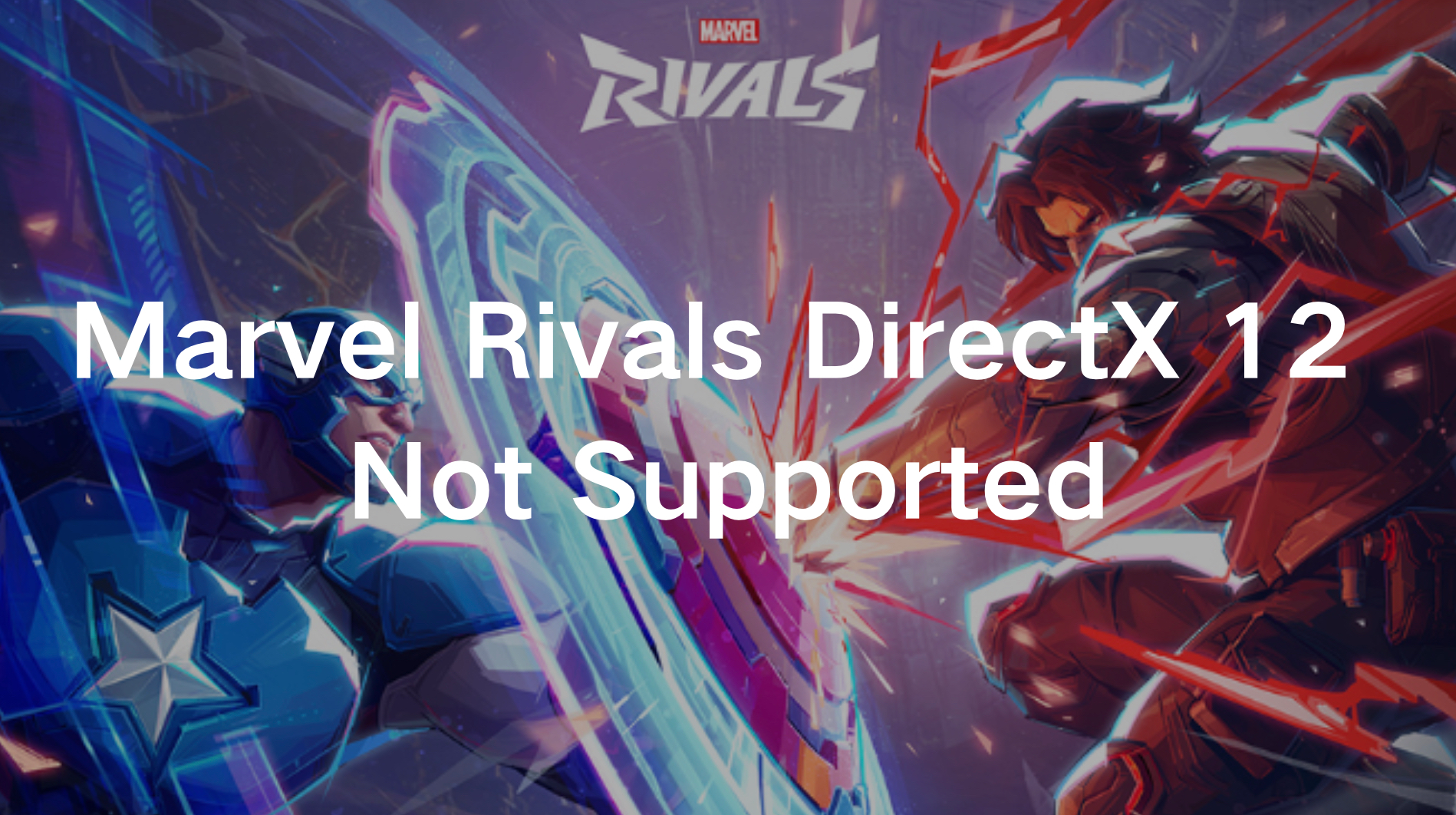
Part 1: What is the Marvel Rivals DirectX 12 Not Supported Error?
Part 2: Why Does Marvel Rivals Show the DirectX 12 Not Supported Error?
Part 3: How to Fix Marvel Rivals DX12 Not Supported Error
Part 4: Use LagoFast to Enjoy Smooth Marvel Rivals Gaming Experience
Part 1: What is the Marvel Rivals DirectX 12 Not Supported Error?
The DirectX 12 (DX12) error occurs when your system fails to meet the game’s DirectX 12 requirements. Instead of launching Marvel Rivals, players receive an error message:
“DirectX 12 is not supported on your system. Try running without the -dx12 or -d3d12 command line argument.”
This issue is not unique to Marvel Rivals and often arises in modern games reliant on DirectX 12 for optimal performance. It typically points to outdated system software, incompatible hardware, or improperly installed drivers.
Part 2: Why Does Marvel Rivals Show the DirectX 12 Not Supported Error?
Several factors can trigger this error:
- Outdated Windows OS
Marvel Rivals requires Windows 10 version 1909 or later. Older versions may not support DirectX 12. - Unsupported GPU
The game demands a GPU that supports DirectX 12. Minimum requirements include:
1.NVIDIA GTX 1060
2.AMD RX 580
3.Intel Arc A380 - Outdated Graphics Drivers
Even with the correct hardware, old or corrupted graphics drivers can prevent DirectX 12 compatibility. - Corrupted Game Files
Missing or damaged files during installation can disrupt the game’s operation. - Software Conflicts
Conflicts with other installed programs or incorrect settings can contribute to the problem.
Part 3: How to Fix Marvel Rivals DX12 Not Supported Error
Follow these detailed solutions to resolve the error:
Verify Your GPU Meets the Minimum Requirements
Ensure your system meets or exceeds the required specifications.
Steps:
- Step 1. Press Windows + R to open the Run dialog box.
- Step 2. Type dxdiag and hit Enter.
- Step 3. Under the Display tab, check your GPU details.
- Step 4. Compare your GPU with the minimum requirements (e.g., NVIDIA GTX 1060 or AMD RX 580).
If your GPU doesn’t support DirectX 12, upgrading your hardware is necessary.
Update Your Windows Operating System
Marvel Rivals requires Windows 10 version 1909 or newer.
Steps:
- Step 1. Press Windows + R.
- Step 2. Type winver, and press Enter to check your Windows version.
If outdated, follow these steps:
- Step 1. Open Settings then click Update & Security.
- Step 2. Click Check for Updates.
- Step 3. Download and install any available updates.
- Step 4. Restart your PC after the update.
Update Graphics Drivers
Outdated or corrupted graphics drivers are common culprits.
Steps:
- Step 1. Identify your GPU manufacturer (NVIDIA, AMD, or Intel).
- Step 2. Visit the official website.
- Step 3. Download the latest driver for your model.
- Step 4. Run the installer and follow the prompts.
- Step 5. Restart your PC and try launching Marvel Rivals.
Verify Integrity of Game Files
Corrupted files can prevent the game from running properly.
Steps:
- Step 1. Open your game launcher.
- Step 2. Navigate to Library.
- Step 3. Right-click on Marvel Rivals and select Properties.
- Step 4. Go to the Local Files tab and click Verify Integrity of Game Files.
- Step 5. Allow the process to complete, then relaunch the game.
Reinstall Marvel Rivals
If all else fails, reinstalling the game can resolve persistent issues.
Steps:
- Step 1. Open your game launcher.
- Step 2. Locate Marvel Rivals in your library.
- Step 3. Right-click and select Uninstall.
- Step 4. Delete any leftover files in the installation directory.
- Step 5. Download and reinstall the game.
Part 4: Use LagoFast to Enjoy Smooth Marvel Rivals Gaming Experience
LagoFast, a leading game optimization tool, is perfect for enhancing your Marvel Rivals experience. This cross-platform boosting software minimizes lag, reduces ping, and optimizes network connections for uninterrupted gameplay.
- Cross-Platform Compatibility
LagoFast works seamlessly on PC, mobile devices, and consoles, ensuring a smooth gaming experience regardless of your setup. - Optimized Performance
Its advanced algorithms stabilize your network, eliminate packet loss, and reduce ping spikes. Whether you're in intense battles or exploring new characters, LagoFast ensures you stay ahead.
Tutorial to use LagoFast to ensure your Marvel Rivals gaming experience on PC:
Step 1: Click the Free Trial button to download and install LagoFast.
Step 2: Open LagoFast then click the PC button on the left and search Marvel Rivals in the search bar, click it after appearing.
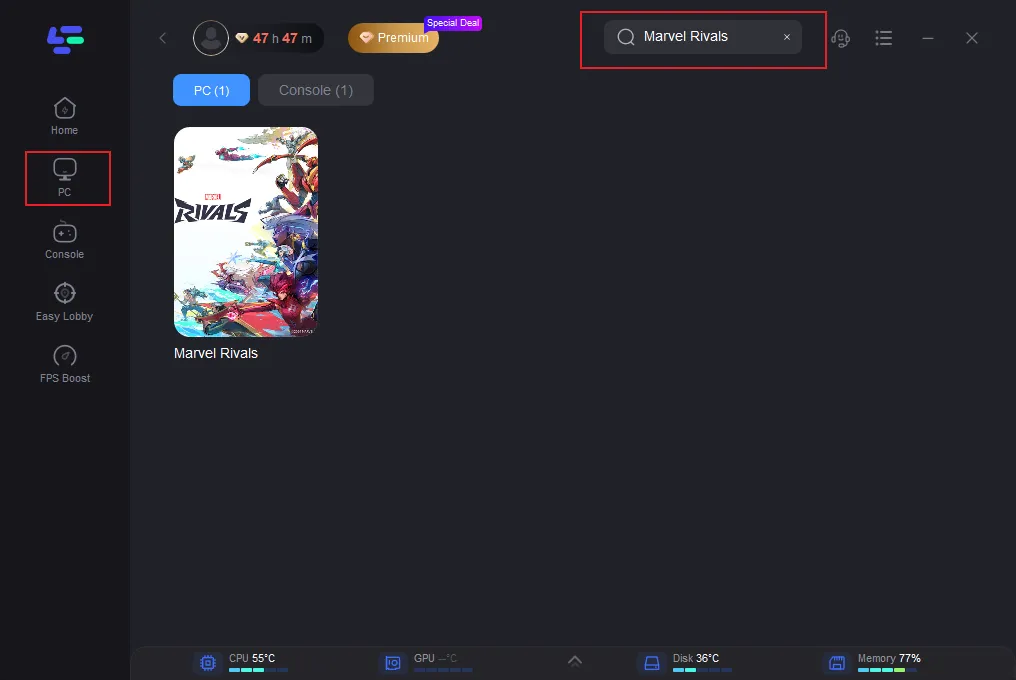
Step 3: Click on “Server” to change to a better server that ensures the gaming experience, then click on “Smart Boost”.
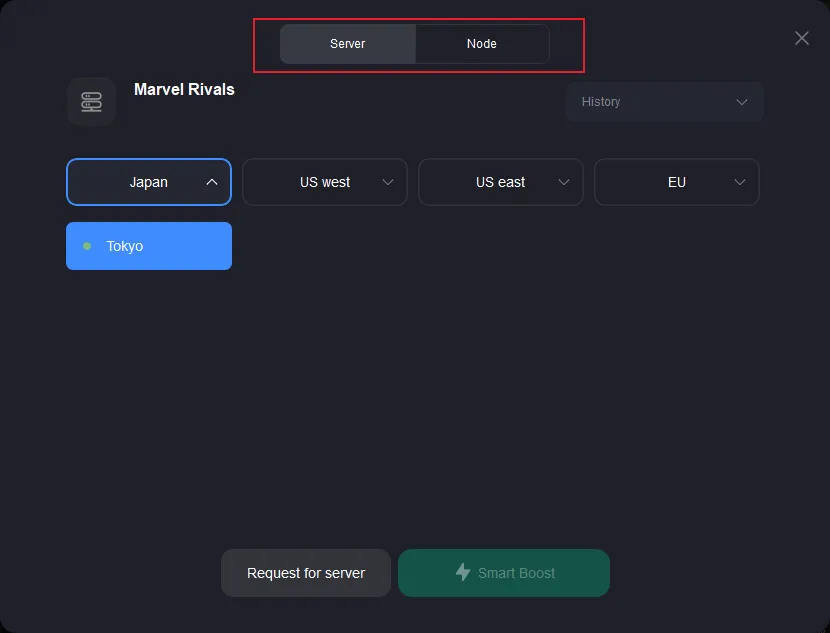
Step 4: Check the specific game ping, packet loss, and multiple path connection on the right side. Finally, click the “Start Game” to play the game.
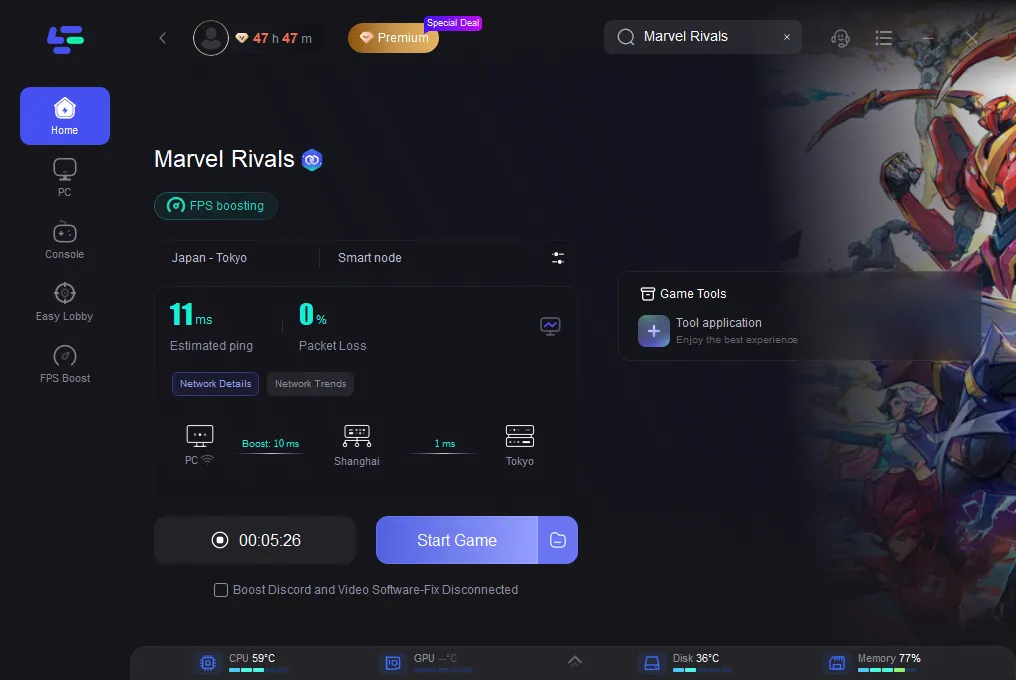
Tutorial on using LagoFast Box to enhance your console gaming experience:
Step 1: Download the LagoFast Console App on your phone to control the LagoFast Box.
Step 2: Establish a connection between your LagoFast Box, router, and console, choosing between a wired or wireless connection.
Step 3: Launch the LagoFast Console App and boost Marvel Rivals. Once you have completed the binding process with the LagoFast Box, proceed to boost this game within the LagoFast Console App.
Conclusion
The "DirectX 12 not supported" error in Marvel Rivals can be frustrating, but it’s fixable with the right steps. By verifying your hardware, updating your system, and optimizing your setup with tools like LagoFast, you can dive back into the action-packed world of Marvel Rivals without interruptions. Enjoy smooth gameplay and unleash the power of your favorite Marvel heroes!
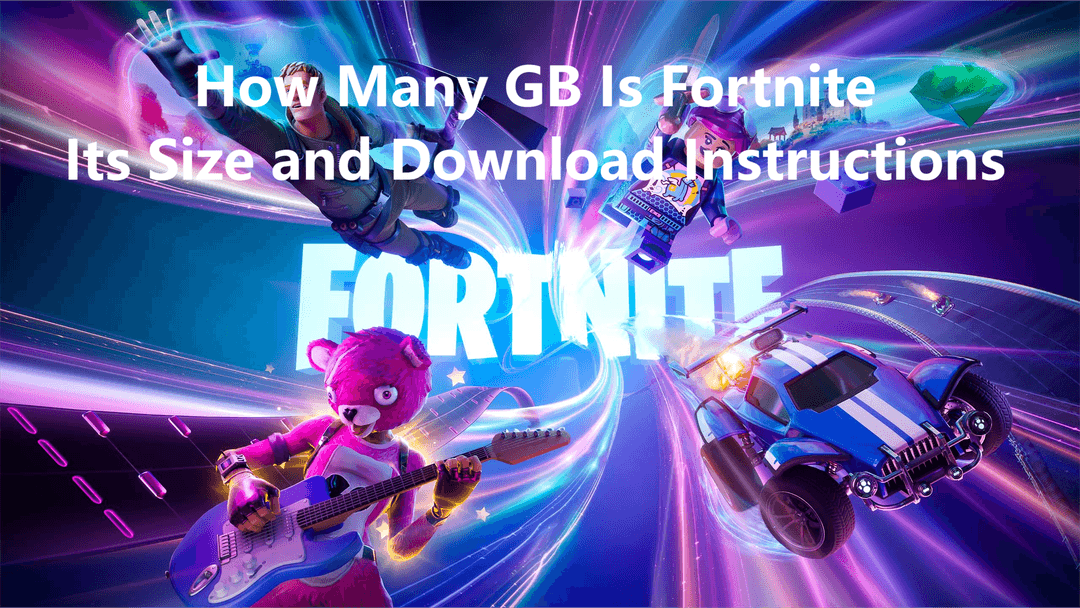
Boost Your Game with LagoFast for Epic Speed
Play harder, faster. LagoFast game booster eliminates stutter and lags on PC, mobile, or Mac—win every match!
Quickly Reduce Game Lag and Ping!
Boost FPS for Smoother Gameplay!