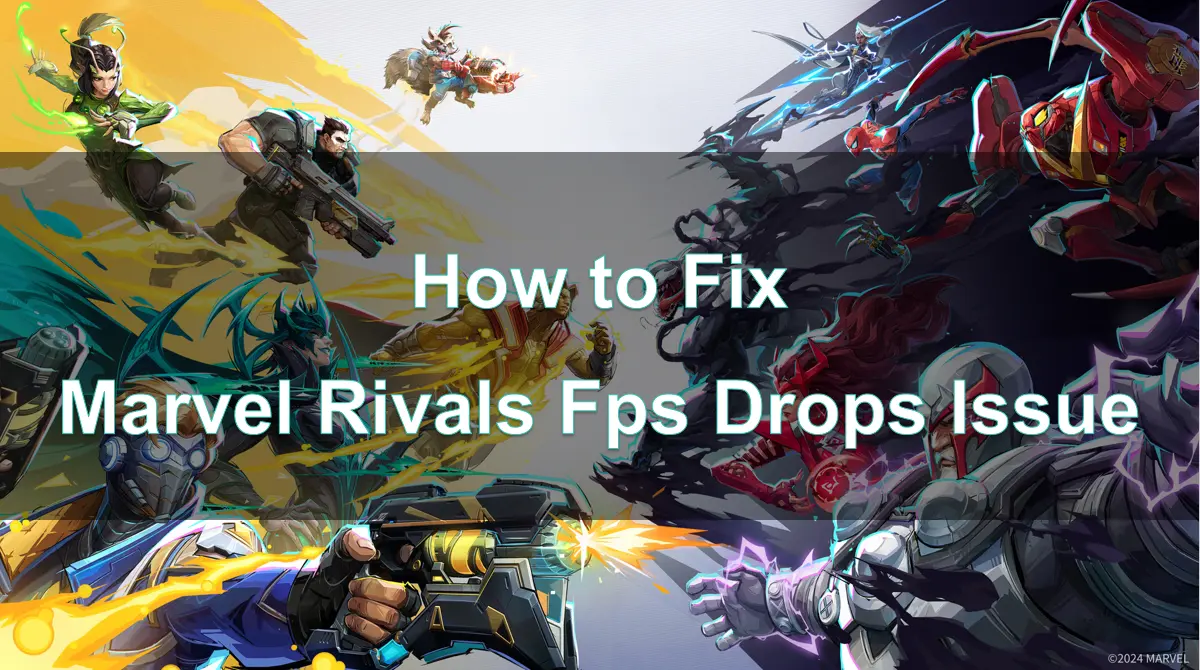Marvel Rivals, the highly anticipated competitive fighting game, has brought Marvel fans together in epic battles. However, like any modern game, some players are facing FPS drops, which can significantly impact the gaming experience.
This guide will explore the causes behind FPS drops, provide actionable fixes, and highlight how to optimize your experience with tools like LagoFast.
Part 1: Introduction to Marvel Rivals and FPS Issues
Part 2: What Causes FPS Drops in Marvel Rivals?
Part 3: How to Fix Marvel Rivals FPS Drops Issue
Part 4: How to Boost FPS and Enhance Gaming Experience in Marvel Rivals with LagoFast
Part 5: FAQs About Marvel Rivals
Part 1: Introduction to Marvel Rivals and FPS Issues
Marvel Rivals allows players to control iconic Marvel superheroes and villains in thrilling PvP matches. With visually stunning graphics and dynamic combat, maintaining stable performance is crucial for enjoying the game.
FPS drops in Marvel Rivals occur when the game’s frame rate decreases, resulting in choppy or laggy gameplay. This not only disrupts immersion but can also give your opponents an advantage in fast-paced fights.
Understanding and addressing FPS drops will help you enjoy Marvel Rivals at its full potential.
Part 2: What Causes FPS Drops in Marvel Rivals?
FPS drops can occur for several reasons, ranging from hardware limitations to software conflicts. Here are some common culprits:
1. Outdated Drivers
Graphics card drivers are essential for rendering the game smoothly. Outdated drivers can cause compatibility issues, leading to FPS drops.
2. Insufficient Hardware Specifications
If your PC or console doesn’t meet the minimum requirements for Marvel Rivals, you may experience performance issues.
3. Background Applications
Too many applications running in the background can consume system resources, leaving insufficient processing power for the game.
4. In-Game Settings
High graphical settings can strain your hardware, especially if it's not optimized for the game.
5. Network Issues
Online connectivity problems, like high ping or packet loss, can sometimes mimic FPS drops, causing laggy gameplay.
6. Overheating
Prolonged gaming sessions can cause your device to overheat, triggering performance throttling to protect the hardware.
Part 3: How to Fix Marvel Rivals FPS Drops Issue
1. Update Graphics Drivers
Ensure your GPU drivers are up-to-date:
- For NVIDIA: Use GeForce Experience to check for updates.
- For AMD: Use the Radeon Software tool.
- For Intel: Visit the official Intel driver page.
2. Optimize In-Game Settings
Lowering graphical settings can help improve performance:
- Resolution: Reduce to 1080p if playing on higher resolutions.
- Graphics Quality: Set to medium or low, focusing on essential settings like texture quality and shadows.
- Frame Rate Cap: Enable a frame rate cap to match your monitor’s refresh rate.
3. Close Background Applications
Terminate unnecessary programs through Task Manager (Windows) or Activity Monitor (Mac):
- Close resource-heavy apps like Chrome or Discord during gameplay.
- Disable startup programs to free up resources.
4. Check Network Connection
Ensure a stable internet connection:
- Use a wired Ethernet connection for lower latency.
- Restart your router or modem to refresh your connection.
5. Monitor Hardware Performance
Use tools like MSI Afterburner to monitor CPU/GPU usage and temperatures:
If temperatures are high, clean your system’s fans or invest in better cooling solutions.
Part 4: How to Boost FPS in Marvel Rivals with LagoFast
LagoFast is an advanced game booster designed to optimize performance and connectivity, ensuring a smooth Marvel Rivals experience. It can be your best solution to boost FPS and avoid FPS drops in all online games.
Key Features of LagoFast
- FPS Boosting: Optimizes system resources to deliver stable frame rates.
- Ping Reduction: Ensures seamless online play with low latency.
- Game-Specific Optimization: Customizes settings specifically for Marvel Rivals.
- Easy Setup: Intuitive interface for quick configuration.
- Multiplatform Support: PC, Mobile and Console
How to use LagoFast Game Booster on PC
Step 1: Begin by clicking the Free Trial button to download and install the LagoFast Free Trial.
Step 2: Launch LagoFast and select Marvel Rivals from the game list.
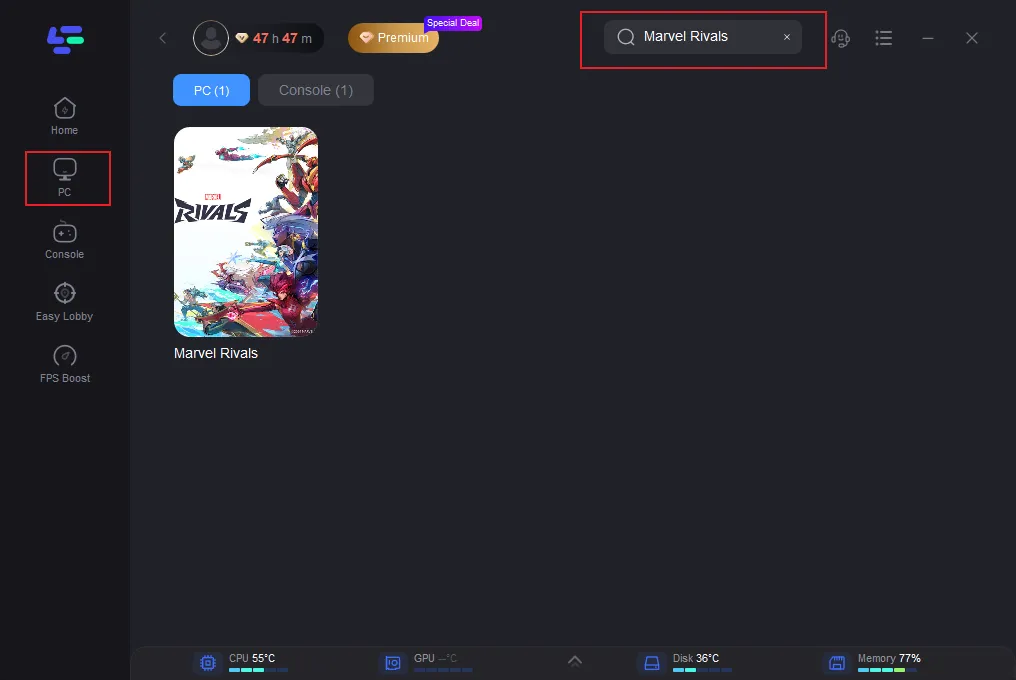
Step 3: Enable the FPS Boost and Ping Reducer options.
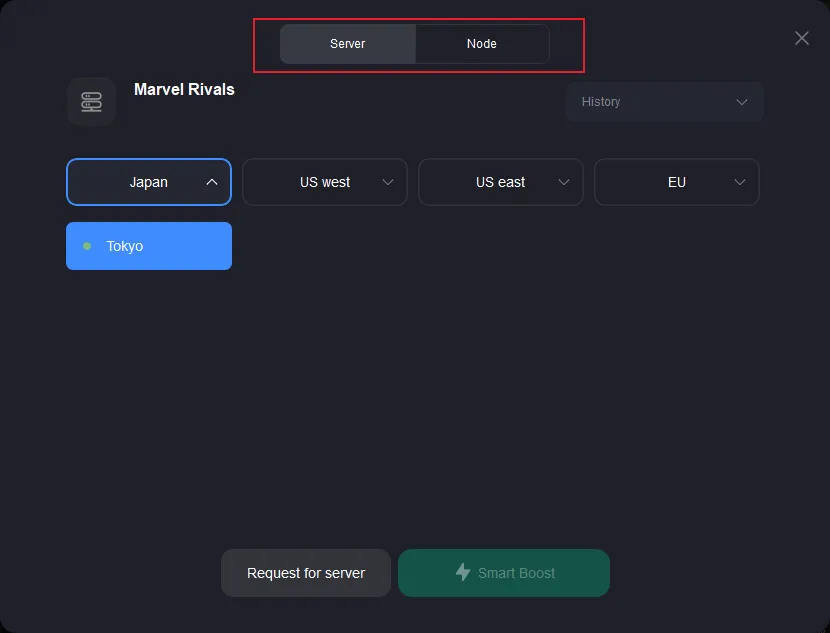
Step 4: Start the game directly through LagoFast for optimized performance.
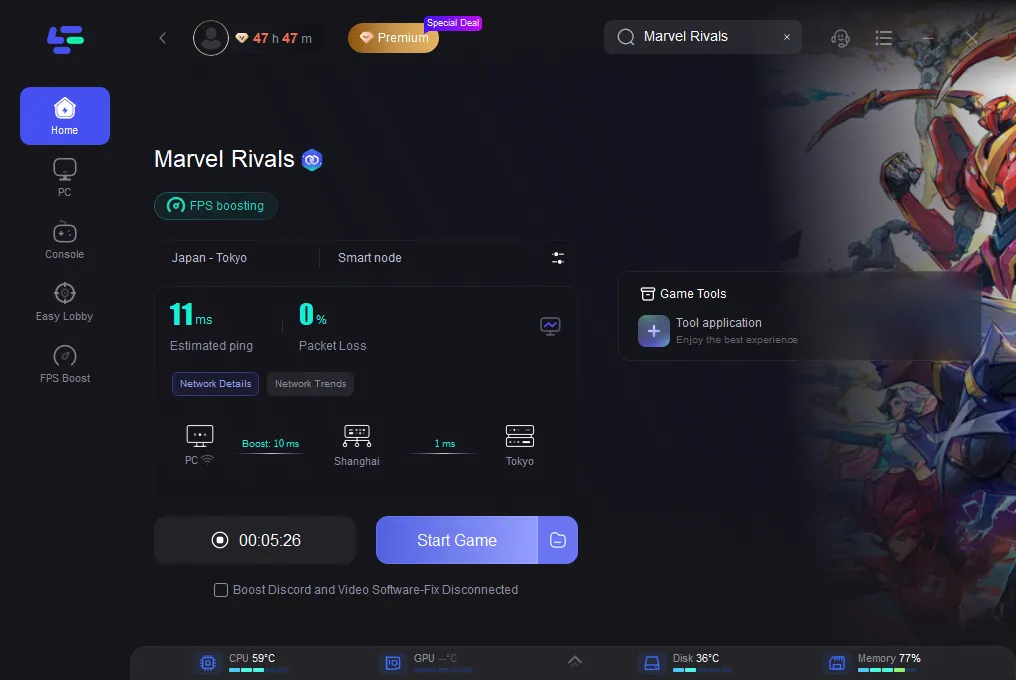
Tutorial on using LagoFast Box to enhance your console gaming experience:
Step 1: Download the LagoFast Console App on your phone to control the LagoFast Box.

Step 2: Establish a connection between your LagoFast Box, router, and console, choosing between a wired or wireless connection.

Step 3: Launch the LagoFast Console App and boost Marvel Rivals. Once you have completed the binding process with the LagoFast Box, proceed to boost this game within the LagoFast Console App.

Part 5: FAQs About Marvel Rivals
Q1: What is the minimum hardware requirement for Marvel Rivals?
The minimum requirements include:
- CPU: Intel Core i5-6600K or AMD Ryzen 5 1600X
- RAM: 12 GB
- VIDEO CARD: NVIDIA GeForce GTX 1060 or AMD RX 580
- DEDICATED VIDEO RAM: 3072 MB
- PIXEL SHADER: 6.0
- VERTEX SHADER: 6.0
- OS: Windows 10 64-bit
- FREE DISK SPACE: 70 GB
Q2: Why do FPS drops occur more often during online matches?
Online matches require additional resources for connectivity and real-time data processing, which can strain your system.
Q3: Does overclocking help improve FPS?
Overclocking your CPU or GPU can boost performance, but it should be done cautiously to avoid overheating or damage.
Q4: Why did my FPS get worse?
Experiencing lower frames-per-second in games is often a result of your computer's hardware not meeting the game's system requirements under specific settings. When the disparity between the hardware capabilities and the game's demands is significant, it may prevent the game from loading altogether.
Q5: What is the FPS limit in Marvel Rivals?
In Marvel Rivals, different game modes come with various options for settings like anti-aliasing, super-resolution, and rendering. Activating the FPS cap allows you to limit the maximum frame rate during gameplay. When this feature is enabled, you can set the frame rate cap anywhere between 30 and 120 FPS, helping to optimize performance based on your system's capabilities.
Conclusion
Marvel Rivals promises an exhilarating gaming experience, but FPS drops can hinder your enjoyment. By understanding the causes and applying the fixes outlined in this guide, you can ensure smooth and stable gameplay. Additionally, using tools like LagoFast can further enhance your performance, allowing you to focus on mastering your favorite Marvel characters without technical interruptions.
Prepare to unleash your superhero skills in Marvel Rivals without worrying about performance issues!

Boost Your Game with LagoFast for Epic Speed
Play harder, faster. LagoFast game booster eliminates stutter and lags on PC, mobile, or Mac—win every match!
Quickly Reduce Game Lag and Ping!
Boost FPS for Smoother Gameplay!