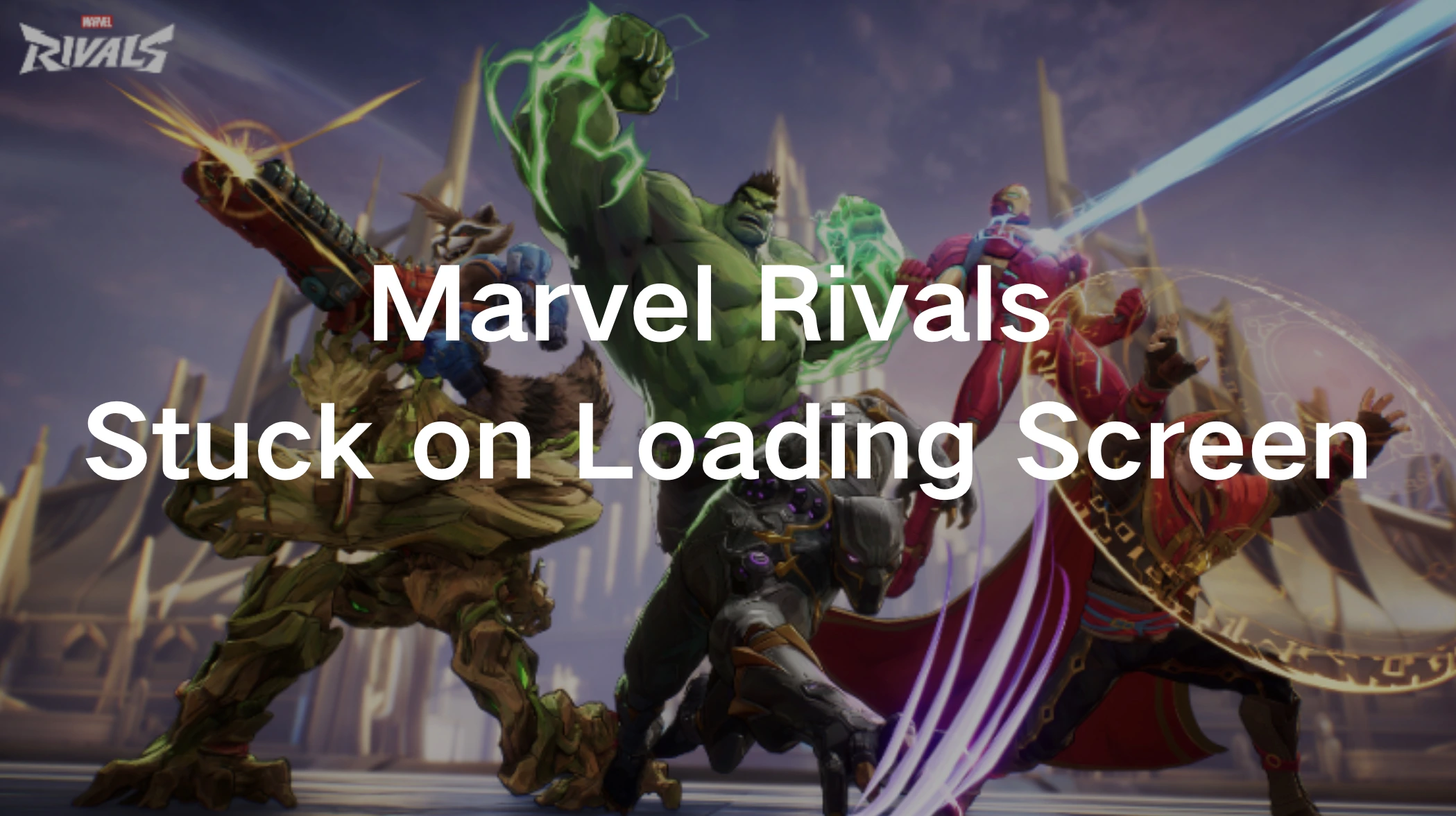Marvel Rivals has quickly become a favorite among fans of multiplayer action games. However, some players face frustrating issues, such as the game getting stuck on the loading screen or freezing at 99%. These issues hinder gameplay and can make it difficult to enjoy the immersive experience the game offers. In this guide, we'll explore why these problems occur and how you can resolve them effectively.
Part 1: Why Marvel Rivals Gets Stuck on the Loading Screen - Common Causes Explained
Part 2: How to Fix Marvel Rivals Loading Issues - 6 Effective Methods
Part 1: Why Marvel Rivals Gets Stuck on the Loading Screen - Common Causes
Several factors can lead to loading issues in Marvel Rivals, such as:
- Inadequate Hardware: Insufficient system resources, like running the game on an older HDD, can cause slow loading or freezing.
- Corrupt Game Files: Missing or damaged files can disrupt the game’s functionality.
- Network Issues: Poor or unstable internet connections may cause login or loading delays.
- Outdated Drivers: Graphics card or network adapter drivers not being up to date can lead to performance hiccups.
- Server Problems: Sometimes, the issue might be on the game developer's end, such as overloaded servers or bugs introduced in updates.
Part 2: How to Fix Marvel Rivals Loading Issues - 6 Effective Methods
1. Use the Best Game Booster: LagoFast
LagoFast is more than just a tool for fixing lag and reducing ping; it's a comprehensive gaming optimization solution. With its robust set of features, LagoFast can fix Marvel Rivals' loading issues and ensure a smooth gaming experience.
Key Features of LagoFast:
- Cross-Platform Compatibility: LagoFast supports multiple platforms, including PC, Xbox, PlayStation, and mobile devices, making it a perfect match for Marvel Rivals' cross-play functionality. Whether you’re gaming on a console or a PC, LagoFast ensures seamless optimization across all devices.
- Global Server Network: LagoFast offers an extensive network of servers worldwide, allowing you to choose the most optimal server based on your location. This reduces latency and ensures smooth gameplay by connecting you to the best server for Marvel Rivals.
- Real-Time Ping Monitoring: Monitor your ping in real time and receive updates on network performance. This feature helps you identify connection issues quickly and adjust settings to improve stability.
- FPS Booster: Along with reducing lag, LagoFast improves your system’s FPS (frames per second). By optimizing system resources and reducing background processes, LagoFast ensures smooth and responsive gameplay.
- User-Friendly Interface: The LagoFast application is easy to use, even for beginners. With a few simple clicks, you can set up and activate its features to optimize Marvel Rivals effortlessly.
- No Hardware Limitations: Unlike some gaming boosters that require specific hardware configurations, LagoFast works efficiently on all systems, from budget setups to high-end gaming rigs.
Tutorial to use LagoFast to fix Marvel Rivals loading issues on PC:
Step 1: Click the Free Trial button to download and install LagoFast.
Step 2: Open LagoFast then click the PC button on the left and search Marvel Rivals in the search bar, click it after appearing.
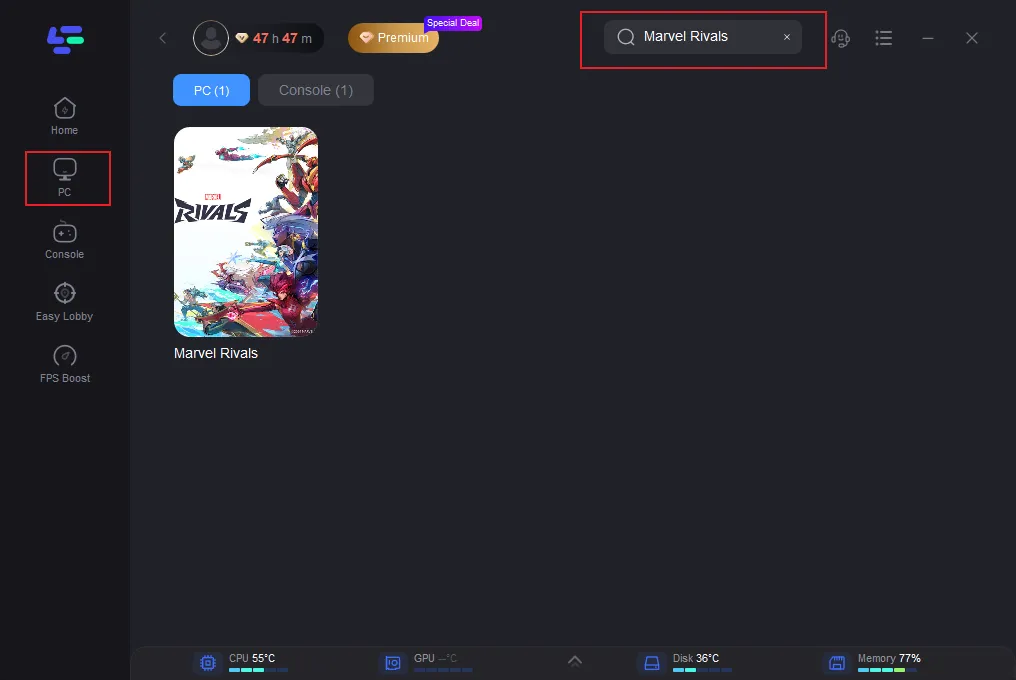
Step 3: Click on “Server” to change to a stable server that ensures the gaming experience and prevents loading issues, then click on “Smart Boost”.
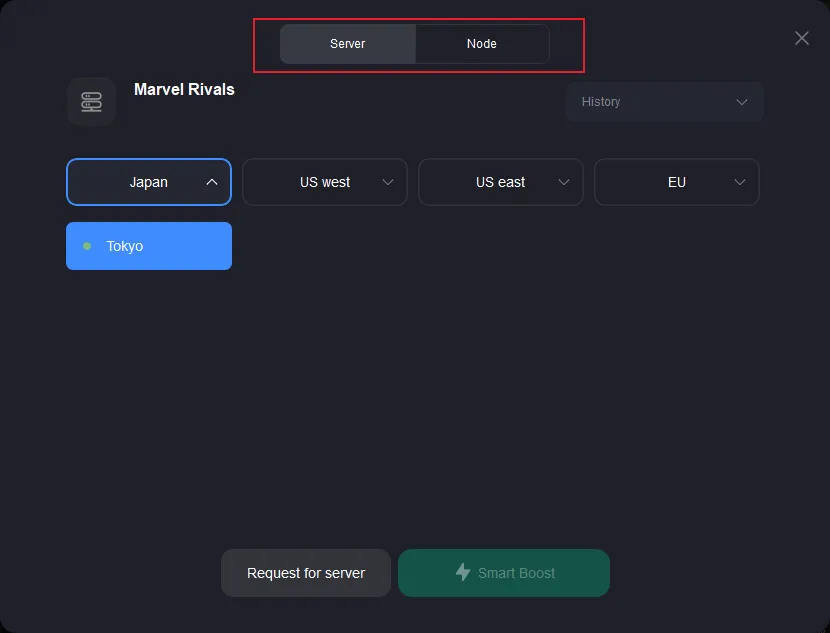
Step 4: Check the specific game ping, packet loss, and multiple path connection on the right side. Finally, click the “Start Game” to play the game.
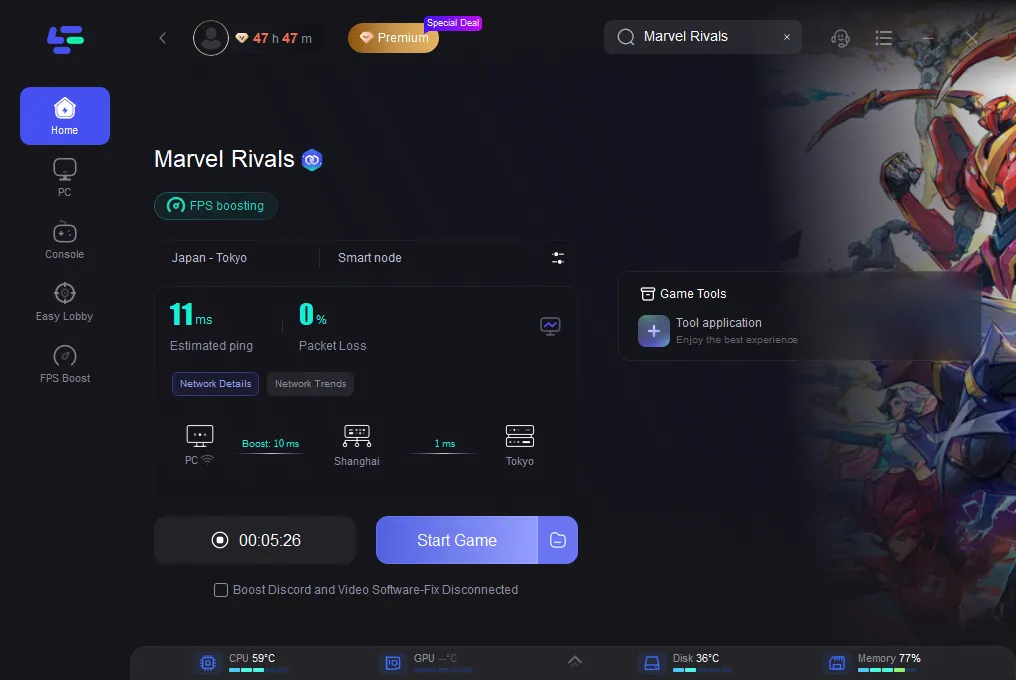
Tutorial on using LagoFast Box to enhance your console gaming experience:
Step 1: Download the LagoFast Console App on your phone to control the LagoFast Box.

Step 2: Establish a connection between your LagoFast Box, router, and console, choosing between a wired or wireless connection.

Step 3: Launch the LagoFast Console App and boost Marvel Rivals. Once you have completed the binding process with the LagoFast Box, proceed to boost this game within the LagoFast Console App.

2. Reinstall the Game on an SSD
A common fix reported by players is moving Marvel Rivals from an HDD to an SSD. SSDs have faster read/write speeds, which can significantly reduce loading times.
Steps:
- Step 1. Uninstall Marvel Rivals from your current storage device.
- Step 2. Free up space on your SSD if necessary.
- Step 3. Reinstall the game onto the SSD.
- Step 4. Restart your system and launch the game.
2. Verify Game Files
Corrupt or missing game files can cause loading problems. Verifying the game files ensures that any problematic files are repaired or replaced.
Steps:
- Step 1. Open the game launcher.
- Step 2. Go to your library and select Marvel Rivals.
- Step 3. Click on the "Verify Integrity of Game Files" option.
- Step 4. Allow the process to complete and restart the game.
3. Update Graphics and Network Drivers
Outdated drivers can cause compatibility and performance issues.
Steps:
- Step 1. Visit your GPU manufacturer's website.
- Step 2. Download the latest driver for your graphics card.
- Step 3. Install the driver and restart your PC.
- Step 4. Update your network adapter driver using the Device Manager.
4. Check Internet Connection
Network instability can lead to login screen delays or loading screen freezes.
Steps:
- Step 1. Restart your router or modem.
- Step 2. Use a wired Ethernet connection instead of Wi-Fi for better stability.
- Step 3. Test your internet speed using online tools.
- Step 4. If necessary, contact your ISP for assistance with improving your connection.
5. Adjust In-Game Settings
Optimizing your game’s settings can reduce strain on your system and improve performance.
Steps:
- Step 1. Open the game and go to the settings menu.
- Step 2. Lower graphics settings such as textures, shadows, and anti-aliasing.
- Step 3. Disable background applications consuming system resources.
- Step 4. Enable performance mode if available.
Conclusion
Marvel Rivals is an exhilarating game, but loading issues like being stuck at 99% or on the login screen can detract from the experience. By following these solutions, including leveraging the cross-platform optimization of LagoFast, you can resolve these problems and enjoy seamless gameplay. Whether it’s optimizing your hardware, updating drivers, or tweaking settings, taking proactive steps ensures you get the best out of Marvel Rivals.
With these fixes, you’ll be back to enjoying action-packed matches in no time!

Boost Your Game with LagoFast for Epic Speed
Play harder, faster. LagoFast game booster eliminates stutter and lags on PC, mobile, or Mac—win every match!
Quickly Reduce Game Lag and Ping!
Boost FPS for Smoother Gameplay!