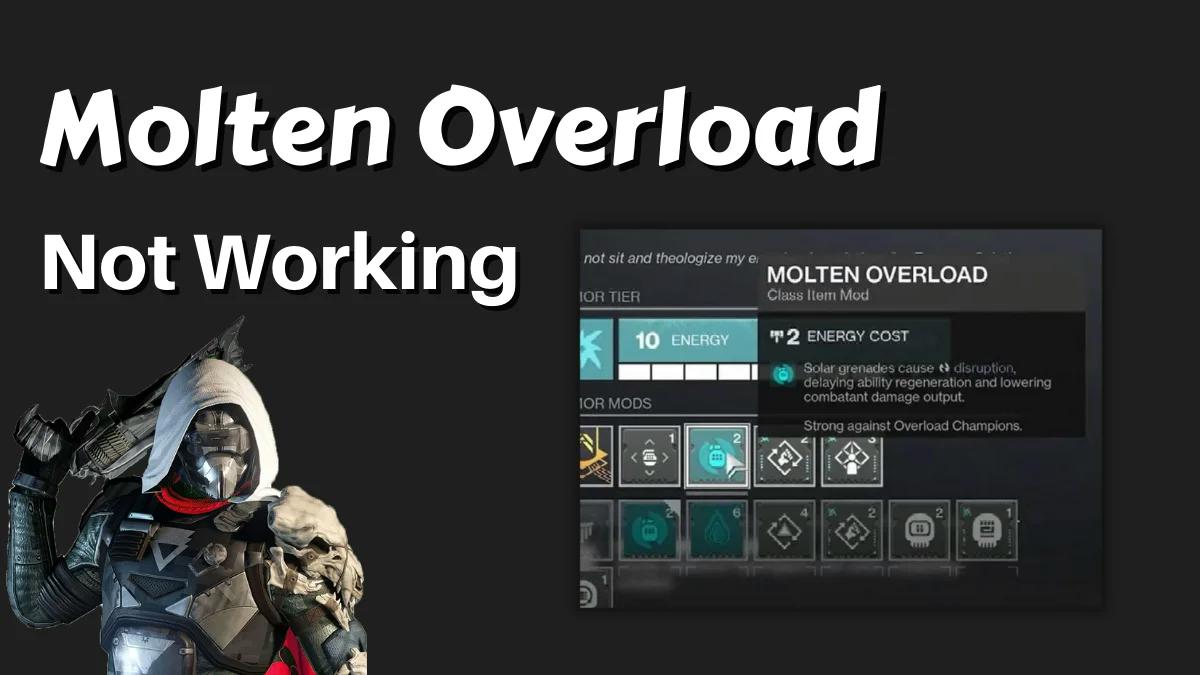Destiny 2, the popular online multiplayer game, has captivated players with its expansive universe and thrilling gameplay. And one of the many exciting aspects of the game is the ability to harness powerful elemental abilities, such as the Molten Overload, which grants players devastating fire-based attacks.
But lately, there have been instances where players have encountered issues with Molten Overload not working as intended, causing frustration and hindering their progress. If you find yourself in a similar situation, fear not!
In this guide, we will delve into the potential causes behind molten overload not working in Destiny 2 and provide you with effective solutions to get your fiery powers back on track.
Causes of Molten Overload Not Working
There are various reasons why you might encounter a molten overload not working error in Destiny 2. Below are some of the most common;
- Graphics Card Compatibility:
Destiny 2, like many other games, requires certain hardware specifications to run smoothly. If your graphics card is not compatible or does not meet the minimum requirements of the game, you may experience issues with specific game features or functionality. In the case of "Molten Overload," it could be a graphics card-related problem that prevents the feature from working as intended.
- Game File Corruption:
Game files can sometimes become corrupted due to various reasons, such as improper installation, incomplete updates, or hardware/software conflicts. When files related to a specific game feature, like "Molten Overload," are corrupted, it can cause that feature to malfunction or not work at all. If you suspect file corruption, verifying the integrity of game files or reinstalling the game might help resolve the issue.
- MOD is Not Equipped:
"Molten Overload" is likely a modification or a special ability in Destiny 2. MODs are in-game enhancements that can modify weapons, armor, or abilities. If you haven't equipped the appropriate MOD that enables "Molten Overload" on your character or weapon, you won't be able to use or activate it. Ensure that you have the correct MOD equipped in the appropriate slot.
- MOD Minimum Level Requirement Is Not Met:
Some MODs in Destiny 2 have minimum-level requirements that need to be met before they can be utilized. If your character's level or the level of the item you are trying to use "Molten Overload" with does not meet the minimum requirement specified by the MOD, it will not work. Check the MOD's description or requirements to confirm if your character or item level meets the necessary criteria.
How to Fix Molten Overload Not Working
There are several approaches you can employ to fix molten overload not working. But here, we’ve discussed the ultimate fix you can always count on to operate.
Ultimate Fix: Use LagoFast Game Booster
The best way to fix molten overload not working is by using game repair software. But not just any game repair software. Instead, the powerful LagoFast game booster software.
Yes, LagoFast is a popular game repair software trusted by millions of users globally. The tool offers a wide range of features that allows you to get rid of errors in low and high-end games, including Destiny 2.
With Lahogast, you can easily get rid of the Destiny 2 molten overload not working error within a few minutes. And the good thing is you do not require any advanced knowledge to navigate your way around the tool’s interface.
Also, LagoFast can come in handy to increase game FPS, reduce ping value, and get rid of lag without compromising your gaming experience.
- Supports more than 1000 popular games, including Fortnite, FIFA 23, COD, etc.
- Offers affordable plans, including a pay-per-minute plan.
- Offers an excellent range of game servers with global coverage.
- It allows you to easily increase FPS while reducing ping value.
- It supports smart routing and precise boosting.
Step 1: Install the LagoFast software on your PC and set it up. Launch it and select Game Boost from the relevant area.
Step 2: Start LagoFast and click Game Boost from the top-left side. Then, use the search bar to search for the name of the game you wish to repair. In this case, we searched ‘Destiny 2’.
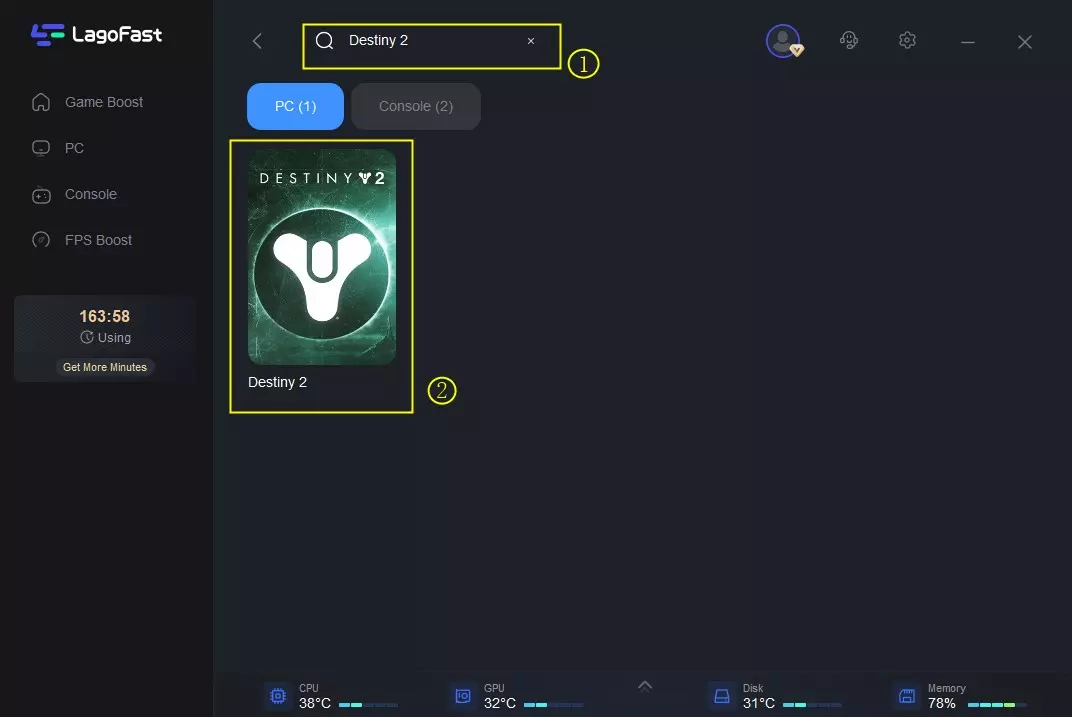
Step 3: Select a server that's the same as your game’s server on the new screen. However, ensure the server you select is very close to your region.
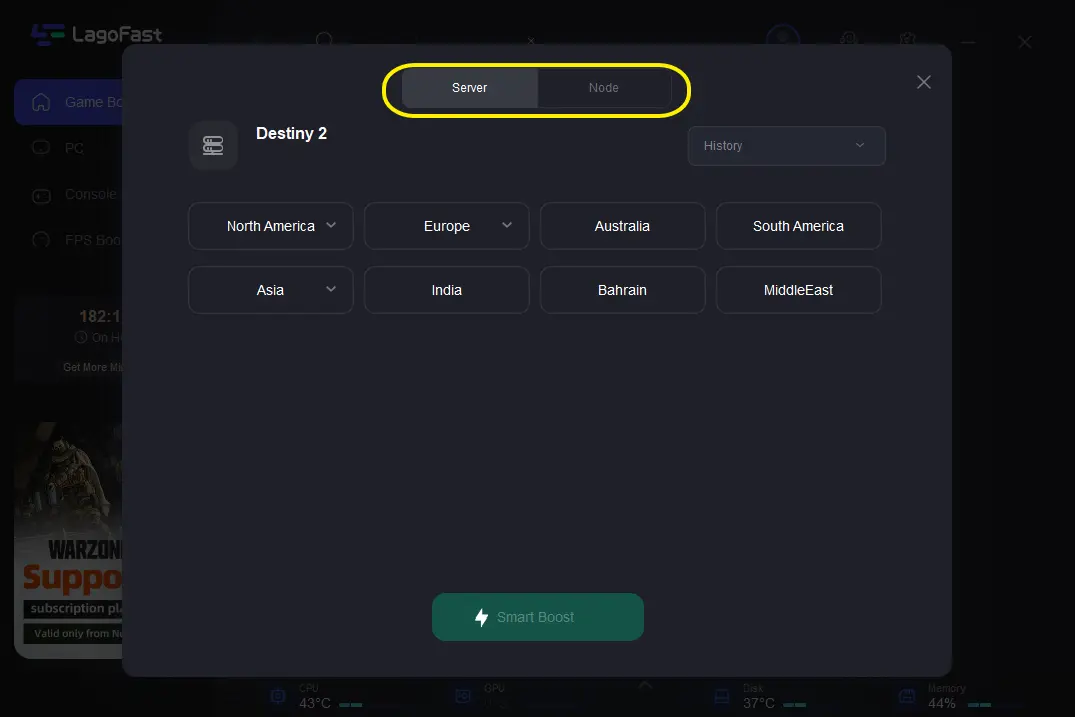
Step 4: After you complete the above, click the Smart Boost button to wipe out errors causing Destiny 2 molten Overload not working.

There you have it. The steps above explain how to use the LagoFast game booster to get rid of molten overload not working in Destiny 2. But if you don’t wish to install a third-party tool to fix the Destiny 2 molten overload not working, you can opt for the following method explained below.
Reset Artifact
One of the most reliable ways to fix molten overload not working is by resetting artifact. Doing this refreshes the selection you’ve made in the game, allowing you to get another chance at equipping different mods if you haven’t unlocked them. Though keep in mind that this will cost you some Glimmers. So, the more you refresh the more Glimmer you send.
Follow the steps below to reset artifact in Destiny 2.
Step 1. Open the Game menu and navigate to Artifact tab.
Step 2. Locate the Artifact that is causing molten overload not working and click on it.
Step 3. You should see the option to Reset Artifact. Click on it to reset the artifact and restart the game.
If this method does not work. Then, you need to use LagoFast software for the task.
Conclusion
If you don’t know how to fix molten overload not working in Destiny 2, the guide above has covered the best techniques to help you operate flawlessly. As you can see, you don’t necessarily need to be tech-savvy to get rid of the error. You can either use the powerful LagoFast game booster software or the second method discussed above. All it takes is only a few clicks.
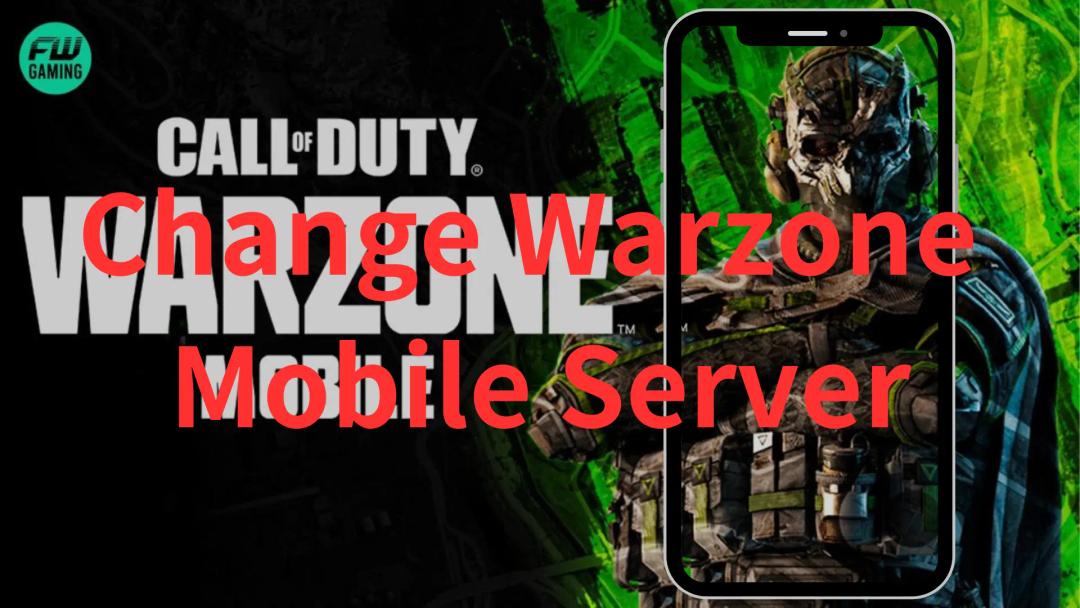
Boost Your Game with LagoFast for Epic Speed
Play harder, faster. LagoFast game booster eliminates stutter and lags on PC, mobile, or Mac—win every match!
Quickly Reduce Game Lag and Ping!
Boost FPS for Smoother Gameplay!