Monster Hunter Wilds promises thrilling adventures and fierce battles against colossal creatures in a vibrant open world. However, connection issues like “connection failed,” “can’t connect to server,” and “game connection has been lost” can significantly hinder players’ experiences. With LagoFast, a powerful game booster, you will be able to fix the issue with ease.
Korean Version: 몬스터 헌터 와일드 연결 문제 해결 방법

Part 1: Common Connection Problems in Monster Hunter Wilds
Part 2: How to Fix Connection Issues in Monster Hunter Wilds
Part 3: Enhance Your Gaming Experience with LagoFast
Part 1: Common Connection Problems in Monster Hunter Wilds
Players might encounter several types of connection issues while trying to enjoy Monster Hunter Wilds:
- Connection Failed: This error often occurs when the game client cannot establish a connection with the game servers.
- Can’t Connect to Monster Hunter Wilds Server: This message pops up when the server is unreachable due to high traffic, maintenance, or server outages.
- Monster Hunter Wilds Connection Issues: General connectivity problems that can include lag, frequent disconnections, or inability to connect.
- Game Connection Has Been Lost: This error appears during gameplay, usually caused by unstable internet connections or server problems.
Part 2: How to Fix Connection Issues in Monster Hunter Wilds
Step 1: Verify Server Status
Before diving into complex troubleshooting steps, first check if the problem isn’t on the game’s end:
- Official Social Media and Forums: Follow Monster Hunter Wilds on platforms like Twitter and official forums where updates on server status and maintenance are regularly posted.
- Community Reports: Websites like Downdetector or community forums can provide real-time feedback from other players experiencing similar issues.
Step 2: Check Your Internet Connection
A stable and fast internet connection is crucial for a seamless online gaming experience:
- Run a Speed Test: Use services like Speedtest by Ookla to check your internet speed. Ensure your bandwidth meets the minimum requirements for the game.
- Wired Connection: If possible, switch from Wi-Fi to a wired Ethernet connection to reduce interference and increase stability.
Step 3: Configure Network Settings
Improper network settings can lead to connectivity issues:
- Router Restart: Often, simply restarting your router can help resolve network issues by refreshing your connection to your ISP.
- Port Forwarding: Configure your router to forward ports used by Monster Hunter Wilds to improve connectivity.
- Firewall and Antivirus Settings: Ensure that your firewall or antivirus software is not blocking or restricting access to the game. You might need to add exceptions for Monster Hunter Wilds in these programs.
Step 4: Update Your Game and System
Keeping your game and system updated is crucial for compatibility and performance:
- Game Updates: Regularly update Monster Hunter Wilds to the latest version to benefit from fixes and improvements.
- System Updates: Update your device’s operating system and network drivers to ensure optimal performance and compatibility.
Step 5: Contact Support
If all else fails, reaching out to Monster Hunter Wilds’ support team can provide further assistance. Be prepared to provide details such as error messages, what troubleshooting steps you have already attempted, and any specific circumstances around your connection issues.
We also can tell you how to solve lag issue in Monster Hunter Wilds : How to Fix Monster Hunter Wilds Lag Issue
Part 3: Enhance Your Gaming Experience with LagoFast
Experiencing connectivity issues and high latency can significantly impair your gaming sessions, making competitive play particularly frustrating. If you want to elevate your Monster Hunter Wilds experience, start by using mods such as enhanced visuals, combat tweaks, and more—all supported on LagoFast’s platform, which also offers many other mod-supported games you can seamlessly enjoy and customize. At the same time, LagoFast provides a robust solution designed to optimize your network connection, thereby reducing lag and improving overall game performance. Here’s a concise guide on how to set up and use LagoFast to maximize your gaming potential.
Quick Guide to Using LagoFast
Step 1: Download the Application Begin by navigating to the LagoFast website and clicking the “Free Trial” button to download the software.
Step 2: Search for Your Game Once installed, open LagoFast and use the search function to locate your game.
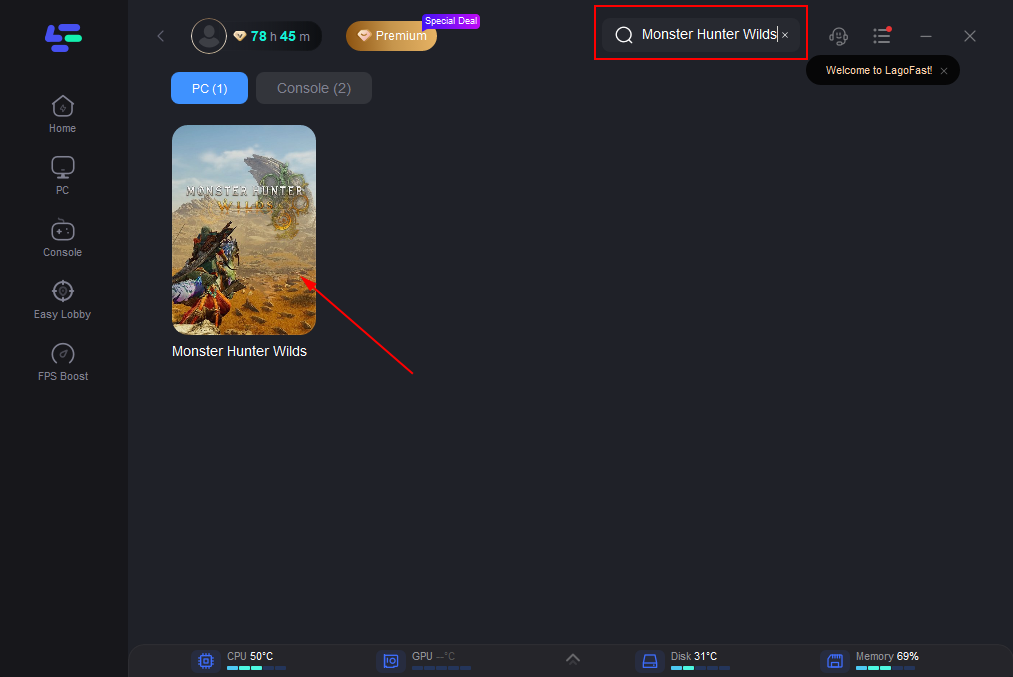
Step 3: Server Selection Click on “Select Server” to view and select from a list of available servers. Choosing a stable server is crucial for reducing latency, then select the best Node displayed on the right.
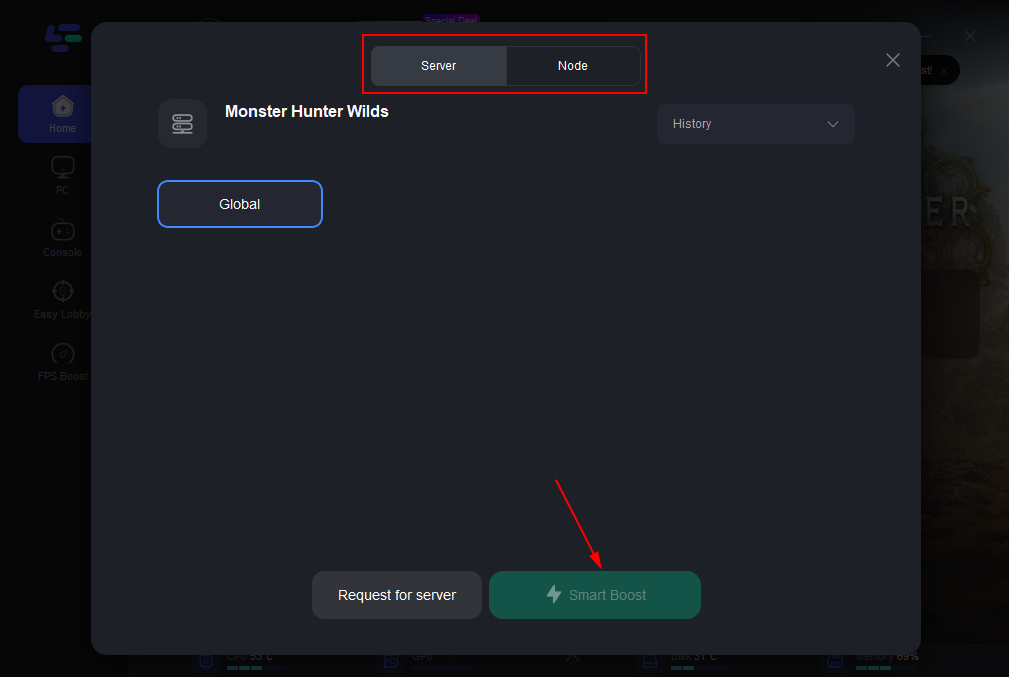
Step 4: Activate Smart Boost With the appropriate server and node selected, click the “Smart Boost” button. LagoFast will then display real-time metrics such as game ping, packet loss, and network type.
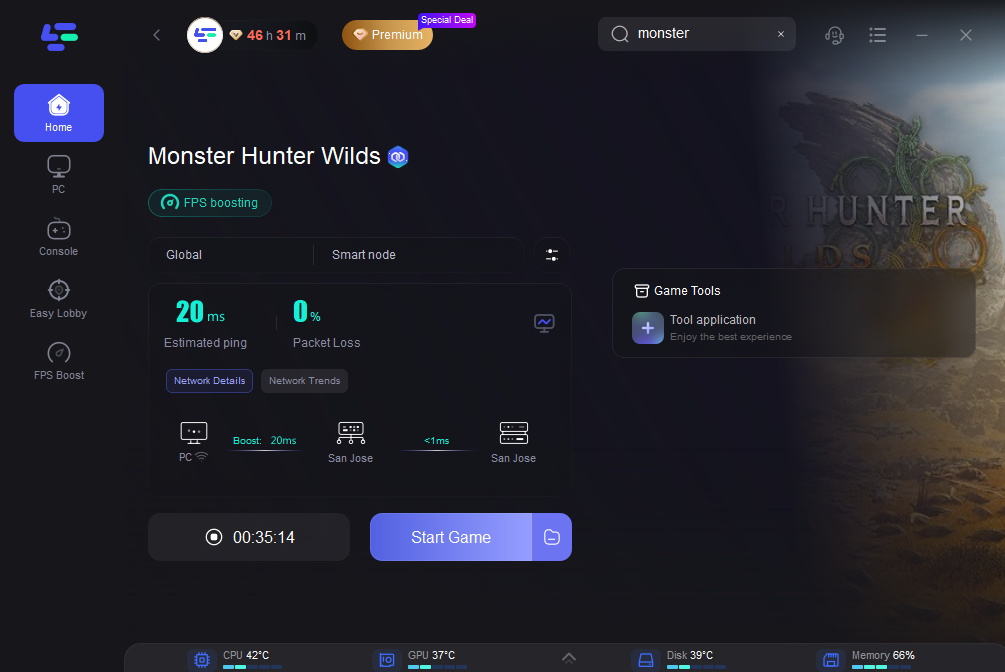
LagoFast is designed to be user-friendly and effective, providing gamers with a tool to enhance their online gaming experience by minimizing lag and improving connection stability. By following these straightforward steps, you can set up LagoFast and start enjoying smoother gameplay in minutes. Whether you are a casual player or a competitive gamer, LagoFast has the potential to optimize your online gaming and help you perform at your best.
Conclusion
Connection issues in Monster Hunter Wilds can be frustrating, but they are often solvable with the right approach. By systematically checking server statuses, ensuring your network is optimized, and keeping your software up to date, you can minimize disruptions and maximize your time hunting monsters. Remember, persistence is key, both in troubleshooting and in mastering Monster Hunter Wilds.

Boost Your Game with LagoFast for Epic Speed
Play harder, faster. LagoFast game booster eliminates stutter and lags on PC, mobile, or Mac—win every match!
Quickly Reduce Game Lag and Ping!
Boost FPS for Smoother Gameplay!
