If you want to elevate your Monster Hunter Wilds experience, start by using mods such as enhanced visuals, combat tweaks, and more—all supported on LagoFast’s platform, which also offers many other mod-supported games you can seamlessly enjoy and customize. At the same time, slow performance and lag can ruin your gameplay, but LagoFast provides powerful game-boosting technology to reduce latency, improve ping, and minimize packet loss, helping you optimize performance and enjoy a smoother gaming experience.
Monster Hunter Wilds has captivated gamers with its expansive environments and detailed monster interactions, pushing modern gaming hardware to its limits. However, many players face FPS (frames per second) drops and low FPS issues, which can detract from the gaming experience. Yet, with LagoFast, a potent game enhancer at your disposal, resolving the issue becomes straightforward.
You may also like : Monster Hunter Wilds Release Date

Part 1: Causes of FPS Drops in Monster Hunter Wilds
Part 2: How to Increase FPS in Monster Hunter Wilds
Part 3: Enhancing Your Gaming Experience with LagoFast
Part 1: Causes of FPS Drops in Monster Hunter Wilds
- High Graphical Demands: The game’s detailed environments and complex visual effects can overwhelm even powerful hardware.
- Inadequate System Resources: Insufficient RAM, an outdated GPU, or a slow CPU can contribute to low FPS.
- Outdated Drivers: Graphics drivers that are not up-to-date can lead to poor game performance and compatibility issues.
- Background Applications: Running multiple applications can consume system resources that are crucial for gaming.
Part 2: How to Increase FPS in Monster Hunter Wilds
Step 1: Optimize Game Settings
Reducing certain graphical settings can significantly improve your frame rate without drastically affecting visual quality:
- Lower Texture Details: High-resolution textures consume a lot of VRAM. Lowering texture settings can free up resources.
- Reduce Shadow Quality: Shadows are resource-intensive. Minimizing shadow quality can boost FPS.
- Adjust Anti-Aliasing: Anti-aliasing smooths out jagged edges but can be very demanding. Consider reducing or turning off this feature.
- Decrease Draw Distance: Lowering the range at which distant objects are rendered can also improve performance.
Step 2: Update Your Hardware Drivers
Keeping your graphics card drivers up to date is crucial for ensuring optimal performance and compatibility:
Visit Your GPU Manufacturer’s Website: Download and install the latest drivers from NVIDIA, AMD, or Intel based on your specific graphics card model.
Step 3: Manage Background Processes
Ensure that unnecessary applications are not running in the background while you are playing:
- Close Background Apps: Use the Task Manager to close any non-essential applications that are using CPU, memory, or disk resources.
- Adjust for Best Performance: On Windows, adjust your system settings for the best performance, focusing on optimizing processing power for gaming.
Step 4: Consider Hardware Upgrades
If your system is struggling to meet the demands of Monster Hunter Wilds, it might be time to consider upgrading your hardware:
- Upgrade GPU: Investing in a more powerful graphics card can provide a significant FPS boost.
- Increase RAM: More RAM can help manage game data more efficiently, especially in large, open-world games.
- SSD Installation: Installing the game on an SSD can improve load times and texture streaming.
Step 5: Use an FPS Booster Software
FPS booster software can help optimize your game settings automatically:
- Select a Reputable FPS Booster: Programs like Razer Cortex or MSI Afterburner can help manage your system resources and potentially increase your FPS.
Part 3: Enhancing Your Gaming Experience with LagoFast
Step 1: Download LagoFast Start by visiting the LagoFast website and clicking on the “Free Trial” button.
Step 2: Search for Your Game Before launching your game, open LagoFast and use the built-in search tool to find your game.
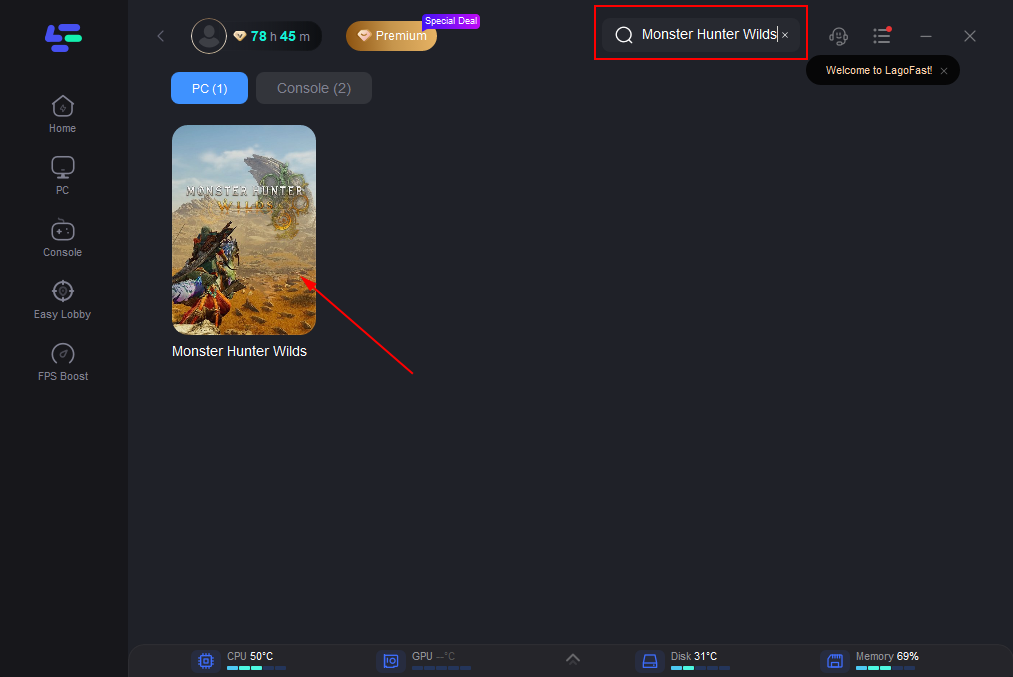
Step 3: Select Your Server In LagoFast, use the “Select Server” option to choose the most stable server. Then, refine your selection by choosing the best node available.
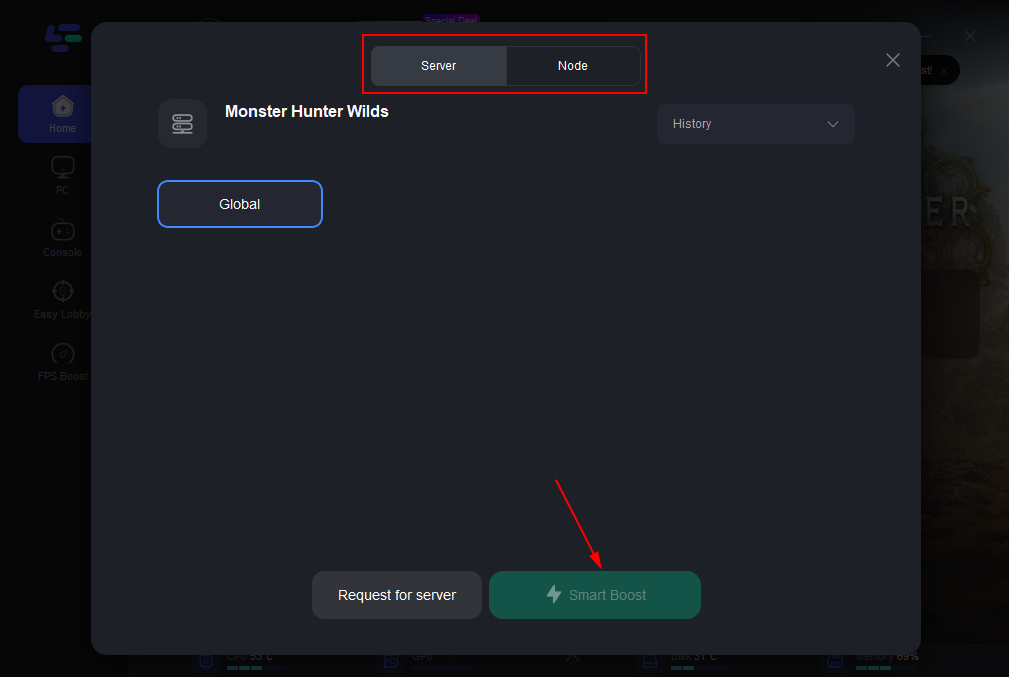
Step 4: Activate Smart Boost Click the “Smart Boost” button to start the optimization process. You will then see detailed information about your game’s ping, packet loss, and network type.
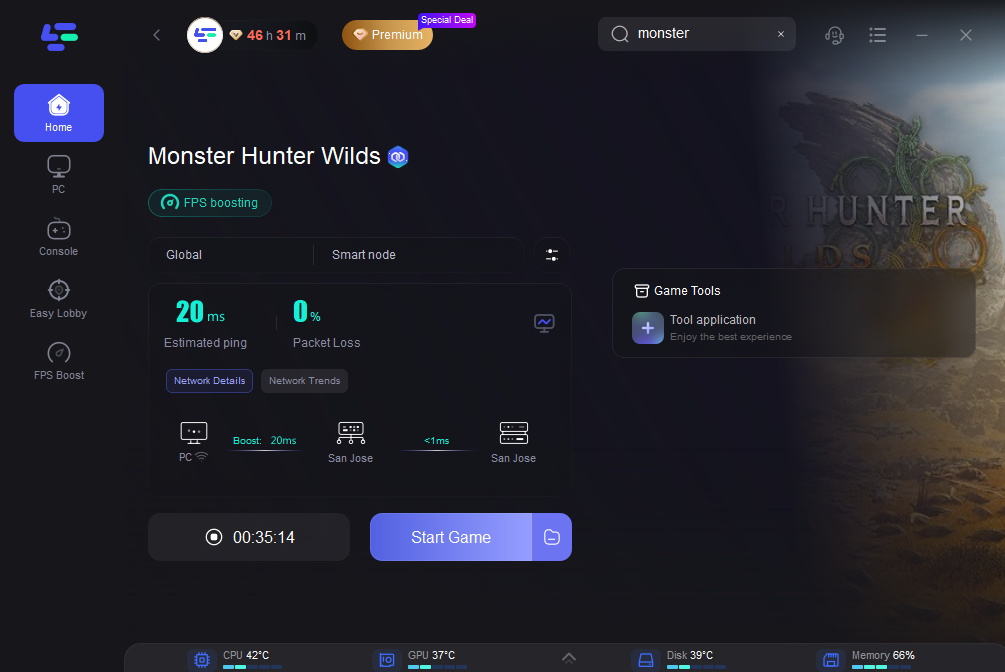
LagoFast is designed to enhance your online gaming by addressing and fixing common network issues such as high ping and excessive packet loss. By following these simple steps to install and configure LagoFast, you can ensure your online games run more smoothly, leading to a more enjoyable gaming experience. Whether you’re into fast-paced shooters or expansive MMOs, LagoFast provides the tools to keep your games running optimally. Give it a try today and feel the difference in your favorite games.
Conclusion
Dealing with FPS drops in Monster Hunter Wilds can be frustrating, but with the right approaches, you can significantly improve your gameplay experience. By adjusting game settings, updating hardware and drivers, and using FPS booster software, you can enjoy smoother and more stable gameplay. Remember, every system is unique, so it may take some tweaking to find the optimal settings that work for you. If you're looking for cheats and trainers for Monster Hunter Wilds, Xmod is the perfect choice.

Game Issues
How to Fix Last Epoch Lost Connection to Server
Last Epoch's global server deployment faces connection issues for some players. This guide offers the causes and solutions to overcome these challenges effectively.
Last Update: 02/28/2024
Game Issues
How to Fix Wuthering Waves Crashing & Freezing lssues
In this article, we tackle the common problems of crashing and freezing in Wuthering Waves.
Last Update: 12/23/2024
Game Issues
How to Fix Lag in Deadlock?
This article first explores the essence of lag in gaming, investigates its causes in Deadlock, and showcases LagoFast as the premier solution, along with other effective methods to ensure a smooth and immersive gameplay experience.
Last Update: 09/04/2024
Game Issues
How to Fix Zenless Zone Zero Lag Issues
This article first explains why you encounter Zenless Zone Zero lag and then offers effective solutions.
Last Update: 07/03/2024
Boost Your Game with LagoFast for Epic Speed
Play harder, faster. LagoFast game booster eliminates stutter and lags on PC, mobile, or Mac—win every match!
Quickly Reduce Game Lag and Ping!
Boost FPS for Smoother Gameplay!
We use cookies to make interactions with our websites andservices easy and meaningful. For more information aboutthe cookies we use or to find out how you can disable cookies, click here.
