On February 28, 2025, the highly anticipated action RPG Monster Hunter Wilds was officially released, attracting a large number of players eager to experience the game. However, some players have encountered issues where the game fails to launch, preventing them from accessing the world of Monster Hunter.
In this guide, we will explore the possible reasons behind the Monster Hunter Wilds not launching issue and provide step-by-step solutions to help players get back into the game smoothly.

Part 1: Why Monster Hunter Wilds Is Not Launching
Part 2: How to Fix Monster Hunter Wilds Not Launching
Part 3: How to Enhance Monster Hunter Wilds Gaming Experience
Part 1: Why Monster Hunter Wilds Is Not Launching
When trying to launch Monster Hunter Wilds, players may experience various issues, such as the game not starting at all, crashing on startup, or getting stuck on the loading screen. Below are some common reasons why this happens:
- Network Connection Issues: Since Monster Hunter Wilds has online elements, unstable network connections can cause startup failures, especially for players connecting to overseas servers.
Insufficient System RequirementsIf your PC does not meet the minimum system requirements, the game may fail to launch or run poorly. - Corrupted or Missing Game Files: During download or installation, some files may become corrupted or missing, preventing the game from launching.
- Outdated Graphics Drivers or System Components: If your graphics drivers or essential system components (such as DirectX or Visual C++ Redistributable) are outdated, the game may not start properly.
- Background Programs Conflicts: Certain background applications (such as antivirus software, overlay programs, or resource-heavy apps) might interfere with the game’s startup process.
- Driver Issues: Outdated or incompatible graphics drivers can also prevent Monster Hunter Wilds from launching. Ensuring your drivers are up-to-date is crucial for the game to run smoothly.
Part 2: How to Fix Monster Hunter Wilds Not Launching
Now that we’ve identified the potential causes, let's go through the best solutions to fix the issue.
1. Check and Upgrade Your PC Hardware.Verify System Requirements
Monster Hunter Wilds System Requirements (Minimum):
- CPU: Intel® Core™ i5-10600 or Intel® Core™ i3-12100F or AMD Ryzen™ 5 3600
- RAM: 16 GB
- Video Card: NVIDIA® GeForce® GTX 1660 Super (6GB VRAM) or AMD Radeon™ RX 5600 XT (6GB VRAM)
- Dedicated Video RAM: 6144 MB
- Pixel Shader: 6.0
- Vertex Shader: 6.0
- OS: Windows®10 (64-bit required)
- Free disk space: 140 GB
Monster Hunter Wilds Recommended Requirements:
- CPU: Intel® Core™ i5-11600K or Intel® Core™ i5-12400 or AMD Ryzen™ 5 3600X or AMD Ryzen™ 5 5500
- RAM: 16 GB
- Video Card: NVIDIA® GeForce® RTX 2070 Super (8GB VRAM) or NVIDIA® GeForce® RTX 4060 (8GB VRAM) or AMD Radeon™ RX 6700XT (12GB VRAM)
- Dedicated Video RAM: 8GB (for AMD 12GB)
- Pixel Shader: 6.0
- Vertex Shader: 6.0
- OS: Windows®10 (64-bit required)
- Free disk space: 140 GB
2. Run the game as an administrator
You may encounter the Monster Hunter Wilds not launching issue when the game or its launcher lacks the required permissions to access necessary system or network resources. To fix this issue, you should run the game as an administrator. Here are the detailed steps.
- Step 1: Right-click the shortcut of the game launcher and select Run as administrator.
- Step 2: Minimize the launcher and press Win + E to open File Explorer. Then navigate to the game's installation folder. By default, it is located at C:Program FilesMonster_Hunter_Wilds.
- Step 3: Right-click the game's executable file and select Run as administrator.
After that, you can check if the game is running properly. If you still get the "Monster Hunter Wilds cannot launch game" error, proceed to the next solution.
3. Clear cache and temporary files
The issue with Monster Hunter Wilds not launching can also be related to cache/temporary files. To fix it, you should clear them. Let's see how to do it.
- Step 1: Open the launcher and log back into your account. Then end all processes related to Monster Hunter Wilds in Task Manager and log back into your Windows user account.
- Step 2: Navigate to the installation folder on the launcher and delete all files of the Battleye folder.
- Step 3: Run the launcher as an administrator and log in. Click the arrow button in the upper right corner. Then select Clear cache from the pop-up menu.
- Step 4: Go to the launcher's settings. Under the "When I start the game" section, select "Keep the launcher window open".
After clearing the cache and temporary files, you can launch the game again to check if the problem is resolved.
4. Temporarily disable your antivirus software
Antivirus programs can also cause Monster Hunter Wilds to not start, although they do protect your computer from viruses and malware. If the above solution does not solve the problem, you should try to temporarily disable the antivirus application as well as the firewall program. Then check if the problem with Monster Hunter Wilds not starting is solved.
After solving the problem, you should enable the antivirus software again or change to a different one.
Part 3. How to Enhance Monster Hunter Wilds Gaming Experience
If you’re looking for a quick and reliable way to fix launch issues and enhance your gameplay, LagoFast is your best choice. It not only optimizes your network connection and reduces lag, ensuring Monster Hunter Wilds launches smoothly, but also allows players to enjoy various game mods directly within LagoFast. From performance boosters to visual or gameplay-enhancing mods, LagoFast offers a complete experience for players who want smoother performance and richer content—all in one platform.
Tutorial to use LagoFast to fix game lag on PC:
Step 1. Download LagoFast by clicking the "Free Trial" button.
Step 2. Before you start your game, search for it within the LagoFast application to ensure it's supported.
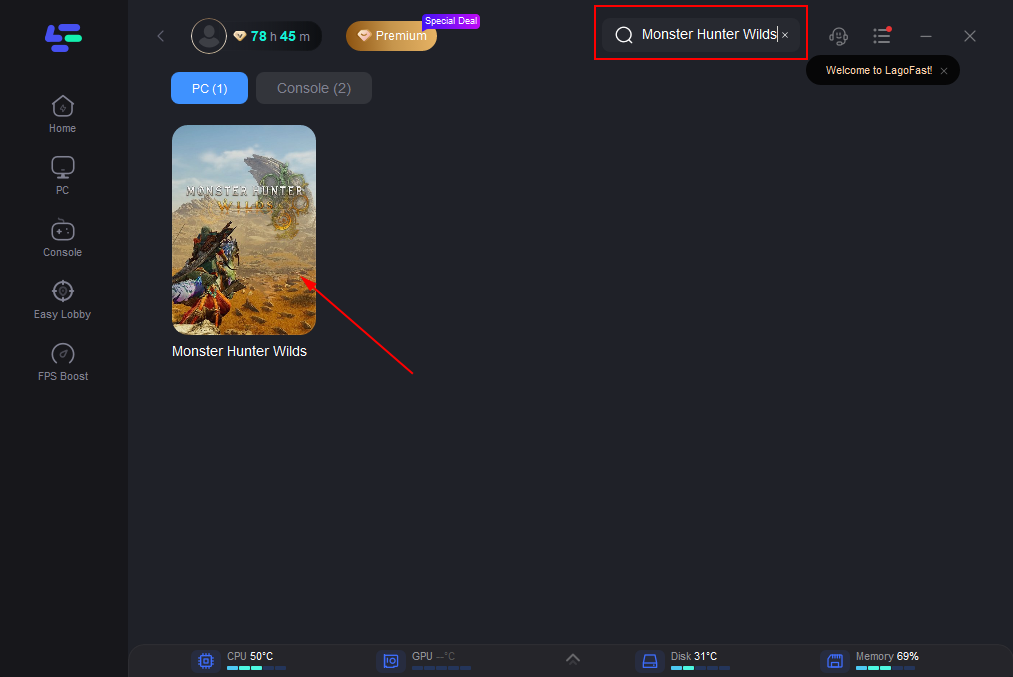
Step 3. Navigate to “Select Server” to choose the most stable server. Follow up by selecting the best Node available on the right to optimize your connection.
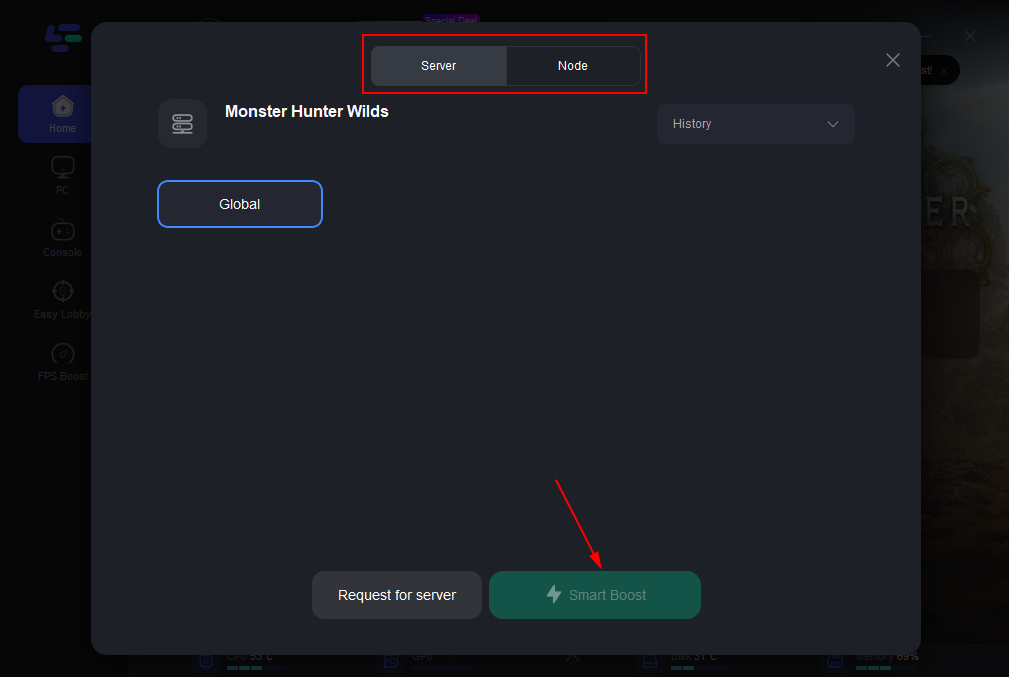
Step 4. Click the “Smart Boost” button to get real-time data on your game's ping, packet loss, and network type, which helps in monitoring and adjusting for optimal performance.
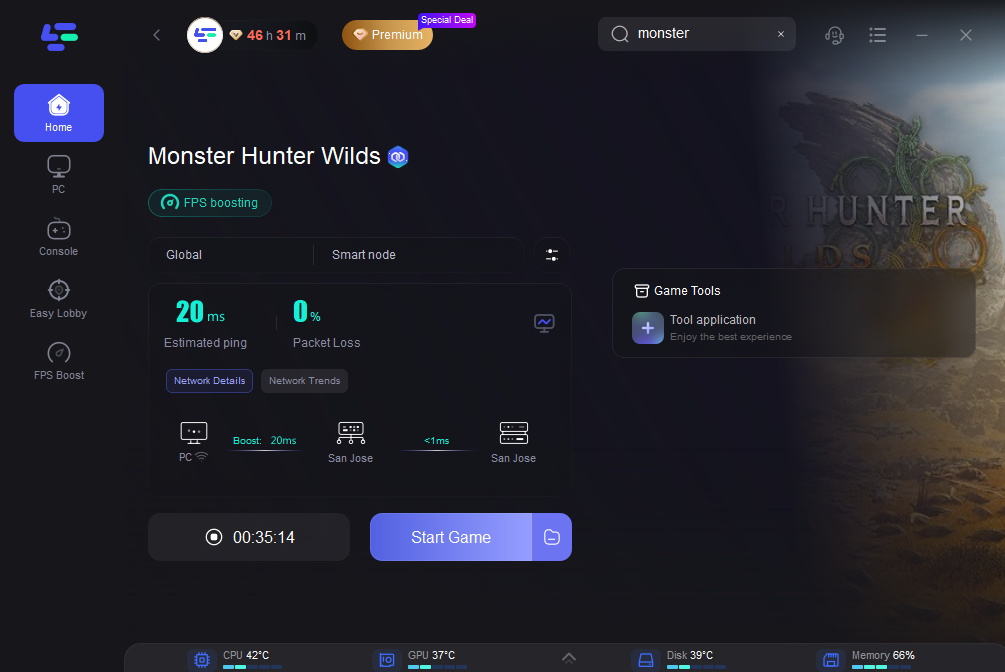
Tutorial to Use LagoFast to Enhance Your Console Gaming Experience
For PS4/5 players, you have LagoFast Box here. With the same functions of LagoFast game booster, LagoFast Box is designed specificly for Console. Moreover, it provides personalized help and remote support for LagoFast Box and ensures a reply within 24 hours.
Step 1. Download the LagoFast Console App to control the LagoFast Box

Step 2. Connect your LagoFast Box to your router and Console. You can use either wired connection or wireless connection.

Step 3. Launch LagoFast Console App and Boost the game. After you finish LagoFast Box binding, you can boost the game in LagoFast Console App.

Conclusion
If Monster Hunter Wilds won’t launch, don’t worry—this guide has covered all possible causes and solutions, from fixing network issues and updating drivers to verifying game files. By following these steps, you should be able to fix startup issues and enjoy the game without interruptions.
For the best gameplay experience, use LagoFast to ensure smooth performance, lower ping, and reduce lag. Now, go hunt some monsters!

Boost Your Game with LagoFast for Epic Speed
Play harder, faster. LagoFast game booster eliminates stutter and lags on PC, mobile, or Mac—win every match!
Quickly Reduce Game Lag and Ping!
Boost FPS for Smoother Gameplay!
