Call of Duty: Modern Warfare 3 (MW3) offers players a range of customization options to enhance their gaming experience. One of the key features you can adjust is the crosshair, which can significantly impact your gameplay and comfort. Moreover, with LagoFast, you’ll be able to customize crosshairs in Modern Warfare 3 easily.
Part 1: Why Customize Your Crosshair?
Part 2: Regular Ways to Change Crosshair Settings in MW3
Part 3: How to Make the Crosshair Bigger in MW3
Part 4: Use LagoFast Crosshair Customization Tool for MW3
Part 5: How to Use LagoFast for Better Gaming Experience
Part 1: Why Customize Your Crosshair?
Customizing your crosshair can improve your accuracy and overall performance in the game. A well-adjusted crosshair helps you aim better and can reduce motion sickness by providing a stable reference point on the screen.
Part 2: Regular Ways to Change Crosshair Settings in MW3
Follow these simple steps to customize your crosshair in Modern Warfare 3:
Step 1: Access the Game Settings
- Launch Modern Warfare 3 on your gaming platform.
- Navigate to the Settings menu from the main screen.
Step 2: Go to the Interface Tab
Within the settings, select the Interface tab. This section allows you to adjust various on-screen elements to your preference.
Step 3: Find the HUD Section
Scroll down until you reach the HUD (Heads-Up Display) section. This area controls what appears on your screen during gameplay.
Step 4: Adjust the Crosshair Settings
Locate the Crosshairs option within the HUD section.
You will see three settings: Off, On, and Static.
- Off: Disables the crosshair entirely. Choose this if you prefer not to have any crosshair displayed.
- On: Enables the dynamic crosshair that moves with your character’s camera and weapon.
- Static: Keeps the crosshair fixed in one position on the screen, which can help reduce motion sickness but may slightly reduce aiming accuracy.
Step 5: Customize the Center Dot
Below the Crosshairs option, you may find the Center Dot setting.
You can choose to display a dot at the center of your crosshair or opt for just the crosshair lines.
Adjust the Center Dot Scale to make the dot smaller or larger according to your preference. This feature offers three different sizes to choose from.
Part 3: How to Make the Crosshair Bigger in MW3
While MW3 doesn’t allow you to directly increase the size of the crosshair lines, adjusting the Center Dot Scale is the best way to make your crosshair more prominent:
- Go to Settings > Interface > HUD.
- Find the Center Dot Scale option.
- Select from the available sizes to make the center dot bigger, enhancing visibility.
Tips for Crosshair Customization
- Experiment with Settings: Try different combinations of the crosshair and center dot settings to find what works best for you.
- Consider Motion Sickness: If you experience motion sickness while playing, using a Static crosshair or enabling the Center Dot can help stabilize your view.
- Practice Makes Perfect: Spend time in practice modes to get accustomed to your new crosshair settings before jumping into competitive matches.
Part 4: Use LagoFast Crosshair Customization Tool for MW3
For players seeking an easy way to customize their crosshair in MW3, LagoFast provides a perfect solution. LagoFast is not just a game booster that reduces ping and enhances performance; it also includes a crosshair customization tool tailored for MW3, allowing you to adjust your crosshair settings quickly without navigating through complex in-game menus.
How to Use LagoFast’s Crosshair Tool for MW3:
Download LagoFast: Click the Free Trial button to download and install LagoFast.
Search for MW3: Open the app, type Call of Duty in the top search bar, and select it from the results.
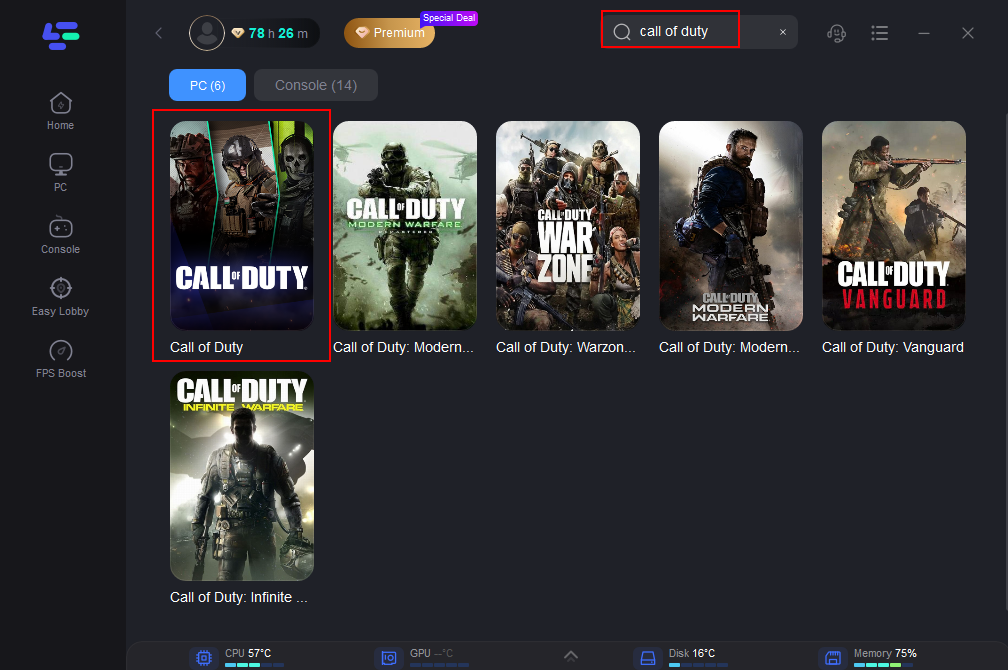
Access the Crosshair Tool: Locate the Custom Crosshair tool on the right side of the interface.
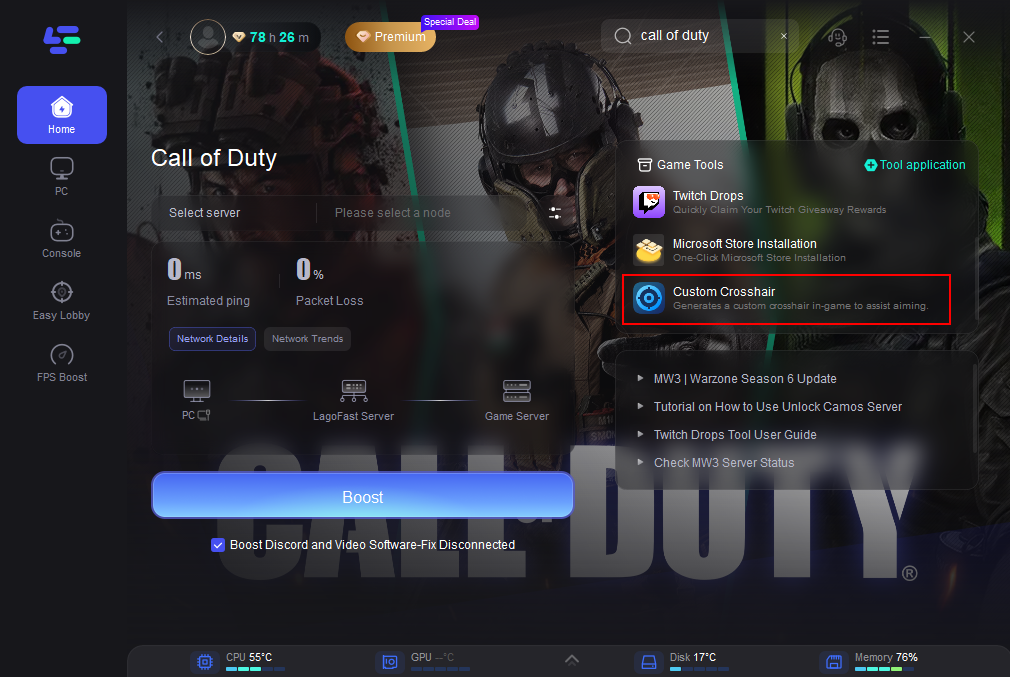
Customize Your Crosshair: Adjust your crosshair’s appearance, including shape, size, thickness, and color, to match your preferences. Once you’re satisfied, click the Save Configuration button.
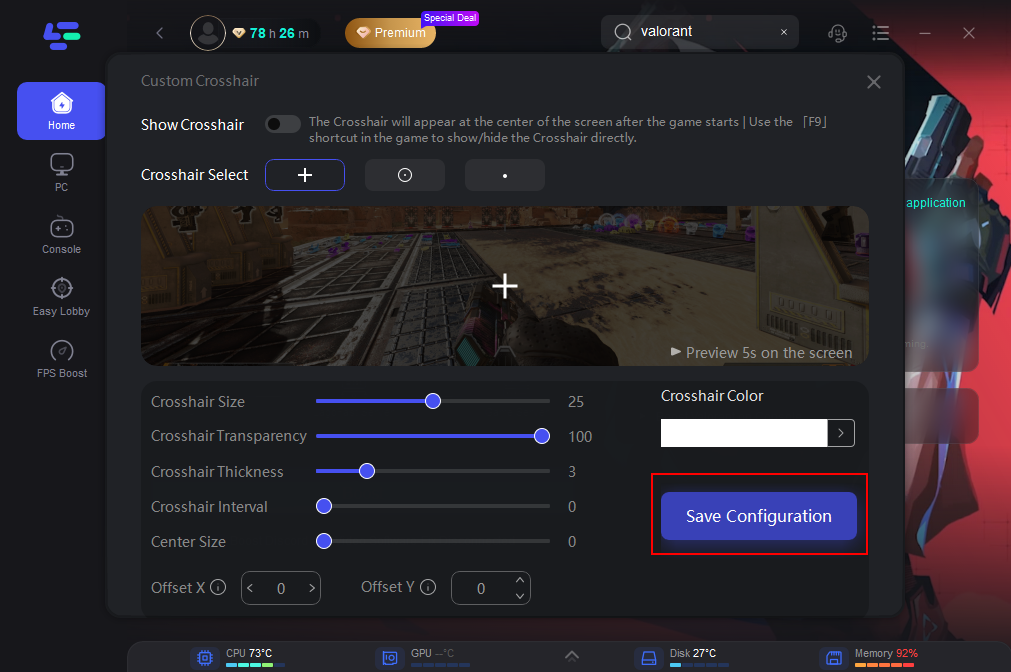
Activate Your Custom Crosshair: Launch MW3, and press F9 to display or hide the crosshair created with LagoFast. You can switch between crosshair designs or turn it off entirely, giving you flexibility during gameplay.
In addition to crosshair customization, LagoFast serves as a powerful game booster that reduces ping and minimizes latency. It optimizes your network for smoother gameplay and faster response times, which is especially critical in competitive strategy games like MW3.
Part 5: How to Use LagoFast for Better Gaming Experience
If you’re facing lag or network issues while gaming, LagoFast is a reliable tool to optimize your connection. It reduces ping, minimizes packet loss, and ensures a smoother gaming experience. Here’s a quick guide on how to use it effectively.
Download: Click the Free Trial button on the LagoFast website to install the software.
Search Your Game: Open LagoFast and type your game’s name in the search bar.
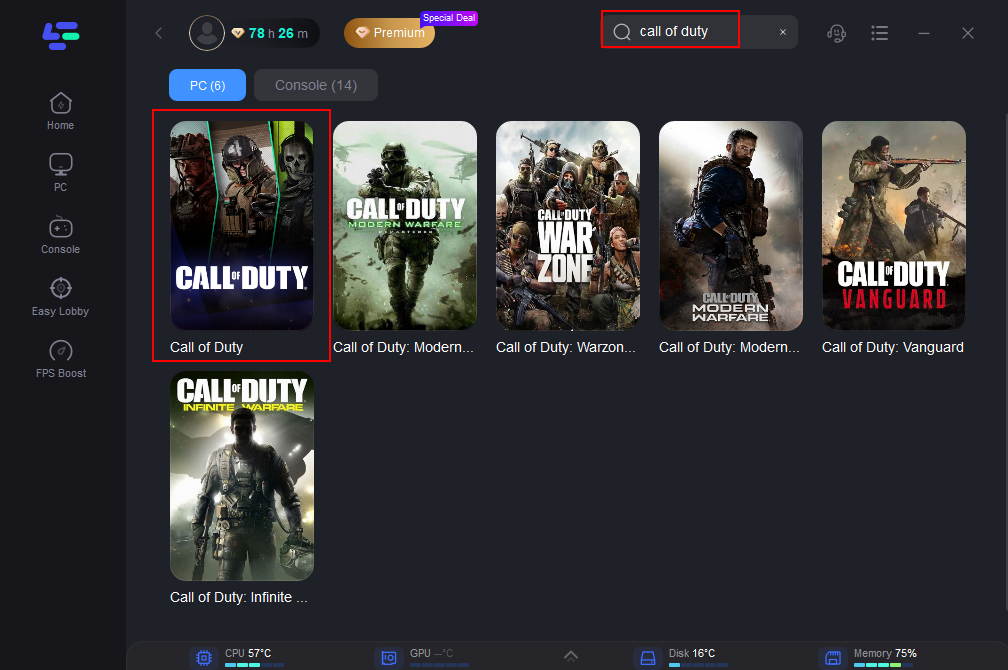
Select the Best Server and Node: Click Select Server to find a stable server, then choose the optimal node for your connection.
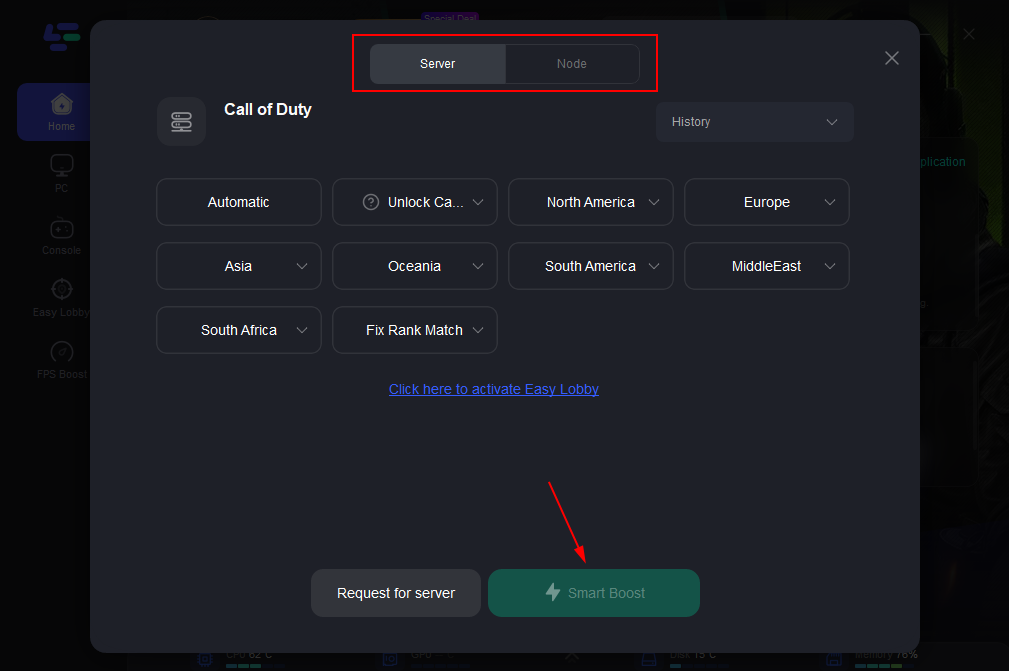
Activate Smart Boost: Hit the Smart Boost button to view real-time stats like ping, packet loss, and network type.
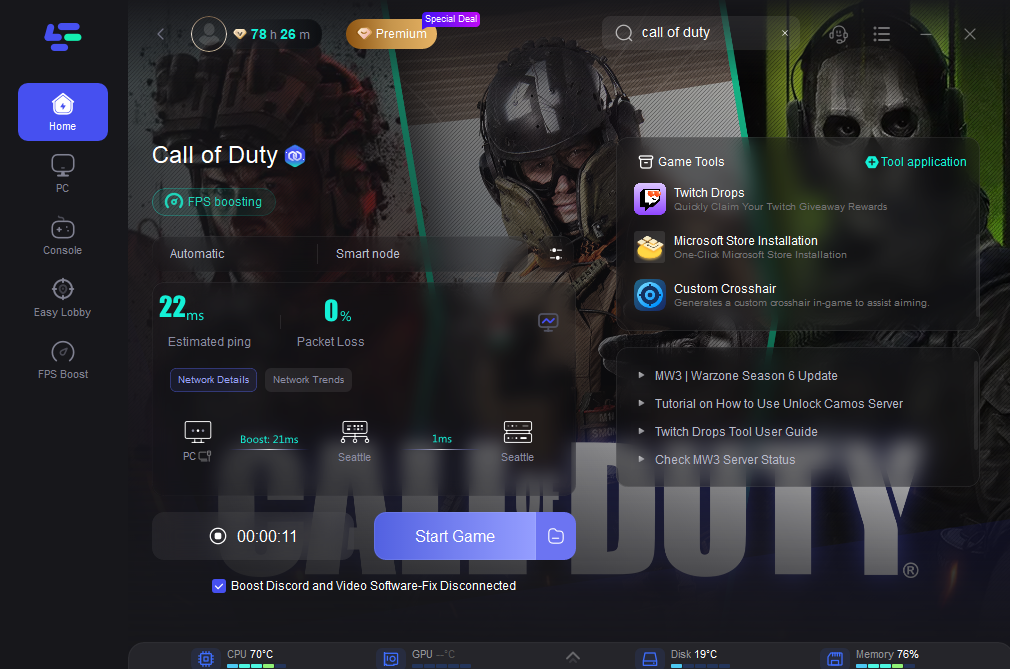
With these simple steps, LagoFast fine-tunes your connection, reducing lag and ensuring a seamless gaming experience.
Whether you’re tackling competitive matches or just playing for fun, LagoFast helps you stay connected and focused on the game. Try it out to elevate your gameplay with a stable and optimized network.
Frequently Asked Questions
Can I change the color of the crosshair in MW3?
As of now, MW3 does not offer an option to change the crosshair color. You can adjust its visibility and style using the settings mentioned above.
Will changing the crosshair affect my gameplay?
Customizing your crosshair can improve your aiming precision and comfort. However, it’s essential to choose settings that suit your playstyle.
How do I reset the crosshair to default settings?
You can reset your crosshair settings by selecting the default options in the Crosshairs and Center Dot settings within the Interface tab.
Conclusion
Customizing your crosshair in Call of Duty: Modern Warfare 3 is a straightforward process that can enhance your gaming experience. Whether you want to make the crosshair bigger, change it to static, or adjust the center dot, the game provides the tools you need. Adjust your settings today and see how it can improve your accuracy and enjoyment of the game.
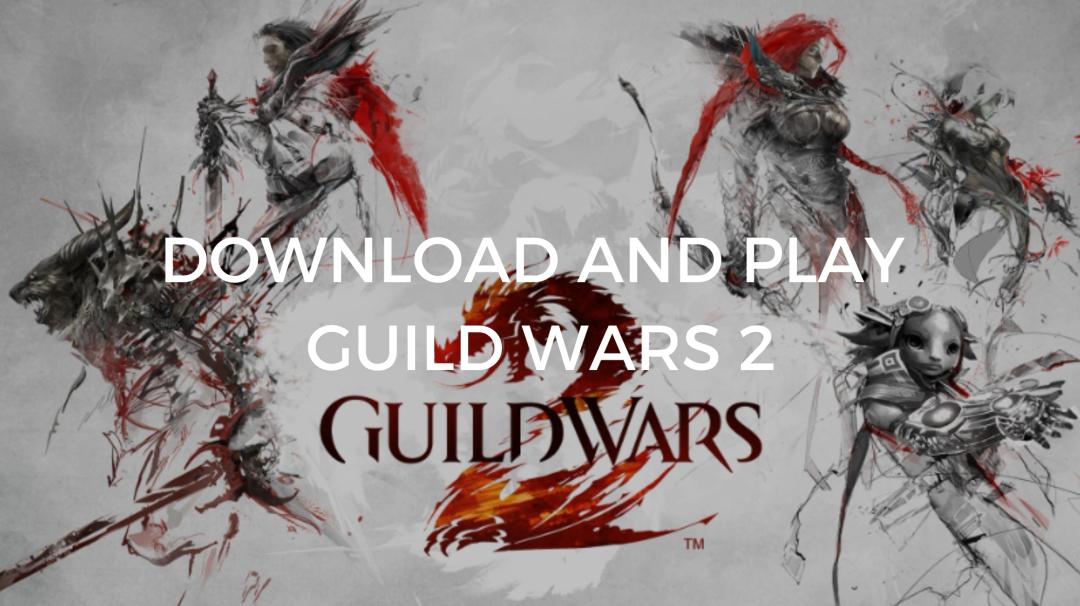
Boost Your Game with LagoFast for Epic Speed
Play harder, faster. LagoFast game booster eliminates stutter and lags on PC, mobile, or Mac—win every match!
Quickly Reduce Game Lag and Ping!
Boost FPS for Smoother Gameplay!

