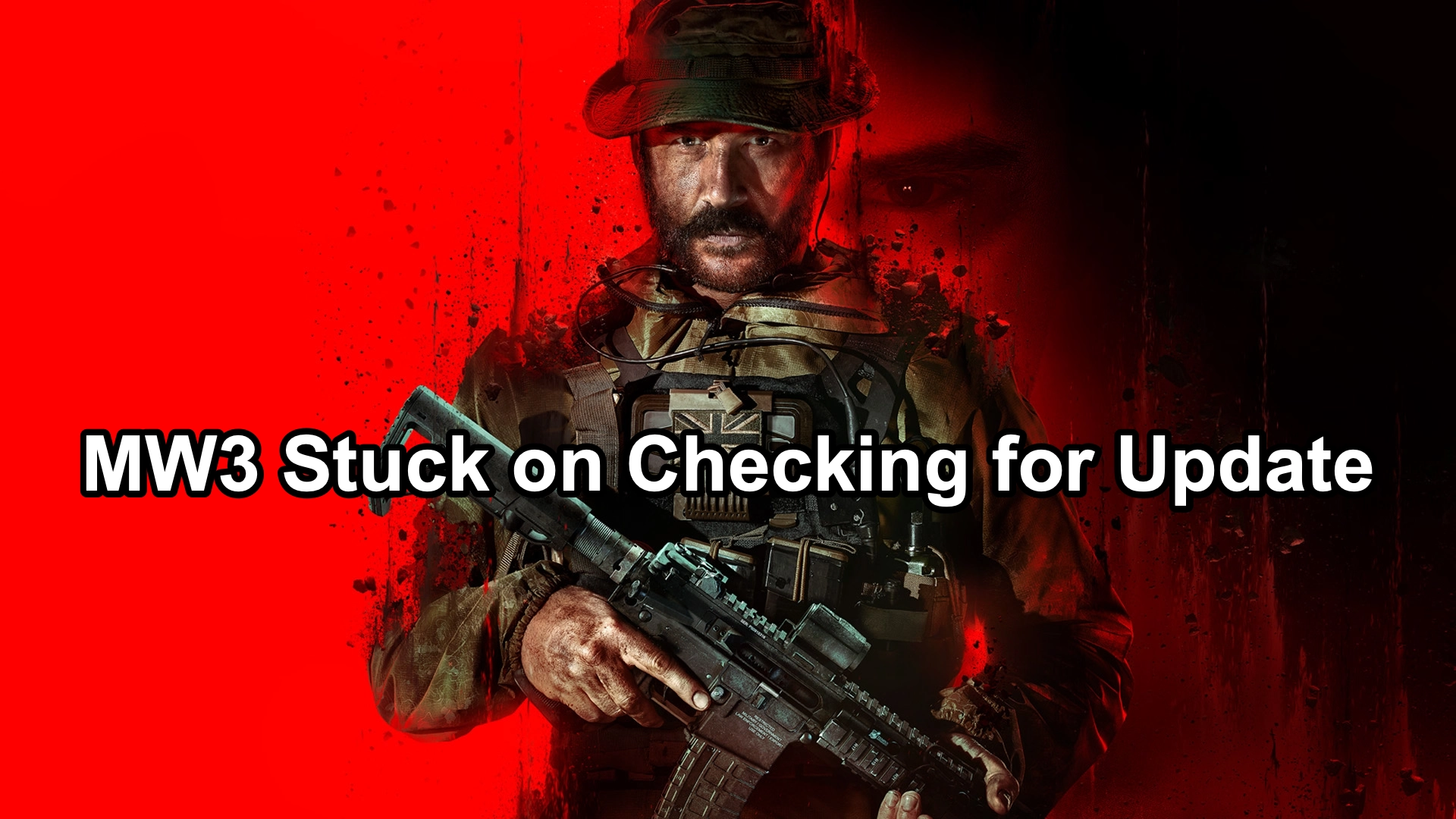Experiencing the "MW3 Stuck on Checking for Update" error can be a major annoyance for players eager to jump into the action of Modern Warfare 3. This issue, common on both PS5 and Xbox platforms, often occurs when the game fails to download or apply new updates correctly. However, with LagoFast, a powerful game booster, you will be able to fix the issue with ease.
Part 1: Why is Modern Warfare 3 Stuck on Checking for Update?
Part 2: Fix MW3 Stuck On Checking for Update Issue Quickly & Speed Up Download with LagoFast
Part 3: Other Effective Solutions to Fix Modern Warfare 3 Update Issue
Part 1: Why is Modern Warfare 3 Stuck on Checking for Update?
Here are some potential causes of MW3 stuck on checking update, understanding the reasons so that we can solve the issue quickly.
1. Server Overload
One primary reason might be server overload, especially during the release of major updates or patches when many players are trying to download at the same time.
2. Corrupted Cache Files
Cache files on your console may become corrupted, which can interfere with the game’s ability to check and retrieve updates.
3. Network Issues
A weak or unstable internet connection can prevent your console from accessing the necessary game servers.
4. Firmware Outdated
Outdated console firmware can lead to compatibility issues with the latest game updates.
You May Like: How to get bot lobbies in MW3
Part 2: Fix MW3 Stuck On Checking for Update Issue Quickly & Speed Up Download
Experiencing slow game performance or connectivity issues can hinder your overall gaming experience. LagoFast, a dedicated game booster, offers a tailored solution to enhance your gameplay through improved connection stability and reduced lag. Here's a concise guide on how to set up LagoFast to tackle common gaming issues effectively.
Tutorial to Use LagoFast to Fix MW3 Stuck on Checking Update Issue:
Step 1: Download LagoFast by clicking the "Free Trial" button on their website.
Step 2: Launch LagoFast and use the search feature to find your game before you start it.
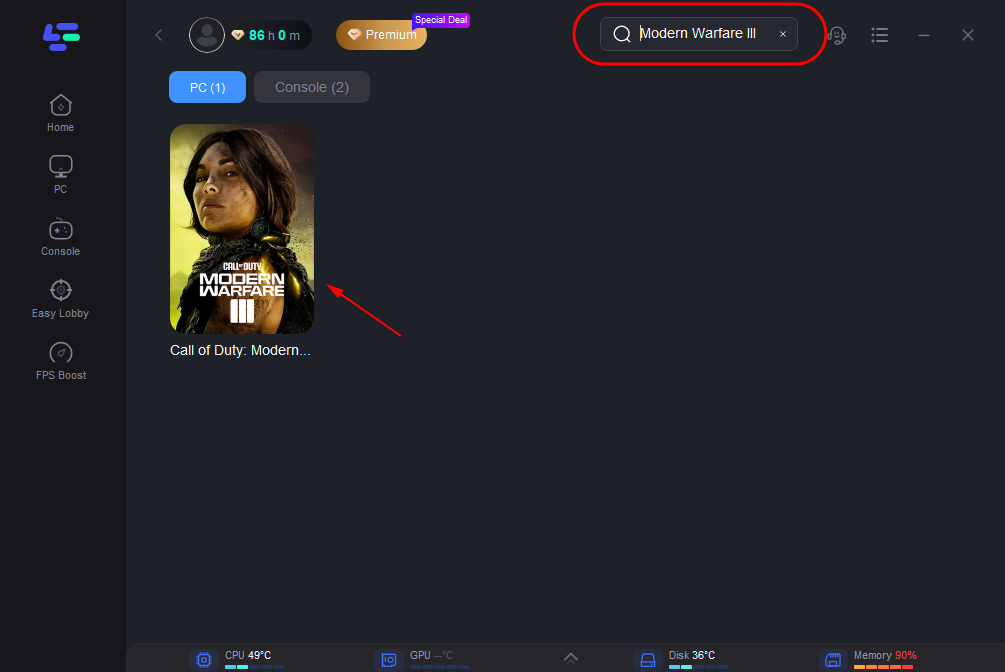
Step 3: Optimize your connection by selecting “Select Server” to choose the most stable server. Then, adjust the “Node” on the right for the best possible performance.
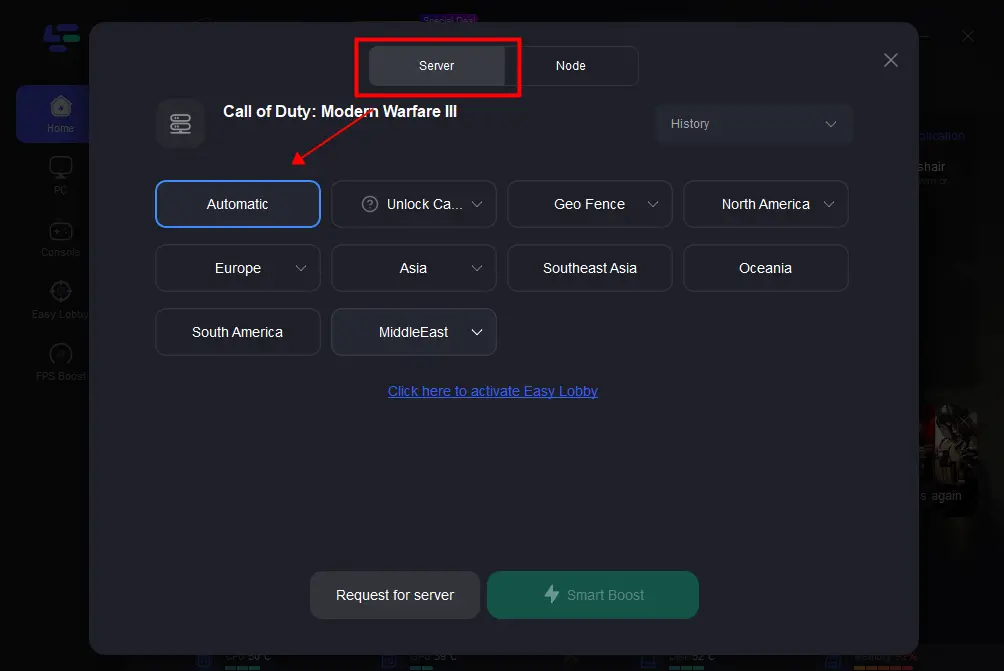
Step 4: Activate the “Smart Boost” to monitor and adjust your game’s ping, packet loss, and network type, displayed on the right side of the app.
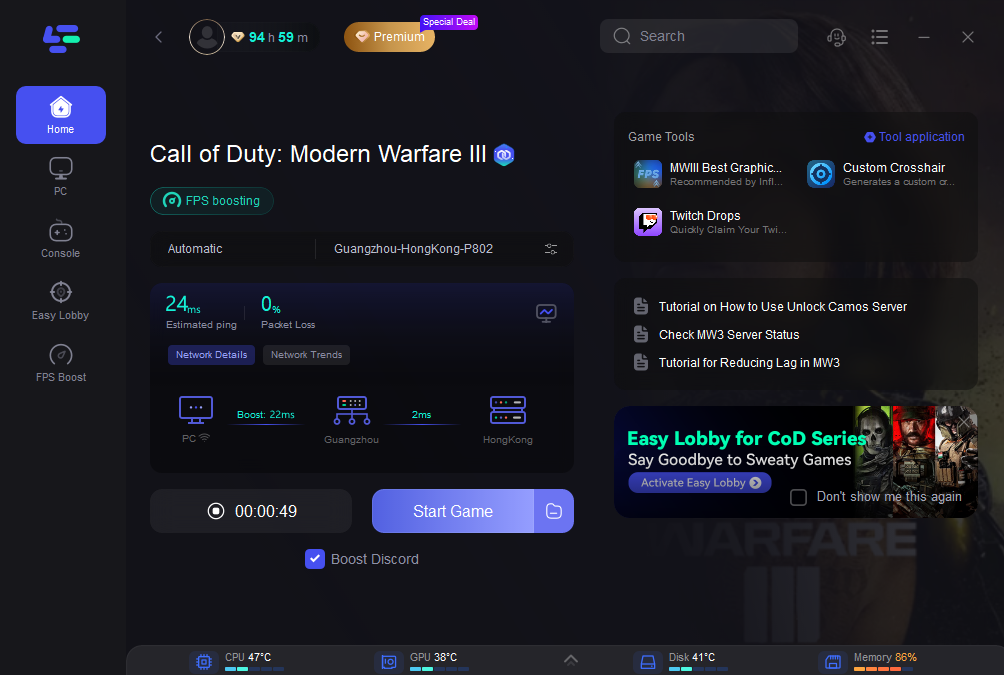
These steps are designed to be straightforward, ensuring that even those new to game boosters can easily enhance their gaming setup.
Using LagoFast can significantly improve your gaming experience by stabilizing your connection and minimizing disruptions during gameplay. Whether you’re battling connectivity issues or just looking for a smoother gaming session, LagoFast provides a reliable and user-friendly solution. Get started with LagoFast today and experience a noticeable difference in your game performance.
Part 3: Other Effective Solutions to Fix Modern Warfare 3 Update Issue
1. Restart Your Console
The first and simplest step is to restart your console. This can often resolve minor glitches affecting the game's update process.
2. Check Server Status
Before proceeding with more complex solutions, verify the server status for MW3. Visit the game's official website or community forums for any announcements regarding server maintenance or outages.
3. Clear Console Cache
- For Xbox: Press and hold the power button until the console shuts down completely. Unplug the device for a few minutes, then restart it.
- For PS5: Turn off the console completely (not rest mode), unplug it for a couple of minutes, and then power it back on.
4. Test Your Network Connection
Ensure that your console’s network connection is stable. Consider using a wired connection if you're currently on Wi-Fi, as this can provide a more stable and faster connection.
5. Update Console Firmware
Check for any available firmware updates for your console and install them. Keeping your console updated can prevent many issues related to game performance and compatibility.
6. Deleting Some Cache Files
- Launch the game and right-click Call of Duty: Modern Warfare 3 icon.
- Browse local files。
- Check the Folder called ‘Main’ and open it。
- Proceed to delete data1.dcache, data.ocache, toc1.decache and toco.dcache 。
- After that, close your game and relaunch it.
7. Reinstall the Game
If none of the above steps work, consider reinstalling MW3. Sometimes, a fresh install is necessary to clear out any deeply embedded glitches or corrupted data that might be causing the update issues.
Conclusion
Getting stuck on the "Checking for Update" screen in Modern Warfare 3 can disrupt your gaming experience, but it's usually resolvable with some basic troubleshooting. By following these steps, you can solve the problem and resume your gameplay. Always make sure your gaming hardware is up to date and that you have a stable internet connection to minimize these issues in the future.
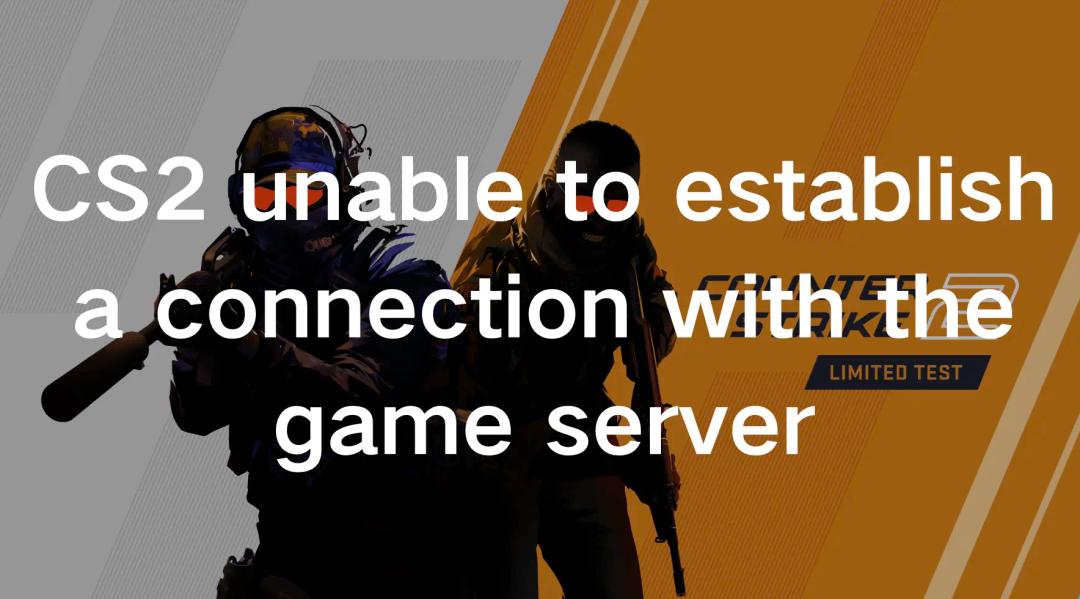
Boost Your Game with LagoFast for Epic Speed
Play harder, faster. LagoFast game booster eliminates stutter and lags on PC, mobile, or Mac—win every match!
Quickly Reduce Game Lag and Ping!
Boost FPS for Smoother Gameplay!