
The 25th installment in the NBA 2K franchise, NBA 2K24, is crafted by Visual Concepts and published by 2K. It follows NBA 2K23 and is set to launch on September 8th, 2023, across various platforms, including Microsoft Windows, Nintendo Switch, PlayStation 4, PlayStation 5, Xbox One, and Xbox Series X/S. In the dynamic world of gaming, NBA 2K24 stands as a pinnacle of virtual basketball excitement. However, the frustration of encountering unexpected crashes can undoubtedly mar the gaming experience. If you find yourself pondering, “Why does NBA 2K24 keep crashing?” you’re not alone. In this article, we’ll delve into the issue of NBA 2K24 crashing on both PC and PS5, unraveling the mysteries behind these disruptions and providing effective solutions to get you back on the virtual court without interruptions.
Part 1: The Reasons Why NBA 2K24 Crashing
Part 2: How To Quickly Fix NBA 2K24 Crashing
Part 1: The Reasons Why NBA 2K24 Crashing
Before diving into the practical solutions, it’s essential to understand the potential triggers behind NBA 2K24 crashes. Common factors include hardware limitations, outdated graphics drivers, software conflicts, or even corrupted game files. Let’s explore each aspect in detail to identify the root cause of your specific issue.
1. Hardware Limitations
Ensure that your PC or PS5 meets the game’s system requirements. NBA 2K24 demands a certain level of processing power and graphics capabilities. If your hardware falls short, NBA 2K24 crashing may occur as the system struggles to handle the game’s demands.
2. Outdated Graphics Drivers
Graphics drivers act as a bridge between your hardware and the game. Outdated or incompatible drivers can lead to instability issues like NBA 2K24 crashing PC. Regularly update your graphics drivers to ensure optimal performance and compatibility with NBA 2K24.
3. Software Conflicts
Running multiple applications simultaneously can sometimes lead to conflicts that NBA 2K24 keeps crashing. Close unnecessary background processes and applications before launching NBA 2K24 to minimize the risk of conflicts.
4. Corrupted Game Files
Corrupted or incomplete game files can also be a culprit. Verify the integrity of NBA 2K24 files through the game platform (Steam, Epic Games, etc.) to identify and rectify any corrupted files.
Part 2: How To Quickly Fix NBA 2K24 Crashing
Now that we’ve identified potential causes, let’s explore effective solutions to address NBA 2K24 crashing problems on both PC and PS5.
Normal Methods :
1. Verify System Requirements
Check the official NBA 2K24 system requirements and ensure that your PC or PS5 meets or exceeds them. Upgrading hardware components might be necessary if your system falls short.
2. Update Graphics Drivers
Visit the official website of your graphics card manufacturer (NVIDIA, AMD, etc.) and download the latest drivers compatible with NBA 2K24. Regularly check for updates to maintain optimal performance.
3. Close Background Applications
Prioritize your gaming experience by closing unnecessary background applications. This minimizes the chance of conflicts and allows NBA 2K24 to utilize system resources efficiently.
4. Verify Game Files
If you’re experiencing NBA 2K24 crashing despite meeting system requirements, verify the integrity of NBA 2K24 game files through your chosen game platform. Replace any corrupted files to ensure a stable gaming environment.
5. Monitor Temperature Levels
Overheating can lead to performance issues. Keep an eye on your PC’s temperature using monitoring tools and ensure proper ventilation. Cleaning dust from fans and heat sinks can also help maintain optimal operating temperature and avoid NBA 2K24 crashing PC.
Bonus Tips: Download LagoFast To Fix Other Game Issues In NBA 2K24 And Enjoy Smooth Gameplay
Explore the effective solutions provided above to quickly resolve the NBA 2K24 crashing. If you’re still dealing with game lag or high ping even after fixing the error, consider trying out LagoFast for an enhanced gaming experience.
LagoFast is the ultimate solution to improve gameplay in NBA 2K24, helping gamers choose optimal servers and nodes to eliminate game lag. Additionally, LagoFast offers features such as reducing high ping, boosting FPS, fixing game crashing and offering various tools. Take advantage of a free trial download of LagoFast, and the tutorial below provides step-by-step instructions on how to use it seamlessly.
Step-by-Step Guide To Use LagoFast To 100% Fix NBA 2K24 Game Issues:
Step 1: Click the Free Trial button to download the LagoFast client.
Step 2: Before you start launching the NBA 2K24, you can search for it in LagoFast. You can first select the “Game Boost button” and then search it in the search bar.
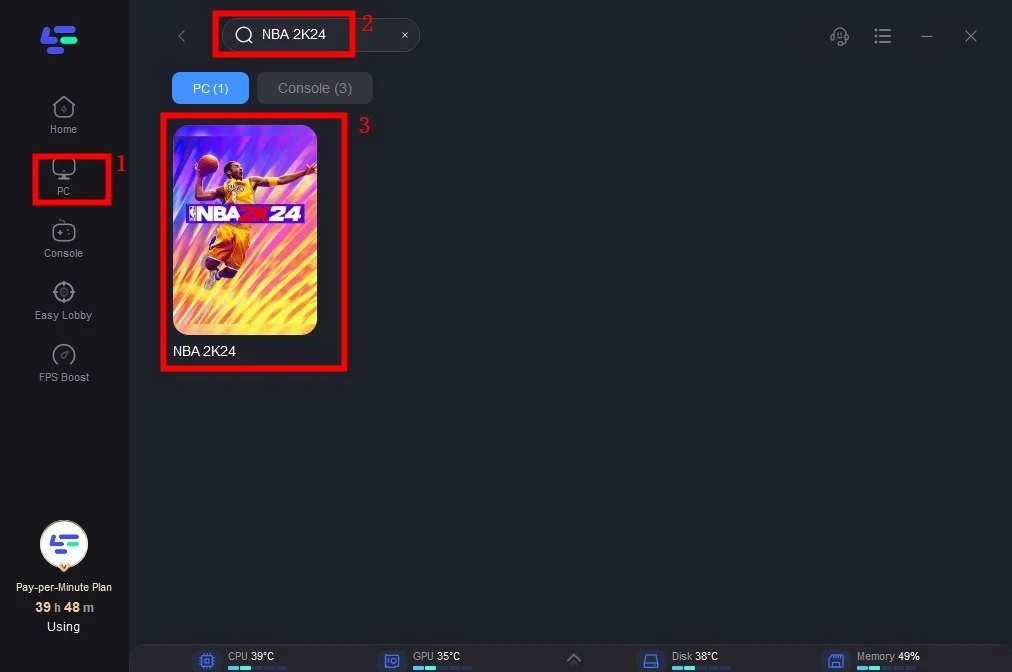
Step 3: Click on “Select Server” so you can pick stable servers that can avoid NBA 2K24 server lag, then click on the “Node” on the right, you can also choose the best Node.
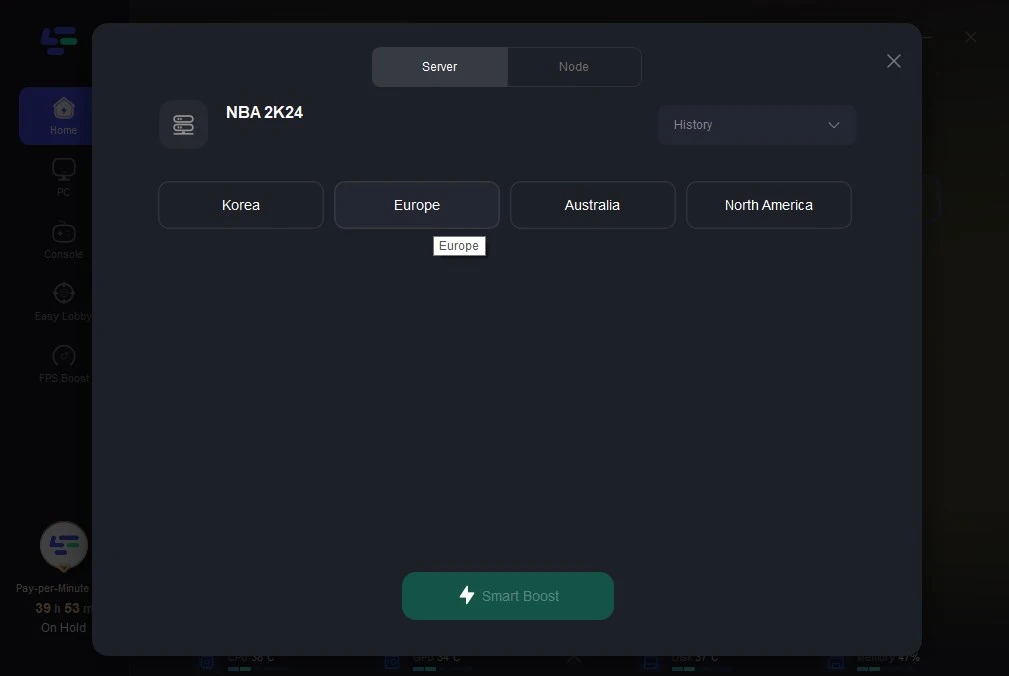
Step 4: By clicking the “Smart Boost button”, you can see the specific game ping, packet loss, and network type of NBA 2K24 on the right side. Finally, click the “Start Game button” to start the game.
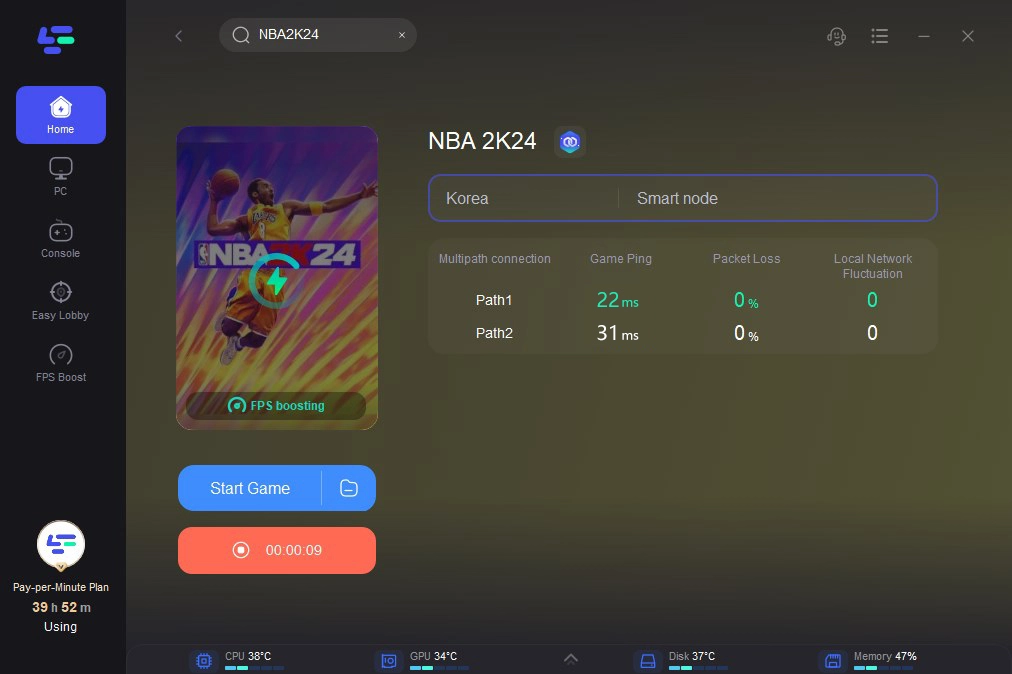
Conclusion
By understanding the root causes and implementing the suggested solutions, you can say goodbye to the annoying issue of NBA 2K24 crashing on both PC and PS5. Additionally, don’t hesitate to use LagoFast to fix other NBA 2K24 game issues like lag and high ping and immerse yourself in the thrilling world of virtual basketball without interruptions. Let the court be your stage, not a battlefield of crashes.

Boost Your Game with LagoFast for Epic Speed
Play harder, faster. LagoFast game booster eliminates stutter and lags on PC, mobile, or Mac—win every match!
Quickly Reduce Game Lag and Ping!
Boost FPS for Smoother Gameplay!

