
Are you a passionate NBA 2K24 player experiencing frustrating performance issues like FPS drops and low frame rates? Nothing can be more exasperating than choppy gameplay and sluggish response times. This comprehensive guide will delve into common NBA 2K24 performance issues and provide practical solutions to ensure you enjoy a seamless gaming experience. Discover the tips and tricks to boost your FPS and reduce lags.
Part 1 : The Reasons Why NBA 2K24 FPS Drop
Part 2 : Quick Repairs : NBA 2K24 FPS Drop — 100% Solve
Part 1 : The Reasons Why NBA 2K24 FPS Drop
1. Hardware Limitations
One primary factor contributing to the NBA 2K24 fps drop is your computer’s hardware capabilities. NBA 2K24 is a demanding game that requires a potent combination of CPU, GPU, and RAM. If your hardware falls below the game’s recommended specifications, it might struggle to maintain consistent NBA 2K24 low fps, leading to noticeable drops during gameplay.
2. Outdated Graphics Drivers
Graphics drivers act as the communication bridge between your hardware and the game. Outdated or incompatible drivers can result in NBA 2K24 performance issues, including NBA 2K24 fps drop. Regularly updating your graphics drivers ensures compatibility with the latest optimizations and bug fixes, promoting smoother gameplay.
3. Overheating Components
Intensive gaming sessions can push your hardware to its limits, causing components like the CPU and GPU to overheat. Thermal throttling kicks in as a protective measure, reducing performance and causing NBA 2K24 low fps. Adequate cooling solutions, such as additional fans or improved ventilation, can mitigate this issue.
4. Inadequate System Resources
Running resource-intensive applications concurrently with NBA 2K24 can strain your system’s resources, leading to the NBA 2K24 fps drop. Close unnecessary background processes and applications to allocate more power to the game, ensuring a more stable frame rate.
5. In-Game Settings and Optimizations
Misconfigured in-game settings can significantly impact performance. Experiment with different graphics options, such as resolution, texture quality, and shadow details, to find the sweet spot for your system. Additionally, disabling resource-intensive features like V-Sync can contribute to a smoother gaming experience.
Part 2 : Quick Repairs : NBA 2K24 FPS Drop — 100% Solve
1. Best Solution : Using The Best NBA 2K24 FPS Booster — LagoFast To Enhance Game Experience
When you’re fed up with NBA 2K24’s low FPS, LagoFast is the answer. It’s easy to use and gets the job done, fixing problems like FPS drops and high ping. LagoFast keeps your network stable, lets you choose from reliable servers, and even takes care of clearing out those pesky background apps.
Here are its features:
- Diagnose game performance
- Improve FPS to avoid crashes
- Automatically remove background apps
- Fix game lag issues
- Support multi-platform game boost
- Monitor ping in real-time accurately
- Reduce high ping
- Contains a variety of game tools such as Twitch Drop, mods, to meet your various needs
- Free trial available
Follow the detailed tutorial below and level up your gaming experience!
Detailed Tutorials To Use LagoFast:
Step 1: Click the Free Trial button to download the LagoFast client.
Step 2: Before you start launching the NBA 2K24, you can search for it in LagoFast. You can first select the “Game Boost button” and then search it in the search bar.
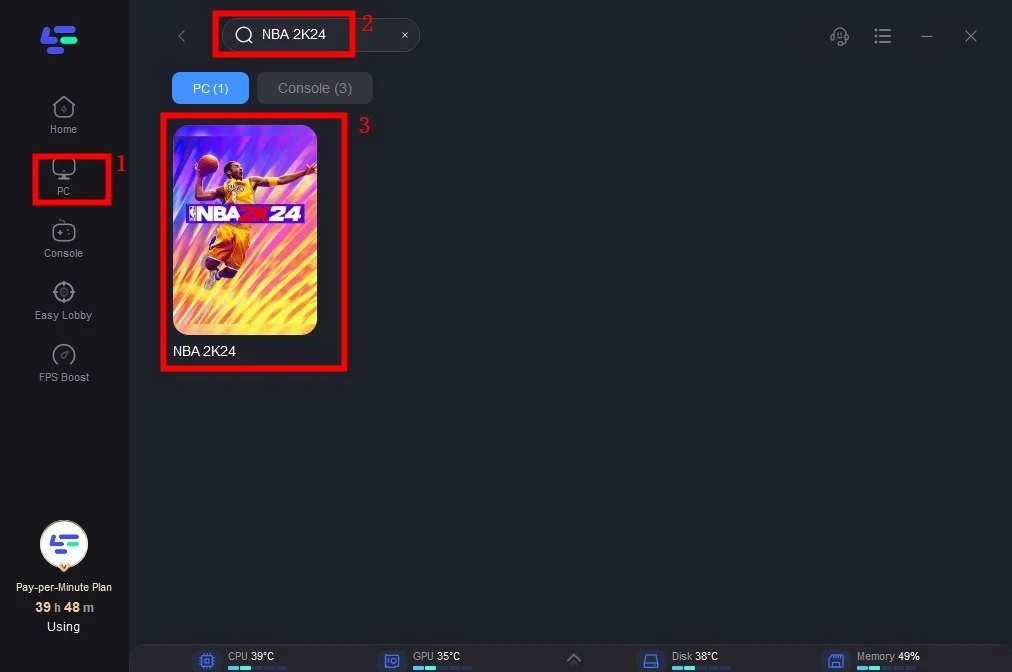
Step 3: Click on “Select Server” so you can pick stable servers that can avoid NBA 2K24 server lag, then click on the “Node” on the right, you can also choose the best Node.
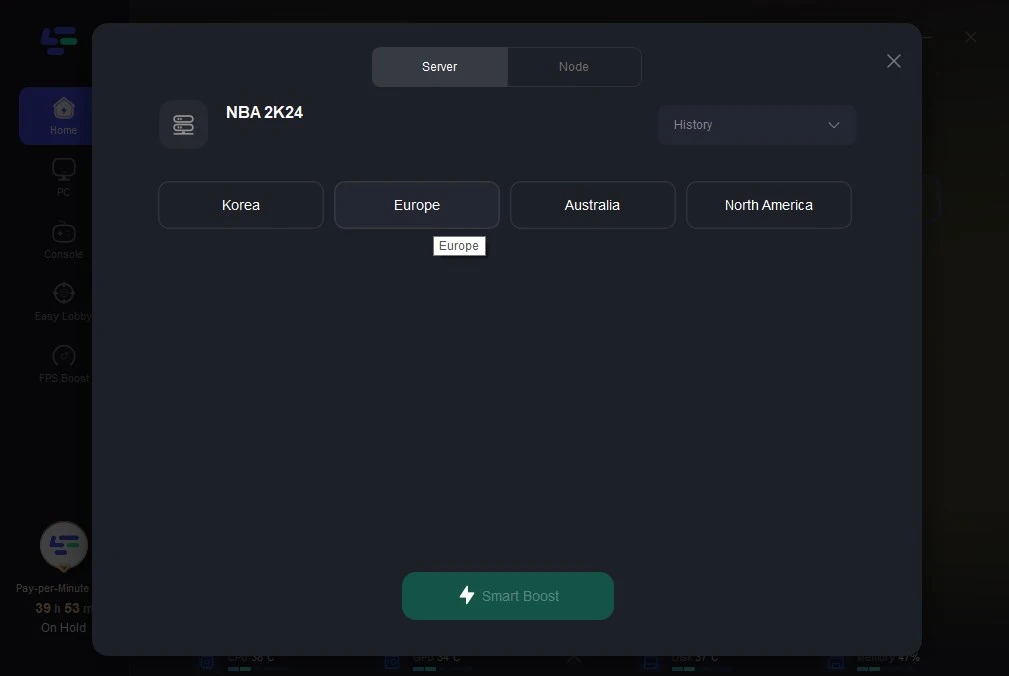
Step 4: By clicking the “Smart Boost button”, you can see the specific game ping, packet loss, and network type of NBA 2K24 on the right side. Finally, click the “Start Game button” to start the game.
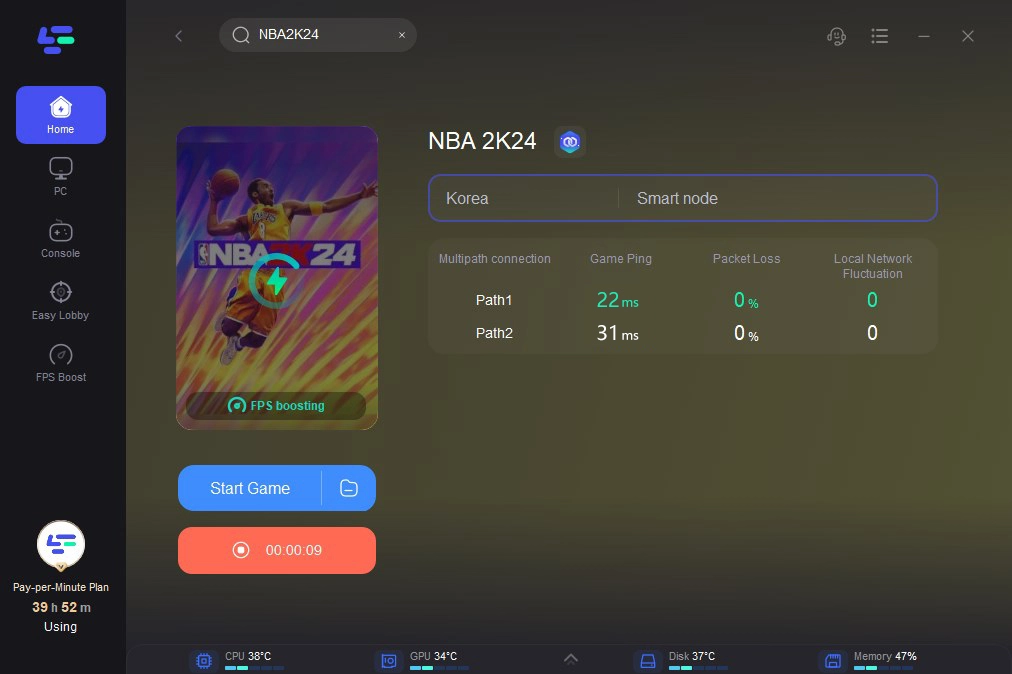
2. Other Tips To Fix NBA 2K24 FPS Drop
1. System Requirements Check
Ensure your gaming rig meets the minimum and recommended system requirements for NBA 2K24. Upgrading components is necessary to solve NBA 2K24 performance issues.
2. Graphics Driver Update
Keep your graphics drivers up-to-date. Visit the official website of your GPU manufacturer to download the latest drivers. This ensures compatibility with NBA 2K24’s optimizations, reducing the likelihood of FPS drops.
3. In-Game Settings Optimization
Experiment with in-game graphics settings to find the right balance between visual quality and performance. Adjust parameters such as resolution, texture quality, and shadow details to optimize FPS without sacrificing visual appeal.
4. Close Unnecessary Background Processes
Free up system resources by closing unnecessary background processes and applications. This allows NBA 2K24 to utilize more of your hardware, potentially preventing FPS drops during gameplay.
5. Monitor and Manage Temperature
Overheating components can lead to thermal throttling and FPS drops. Ensure your system is adequately cooled, and consider additional cooling solutions such as fans or improved ventilation to maintain optimal temperatures.
Conclusion
FPS drops in NBA 2K24 can be a complex interplay of hardware limitations, software configurations, and external factors. By identifying and addressing these issues, you can optimize your gaming setup for a seamless and immersive experience on the virtual basketball court. Don’t hesitate to use the best NBA 2K24 FPS booster LagoFast to reduce FPS drops, elevate your gameplay, and enjoy NBA 2K24 at its full potential.

Boost Your Game with LagoFast for Epic Speed
Play harder, faster. LagoFast game booster eliminates stutter and lags on PC, mobile, or Mac—win every match!
Quickly Reduce Game Lag and Ping!
Boost FPS for Smoother Gameplay!

