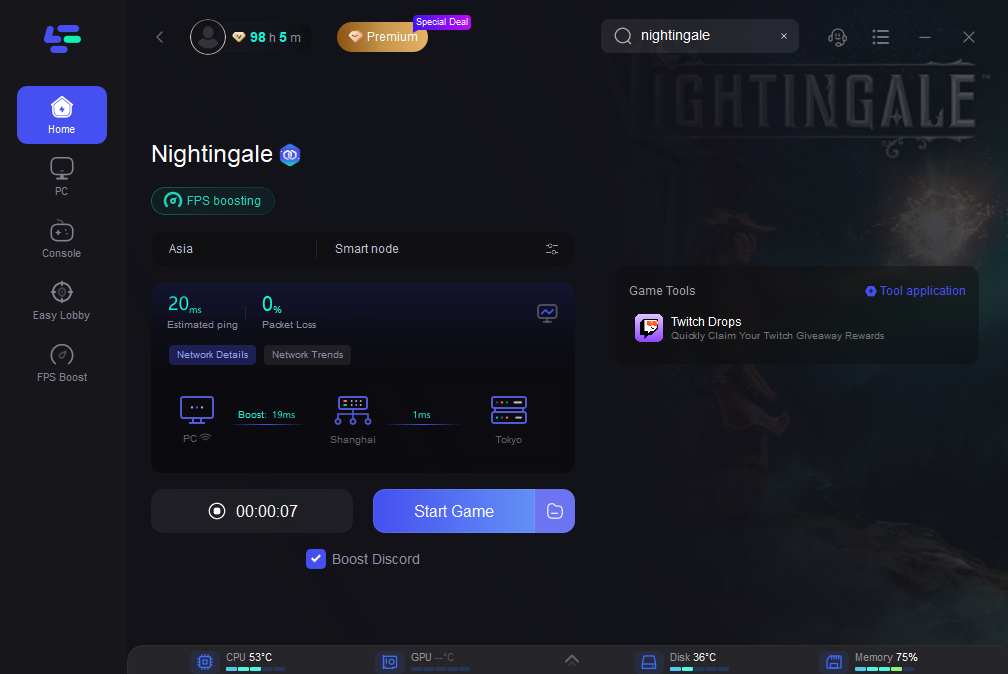Are you tired of experiencing frustrating FPS drops and low frame rates while playing Nightingale? Don’t worry, you’re not alone. Many gamers encounter these issues, which can significantly hinder their gaming experience. However, there are several steps you can take to fix Nightingale FPS drops and low FPS, ultimately optimizing performance and boosting your gaming experience.
Part 1 : What’s the Nightingale FPS Drops
Part 2 : The Most Effective Method to Fix Nightingale FPS Drops
Part 3 : Other Solutions to try to Avoid FPS Drops in Nightingale
Part 1 : What’s the Nightingale FPS Drops
Before we delve into the solutions, let’s understand what is the Nightingale FPS Drops issue and its causes. Nightingale FPS drops refer to instances where the frame rate in the game Nightingale suddenly decreases, leading to choppy or laggy gameplay. FPS drops occur when the game suddenly experiences a decrease in frames per second, leading to choppy gameplay and lag. Low FPS, on the other hand, refers to consistently low frame rates throughout gameplay, resulting in a less smooth and enjoyable experience. Several factors can contribute to these issues, including hardware limitations, outdated drivers, software conflicts, and system overheating.
Part 2 : The Most Effective Method to Fix Nightingale FPS Drops
Maximize Nightingale FPS By Using LagoFast
Are you tired of subpar FPS while immersing yourself in the captivating world of Nightingale? Say goodbye to choppy gameplay and hello to buttery-smooth performance with LagoFast, the ultimate performance booster designed to elevate your gaming experience to new heights.
LagoFast works seamlessly to optimize your system for maximum FPS in Nightingale, and prevent ghosting and tearing for a smooth gaming experience, ensuring every moment is fluid, responsive, and utterly immersive. Furthermore, gamers can relish improved connection stability and minimal latency, particularly in multiplayer games with multiple servers, thanks to its real-time optimization capability. Don’t let low FPS hold you back, follow the tutorial to use LagoFast now.
Tutorial on using LagoFast's unique FPS Boost tool to fix Nightingale FPS Drop:
Step 1: Download LagoFast and sign in.
Step 2: Click FPS boost and tick the choice.
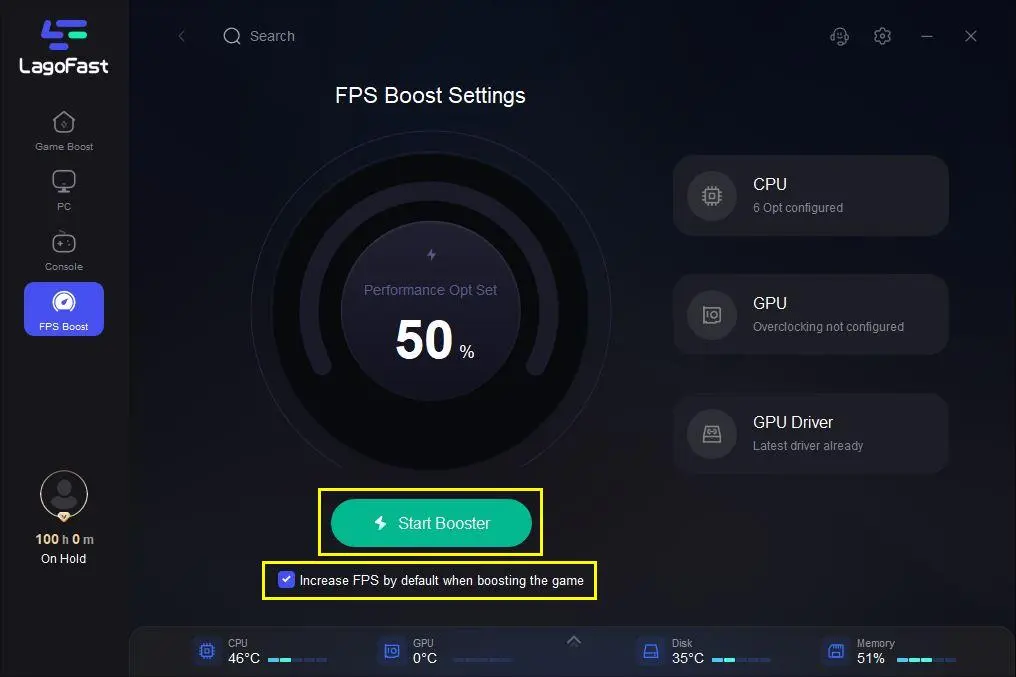
Step 3. Check the details of FPS boost then click "Start Booster".
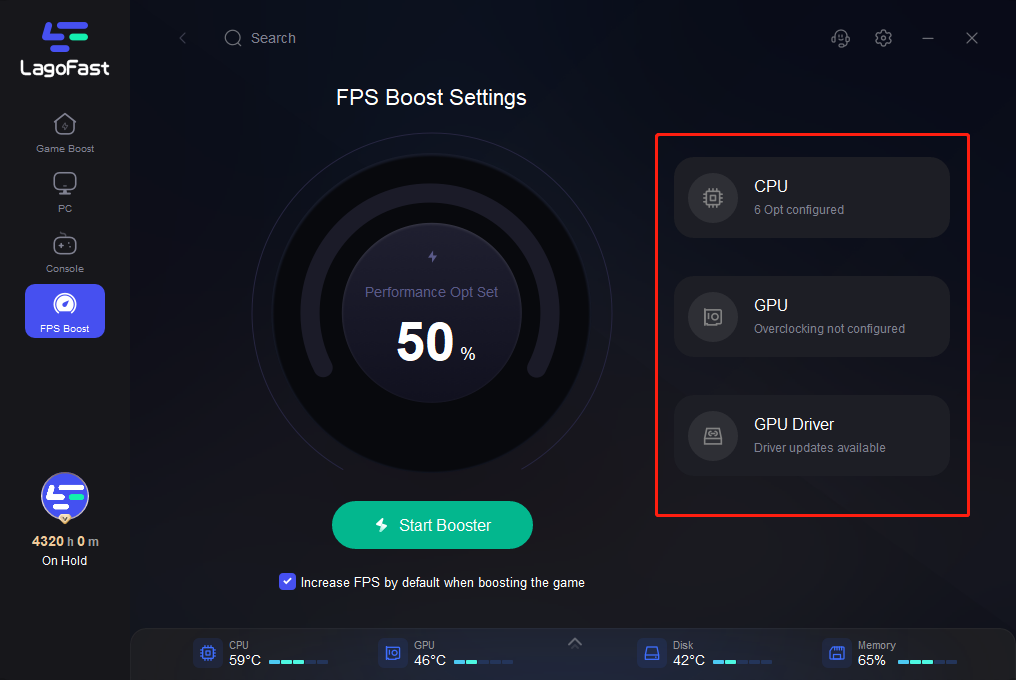
Tutorial to use LagoFast to reduce lag and packet loss for Nightingale :
Step 1 : Search Nightingale in the search bar, click it after appearing.
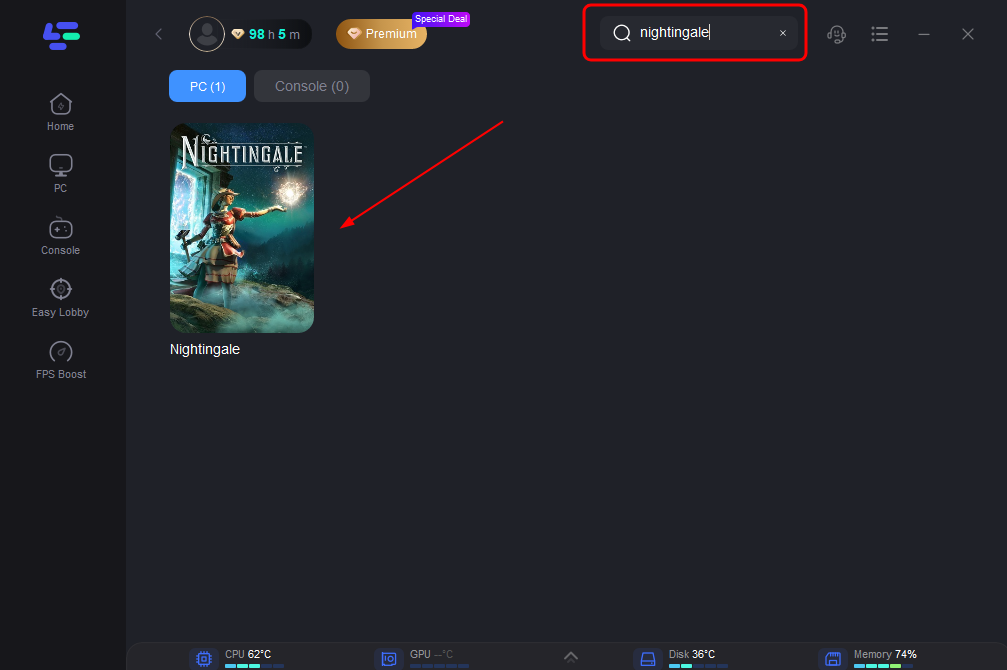
Step 2: Click on “Server” to change to a better server that ensures a higher FPS, then click on “Smart Boost”.
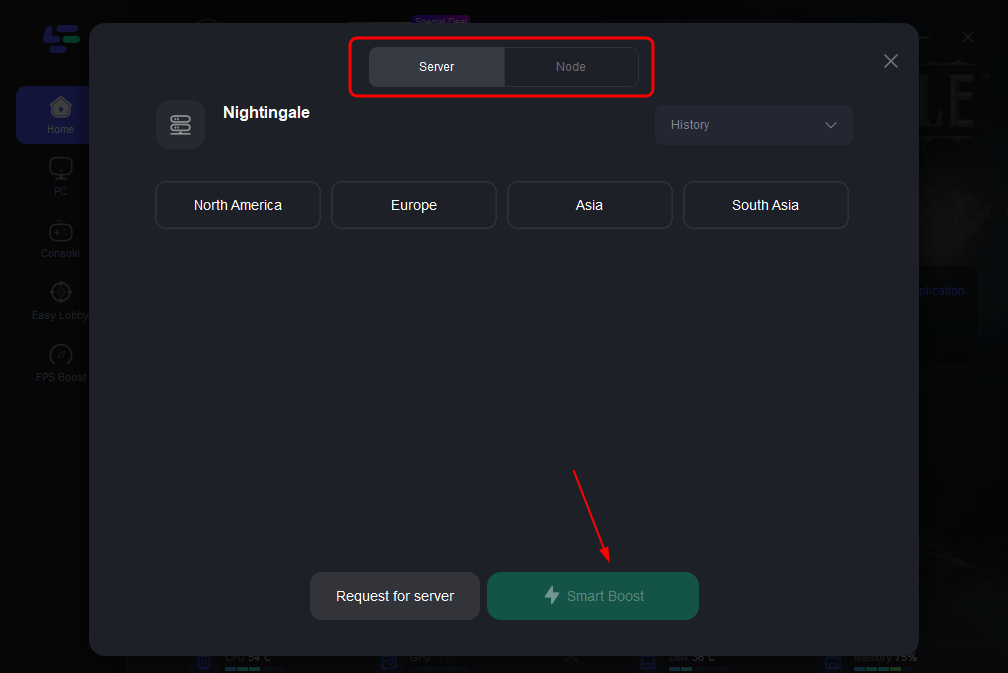
Step 3: Check the specific game ping, packet loss, and multiple path connection on the right side. Finally, click the “Start Game” to play the game.
Part 3 : Other Solutions to try to Avoid FPS Drops in Nightingale
Update Graphics Drivers
Outdated graphics drivers are a common cause of FPS drops and low FPS in many games, including Nightingale. Ensure that your graphics drivers are up to date by visiting the official website of your graphics card manufacturer and downloading the latest drivers compatible with your system.
Adjust In-Game Settings
Optimizing in-game settings can significantly improve FPS in Nightingale. Lowering graphics settings such as texture quality, shadow quality, and anti-aliasing can reduce the strain on your hardware, resulting in smoother gameplay. Experiment with different settings to find the right balance between visual quality and performance.
Close Background Applications
Running multiple background applications while playing Nightingale can consume system resources and impact FPS. Close unnecessary programs and processes running in the background, especially resource-intensive applications such as web browsers, antivirus software, and video editing programs.
Disable Overlays and Recording Software
Overlay and recording software such as Discord overlay, NVIDIA ShadowPlay, and OBS Studio can also contribute to FPS drops in Nightingale. Disable these features while playing to free up system resources and improve performance.
Update Game Patches
Ensure that Nightingale is up to date with the latest patches and updates released by the developers. Game patches often include performance optimizations and bug fixes that can address FPS issues and enhance overall stability.
Monitor System Temperature
Overheating can cause hardware components such as the CPU and GPU to throttle, leading to decreased performance and FPS drops. Monitor your system temperature using third-party software and take steps to improve airflow and cooling, such as cleaning dust from the fans and ensuring adequate ventilation.
Consider Hardware Upgrades
If you’re still experiencing FPS drops and low FPS after trying the above solutions, it may be time to consider upgrading your hardware. Investing in a more powerful graphics card, additional RAM, or upgrading to a solid-state drive (SSD) can significantly improve performance and FPS in Nightingale.
Conclusion
Experiencing Nightingale FPS drops and low FPS can be frustrating, but with the right solutions, you can optimize performance and boost FPS for an immersive gaming experience. Compared with other solutions, LagoFast is your optimal choice. By using it, you can address FPS issues and enjoy smoother gameplay. Don’t let technical glitches hinder your gaming experience, please use LagoFast today to unlock the full potential of Nightingale.

Boost Your Game with LagoFast for Epic Speed
Play harder, faster. LagoFast game booster eliminates stutter and lags on PC, mobile, or Mac—win every match!
Quickly Reduce Game Lag and Ping!
Boost FPS for Smoother Gameplay!