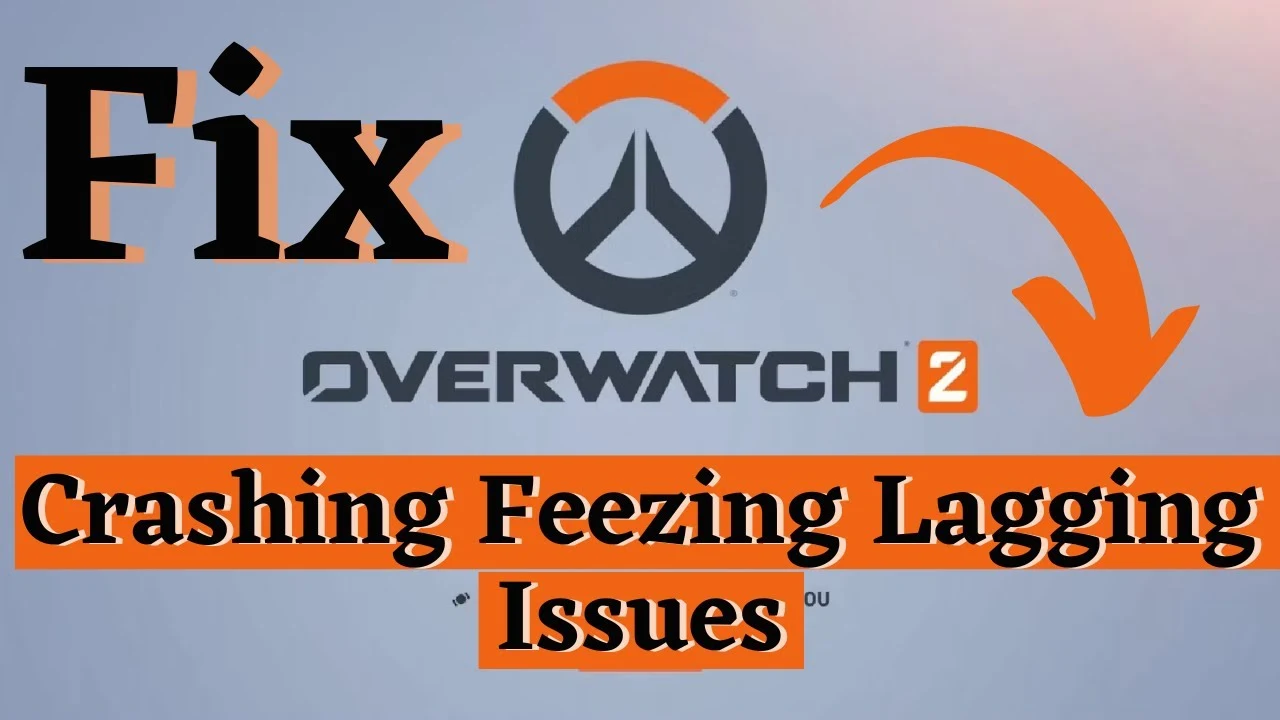However, like any other game, Overwatch 2 has its share of common issues that players encounter while playing. These issues can be frustrating, especially when they prevent you from enjoying the game to its full potential. In this article, we will discuss some of the common issues that Overwatch 2 players encounter and provide solutions to help you fix them.
Part 1: Overwatch 2 Common Issues and Solutions To Fix Them
Part 2: How To Avoid Common Issues In Overwatch 2
Overwatch 2 Common Issues and Solutions To Fix Them
Progression and Items Missing After Updates
After an update, Overwatch 2 players may encounter a bug where their progression and items go missing. This can be frustrating, especially if you have invested a lot of time and effort into the game. This issue can be caused by various factors, such as server connectivity issues, a bug in the game, or a corrupted game file.
Solution:
The first step to fixing this issue is to restart the game and check if the missing items and progression have been restored. If not, try restarting your computer and checking again. If the problem persists, try verifying the game files. To do this, open the Blizzard app, click on the Overwatch 2 icon, and select the Options dropdown menu. Click on the Scan and Repair option, and the Blizzard app will check for any corrupted files and repair them if necessary. If none of these solutions work, you can try contacting Blizzard's customer support for further assistance.
Lag and Latency Issues
Overwatch 2 players may experience lag or high latency, which can cause delays and make the game unplayable. Check your internet connection speed and ensure it meets the minimum requirements for Overwatch 2. Close any bandwidth-hogging applications or downloads that may be affecting your internet speed. Moreover, you can use LagoFast to solve high latency and ping issues.
Solution:
Using LagoFast is your best bet at improving connectivity and high ping issues for all of the major online games. While latency issues are a common occurrence in Overwatch 2, using LagoFast can help you overcome this issue with ease by connecting to a suitable location.
LagoFast is a software that helps improve your gaming experience by reducing lag, high ping, packet loss, and low FPS issues. If you are encountering any of these issues while playing Overwatch 2, you should download LagoFast right away. LagoFast uses advanced algorithms to optimize your network connection, resulting in improved game performance. Whether you are a competitive player or just want to enjoy Overwatch 2 without any issues, LagoFast can help.
To use LagoFast for Overwatch 2, follow these steps:
Step 1: Download and install LagoFast on your computer.
Step 2: Launch LagoFast and select Overwatch 2 from the list of games.
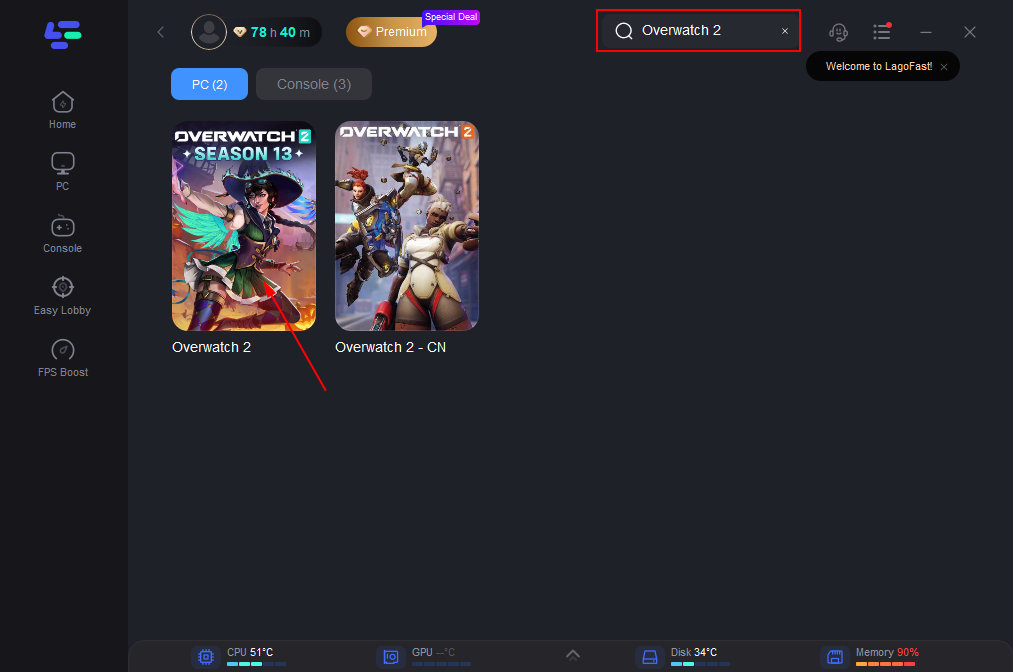
Step 3: Choose the server location closest to you.
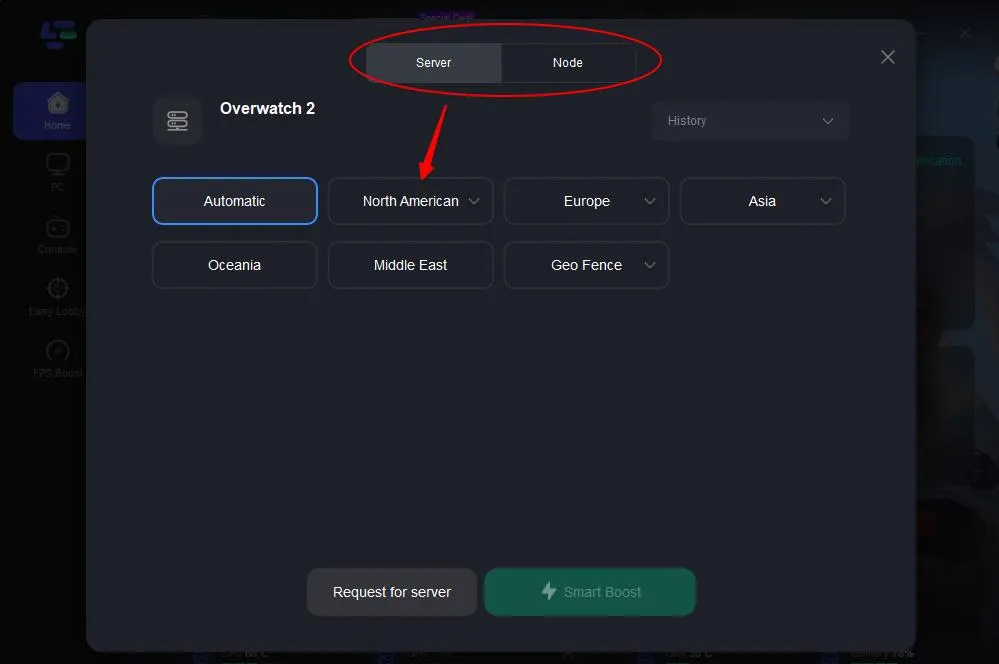
Step 4: Click "Smart Boost" to optimize your game's network connection.
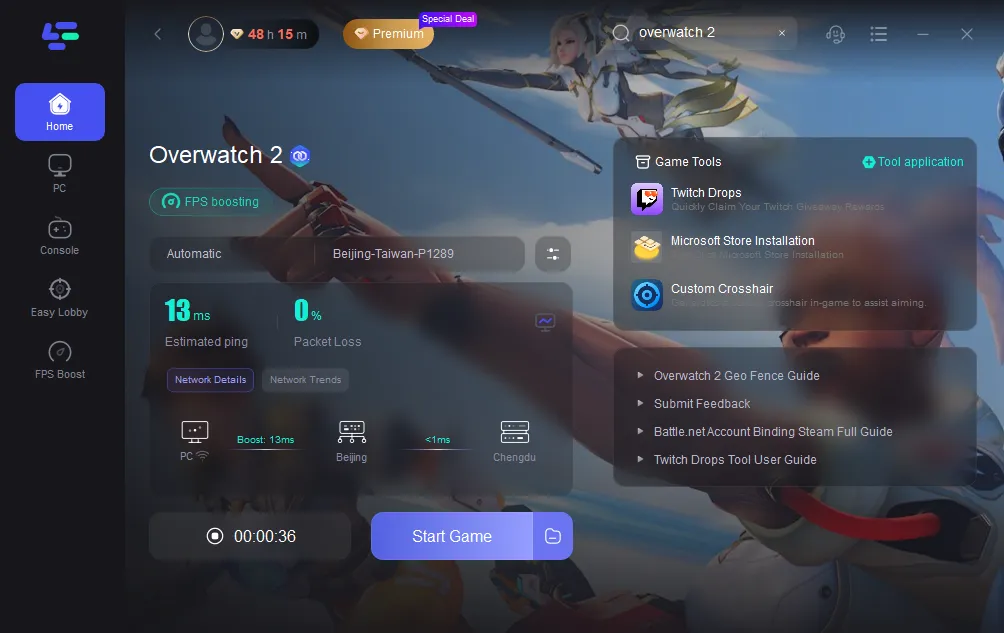
Voila! You’ll notice improved connectivity and reduced lag and latency in your Overwatch 2 gameplay.
Missing Skins and Cosmetics Overwatch 2
Skins and cosmetics are an essential part of Overwatch 2, and players love to customize their heroes with unique skins and cosmetic items. However, sometimes players may encounter an issue where their skins and cosmetics go missing.
Solution:
The first thing to do is to check if the skins and cosmetics are not locked or hidden. To do this, go to the Hero Gallery and check if the skins and cosmetics are locked or hidden. If they are, you can unlock them by spending in-game currency. If the skins and cosmetics are not locked or hidden and still missing, try restarting the game or your computer.
Fail to Connect to Game Server Overwatch 2
Another common issue that Overwatch 2 players encounter is failing to connect to the game server. This issue can be caused by various factors, such as server maintenance, server overload, or internet connectivity issues.
Solution:
The first thing to do is to check if the Overwatch 2 servers are down for maintenance. You can do this by checking the Blizzard Customer Support Twitter page or the Overwatch 2 subreddit. If the servers are not down for maintenance, try restarting the game or your computer. If the issue persists, use LagoFast to connect to another server, with the same steps as mentioned above.
Overwatch 2 Players Can't Join Friends or Group Invite
Playing with friends is a fun way to enjoy Overwatch 2, but sometimes players may encounter an issue where they can't join their friends or group invite.
Solution:
The first thing to do is to check if you and your friends are playing on the same server region. If not, switch to the same server region and try again. If you and your friends are playing on the same server region and the issue persists, try restarting the game or your computer. If the issue still persists, try inviting your friends again, or have them invite you.
How To Avoid Issues In Overwatch 2
You can always launch LagoFast before playing Overwatch 2 or other online games. It will help you get well-prepared for every match. Besides, you may get the following preparations to make your Overwatch 2 smoother.
- Keep your system updated: Make sure your computer or console is updated with the latest patches and updates. This can help avoid compatibility issues and improve performance.
- Check your internet connection: Ensure that you have a stable and strong internet connection before playing Overwatch 2. A poor internet connection can lead to lag, disconnections, and other issues.
- Use compatible hardware: Ensure that your computer or console meets the minimum system requirements to run Overwatch 2. Using incompatible hardware can lead to performance issues, crashes, and other problems.
- Keep your drivers updated: Make sure that your graphics card drivers, audio drivers, and other system drivers are updated to their latest versions. This can help prevent compatibility issues and improve performance.
- Avoid modifications: Avoid using mods, hacks, or any third-party software that modifies the game files. These can cause issues with the game and potentially get you banned.
- Report issues: If you encounter any issues or bugs in the game, report them to the game developers. This can help them identify and fix issues in future updates.
- Play with a team: Playing with a team can help avoid issues related to poor communication, lack of coordination, and team composition. Playing with people you know can also make the game more enjoyable.
Conclusion
We have provided solutions to help players fix Overwatch 2 common issues and get back to enjoying the game. By following these solutions, players can improve their gaming experience and have fun playing Overwatch 2 with their friends.

Boost Your Game with LagoFast for Epic Speed
Play harder, faster. LagoFast game booster eliminates stutter and lags on PC, mobile, or Mac—win every match!
Quickly Reduce Game Lag and Ping!
Boost FPS for Smoother Gameplay!