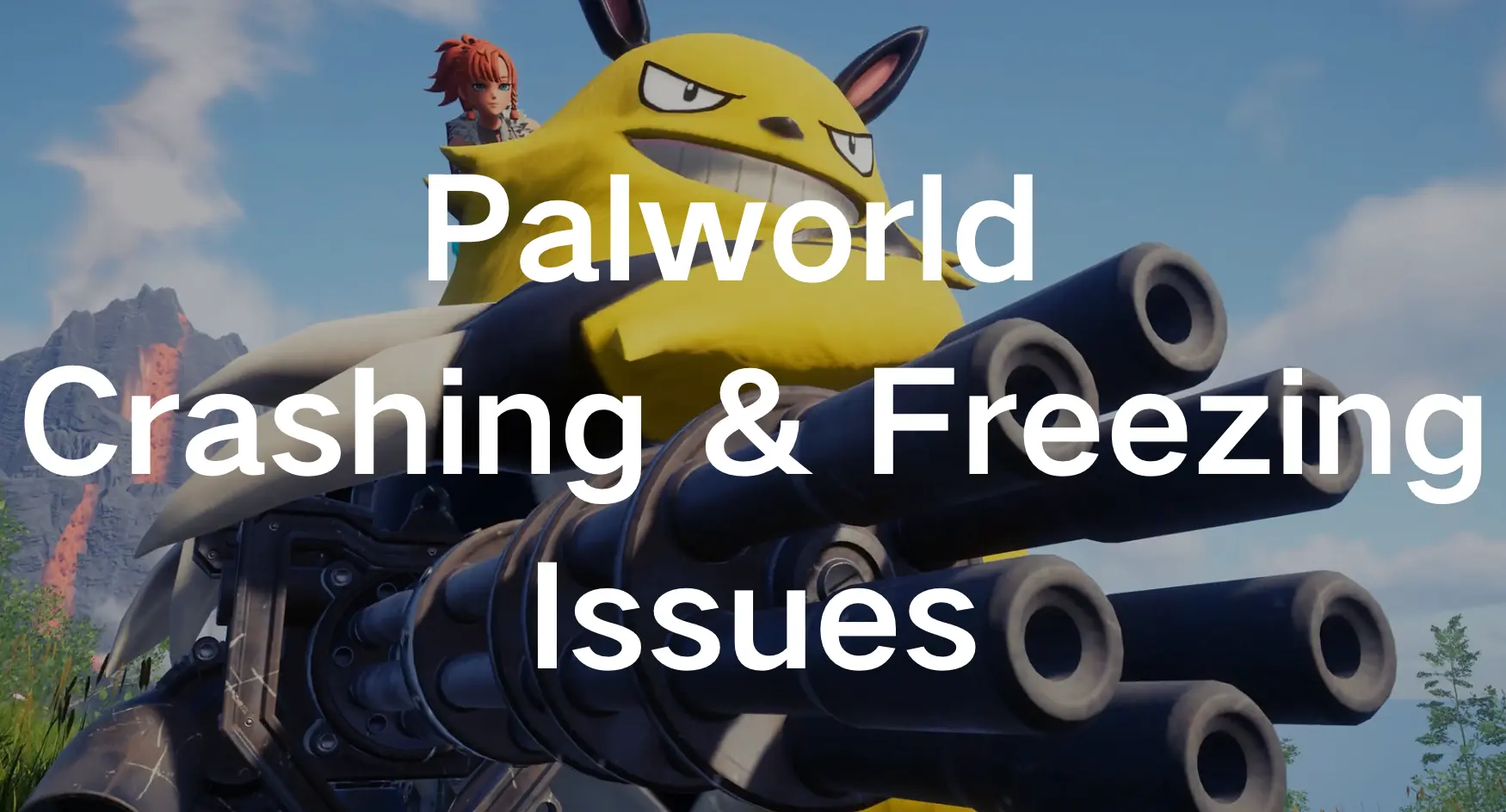Palworld is a game that has suddenly become popular recently and has many interesting gameplays, such as exploration, cultivation, combat, etc. Because the creature Pal in Palworld has a similar appearance to Pokémon, many players also call this game Pokémon with a gun. Although players have mixed reviews of this game, with its high-quality content, this game still attracts many gamers. Currently, this game has a high ranking on the Steam platform.
However, Palworld is a captivating game for gamers, offering a mix of adventure and creativity. But, like any game, it can have some issues, like crashing or freezing. If you’re dealing with Palworld problems on your PC or Steam Deck, don’t worry – we’ve put together a helpful guide to fix these issues.
Part 1. How To Fix Palworld Crashing on PC
This part provides quick and effective solutions to fix Palworld keep crashing issues on PC, whether you're a dedicated gamer or play casually, these solutions will help you get back to enjoying Palworld without interruptions.
Update Graphics Drivers:
Ensure your graphics drivers are up-to-date because outdated drivers can lead to compatibility issues, causing Palworld to keep crashing issues. Players can visit the official website of your graphics card manufacturer and download the latest drivers.
Check System Requirements:
Verify that your PC meets the minimum system requirements for Palworld because inadequate hardware can result in performance issues, leading to crashes. Consider upgrading your hardware if needed.
Verify Game Files:
Corrupted game files can be a common culprit behind Palworld Constant Crashing. Use the game platform’s integrity check feature to validate and repair any corrupted files.
Disable Background Applications:
Close unnecessary background applications that may be consuming system resources because Palworld requires a significant amount of processing power, and having multiple applications running simultaneously can lead to crashes.
Disable Mods:
If you have mods installed, try disabling them. Mod conflicts can result in crashes. Check community forums or support for mod compatibility information.
Adjust In-Game Settings:
Lower the in-game graphics settings to reduce the strain on your system. Experiment with different settings until you find a balance between performance and visual quality.
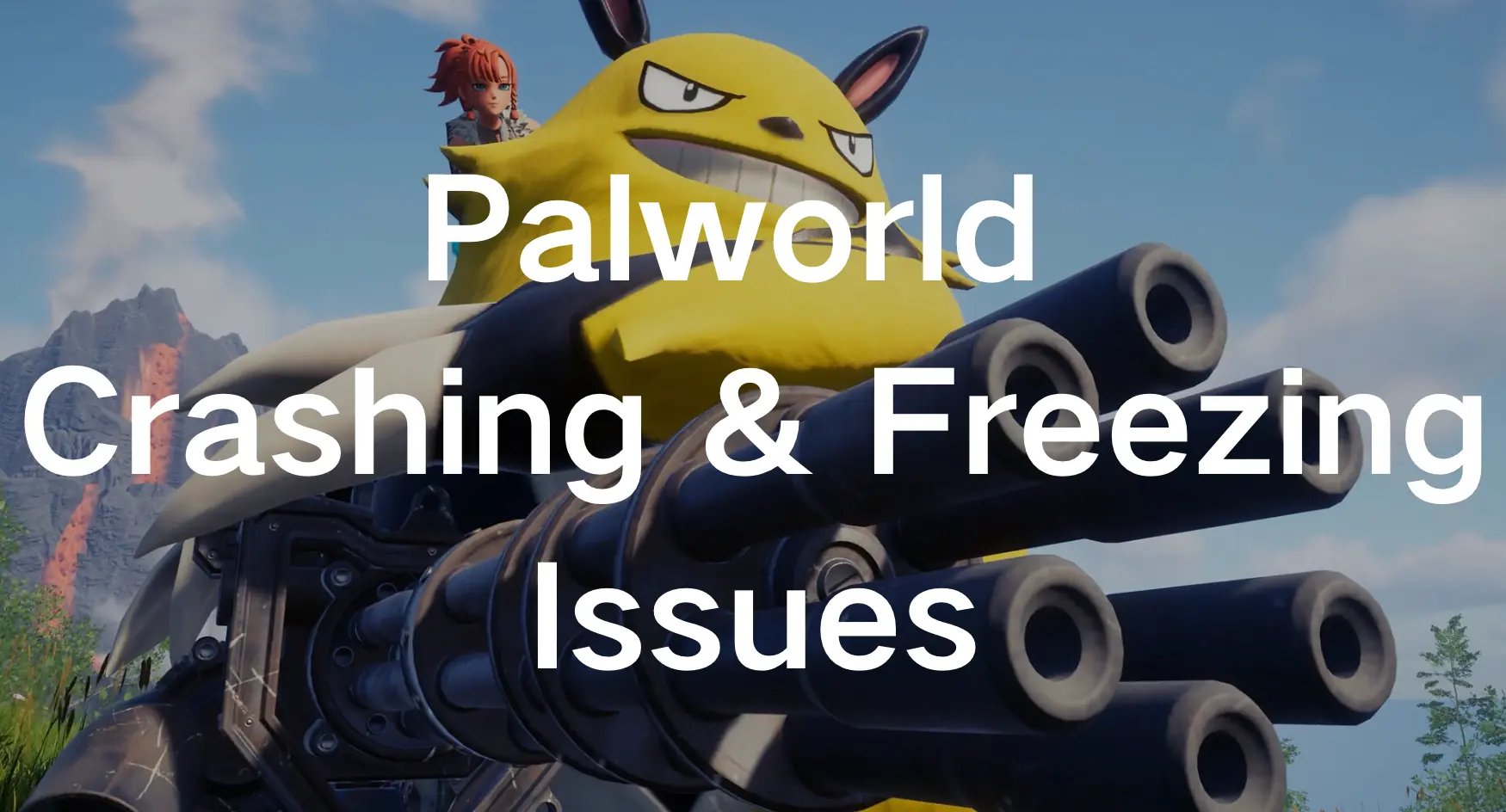
Part 2. How To Fix Palworld Freezing on Steam Deck
Experiencing Palworld freezing issues on your Steam Deck can be frustrating. In this part, we'll walk you through effective solutions to address and resolve Palworld freezing problems, ensuring a smooth and enjoyable gaming experience on your Steam Deck.
Optimize Steam Deck Settings:
Make sure your Steam Deck is running the latest firmware and system updates. Optimize the device settings to ensure smooth gameplay, preventing Palworld from freezing.
Reinsert the SD card:
Some Steam Deck players usually install games in the SD card, but sometimes it is easy to get disconnected, which will cause Palworld Keeps Crashing issue, so reinserting the SD card and restarting the Steam Deck can solve this problem.
Manage Steam Deck Storage:
Make sure your Steam Deck has enough storage space, as insufficient storage space may cause performance issues, including Palworld freezing on Steam Deck. Therefore, players can delete unnecessary files or transfer them to an external memory card, leaving enough storage space for Palworld.
Update Steam Deck:
Keep your Steam Deck updated to the latest version because developers often update improvements and bug fixes that can address freezing problems.
Reinstall Palworld:
If there are any corrupted files on the Steam Deck, it may cause Palworld to freeze on Steam Deck. In this case, reinstalling Palworld will be a wise choice to resolve this issue.
Part 3. Optimize Your Gaming Experience In Palworld With LagoFast
Want to make your Palworld adventure even more exciting? Try using mods like Visible Pal Capture Counter and AlwaysFastTravel to enhance your gameplay and customize your world freely. You can also explore many other mod-supported games directly through LagoFast, all while fixing lag, high ping, packet loss, and connection issues that may slow you down.
LagoFast is here to revolutionize your gaming experience — delivering ultra-smooth gameplay with faster connection routes, peak performance, and rock-solid network stability.
- Dedicated Server Lag Fix:
Enjoy minimal latency in your dedicated server with multiple routes, ensuring smooth gameplay even if one route faces obstacles.
- Quick Login Repair:
LagoFast's Quick Login Repair swiftly addresses log in issues, ensuring seamless access to gaming accounts without delays.
- Best Palworld Hosting Service:
Host Your Own Palworld Dedicated Server Easily. Enjoy seamless, reliable, and high-performance hosting for optimal game.
- FPS Boost
Boost your device's performance with LagoFast's automatic fine-tuning. Say goodbye to ghosting and tearing, ensuring a consistently smooth gaming experience with maximum FPS.
- 2,000+ Games Supported:
LagoFast tailors routes and servers for each game, offering a personalized optimization path for a great gaming experience across 2,000+ titles.
Follow This Step-by-step Tutorial To Use LagoFast:
Step 1: Free Trial Download.
Step 2: Before you start playing Palworld, you should search for it in LagoFast, then click the Game Boost button to explore more features.
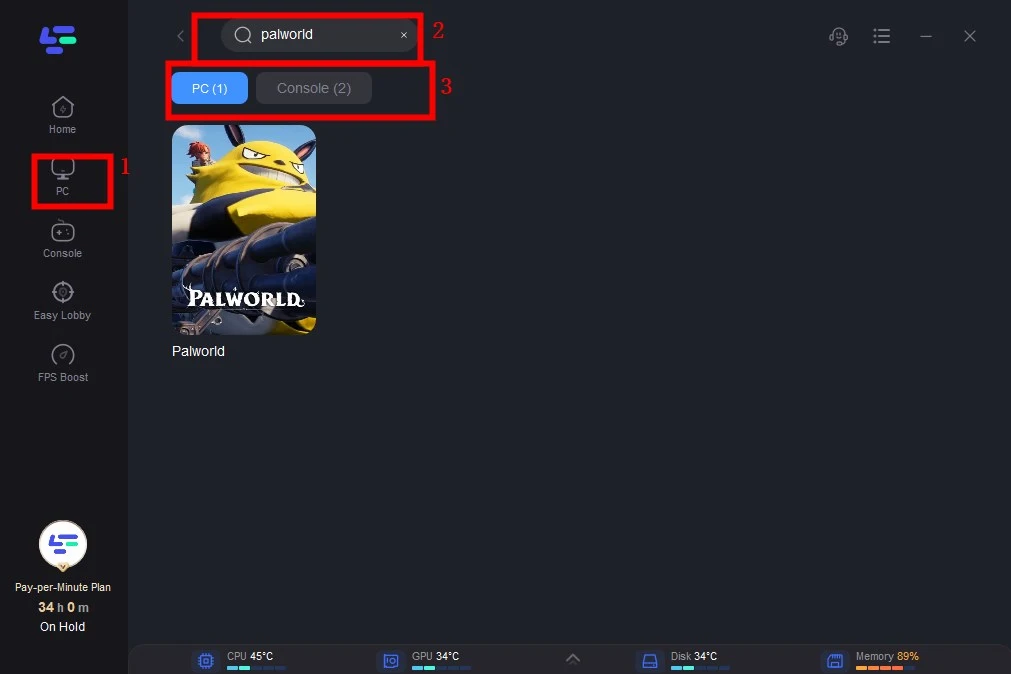
Step 3: Click on Select Server to choose a stable server, then click on the Node on the right, you can also select a connected stable Node, then Click the Smart Boost button.
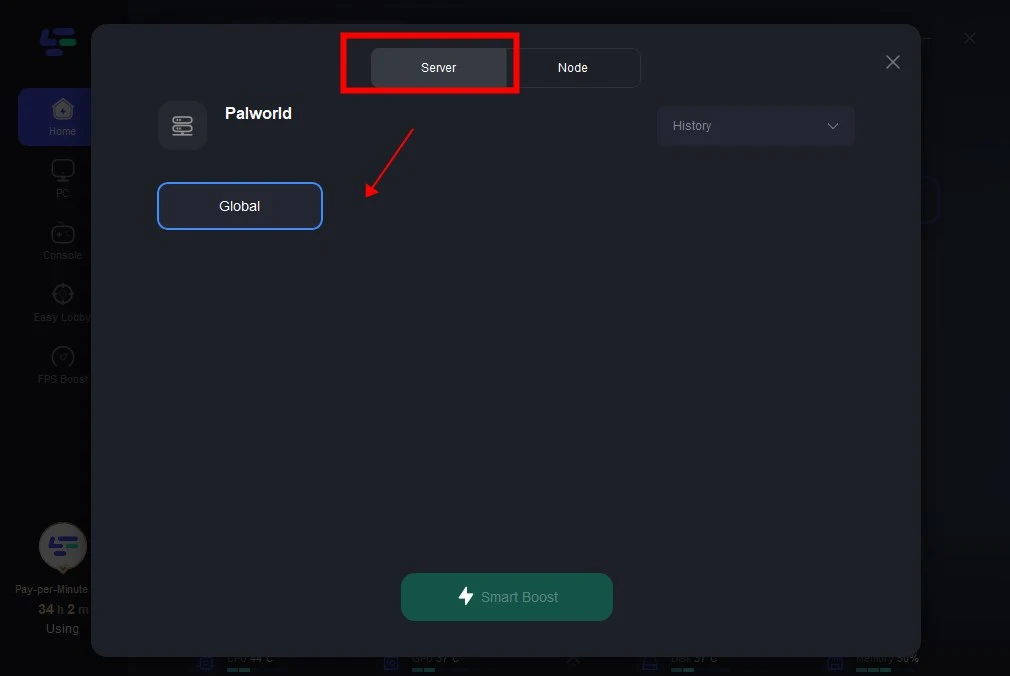
Step 4: By clicking the Smart Boost button, the specific Game ping, Packet Loss, and Network Type are presented on the right side. Finally, click the Start Game button to play Palworld.
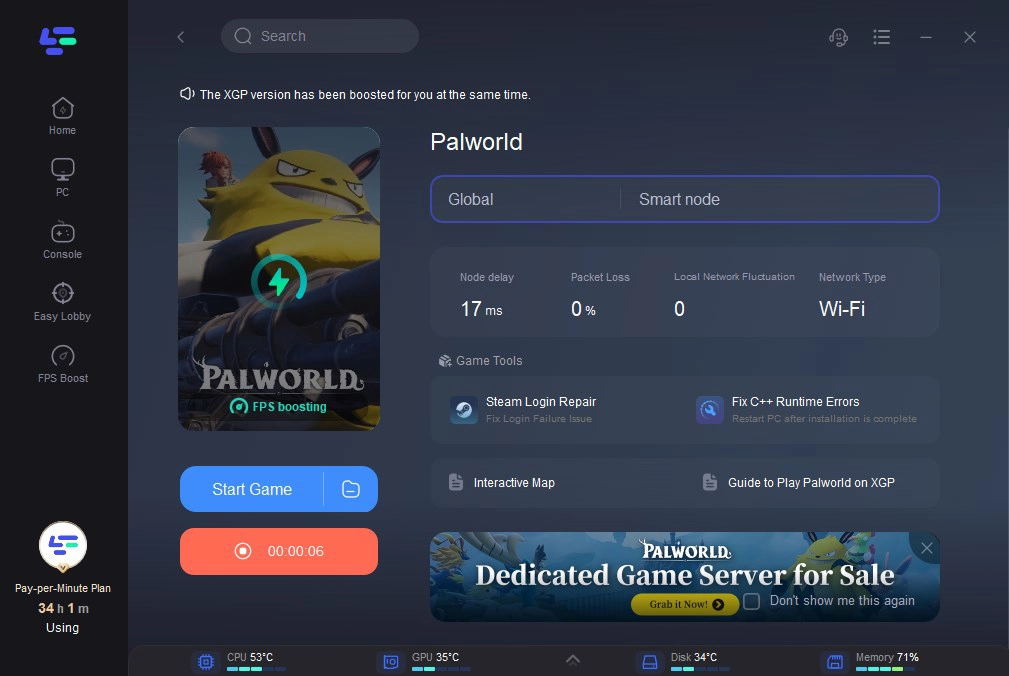
Step 5: Best Palworld Server Hosting - Play With Friends Lag-Free. Click the banner in the client app, or click this link, to start easily creating your Palworld Dedicated Server.
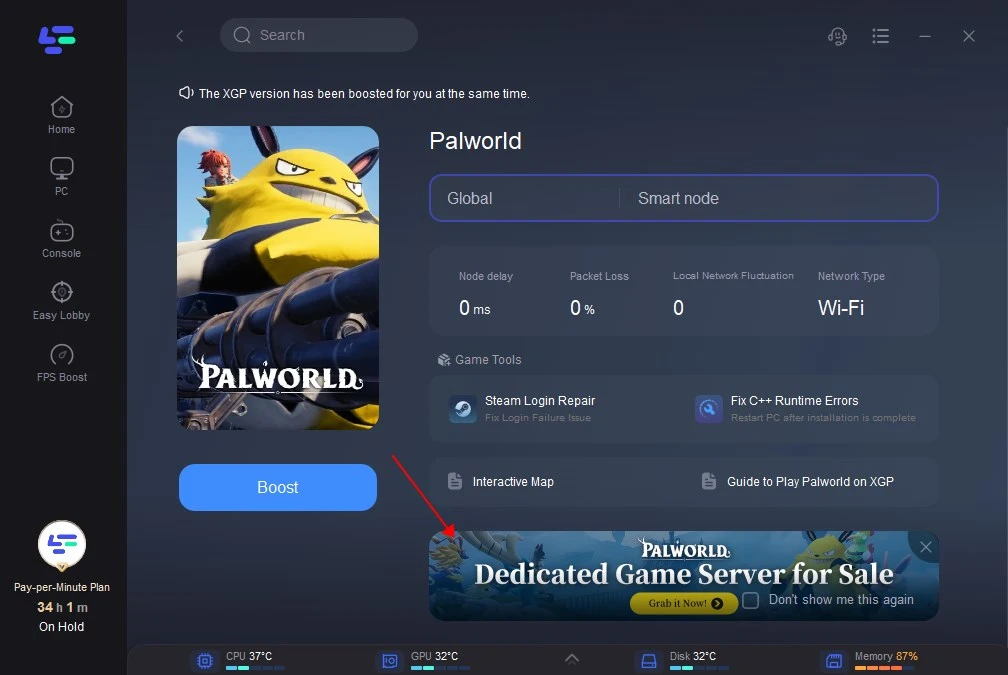
Bonus tips: How To Fix Multiplayer Game Pass World Crashing On Loading
First of all, you need to verify the integrity of the game files or confirm that the game servers are online and stable. If all else fails, you can reinstall the game. If you still can't solve the problem, you can use this powerful Login Repair Tool provided by LagoFast, to enjoy a smooth and uninterrupted gaming experience now!
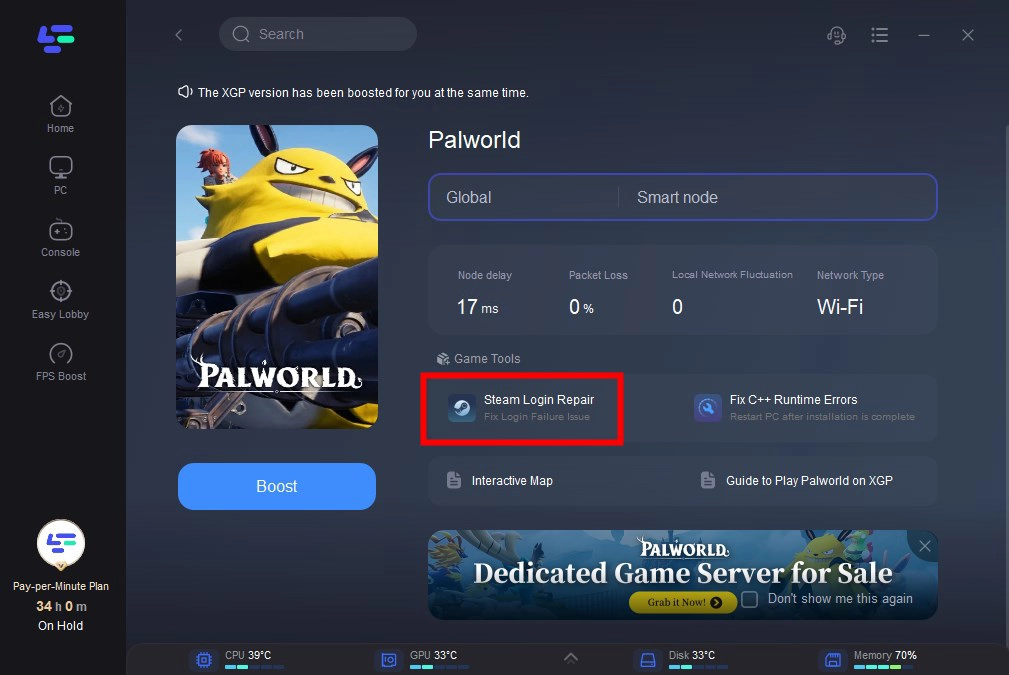
Conclusion
By following these steps, you can significantly increase the stability of Palworld on both the PC and the Steam Deck, putting an end to Palworld Crashing & Freezing Issues issues. Remember to use LagoFast to optimize your gaming environment for an uninterrupted Palworld experience.
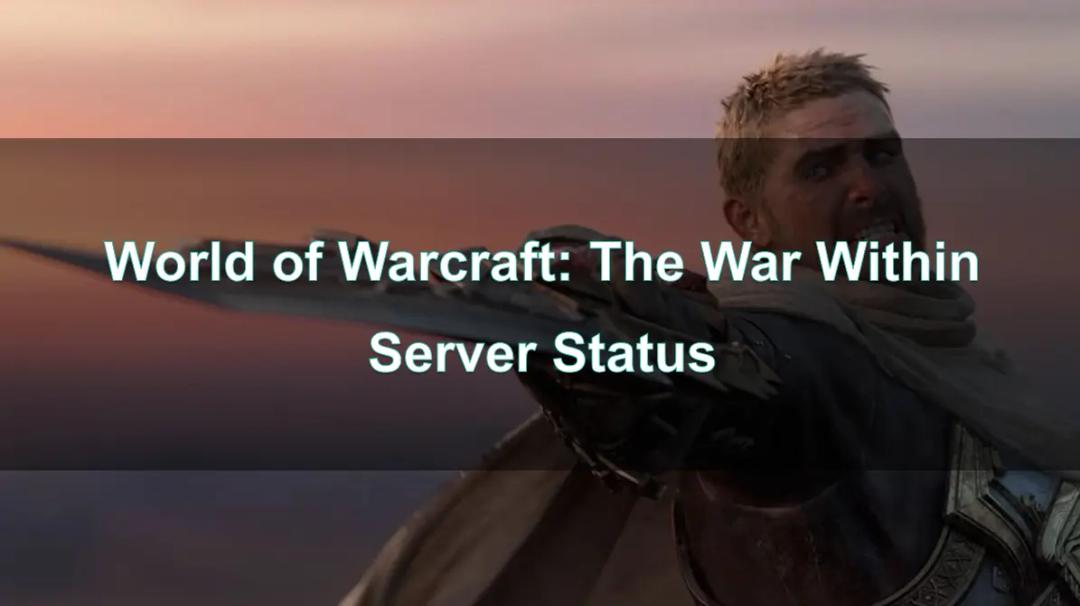
Boost Your Game with LagoFast for Epic Speed
Play harder, faster. LagoFast game booster eliminates stutter and lags on PC, mobile, or Mac—win every match!
Quickly Reduce Game Lag and Ping!
Boost FPS for Smoother Gameplay!