Korean Version: 패스 오브 엑자일 2가 실행되지 않을 때 해결 방법은 ?
Path of Exile 2 reveals a standalone sequel to the original action RPG from Grinding Gear Games, PoE 1 gained acclaim for its engaging gameplay and was officially released as a free PC game in 2013 after a period in beta. The launch of Early Access of Path of Exile 2 on December 6th, 2024 will be an important step in the development of the game. But, are you having trouble launching Path of Exile 2 on your Windows device? Perhaps clicking the game icon does nothing, or the loading screen gets stuck indefinitely. These issues can be incredibly frustrating, especially when you're excited to start playing. But what could be causing these problems
This article will delve into the reasons why Path of Exile 2 fails to open and provide effective solutions to address the issue.

Part 1: Why Is Path of Exile 2 Not Launching? Potential Causes
Part 2: Solutions to Resolve Path of Exile 2 Not Laucnhing Issues
Part 3: Improve Your Path of Exile 2 Experience with LagoFast
Part 1: Why Is Path of Exile 2 Not Launching? Potential Causes
Here are several reasons why your Path of Exile 2 can not launch.Understanding the cause of the issue is the first step toward finding a solution.
- Corrupted game files
- Outdated graphics drivers/Windows system
- Antivirus programs or firewall setting
- Inadequate system requirements on your device.
- Account-related issues.
- Conflicting Software.
Part 2: Solutions to Resolve Path of Exile 2 Not Laucnhing Issues
1.Verify the Game File Integrity
If Path of Exile 2 isn't opening, it’s likely due to corrupted or missing game files. Luckily, the game launcher includes a tool to resolve this issue.
To fix the problem, start by opening the launcher. Next, click the arrow icon below your account name and choose Integrity Check. The launcher will scan for any problematic files and repair them automatically. Once the process is complete, restart the launcher and try running Path of Exile 2 again to see if the issue is resolved.
2.Temporarily Turn Off Your Antivirus Software
While antivirus programs protect your system from threats, they can sometimes prevent Path of Exile 2 from launching. If the previous solution didn’t work, try temporarily disabling both your antivirus software and firewall.
Once disabled, check if the game starts successfully.
After resolving the issue, remember to reactivate your antivirus software or consider switching to a different one for better compatibility.
3. Launch the Game as Administrator
Path of Exile 2 may fail to start if it lacks the required administrative permissions. To address this, try running the game with administrator privileges:
Step 1: Right-click on the game’s shortcut or executable file.
Step 2: Choose **Run as Administrator** from the context menu.
This straightforward method often resolves launch issues caused by insufficient permissions.
4.Change the Resolution of the Game
- Open the NVIDIA Control Panel and set the resolution to 1366 x 768.
- Launch the game to see if it runs successfully.
- Exit the game after it starts.
- Restore your original resolution in the NVIDIA Control Panel and try running the game again.
5.Optimize System Performance
Path of Exile 2 demands significant system resources to run smoothly. If your hardware barely meets the minimum requirements, ensure enough resources are allocated for the game.
Check CPU, GPU, and RAM usage in Task Manager. If these resources frequently reach 100% usage, your hardware is strained, impacting the game's performance.
To resolve this, close other graphics-intensive tasks running concurrently with the game. This frees up resources for Path of Exile 2 to operate smoothly.
Part 3: Improve Your Path of Exile 2 Experience with LagoFast
Path of Exile 2 players often face the challenge of lag and high latency, which can detract from the thrill of the game. Fortunately, tools like LagoFast are designed to tackle these issues head-on, optimizing your network connection for a smoother gaming experience. Here’s a quick guide on how to set up and use LagoFast to enhance your gameplay.
Quick Guide to Using LagoFast
Step 1: Start by downloading LagoFast by clicking on the "Free Trial" option on their website.
Step 2: Open LagoFast and search for Path of Exile 2 before launching the game.
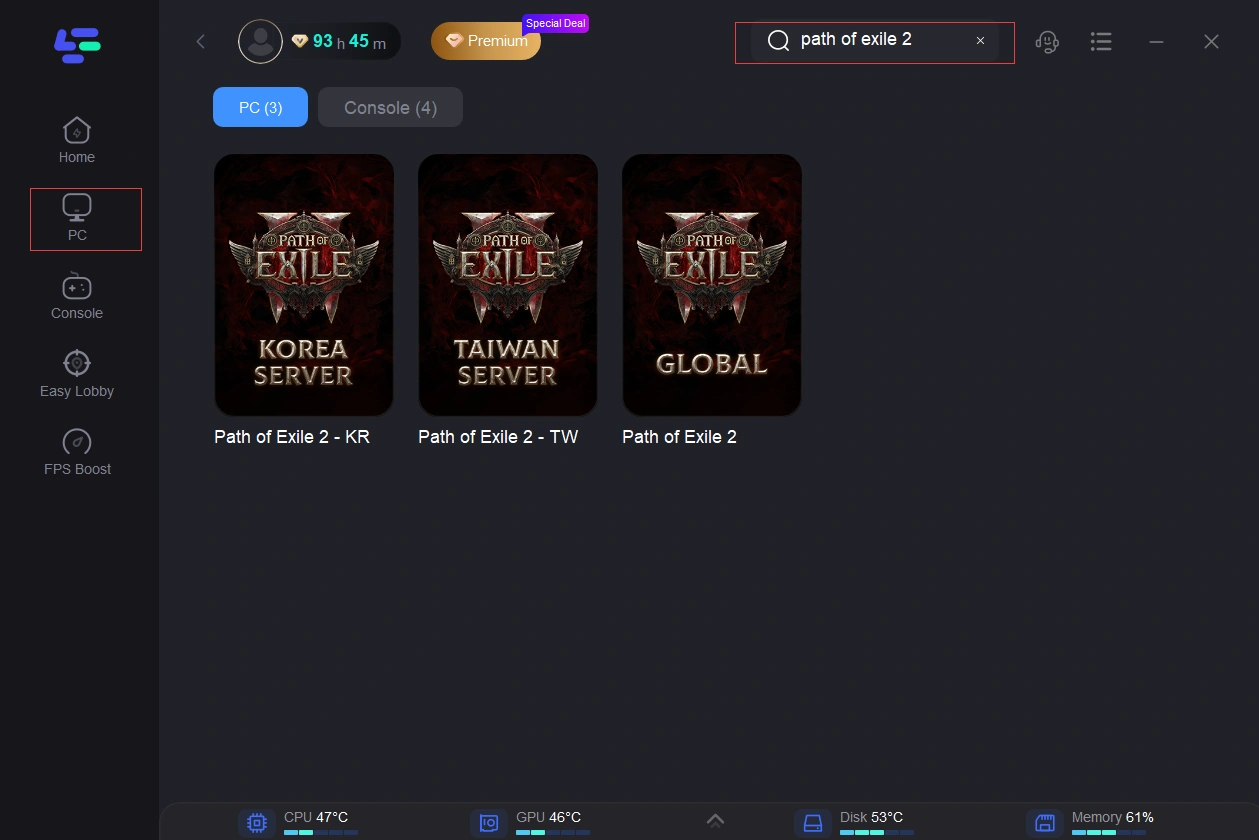
Step 3: Select a server by clicking on “Select Server” and choose the optimal Node by selecting the “Node” option on the right.
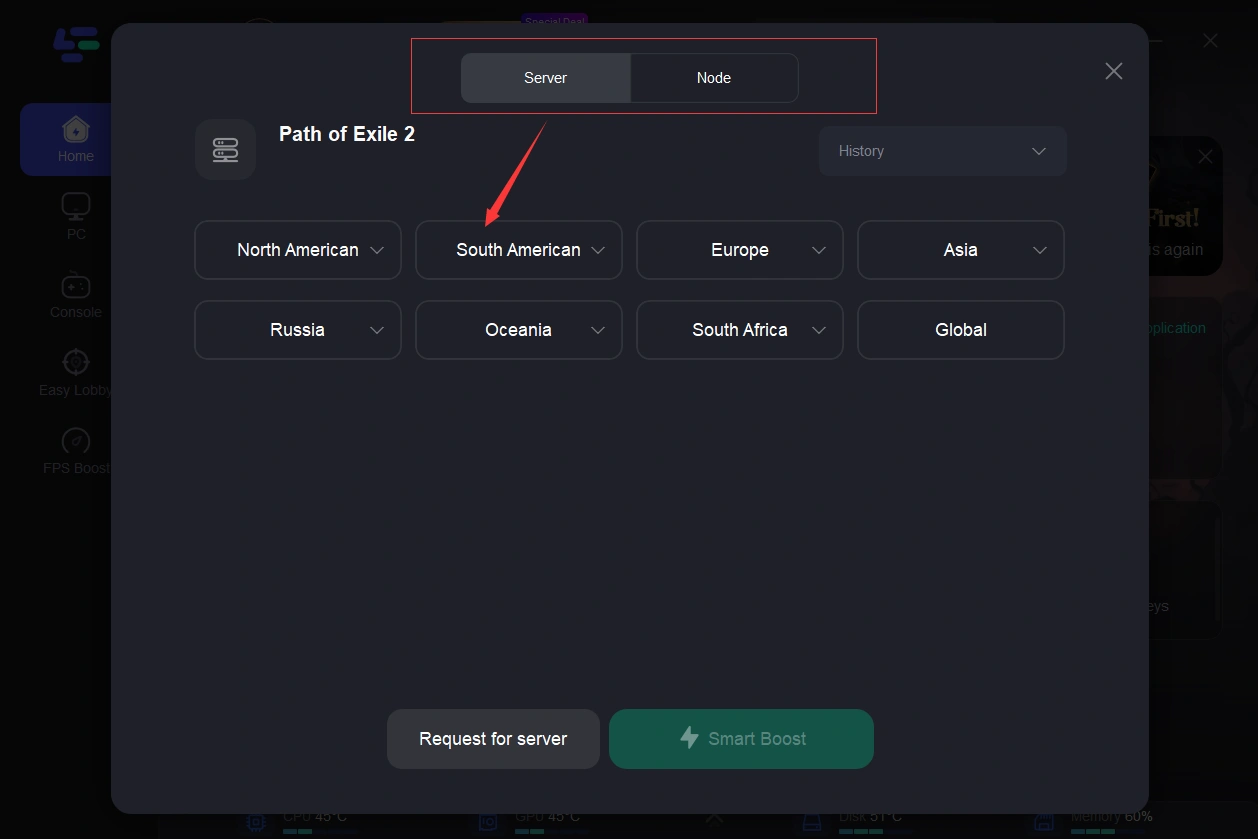
Step 4: Activate the “Smart Boost” to monitor your game’s ping, packet loss, and network type, ensuring the best possible connection.
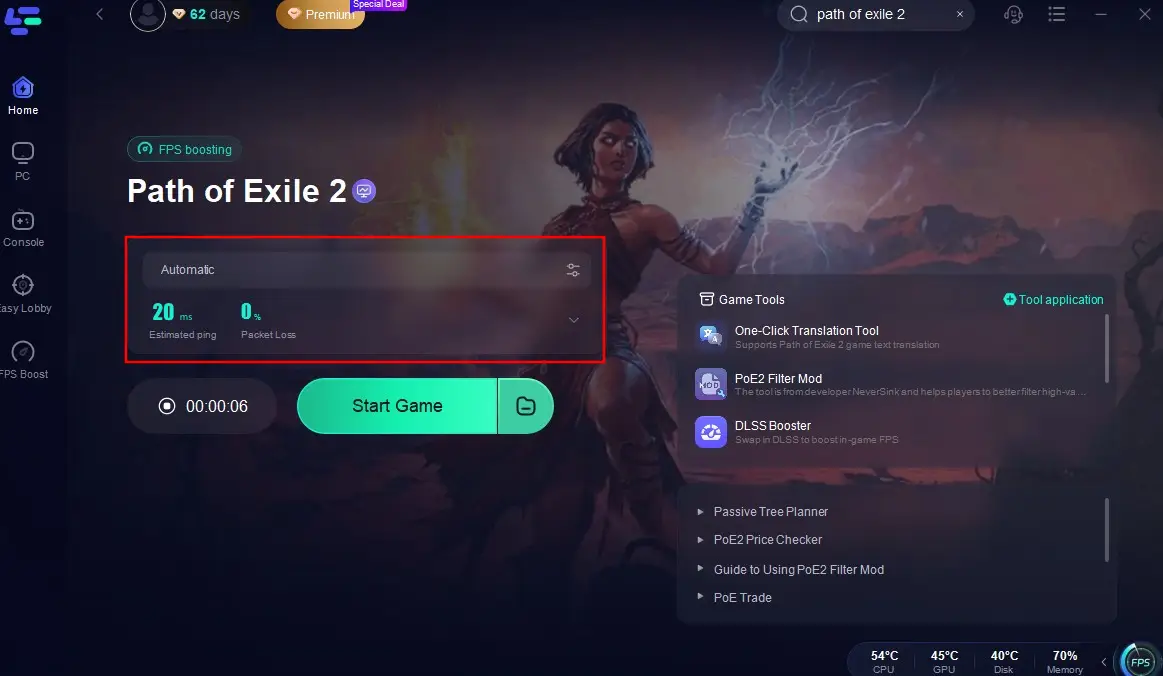
By following these simple steps with LagoFast, players can significantly reduce lag spikes and improve overall connectivity in Path of Exile 2. This ensures not only enhanced gameplay but also a more enjoyable and competitive gaming environment. Remember, a stable and fast connection can make a monumental difference in fast-paced games like PoE 2, so leveraging tools like LagoFast can be a game-changer.
Conclusion
Launch and login issues can seriously disrupt your enjoyment of Path of Exile 2, but by implementing these tips and using LagoFast, you can enjoy a smoother and more responsive gaming experience. Keep in mind that while some solutions may provide quick fixes, others might need to be applied consistently or combined for more noticeable improvements over time.

Boost Your Game with LagoFast for Epic Speed
Play harder, faster. LagoFast game booster eliminates stutter and lags on PC, mobile, or Mac—win every match!
Quickly Reduce Game Lag and Ping!
Boost FPS for Smoother Gameplay!
