Playing Call of Duty Mobile (CoD Mobile) on a PC gives you the advantage of better controls, a larger screen, and enhanced performance. But many players wonder whether it’s possible to play CoD Mobile on a PC, what the requirements are, and if there are any risks, such as getting banned. This guide will cover how to play COD Mobile on PC, recommend different emulators, and discuss how to use LagoFast to optimize these emulators for a smoother gaming experience.
Part 1. Can We Play Call of Duty Mobile on PC?
Part 2. How to Play COD Mobile on PC - Best Methods
Part 3. System Requirements for CoD Mobile on PC
Part 4. Will I Get Banned for Playing CoD Mobile on PC?
Part 5. Advanced Optimization Tips for Playing COD Mobile on PC
Part 6. How to Use LagoFast to Optimize Your CoDM Gaming Experience on PC
Part 1. Can We Play Call of Duty Mobile on PC?
Yes, you can play Call of Duty Mobile on your PC using an Android emulator. These emulators provide the necessary platform for running mobile apps on PC, offering enhanced gameplay with keyboard and mouse controls. Let’s explore some of the best emulators and how to set them up.
Part 2. How to Play COD Mobile on PC - Best Methods
To play COD Mobile on PC, emulators are the most popular and effective solution. They allow you to run mobile apps with improved performance and controls. Below are the best emulators to use for playing COD Mobile on your PC:
1. Bluestacks
Bluestacks is known for its user-friendly interface and reliable performance. Here’s how to set it up:
- Step 1: Download and install Bluestacks from the official website.
- Step 2: Open Bluestacks and sign in with your Google account to access the Play Store.
- Step 3: Search for Call of Duty Mobile in the search bar and click “Install”.
- Step 4: After installation, click the COD Mobile icon to launch the game.
2. Gameloop
Gameloop, recommended by COD Mobile developers, provides a smooth and optimized gaming experience.
- Step 1: Download Gameloop from the official site.
- Step 2: Install the software and search for Call of Duty Mobile in the library.
- Step 3: Click “Install” to add the game to your emulator.
- Step 4: Launch COD Mobile from the home screen and enjoy.
3. LDPlayer
LDPlayer is another excellent choice for running mobile games with great control options.
- Step 1: Install LDPlayer from the official website.
- Step 2: Open the emulator and search for Call of Duty Mobile in the LD Store.
- Step 3: Click “Install” to add the game.
- Step 4: Once installed, click the game icon to play.
Part 3. System Requirements for CoD Mobile on PC
To enjoy a seamless gaming experience on these emulators, your PC should meet the following requirements:
- Processor: Intel or AMD Processor x86 / x86_64
- Operating System: Windows 7/8/10/11
- RAM: At least 4GB (8GB for optimal performance)
- HDD: 5GB of free disk space
- Graphics: Intel/NVIDIA/ATI, Onboard or Discrete controller with at least Intel HD 4000
Part 4. Will I Get Banned for Playing CoD Mobile on PC?
Activision allows playing COD Mobile on PC using official emulators like Gameloop. However, players using emulators are matched only with other emulator users to keep the gameplay fair. To avoid any risk of being banned:
- Use Official Emulators: Stick to reputable emulators like Gameloop, BlueStacks, or MEmu Play.
- Avoid Third-Party Hacks: Do not use any cheating software or hacks.
- Keep Software Updated: Ensure both the game and emulator are updated to the latest versions.
Part 5. Advanced Optimization Tips for Playing COD Mobile on PC
To elevate your COD Mobile gameplay on PC, consider these streamlined settings and performance tips:
In-Game Settings
- Graphics: Adjust the graphics to match your PC’s capacity for optimal performance.
- Sensitivity: Fine-tune mouse sensitivity for improved aiming precision.
Utilize Game Features
- Custom Layouts: Customize control layouts to suit your playstyle.
- Enable Automation: Use auto-loot and auto-fire for efficient gameplay.
Performance Enhancements
- Enable Virtualization: Activate this in your BIOS for better emulator performance.
- Close Background Apps: Reduce resource consumption by shutting down unnecessary apps.
Network Optimization
- Ethernet Connection: Opt for a wired connection for stable internet.
- Use LagoFast: Maintain optimal network conditions with LagoFast for reduced latency and smoother gameplay.
These tips will help you maximize both game performance and your competitive edge.
Part 6. How to Use LagoFast to Optimize Your CoDM Gaming Experience PC
If you’re experiencing connectivity issues while gaming, LagoFast can help enhance your online gaming experience by stabilizing your connection and reducing lag. Here’s a quick guide on how to use LagoFast to improve your gameplay.
Quick Steps to Optimize Gaming with LagoFast:
Step 1: Click on the Free Trial button.
Step 2: Click the Game Boost Button on the left and search for a random emulator name like LDPlayer in the top search bar.
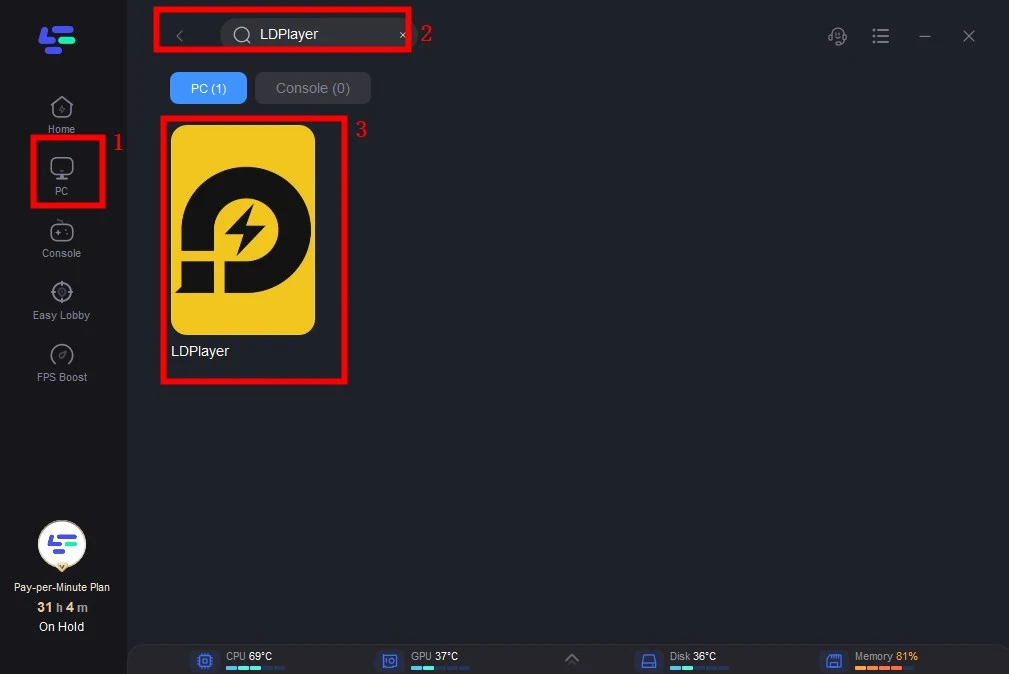
Step 3: Click on Select Server to choose a stable server, then click on the Node on the right, select a good Node, and then click the Smart Boost button.
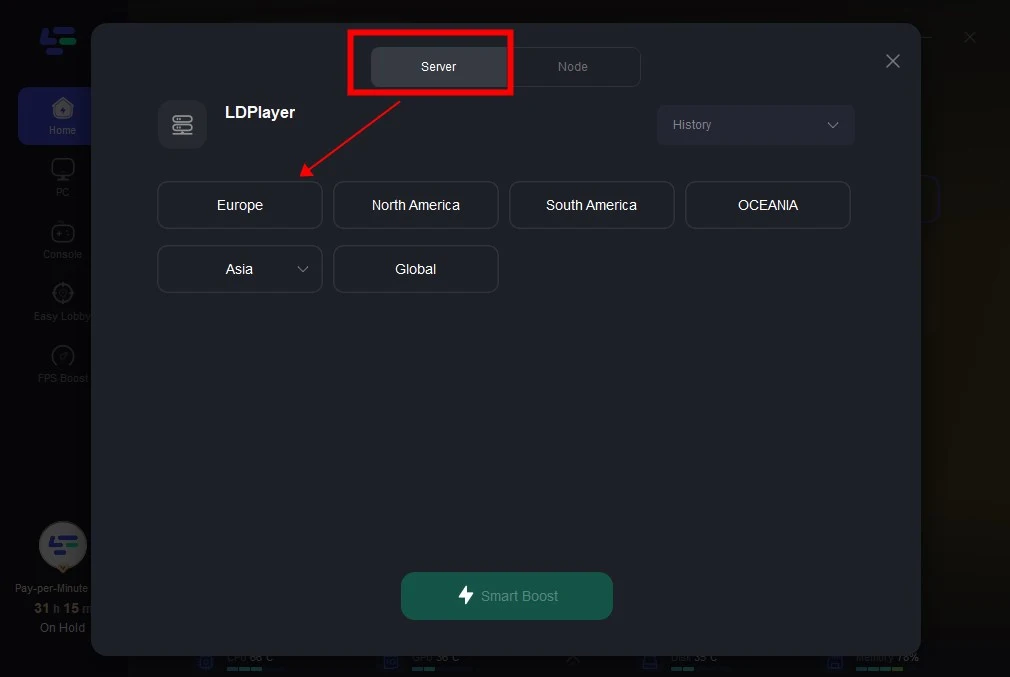
Step 4: By clicking the Smart Boost button, specific game ping, packet Loss, and network type are shown on the right side. Finally, click the Start Game button to smoothly play Warzone mobile on PC.
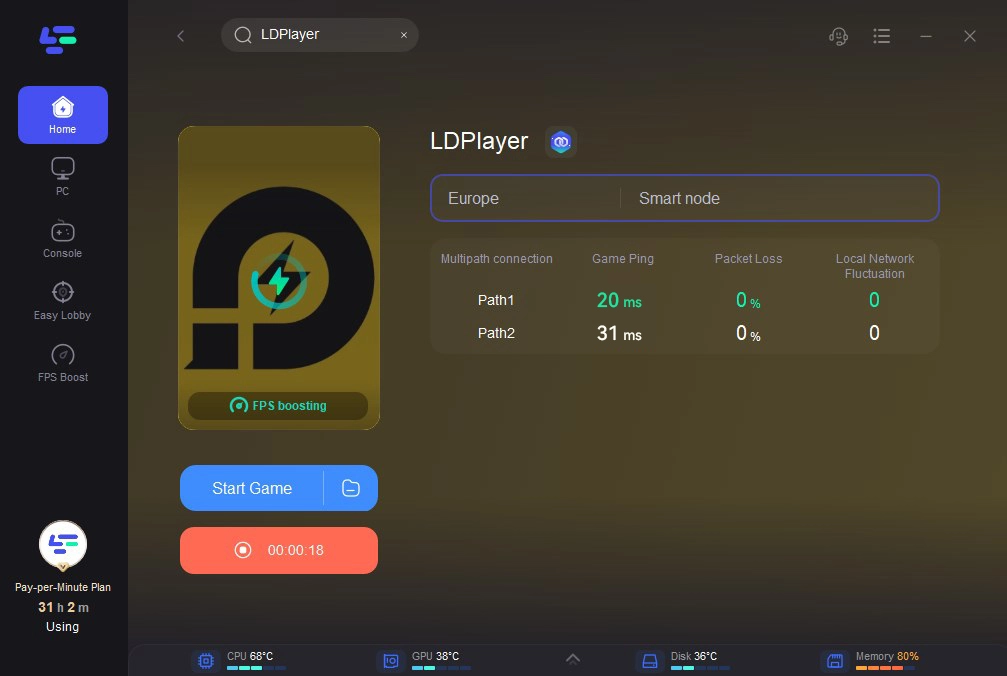
Using LagoFast is an effective way to reduce game latency and ensure a smoother, more responsive gaming session. The tool’s intuitive interface makes it easy to select the optimal server and settings for your specific gaming needs.
By following these simple steps, you can significantly improve your gaming performance. LagoFast is designed to provide a seamless experience, helping you to maintain a stable connection even during peak gaming times. Whether you’re a competitive gamer or just playing for fun, LagoFast is a valuable tool in any gamer’s arsenal.
If you want to boost CoDM on Mobile, here's the tutorial:
Step 1: Search “LagoFast Mobile booster” in the App Store or Google Play, as it is globally available. Or scan the QR code below to start a free trial.

Step 2: Click the “Download” button, then launch “LagoFast Mobile Booster”.
Step 3: Launch CoD Mobile then search “CoD Mobile” in LagoFast Mobile Booster.
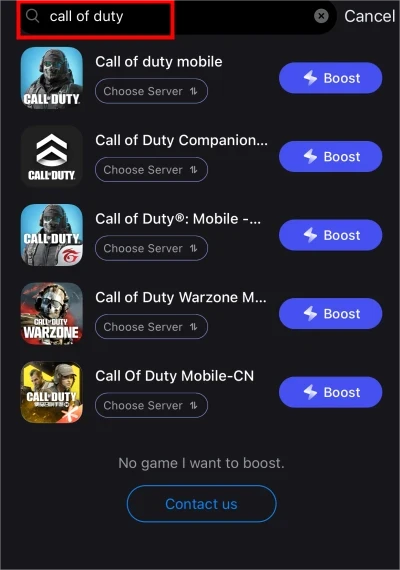
Step 4: When you find CoD Mobile in LagoFast Mobile Booster, click the “Boost” button.
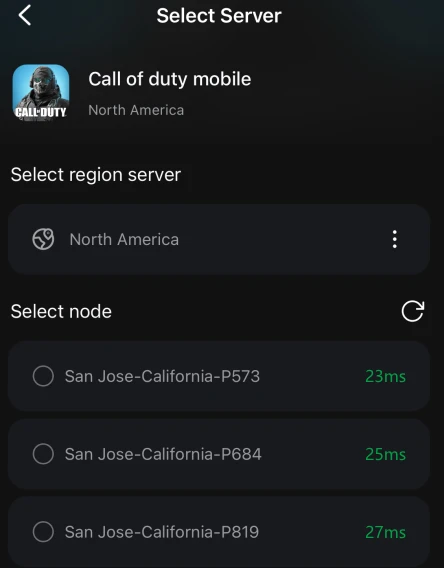
Step 5: Finally, go back to CoD Mobile and start playing it without any lag.
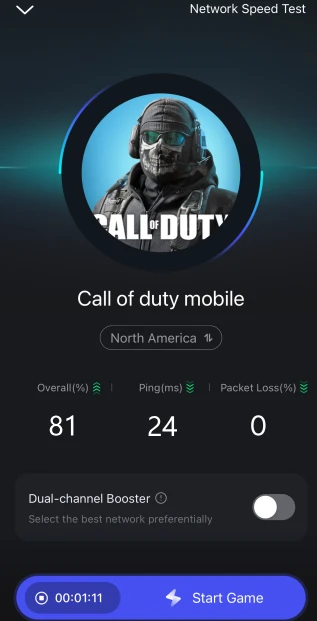
Conclusion
Playing COD Mobile on PC through an emulator not only enhances your gaming experience but also allows you to enjoy the game on a bigger screen with better controls. Emulators like Bluestacks, Gameloop, and LDPlayer are excellent choices for this purpose. To maximize your experience, consider using LagoFast to optimize your emulator performance, ensuring smooth gameplay without lag. By following this guide, you’ll be ready to take on the battlefield of COD Mobile on your PC without any hassle.
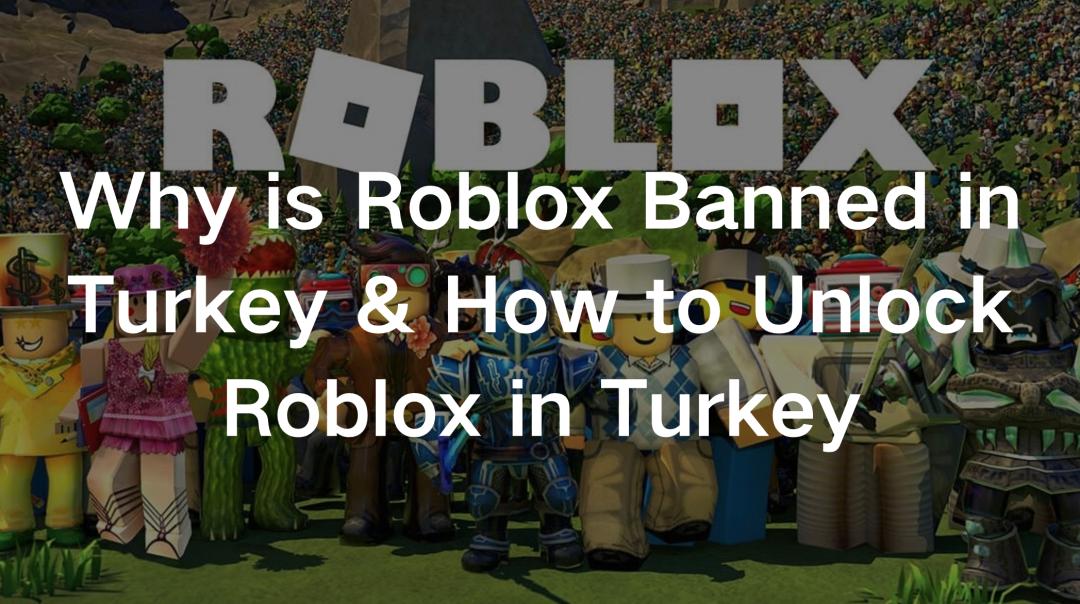
Boost Your Game with LagoFast for Epic Speed
Play harder, faster. LagoFast game booster eliminates stutter and lags on PC, mobile, or Mac—win every match!
Quickly Reduce Game Lag and Ping!
Boost FPS for Smoother Gameplay!

