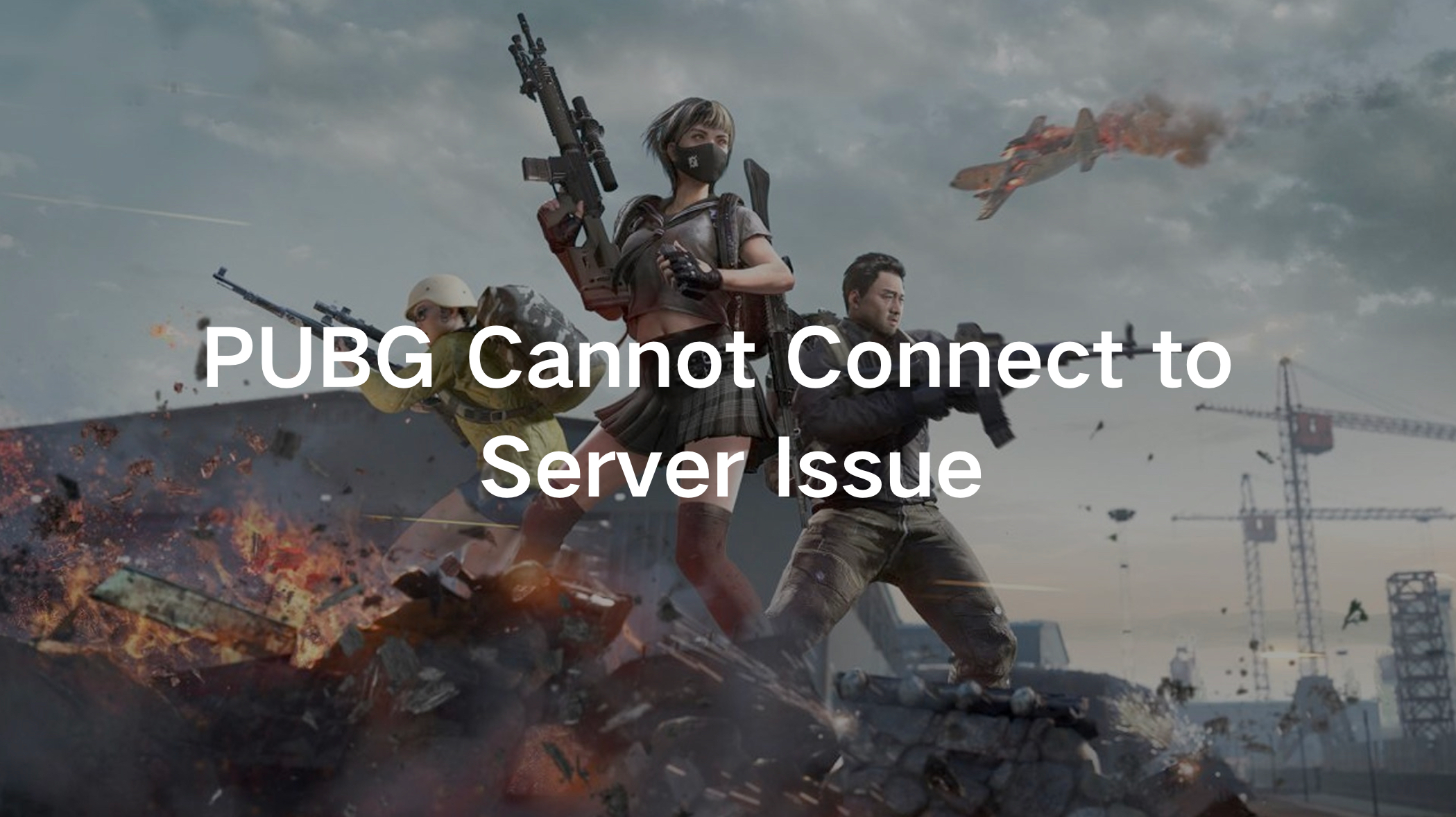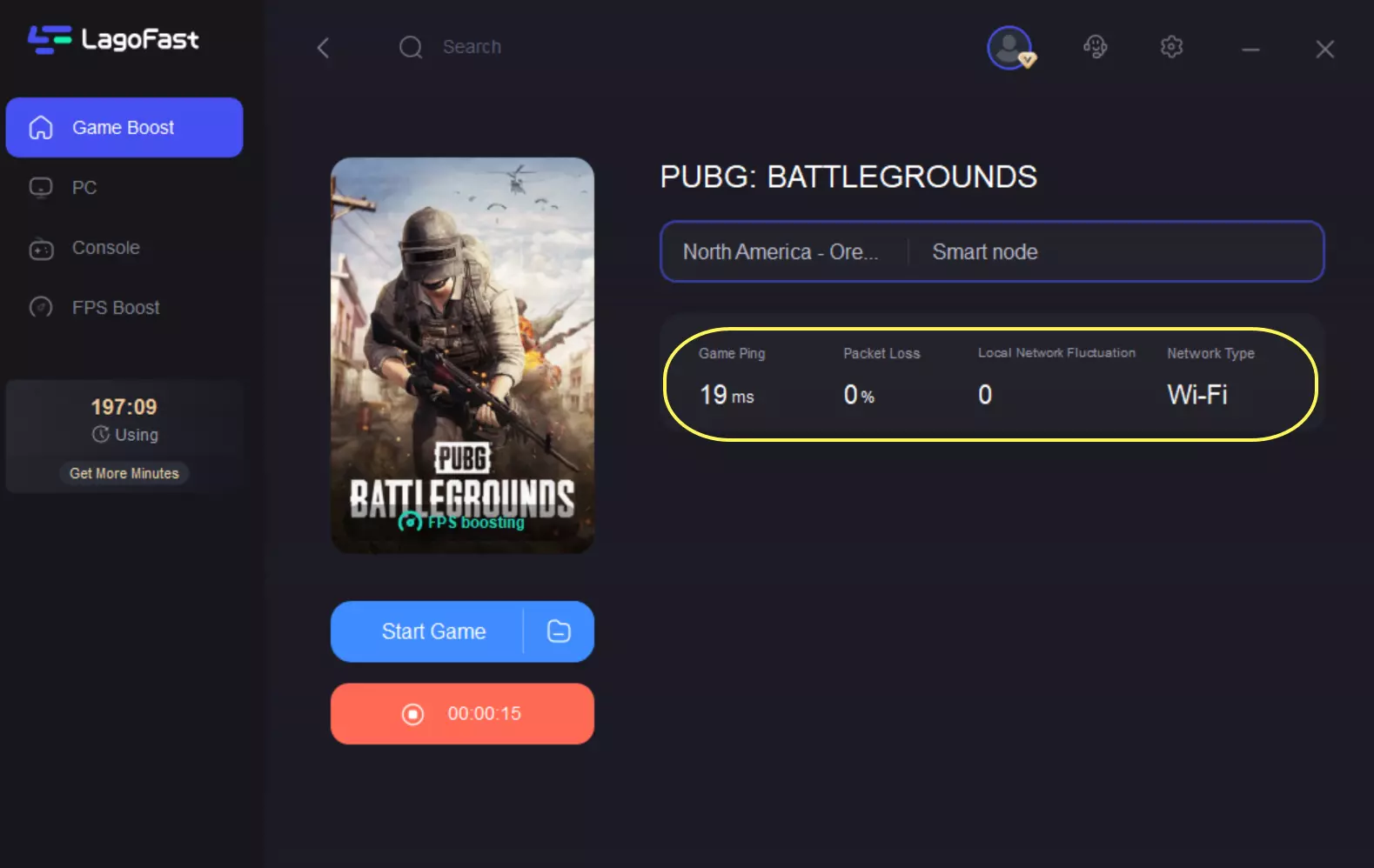PUBG is one of the most popular battle royale games, known for its immersive gameplay and intense competition. However, despite its popularity, many players encounter frustrating issues like the "PUBG Cannot Connect to Server" error. This connectivity problem prevents gamers from joining matches, logging in, or even accessing the game’s online features.
Network errors in PUBG can be a deal-breaker, especially when you're eager to jump into action. The good news is that there are multiple solutions to resolve these issues, ensuring a smooth and lag-free gaming experience. In this guide, we’ll explore the common causes behind PUBG’s connection problems and provide effective solutions to fix them.
Part 1: The Causes of PUBG Cannot Connect to Server Issue
Part 2: Best Way to Fix PUBG Cannot Connect to Server Issue
Part 3. Other Potential Solutions to PUBG Server Connection Issue
Part 1: The Causes of PUBG Cannot Connect to Server Issue
Before diving into solutions, it’s crucial to understand why the "PUBG Cannot Connect to Server" error occurs. Several factors contribute to this issue, including:
- Server Outages – PUBG servers may be temporarily down due to maintenance or unexpected technical difficulties.
- Slow or Unstable Internet Connection – Weak internet speed or high latency can prevent stable connectivity to PUBG servers.
- Firewall or Antivirus Interference – Security software may block PUBG’s access to the internet.
- Corrupt Game Files – Missing or damaged files can cause network-related errors in PUBG.
- DNS Problems – Incorrect DNS settings can disrupt communication between your device and the game servers.
- ISP Restrictions – Some Internet Service Providers may throttle gaming traffic, leading to connectivity issues.
Now that we know the possible causes, let’s go through the best solutions to fix the PUBG network connection error.
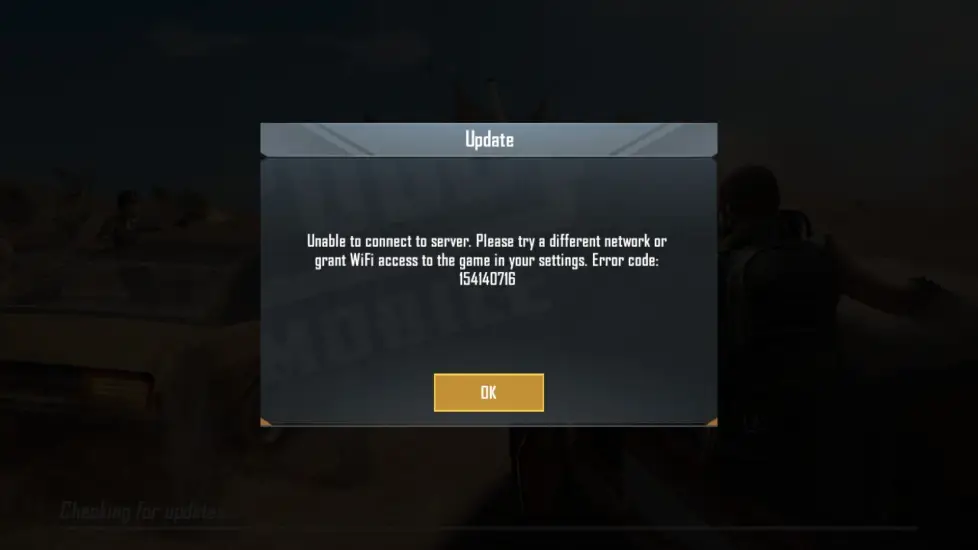
Part 2: Best Way to Fix PUBG Cannot Connect to Server Issue
LagoFast – The Best Solution to Fix PUBG Cannot Connect to Server Issue
One of the most effective ways to fix PUBG connectivity problems is by using LagoFast, a professional gaming network booster. LagoFast optimizes network routes, reduces latency, and stabilizes connections to PUBG servers, ensuring a seamless gaming experience.
Why Choose LagoFast?
- Real-time Ping Optimization: LagoFast automatically detects the best server route to minimize ping and prevent disconnections.
- Packet Loss Prevention: It prevents data loss during transmission, which is a major cause of connection errors.
- One-click Acceleration: With a simple activation, LagoFast optimizes your network and eliminates lag.
- Smart Traffic Control: LagoFast prioritizes gaming traffic over other network activities, reducing lag spikes.
Tutorial to use LagoFast to fix “PUBG Cannot Connect to Server Issue”:
Step 1: Click the Free Trial button to download and install LagoFast.
Step 2: Open LagoFast then click the PC button on the left and search PUBG in the search bar, click it after appearing.

Step 3: Click on “Server” to change to a better server for a smooth gaming experience without connection issues, then click on “Smart Boost”.
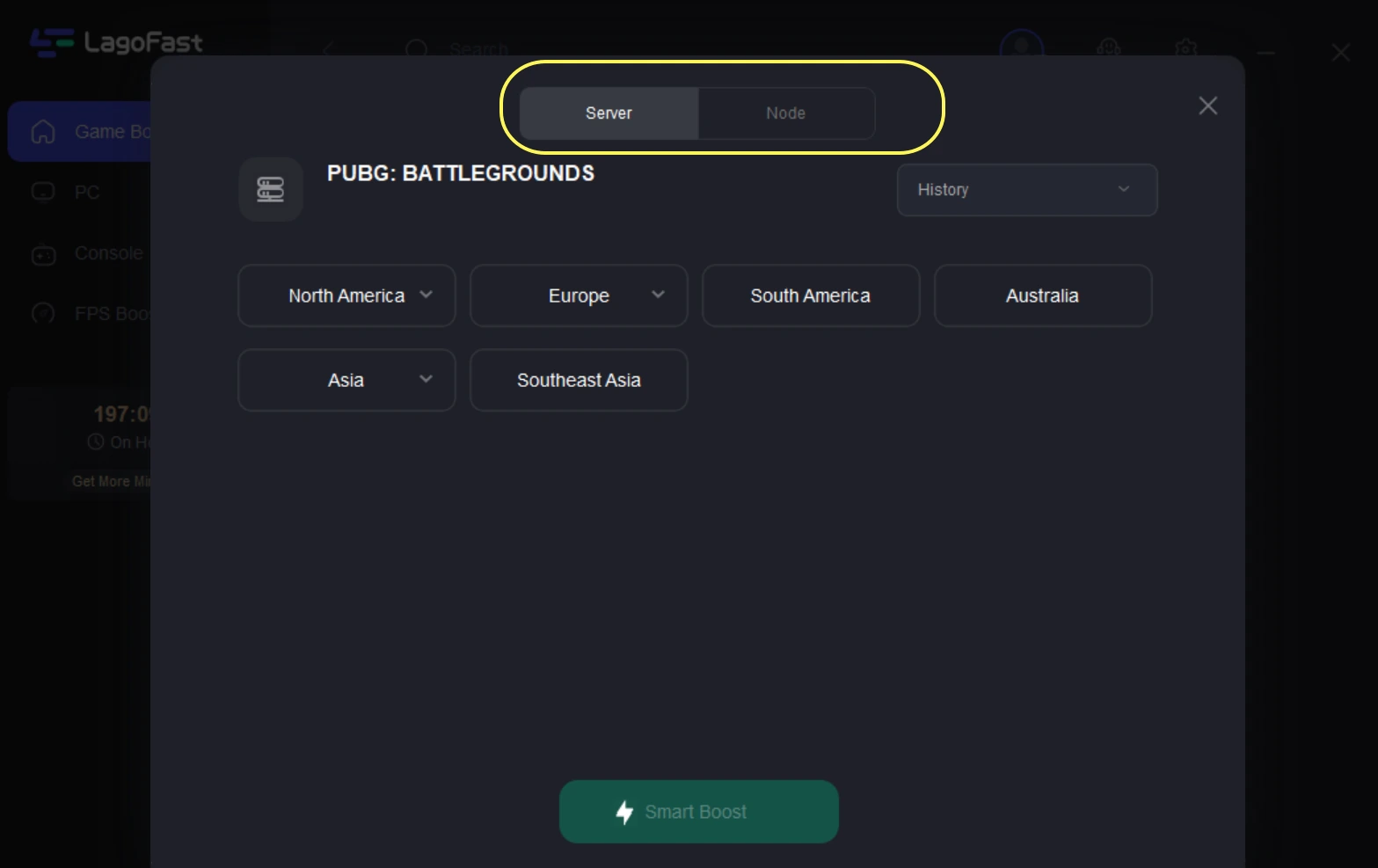
Step 4: Check the specific game ping, packet loss, and multiple path connection on the right side. Finally, click the “Start Game” to play the game.
Using LagoFast ensures that you enjoy smooth, uninterrupted PUBG matches without worrying about connection issues. If you’re experiencing constant disconnections or login failures, LagoFast is the ultimate fix to keep your game running flawlessly.
Part 3. Other Potential Solutions to PUBG Server Connection Issue
Check PUBG Server Status
- Visit the official PUBG server status page.
- Check for any ongoing maintenance or server downtime.
- Follow PUBG’s official social media accounts for updates.
- If servers are down, wait until they are back online.
- Try connecting to a different server region.
- Restart PUBG and check if the issue persists.
Restart Your Network Router and Modem
- Turn off your modem and router.
- Unplug them from the power source.
- Wait for at least 5 minutes.
- Plug them back in and turn them on.
- Reconnect your device to the network.
- Launch PUBG and check if the issue is resolved.
Disable Firewall and Antivirus Temporarily
- Open your system’s firewall settings.
- Add PUBG as an exception.
- Disable your antivirus software temporarily.
- Restart your PC.
- Launch PUBG and test the connection.
- Re-enable firewall and antivirus after testing.
Verify Integrity of Game Files (For PC Players)
- Open Steam and go to your game library.
- Right-click on PUBG and select Properties.
- Navigate to the Local Files tab.
- Click Verify Integrity of Game Files.
- Wait for the process to complete.
- Restart PUBG and check if the problem is fixed.
Change Your DNS Settings
- Open Control Panel and go to Network and Internet.
- Click on Network and Sharing Center.
- Select Change Adapter Settings.
- Right-click on your active network and choose Properties.
- Select Internet Protocol Version 4 (TCP/IPv4) and click Properties.
- Enter Google’s DNS: 8.8.8.8 and 8.8.4.4, then save changes.
Use a Wired Connection Instead of Wi-Fi
- Connect your device directly to the router using an Ethernet cable.
- Disable Wi-Fi to ensure a stable connection.
- Restart your router and modem.
- Open PUBG and test your connection.
- If the issue persists, try a different network.
- Contact your ISP if you experience persistent lag.
Reinstall PUBG
- Open your platform’s game store (Steam, Xbox, PlayStation, etc.).
- Uninstall PUBG completely.
- Restart your device to clear cache data.
- Re-download and reinstall PUBG.
- Launch the game and log in again.
- Check if the connection issue is resolved.
Part 4: PUBG FAQs
How can I check if PUBG servers are down?
You can check PUBG’s official website, Twitter, or community forums for real-time server status updates.
Why does PUBG keep disconnecting me from servers?
This may be due to an unstable internet connection, server issues, or interference from background apps.
Can a VPN help fix PUBG network issues?
Some VPNs may improve connection stability if your ISP is throttling gaming traffic. However, it can also increase latency. But using LagoFast can help fix network issues and also game lag.
What is the best way to reduce ping in PUBG?
Using LagoFast, switching to a wired connection, and optimizing network settings can help reduce ping.
Does reinstalling PUBG fix server connection issues?
In some cases, reinstalling PUBG can resolve corrupted files that may cause connection errors.
Conclusion
PUBG connection issues can be incredibly frustrating, but there are multiple solutions to resolve them. LagoFast is the best option for a smooth and lag-free gaming experience. However, alternative methods like checking server status, restarting your network, updating DNS settings, and verifying game files can also help.

Boost Your Game with LagoFast for Epic Speed
Play harder, faster. LagoFast game booster eliminates stutter and lags on PC, mobile, or Mac—win every match!
Quickly Reduce Game Lag and Ping!
Boost FPS for Smoother Gameplay!