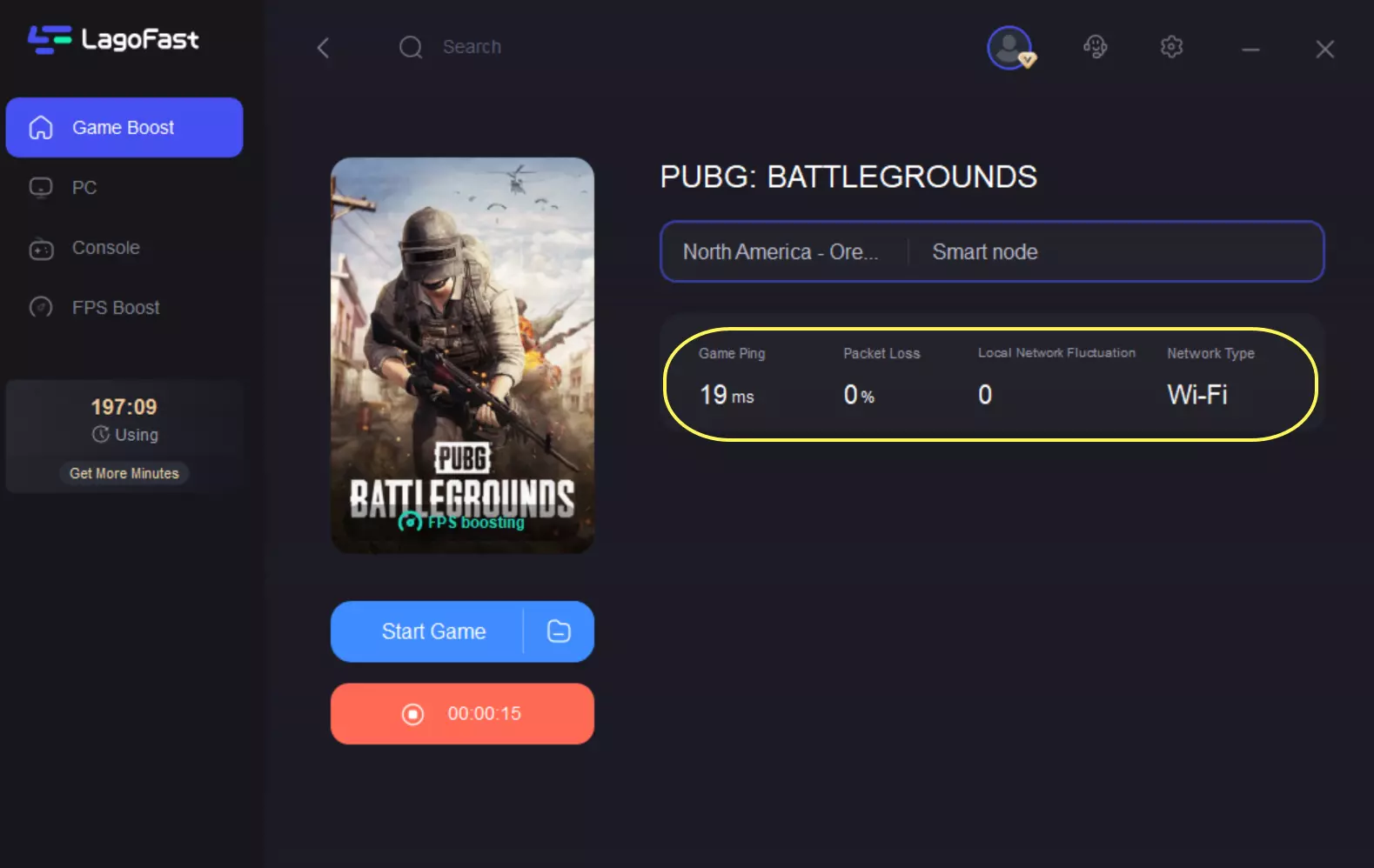PUBG is an intense battle royale game that demands a smooth frame rate for optimal performance. High FPS ensures fluid gameplay and quicker reactions, which are crucial for competitive play. If you're struggling with low FPS, this guide will show you how to see FPS in PUBG, optimize settings for better performance, and use LagoFast to boost FPS significantly.
Part 1: How to See FPS in PUBG
Part 2: How to Get the Best PUBG Settings for FPS
Part 3: Customize Crosshair and Optimize Gameplay in PUBG with LagoFast
Part 1: How to See FPS in PUBG
Before optimizing your FPS in PUBG, it’s important to first check your current FPS to determine if improvements are necessary. Here’s how you can see FPS in PUBG:
Method 1: Enable FPS Counter in Steam
- Open Steam and go to Settings.
- Click on In-Game from the left-hand menu.
- Find In-Game FPS Counter and enable it.
- Choose a corner of your screen to display the FPS counter.
- Launch PUBG and check your FPS in real time.
Method 2: Use PUBG’s Built-in FPS Counter
- Open PUBG and go to Settings.
- Navigate to Graphics settings.
- Enable the Show FPS option.
- Start a match and check your FPS in the top-left or top-right corner.
Method 3: Use Windows Game Bar FPS Counter
- Press Windows + G to open Game Bar.
- Click on the Performance tab.
- Enable the FPS counter and start monitoring FPS in PUBG.
Method 4: Use Third-Party Software (LagoFast)
- Download and install LagoFast.
- Open the LagoFast and search the PUBG in the game library.
- Enable the Boost Button to Launch PUBG and check your FPS.
Part 2: How to Get the Best PUBG Settings for FPS
Get the Best PUBG Settings for FPS - LagoFast
LagoFast is one of the best solutions to optimize PUBG’s FPS. It is designed to reduce lag, stabilize FPS, and provide an optimized gaming experience.
LagoFast works by improving your network connection and optimizing system resources. By using its dedicated PUBG FPS boost feature, players can experience smoother gameplay with fewer frame drops and latency issues. The software ensures that background applications do not interfere with PUBG’s performance, providing a competitive edge in fast-paced matches.
Additionally, LagoFast includes an intelligent routing system that minimizes packet loss and reduces ping, making it an excellent tool for improving overall responsiveness in PUBG. Whether you're playing on a low-end PC or a high-end system, LagoFast ensures maximum performance with just a few clicks.
Tutorial to use LagoFast to boost FPS in PUBG:
Step 1: Click the Free Trial button to download and install LagoFast.
Step 2: Open LagoFast then click the PC button on the left and search PUBG in the search bar, click it after appearing.

Step 3: Click on “Server” to change to a better server for a higher FPS gaming experience, then click on “Smart Boost”.
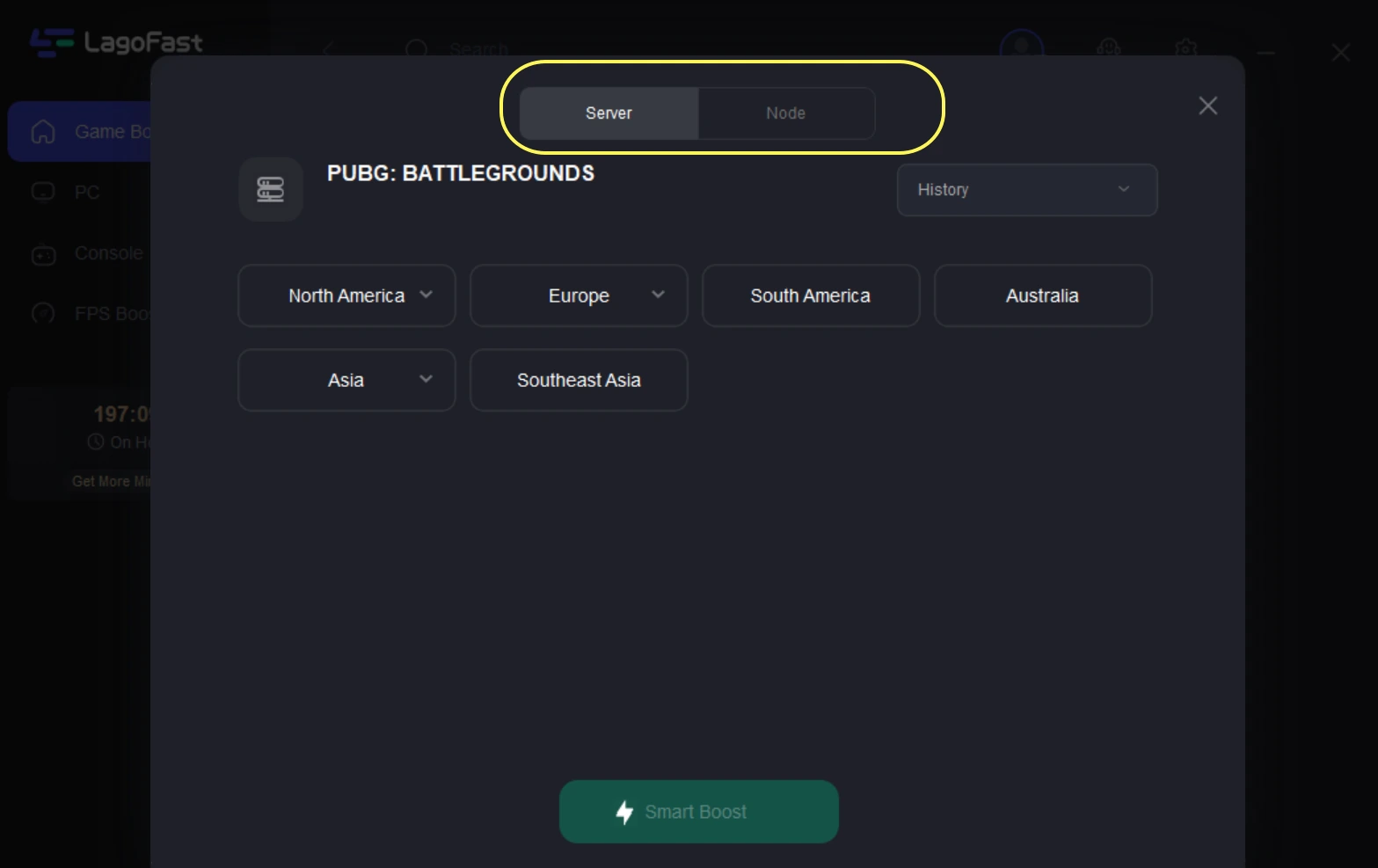
Step 4: Check the specific game ping, packet loss, and multiple path connection on the right side. Finally, click the “Start Game” to play the game.
2. Update Graphics Drivers
- Open Device Manager.
- Expand Display Adapters.
- Right-click on your GPU and select Update driver.
- Choose Search automatically for updated driver software.
- Restart your PC after updating.
- Relaunch PUBG and check FPS improvements.
3. Adjust Power Settings
- Open Control Panel.
- Go to Power Options.
- Select High Performance.
- Click Change plan settings.
- Set Turn off display and Put the computer to sleep to Never.
- Restart your PC.
4. Disable Background Applications
- Press Ctrl + Shift + Esc to open Task Manager.
- Go to the Startup tab.
- Disable unnecessary programs.
- Open Run (Win + R), type msconfig, and press Enter.
- Go to the Services tab, check Hide all Microsoft services, and disable unnecessary ones.
- Restart your PC.
5. Optimize Windows for Gaming
- Open Settings (Win + I).
- Go to Gaming and click Game Mode.
- Enable Game Mode.
- Disable the Xbox Game Bar.
- Under Graphics Settings, enable Hardware-accelerated GPU scheduling.
- Restart your PC.
6. Lower Resolution Scale
- Open PUBG and go to Settings.
- Lower the Resolution Scale slider to around 70-80%.
- Apply changes and restart the game.
- Test different scales for the best balance of visuals and performance.
- Keep in mind that lowering too much can impact clarity.
- Adjust according to your preference.
7. Increase Virtual Memory
- Right-click This PC and select Properties.
- Click Advanced system settings.
- Under Performance, click Settings.
- Go to the Advanced tab and click Change under Virtual Memory.
- Set Initial Size to 1.5x your RAM and Maximum Size to 3x your RAM.
- Click OK and restart your PC.
Part 3: Customize Crosshair and Optimize Gameplay in PUBG with LagoFast
Having a custom crosshair in PUBG can significantly improve aiming precision. LagoFast offers a built-in crosshair customization tool that allows players to fine-tune their crosshair for optimal visibility.
How to Use LagoFast’s PUBG Crosshair Tool:
Step 1. Open LagoFast then click the PC button on the left and search PUBG in the search bar, click it after appearing.

Step 2. Navigate to the Crosshair Settings tool.
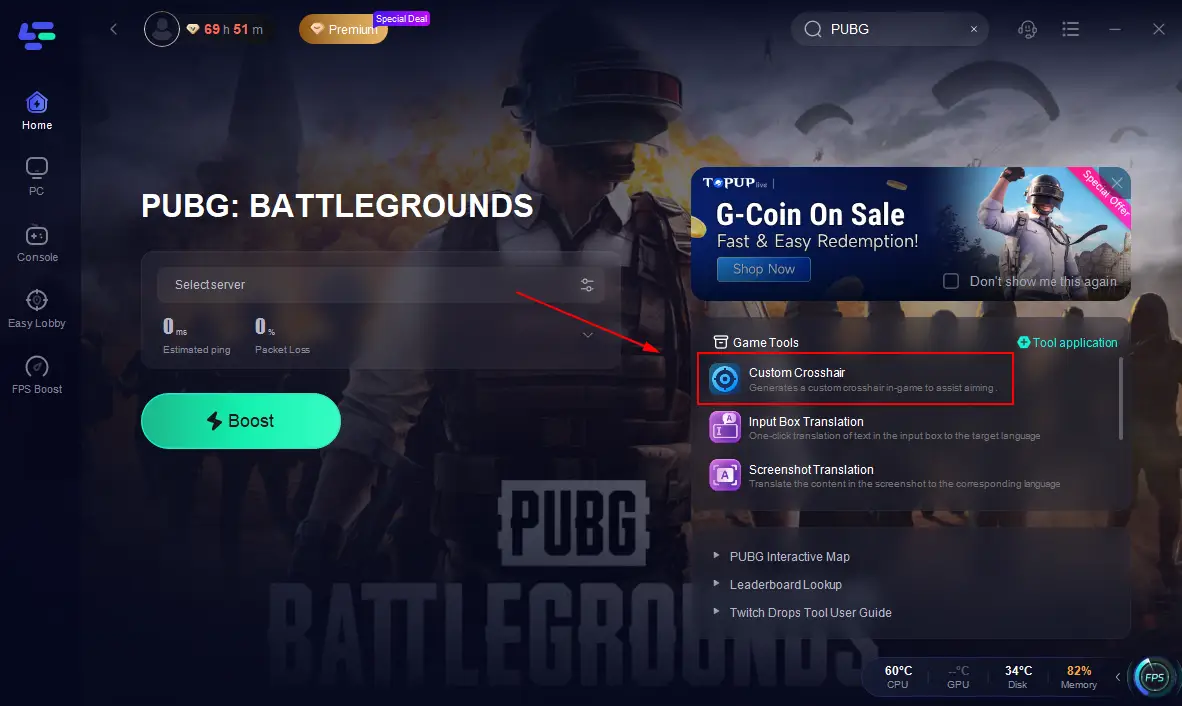
Step 3. Adjust the shape, size, thickness, and color to your preference. Launch PUBG and press F9 to toggle the custom crosshair on or off.
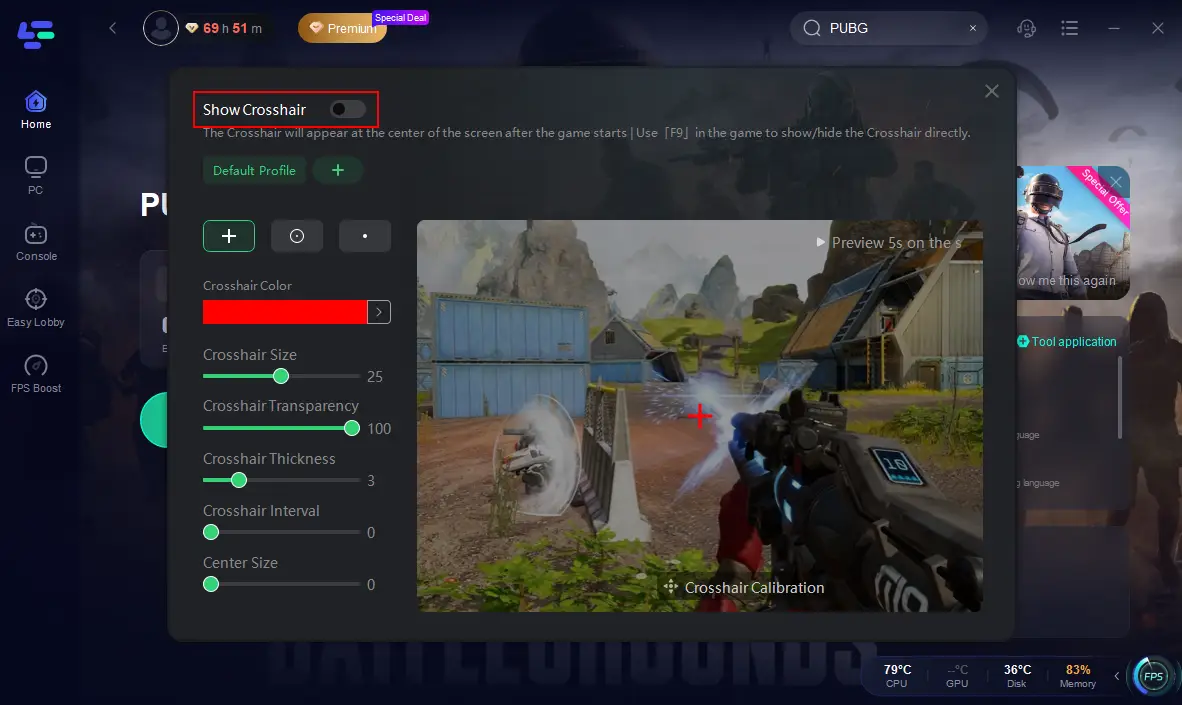
Step 4. Enjoy better aiming precision in PUBG!
LagoFast’s crosshair tool enhances targeting accuracy, helping players react faster and win more fights in PUBG.
Part 4: PUBG FAQs
Is PUBG 120 FPS?
Yes, PUBG supports 120 FPS on compatible hardware and monitors. To achieve this, ensure your system meets high-performance requirements and adjust settings accordingly.
What Is a Good FPS for PUBG?
A good FPS for PUBG is 60 FPS or higher. Competitive players aim for 120 FPS or more for smoother gameplay.
What Is the Maximum FPS in PUBG?
PUBG’s maximum FPS varies based on system specs and settings. On high-end PCs, it can exceed 200 FPS, while consoles are usually capped at 60-120 FPS.
Does PUBG Have 240 FPS?
Yes, PUBG can reach 240 FPS on top-tier gaming rigs with optimized settings. However, you need a 240Hz monitor to fully utilize the high frame rate.
Conclusion
By following these steps and utilizing LagoFast, you can significantly improve your PUBG performance and enjoy smoother, lag-free gameplay. Optimizing settings, keeping drivers updated, and using tools like LagoFast for FPS boosting and crosshair customization will give you a competitive edge in every match.

Boost Your Game with LagoFast for Epic Speed
Play harder, faster. LagoFast game booster eliminates stutter and lags on PC, mobile, or Mac—win every match!
Quickly Reduce Game Lag and Ping!
Boost FPS for Smoother Gameplay!