Most Call of Duty players have long been plagued by Puget Lakes Error. Recently, after the official release of Call of Duty: Black Ops 6, developer Treyarch began to release more updates. These updates fixed some annoying errors, but also caused other errors, causing many players to be unable to log in to the game. One of the most common errors encountered by Call of Duty: Black Ops 6 players is called "Puget-Lakes".
This article will tell in detail several possible causes of this error and several methods that can be tried to solve Puget Lakes Error.
Brazilian Portuguese Version: O que é o Erro Puget-Lakes em Call of Duty: Black Ops 6 e como corrigi-lo?
Part 1. What is Puget-Lakes Error in Call of Duty: Black Ops 6?
Part 2. Why Puget-Lakes Error Happens in Cod Black Ops 6?
Part 3. Potential Solutions to Fix Puget-Lakes Error in Black Ops 6
Part 4. How to Optimize Gaming Experience in Black Ops 6?
Part 1. What is Puget-Lakes Error in Call of Duty: Black Ops 6?
The Black Ops 6 "PUGET-LAKES" error is usually accompanied by a notification that says "Rime Out While Checking For Permissions". In short, the error occurs when the game cannot maintain a stable connection to its servers. This can be both client-side and server-side. This means that the error will occur if the game's servers are affected or the user's internet connection is unstable.
Unfortunately, if you receive the error due to server-side issues, there is no way to fix it. However, if the problem is on your side, you can try implementing some fixes to check if the error is resolved.
Part 2. Why Puget Lakes Error Happens in Cod Black Ops 6?
Puget Lakes Error is different from ordinary game problems. The cause of it is not very clear. Here are several possible reasons that may cause this error.
- Game Server Issue: If the game server is affected and cannot be stably connected to the user's network, Puget Lakes error may be caused.
- Official Game Patch Added: when an update is launched, players can be kicked out of their current matches in multiplayer and Zombies. These can be regular patch updates or "update requires restart" updates. And when they restarted their application, the error still persisted.
- Unstable Network: If the player's network is unstable and causes the server to disconnect, Puget Lakes error may also be caused.
- Game Not Updated Correctly: This error may also occur if the update is not installed on your device, or it is not installed correctly, or the game cannot successfully detect your update.
Unfortunately, if you are getting the error due to a server-side issue, there is no way to fix it. However, if the problem is on your side, you can try implementing some fixes to check if the error is resolved.
Part 3. Potential Solutions to Fix Puget-Lakes Error in Black Ops 6
Restart Your Router
Ideally, your first step should be to restart your router. A proper restart will clear the cache stored on it, which may resolve a range of network issues including the "PUGET-LAKES" error. To properly restart your router, unplug all power cables from the device and let it sit idle for at least 30 seconds.
Then plug the cables back in and turn on the router. Check if the error in your system has been resolved. If not, proceed to the next fix.
Update Your Game
You may have missed a notification from the developer indicating that a restart is required due to a new update. Whether you are using PlayStation, Xbox, or PC, make sure there are no pending updates waiting to be downloaded. If you are unable to download a new update, force closing a program can sometimes help make the update visible on your system.
Verify Game File
If you are using a Windows PC, this fix is for you. Here is how you can fix the file on all clients:
Steam
- Go to your Steam game library.
- Right-click on Call of Duty and select Properties.
- Click on Installed Files from the left panel.
- Select Verify integrity of game files.
Battle.net
- Go to the Call of Duty HQ tab.
- Click on the cog wheel next to the Play button.
- Click on Scan and Repair.
- Select Begin Scan and click Yes when prompted.
Xbox App
- Launch the Xbox App.
- Select Call of Duty from installed games.
- Right-click on it and select Manage
- Click on Files.
- Select Verify and Repair.
Restore Licenses on PS4 and PS5
This fix is for PlayStation users. It's a simple solution that basically deletes all the corrupted license files that are stored locally on the device and requires a new set of files.
For PS4 players:
- Navigate to Settings.
- Go to Account Management.
- Find Restore Licenses.
- Follow the on-screen prompts to complete the process.
For PS5 players:
- From the Home screen, hover over Black Ops 6.
- Press the Options button on your PS5 controller.
- Select Restore Licenses.
Part 4. How to Optimize Gaming Experience in Black Ops 6?
In addition to Puget-Lakes Error, are there other Black Ops 6 gaming issues bothering you? For example, high ping, lag and FPS drops affect your operation. Don't worry, here is a little tip for you: use LagoFast Game Booster to optimize your gaming experience.
LagoFast is an all-in-one game booster that ensures a stable connection from your network to your game server. With a stable connection, it can reduce lag and high ping in your Black Ops 6 and boost FPS at the same time. Moreover, it offers easy lobby features, which allows you to win and get more kills easily. Now let's see all benefits of LagoFast one by one.
Tutorial to Boost Black Ops 6 to Reduce Lag and Boost FPS in LagoFast:
Step 1: Download and install LagoFast.
Step 2: Input “Call of Duty: Black Ops 6” and click the result.
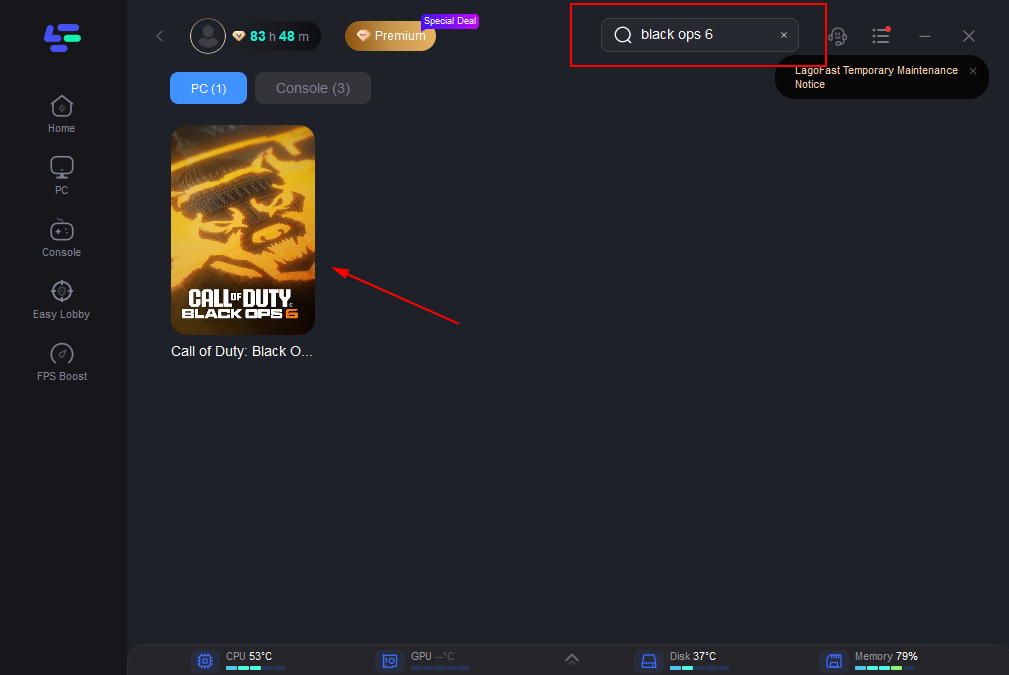
Step 3: Choose the server and node you need.
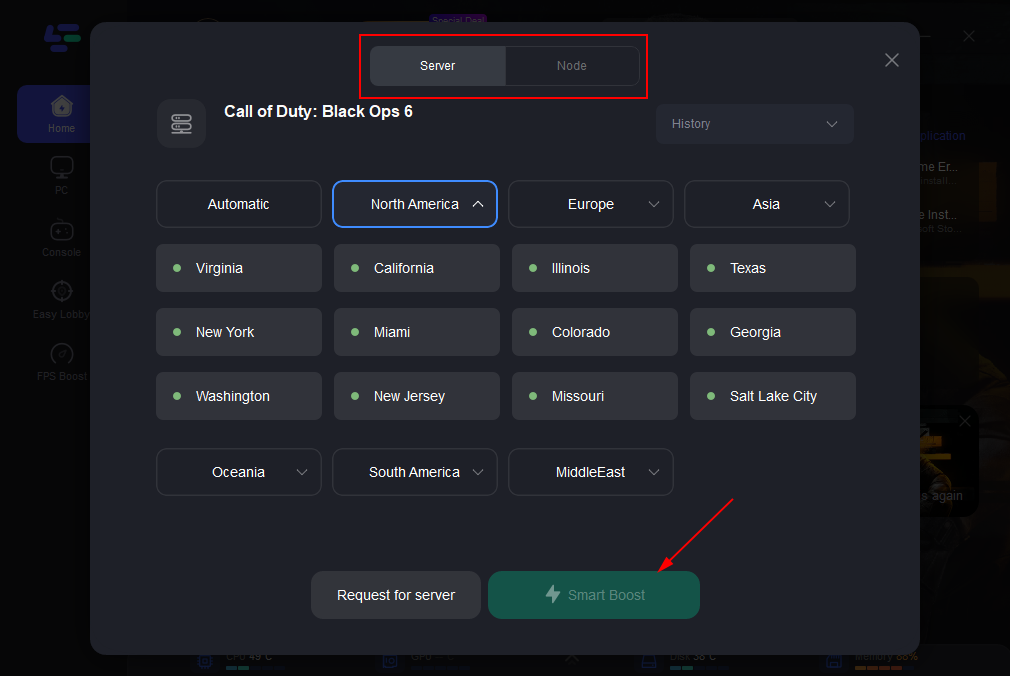
Step 4: Click boost and it will show you real-time ping & packet loss rate.
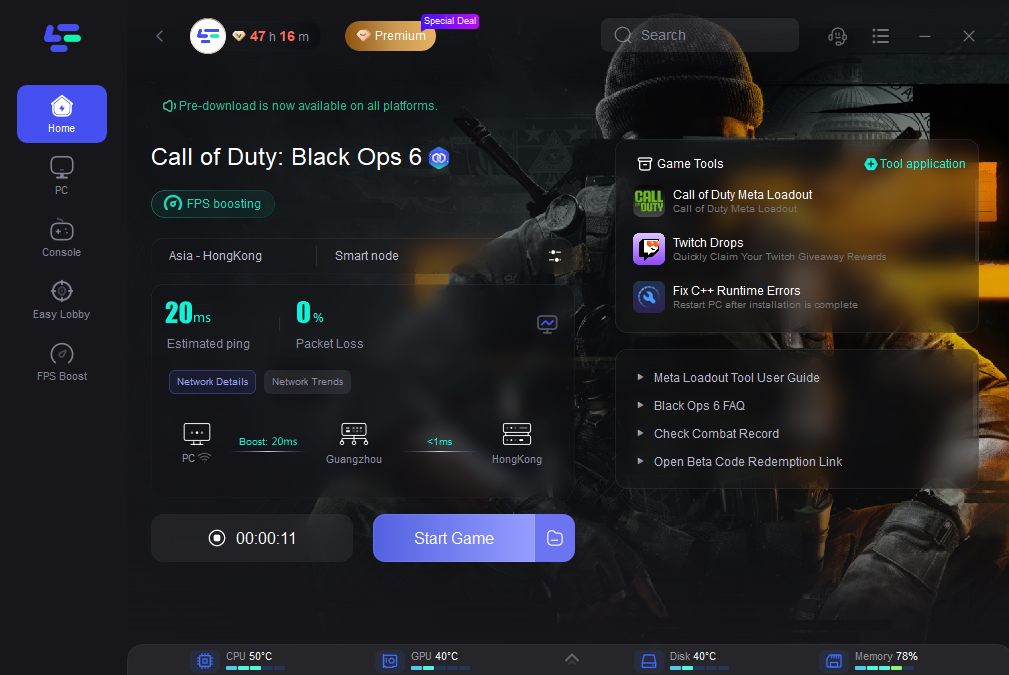
How to Get Bot Lobbies in Black Ops 6 with LagoFast:
Step 1: Open LagoFast Client.
Step 2: Choose "easy lobby" and click the one you need.
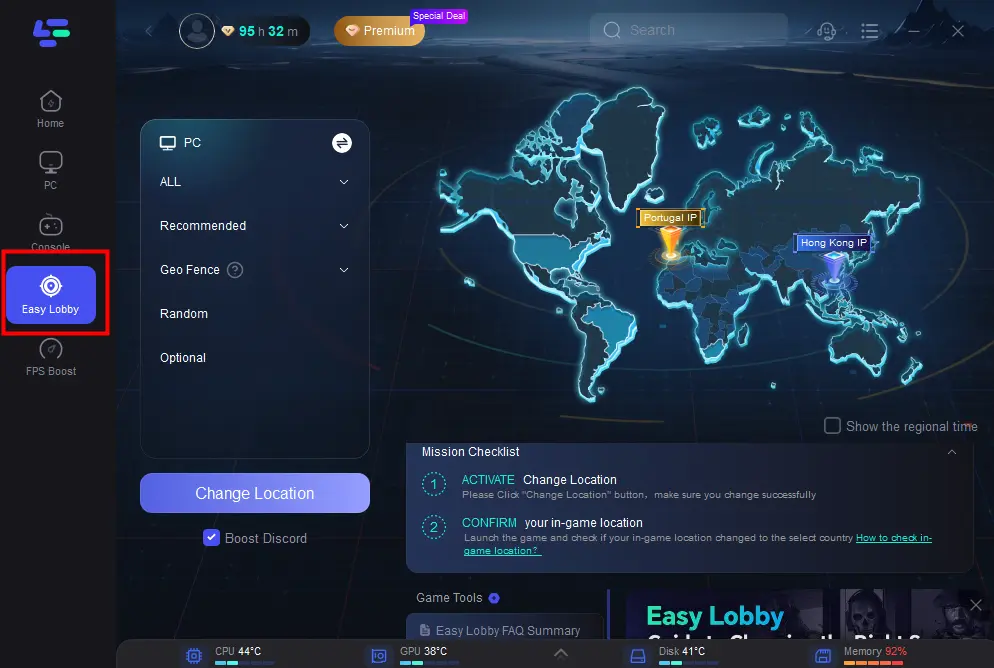
Step 3: Choose the server you like to match, like India IP > Click on the Change Location button to begin.
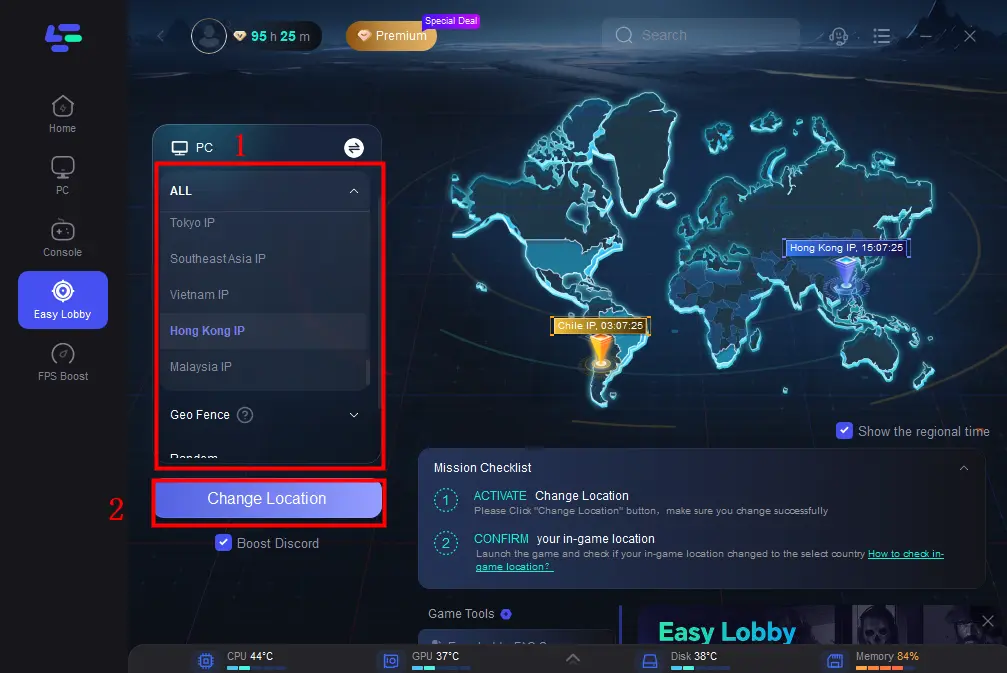
Step 4: You can also choose to upgrade to PS or Xbox, which gives you access to different features.
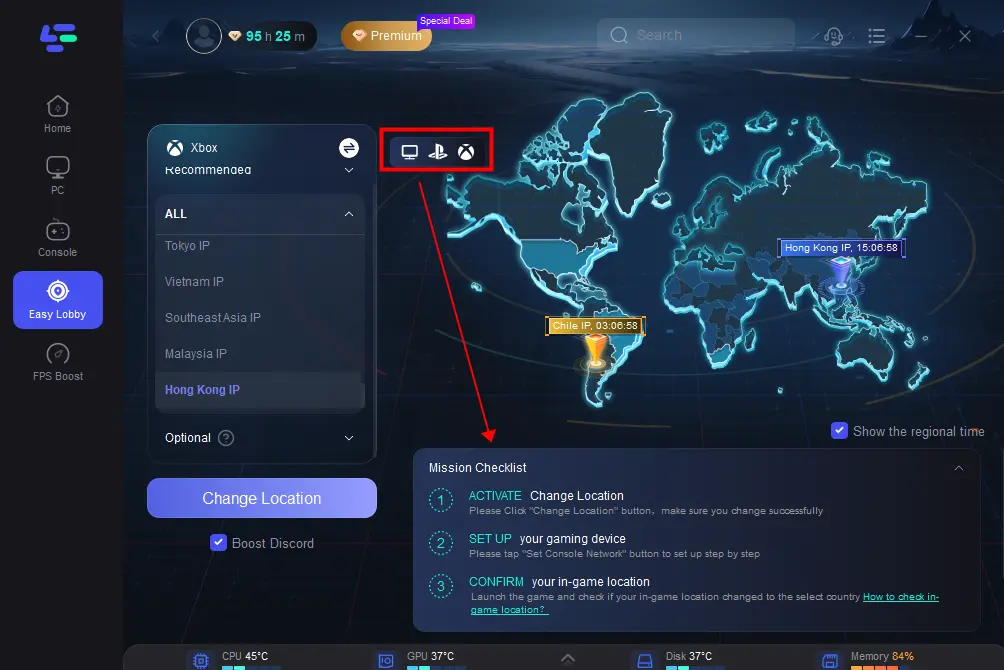
Newest & Comprehensive Informations about Call of Duty Meta Loadouts
Moreover, LagoFast makes it easy for players looking for the best weapon loadouts for Black Ops 6. If you’re tired of finding information about the best loadouts for your weapons, you can use the Meta Loadouts Website of LagoFast. It will provide the newest and the most comprehensive information about the weapon loadouts in Warzone and Black Ops 6.
How to Get Black Ops 6 Meta Loadouts Equipped Quickly with LagoFast:
1. First, make sure that you have installed LagoFast windows.
2. Go to the LagoFast Meta Website. Select the weapon loadouts you want, click copy URL and go to the LagoFast client.
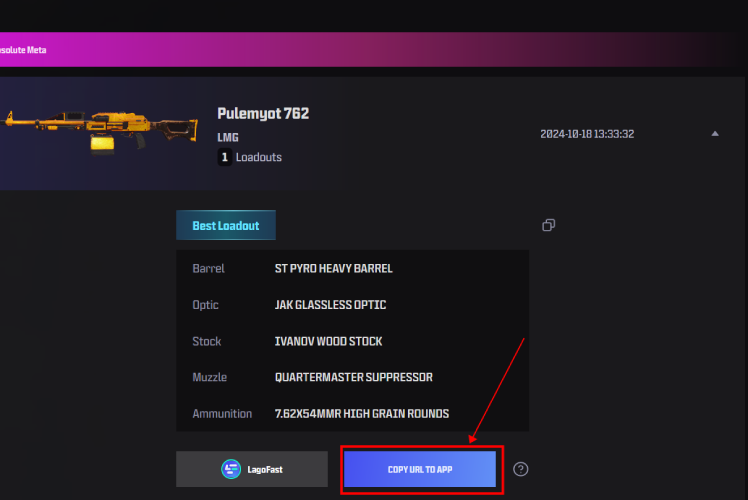
3. Open Black Ops 6 in LagoFast and click the Meta Loadout Tool on the right. Then paste the copied link into the designated area.
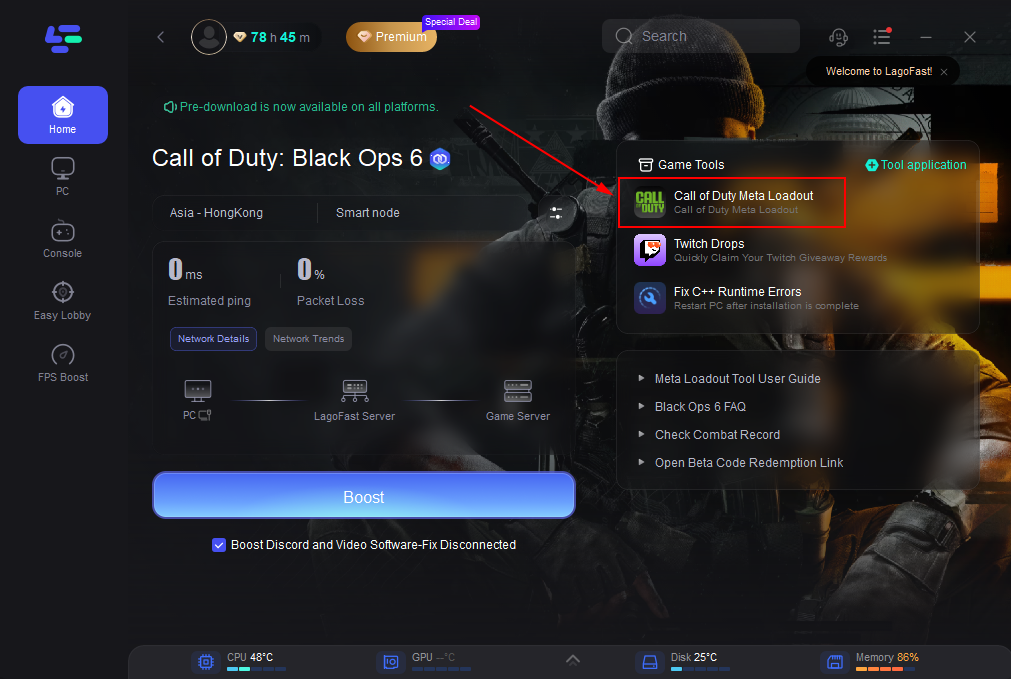
4. After pasting, adjust the loadout settings as needed. Then boost Black Ops 6 and launch the game. Your chosen Meta loadout will appear as a floating window at the top of your screen while you play.
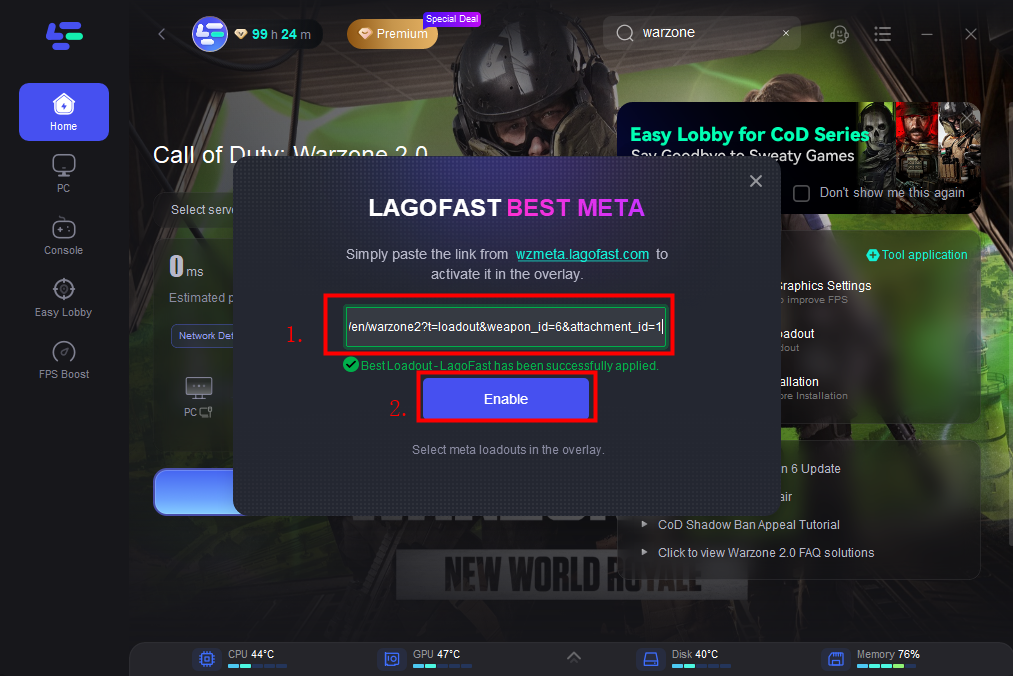
Conclusion
Puget-Lakes Error is a very annoying problem for all Call of Duty players. I hope the above methods are helpful to you. You can also wait patiently for the official to fix the error. In addition, if you encounter other problems in the game, you can use LagoFast Game Booster. I hope you have fun playing the game!

Boost Your Game with LagoFast for Epic Speed
Play harder, faster. LagoFast game booster eliminates stutter and lags on PC, mobile, or Mac—win every match!
Quickly Reduce Game Lag and Ping!
Boost FPS for Smoother Gameplay!

