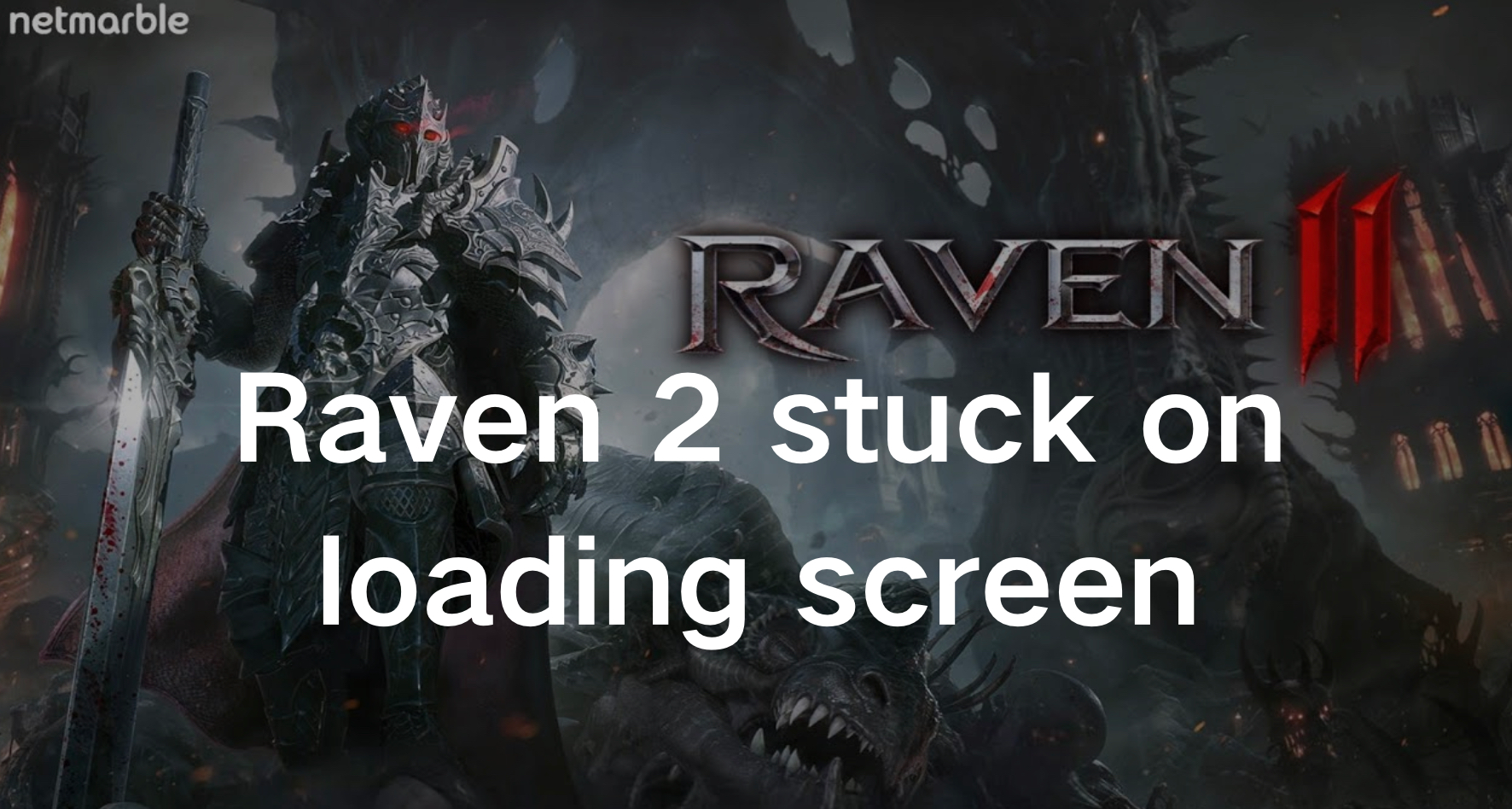Raven 2, the popular online game, has captivated players worldwide with its engaging gameplay and immersive world. However, like any online game, it can sometimes face technical issues, such as being stuck on the loading screen or experiencing connection failures. This comprehensive guide will help you troubleshoot and fix the most common problems, ensuring you enjoy a seamless gaming experience.
Part 1: The Best Method to Fix Raven 2 Stuck On Loading Screen
To fix the Raven 2 Stuck On Loading Screen issue, LagoFast is the primary option. As Raven 2 is now exclusive to the Korean server, LagoFast facilitates downloading and playing the game on this server from any location globally. This game booster addresses connectivity and server access challenges, ensuring that players can access Raven 2 without regional restrictions. By using LagoFast, players can seamlessly integrate with the Korean server, bypassing geographical barriers that would otherwise prevent them from enjoying the game. Additionally, LagoFast enhances the gaming experience by resolving common technical issues such as the Raven 2 Stuck On Loading Screen problem. It supports various devices, including PCs, mobile phones, and gaming consoles, ensuring a smooth and uninterrupted gaming session across all platforms. With LagoFast, gamers can optimize their connection and performance, significantly reducing lag and other disruptions. Thus, LagoFast not only enables access to exclusive servers but also ensures a superior gaming experience on all devices.
Follow these tutorials to use LagoFast fix Raven 2 Stuck On Loading Screen issue
For PC Users
Step 1: Click the Free Trial Download button to download and install LagoFast.
Step 2. Download and install the Netmarble platform.
Note: If you haven’t logged in to Netmarble, you need to log in to the Netmarble platform without launching LagoFast to make sure your IP isn’t in Korean.
Step 3: Open LagoFast then click the PC button on the left and search Raven 2 in the search bar, click it after appearing.
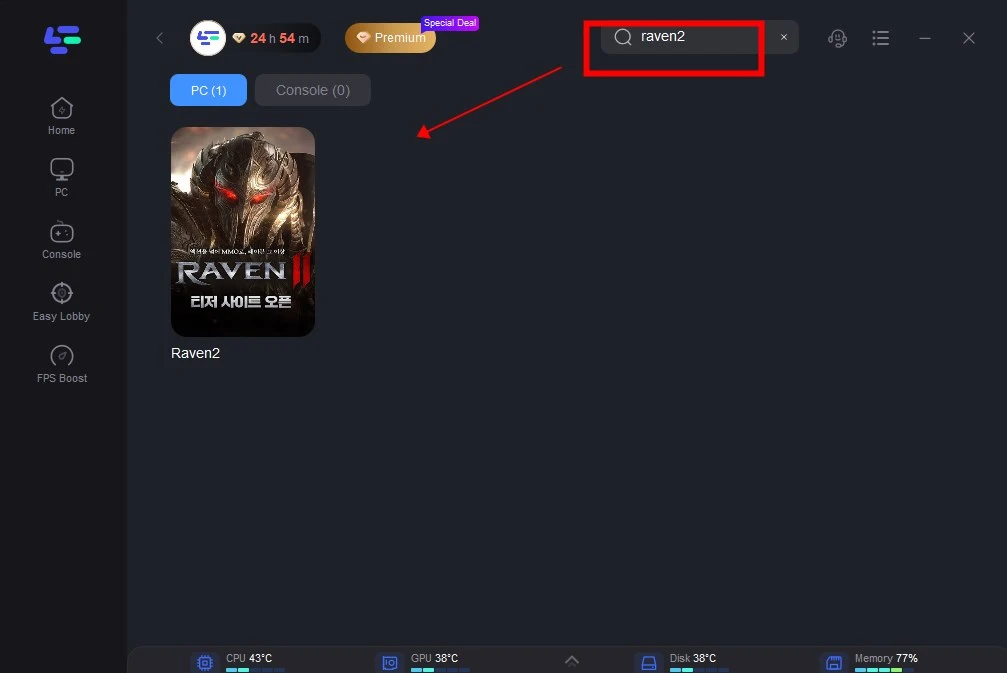
Step 3. Now we can both support Korea and Taiwan servers ! Just Click on Select Server and first select Game Download to accelerate the downloading of the game.
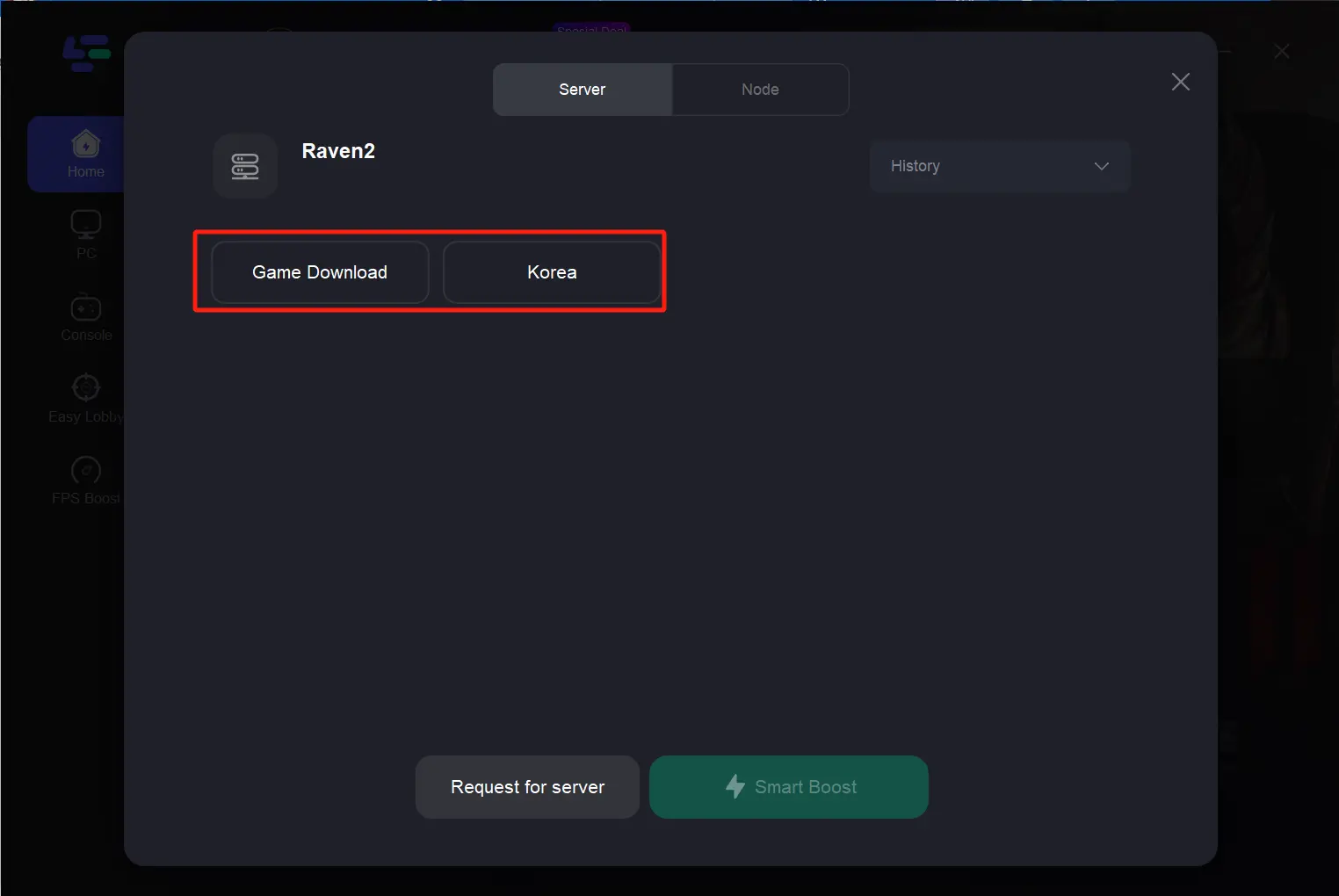
Step 4. Launch the Netmarble platform and search the Raven 2, then install it.
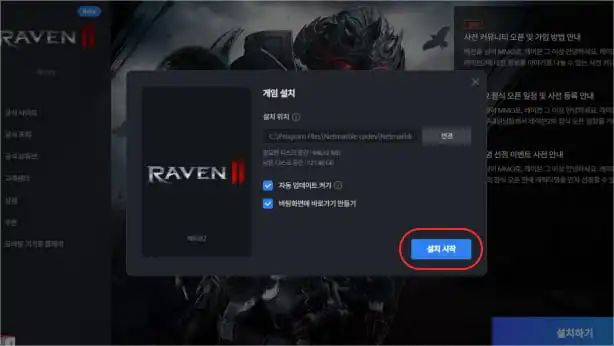
Step 5: After finishing the installment of Raven 2, go back to the LagoFast > Choose the server after you click on Select Server”
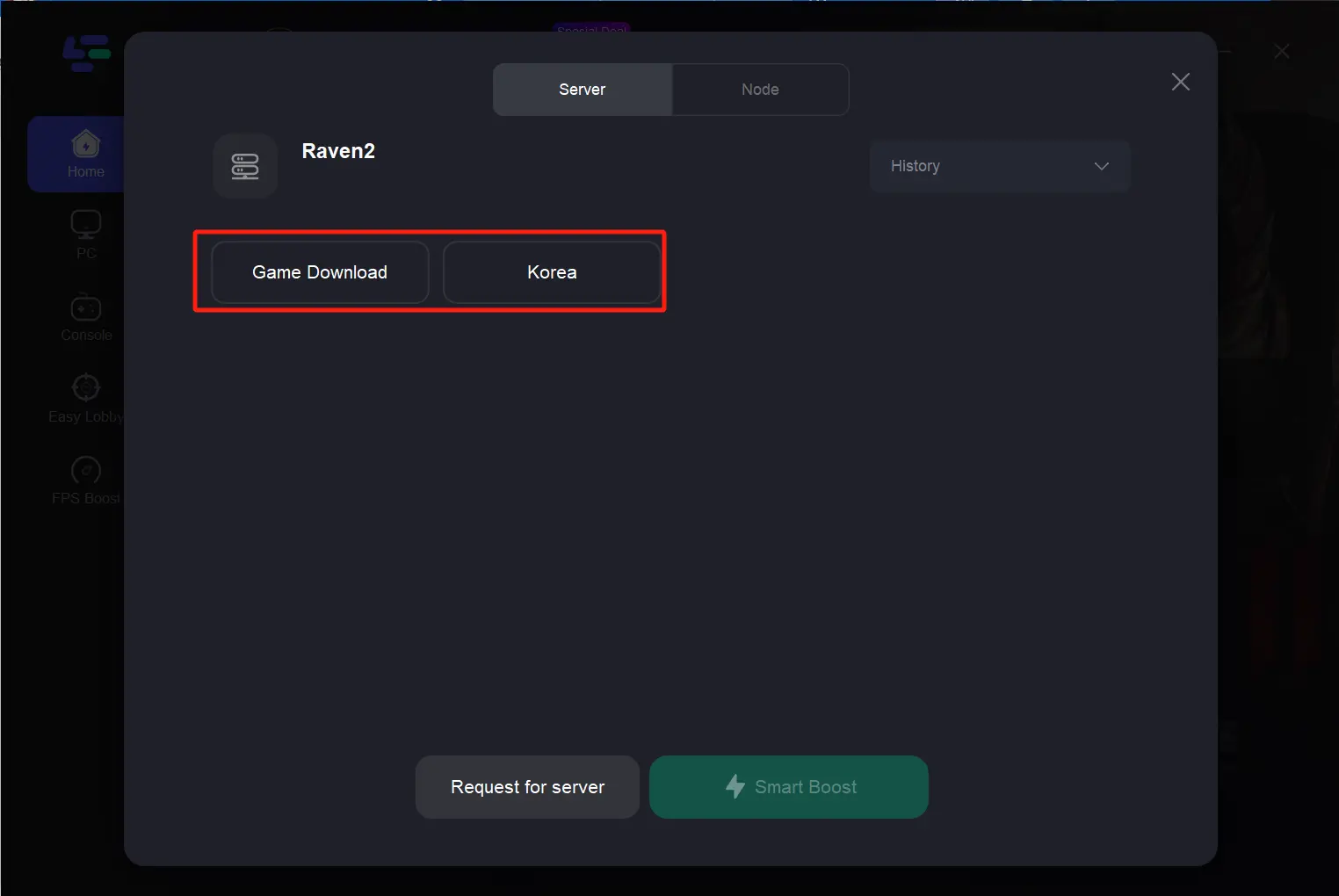
Step 6: Restart the Netmarble > Log in directly with your Google account.
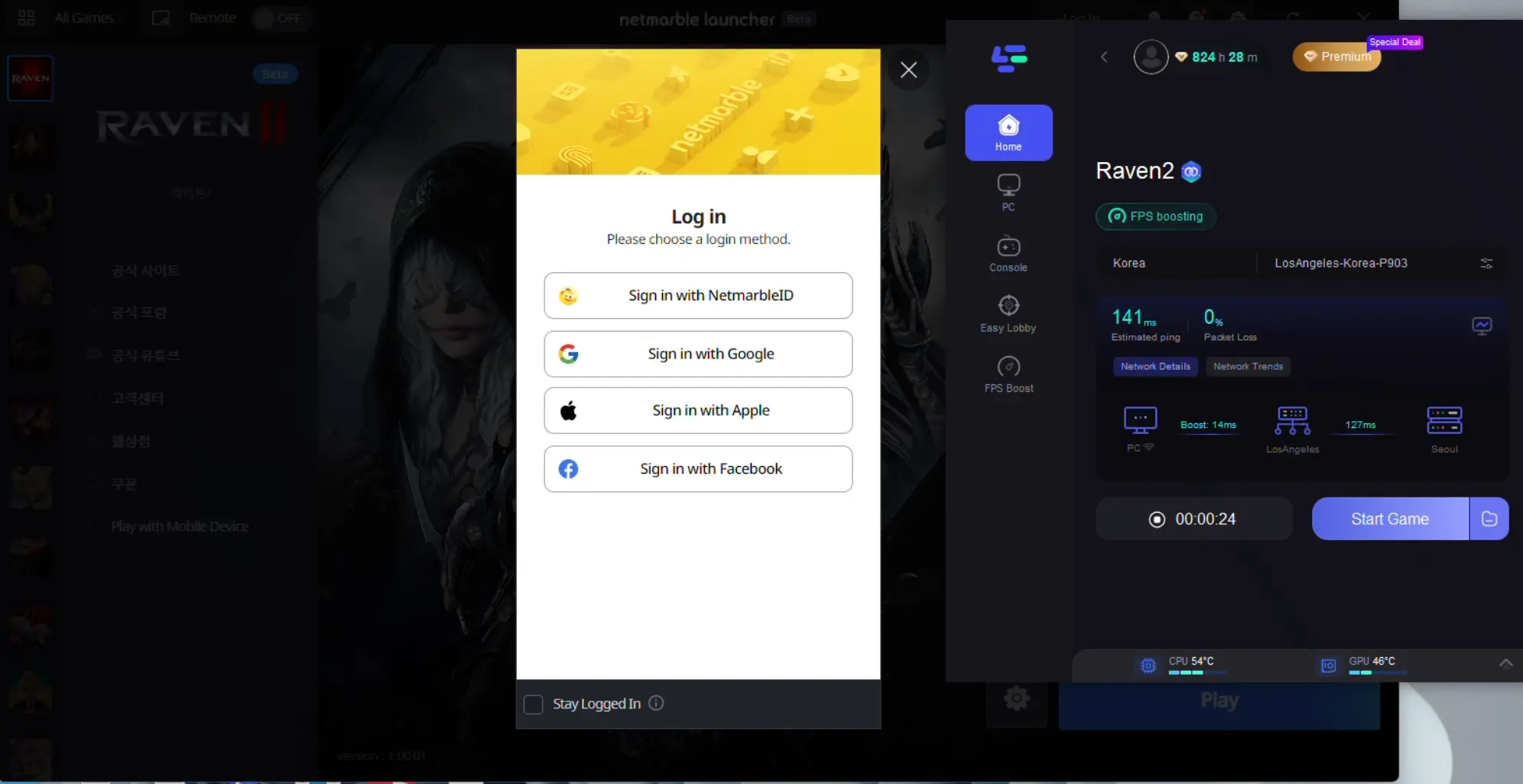
Step 7: Finally, click the Start Game Button to start launching the Raven 2.
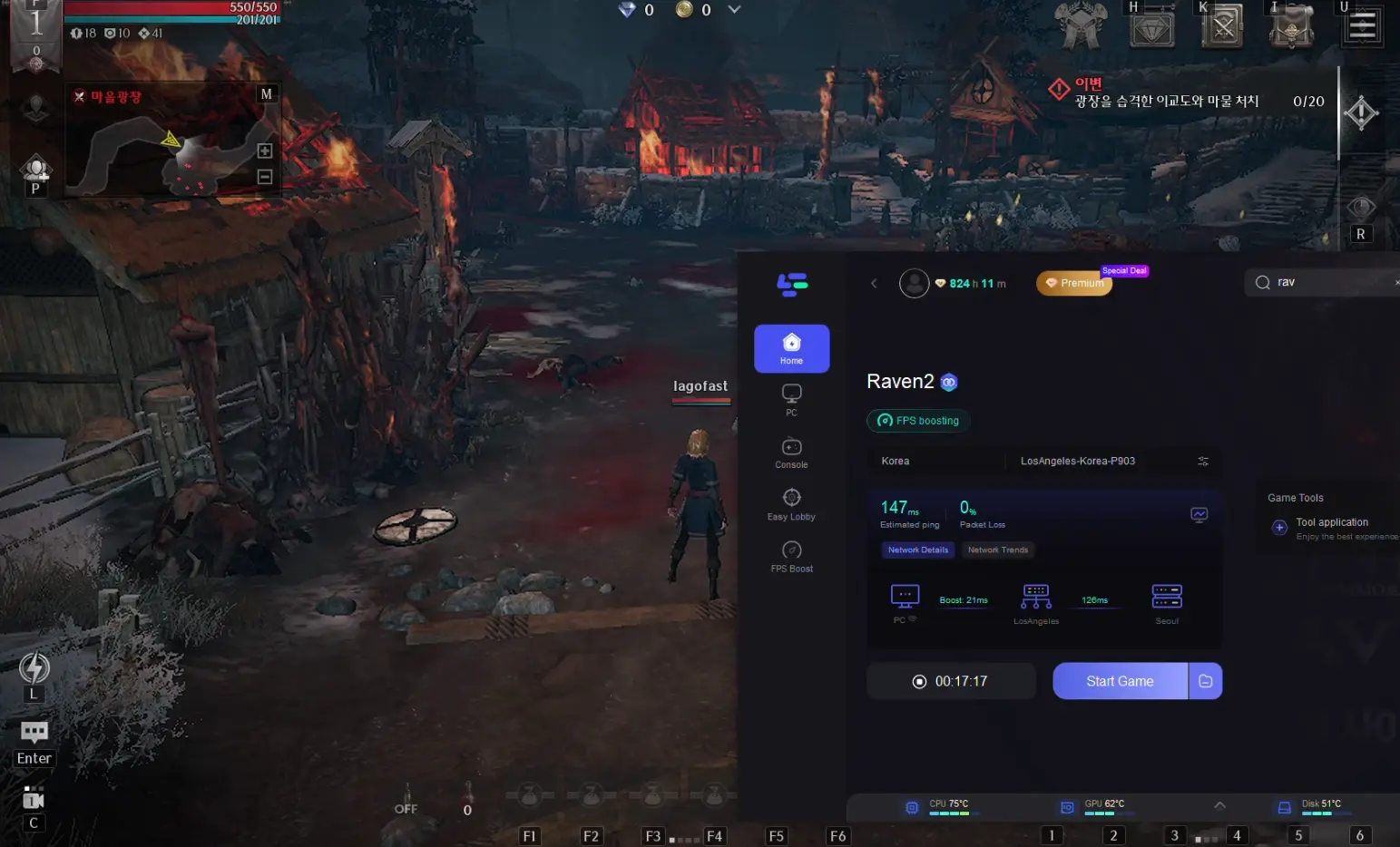
Bonus Tip : Now LagoFast provide Raven 2 translation tool, it will absolutely make your experience more enjoyable!
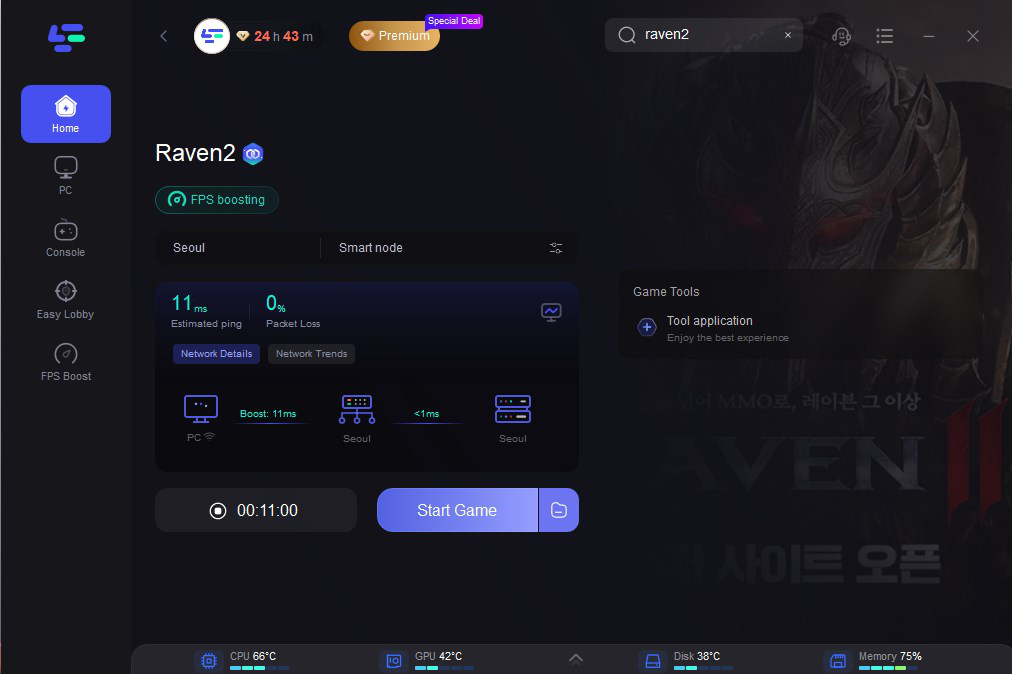
For Mobile users
Step 1: Download LagoFast Mobile Booster from the App Store or Google Play.
Or scan the QR code below to start a free trial.

Step 2: Launch LagoFast Mobile Booster, then search “Raven 2” in LagoFast Mobile Booster.
Step 3: When you find Raven 2 in LagoFast Mobile Booster, click the “Boost” button.
Step 4: Finally, go back to Raven 2 and start enjoying a smooth gaming experience.
Part 2: Bonus Tips to Fix Raven 2 Stuck On Loading Screen
1. Verify Game Files
Corrupted or missing game files can lead to loading screen problems. Use the game launcher’s "verify files" feature to check and repair any corrupted files.
Step 1. Open the game launcher.
Step 2. Navigate to the settings or options menu.
Step 3. Select "Verify Game Files" or a similar option.
Step 4. Follow the on-screen instructions to complete the process.
2. Clear Cache and Temporary Files
Over time, cache and temporary files can accumulate and cause issues. Clearing these files can improve game performance and resolve loading problems.
Step 1. Close Raven 2 and any related applications.
Step 2. Press Win + R to open the Run dialog box.
Step 3. Type %temp% and press Enter.
Step 4. Delete all files in the temporary folder.
Step 5: Adjust Graphics Settings
3. Lower the graphics settings
High graphics settings can strain your system, causing it to get stuck on the loading screen. Lowering the graphics settings can help resolve this issue.
Step 1. Open Raven 2.
Step 2, Go to the settings menu.
Step 3. Navigate to the graphics or display settings.
Step 4. Lower the graphics quality and resolution.
Related Article: How to Fix “PokéRogue Stuck On The Loading Screen” >
Conclusion
Dealing with technical issues in Raven 2, such as being stuck on the loading screen, experiencing disconnections, or facing connection failures, can be frustrating. However, by using LagoFast, you can troubleshoot and resolve these problems effectively and on all of your devices. LagoFast will help you get back to enjoying Raven 2 without interruptions.

Boost Your Game with LagoFast for Epic Speed
Play harder, faster. LagoFast game booster eliminates stutter and lags on PC, mobile, or Mac—win every match!
Quickly Reduce Game Lag and Ping!
Boost FPS for Smoother Gameplay!