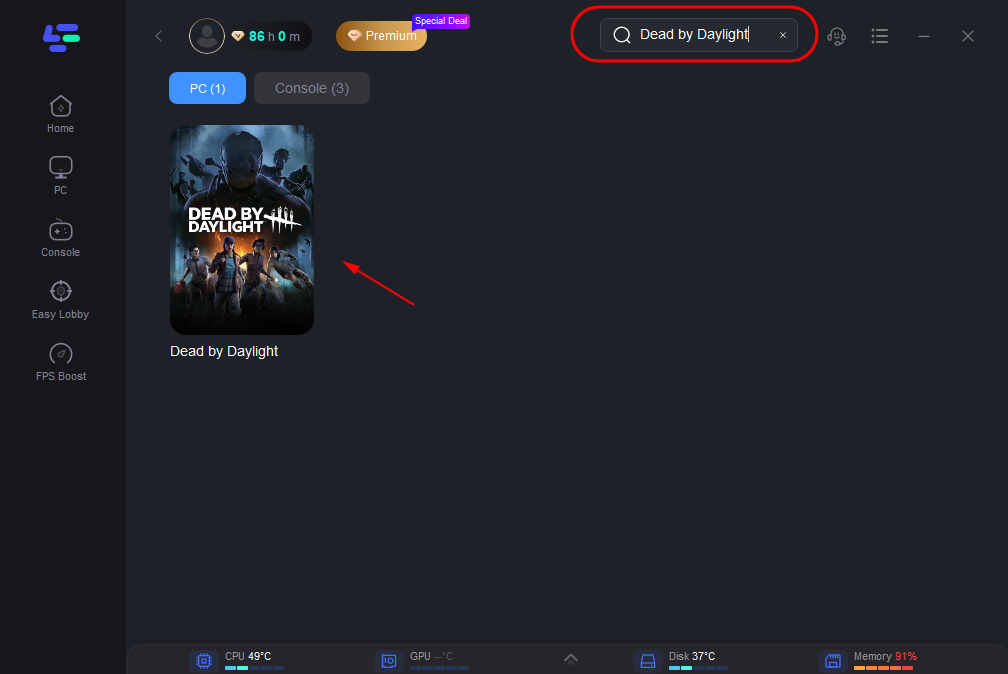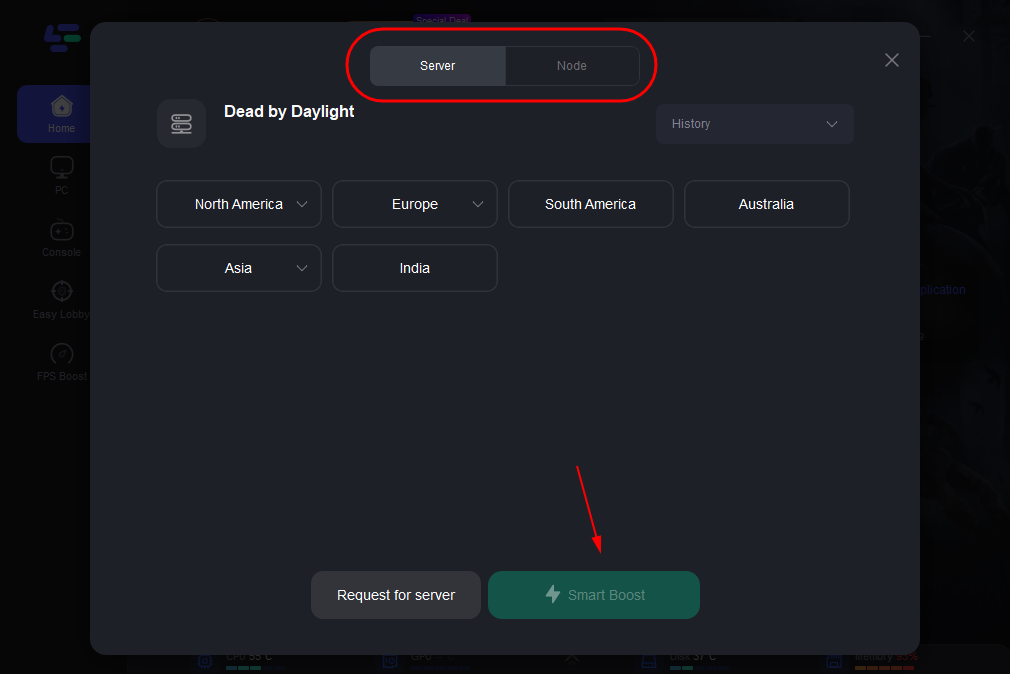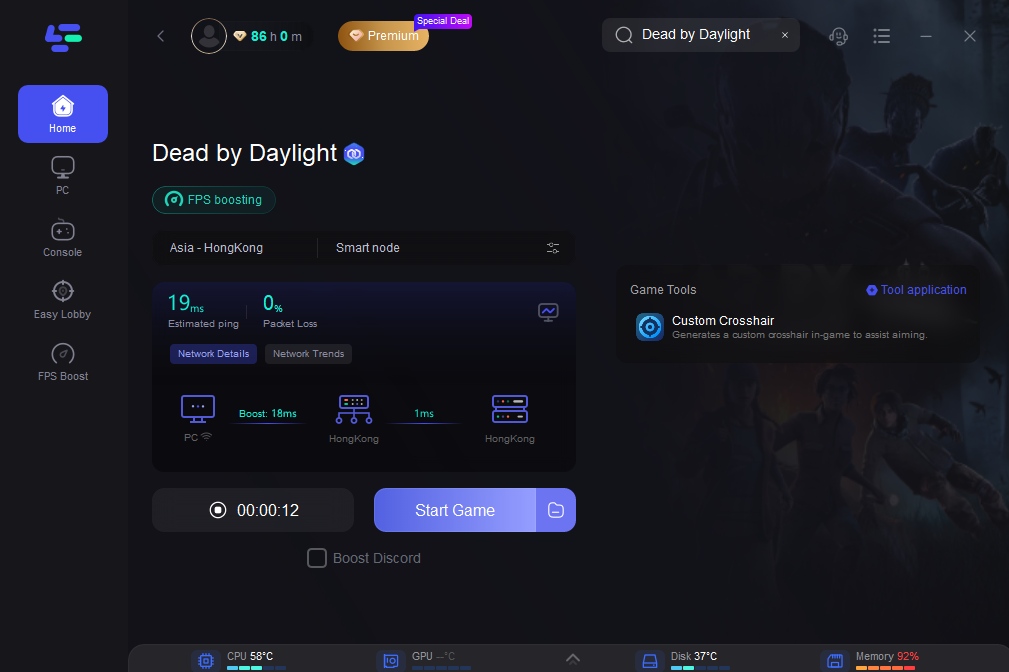Dead by Daylight is a multiplayer horror game developed by Behaviour Interactive. In this asymmetrical game, one player assumes the role of the savage Killer, while the other four players act as Survivors, striving to escape the Killer and avoid being caught, tortured, and sacrificed to the Entity. It features a variety of maps, characters, and gameplay mechanics.
Sometimes, players encounters high ping in Dead by Daylight, which can cause trouble when playing games online. If you want to check how to address dead by daylight high ping, read this passage for quick solutions.
Part 1: Why Do You Have High Ping in Dead by Daylight?
Part 2: Best Way to Lower High Ping in Dead by Daylight
Part 3: Other Solutions to Reduce Ping in Dead by Daylight
Part 1: Why Do You Have High Ping in Dead by Daylight?
In Dead by Daylight, high ping can lead to a scenario where Survivors experience delayed responses while evading the Killer's pursuit. This delay causes erratic movements on-screen, making precise maneuvers and effective escapes challenging. Understanding the causes of high ping is crucial for troubleshooting and improving gameplay. Let's explore factors contributing to high ping:
- Internet Provider: The stability and speed of your internet connection provided by your ISP can affect ping.
- Background Applications: Running multiple applications consuming bandwidth can lead to high ping.
- Wireless Connectivity: Wi-Fi connections are prone to interference, causing fluctuations in ping.
- Performance Issues: Inadequate hardware or background processes on your device may cause lag and high ping.
- Outdated Drivers: Using outdated drivers for your network adapter or hardware components can lead to connectivity issues and high ping.
Part 2: Best Way to Lower High Ping in Dead by Daylight
A reliable internet connection is crucial for seamless gaming in Dead by Daylight. LagoFast, a leading game booster, is the top pick for reducing ping in Dead by Daylight. Its fast servers minimize latency, eliminating lag effectively. Additionally, LagoFast effortlessly unlocks restricted Dead by Daylight servers, ensuring protection against DDoS attacks for uninterrupted gameplay. With its user-friendly interface and focus on privacy, LagoFast is the ultimate solution for Dead by Daylight players.
Unsure how to reduce ping in Dead by Daylight with LagoFast? Just follow these four simple steps to get a free trial!
Step 1: Install LagoFast
Step 2: Input “Dead By Daylight” and click the result.
Step 3: Choose the server and node you need.
Step 4: Once you've completed the setup, you'll be prepared for your match. The enhanced interface will show your packet loss rate, network status, and ping rate. You can monitor your ping status in real-time on this page. With LagoFast, the ping rate in the game is significantly reduced, enhancing your gaming experience.
Part 3: Other Solutions to Reduce Ping in Dead by Daylight
Ensuring a consistent internet connection and reducing ping is essential for a smooth gaming experience. Below are steps to enable ping in Dead by Daylight:
Restart Your Network
Restarting your network can often resolve network problems effectively. Here's a simple guide to follow:
1. Unplug the power cords from your modem and router.
2. Wait for 60 seconds.
3. Plug the power cords back in. You should see the indicators return to their normal state.
4. Open your browser and check your Internet connection.
5. Once you're online again, launch Dead by Daylight and see if the high ping and packet loss issues are resolved.
Update Network Driver
Outdated or malfunctioning network drivers can cause high ping issues. Ensure peak performance and improved network connectivity by keeping your network drivers up to date with the latest version. Follow these steps:
1. Access Windows Settings or use the Windows Search bar, then enter "Device Manager" and press Enter.
2. Navigate to Network Adapters to reveal the list, then right-click the initial option.
3. Choose Update Drivers and select the Automatically Scan for Drivers feature.
The system will verify if you're using the most recent version of your network driver. If not, it will automatically download and install the latest available version.
Change your DNS Servers
There are two types of DNS servers: public and private. These servers translate your target domain into its corresponding IP address. While we typically use DNS servers provided by our internet service providers, resolving issues using widely-recognized and popular DNS servers is often easier and more accurate. Here are the steps to change your DNS server:
1. Right-click on the computer icon and select Network & Internet settings.
2. Under Advanced network settings, choose Change adapter options.
3. Right-click on the Ethernet adapter (or wireless connection) and select Properties.
4. Double-click Internet Protocol Version 4 (TCP/IPv4) to view its properties.
5. Enter 8.8.8.8 in the Preferred DNS server field and 8.8.4.4 in the Alternate DNS server field. Click OK.
6. To make the changes effective, flush the DNS cache. Type cmd in the search box on your taskbar and select Run as administrator.
7. In the pop-up box, type ipconfig /flushdns and press Enter.
Conclusion
In conclusion, tackling high ping issues in Dead by Daylight is essential for all players. LagoFast VPN provides optimal solutions to improve your gaming experience. Download it now and start your free trial today!

Boost Your Game with LagoFast for Epic Speed
Play harder, faster. LagoFast game booster eliminates stutter and lags on PC, mobile, or Mac—win every match!
Quickly Reduce Game Lag and Ping!
Boost FPS for Smoother Gameplay!