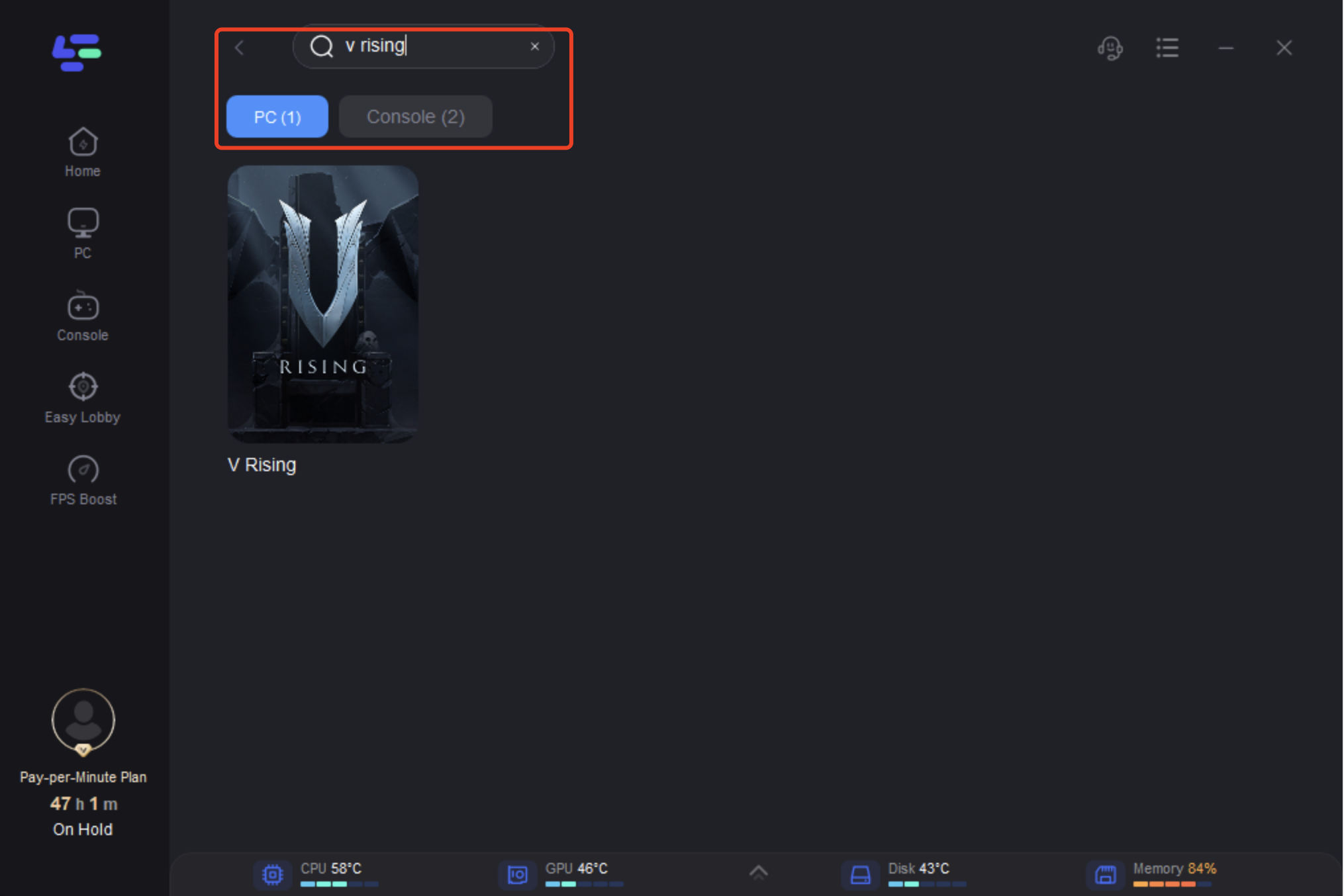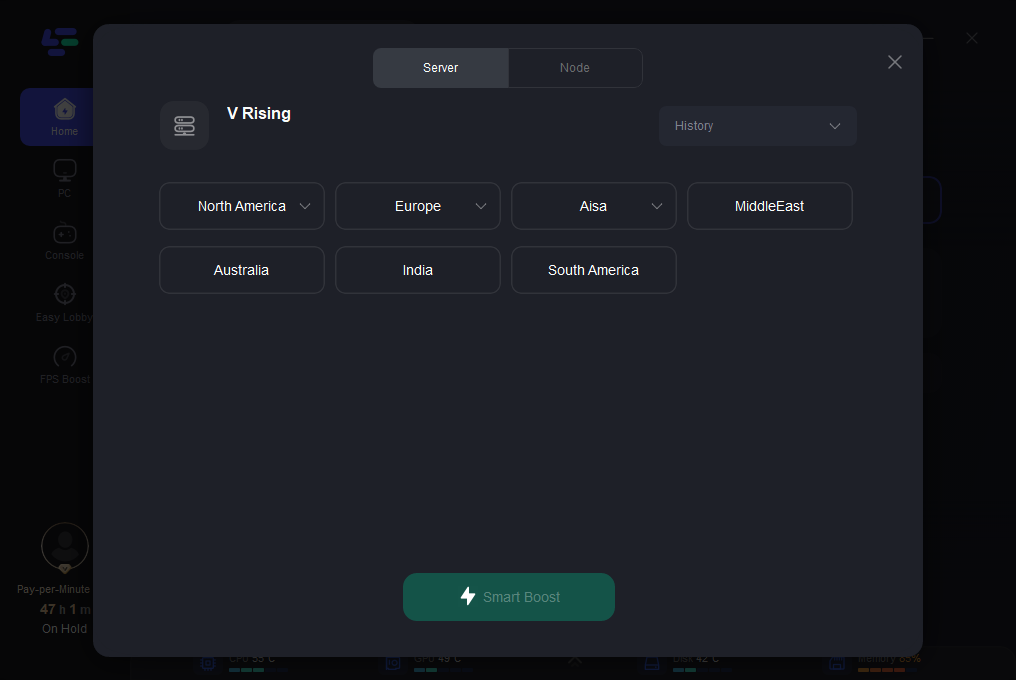V Rising, an action role-playing survival game developed by Stunlock Studios and published by Level Infinite. Launched on May 8, 2024, after its initial announcement on May 5, 2021, and early access on Windows starting May 17, 2022, V Rising has quickly gained attention for its innovative blend of action, role-playing, and strategic elements set in a dark and immersive environment.
Although acclaimed for its unique blend of action, role-playing, and strategy in a dark, immersive setting, many players have encountered recent lag issues.
In this comprehensive article, we will delve into the causes of these lag problems and provide detailed solutions to enhance your gaming experience.
Part 2: What Causes Server Lag?
Part 3: How to Fix V Rising Server Lag Easily?
What is Server Lag?
In video games, lag is a type of delay that occurs when doing activities.
Server lag in games refers to delays or disruptions in the communication between players' devices (such as computers or consoles) and the game server. This can lead to issues such as delayed responses to player actions, slow loading times, and choppy or stuttering gameplay. It's a common challenge in online multiplayer games and can significantly affect the overall gaming experience by making it less smooth and responsive.
What Causes Server Lag?
Several factors can cause server lag in video games:
- High Server Load: When a game server is handling too many players or processing intensive tasks, it can become overloaded, leading to lag for all players connected to it.
- Network Congestion: Issues with the internet connection, such as high traffic or network bottlenecks, can result in data packets being delayed or lost between the player and the server, causing lag.
- Hardware Limitations: The server hardware itself, including CPUs, RAM, and network infrastructure, can be insufficient to handle the demands of the game and its players, resulting in lag during gameplay.
- Software Issues: Bugs, glitches, or inefficiencies in the game's code or server software can contribute to lag, especially if these issues affect critical processes like game physics or network communication.
- Distance and Latency: The physical distance between a player and the game server can impact latency, with players farther away experiencing higher ping times and potential lag spikes.
- Server-Side Optimization: Poorly optimized server configurations or settings can also lead to server lag, as they may not be tuned to efficiently manage player connections and game processes.
How to Fix V Rising Server Lag Easily?
The best way to reduce server lag in V Rising
The best way to reduce server lag in V Rising is using LagoFast game booster. With its proprietary game data transmission protocol, LagoFast optimizes routes for smooth gameplay globally. It seamlessly handles game traffic, enabling live streaming and music playback while playing. Key features include user-friendly operation, worldwide nodes with exclusive routes, flexible per-minute plans for cost efficiency, and simultaneous FPS boosting and ping reduction.
Steps of how to use LagoFast to solve the problem.
Step 1: Download and install LagoFast.
Step 2: Search V Rising in LagoFast.
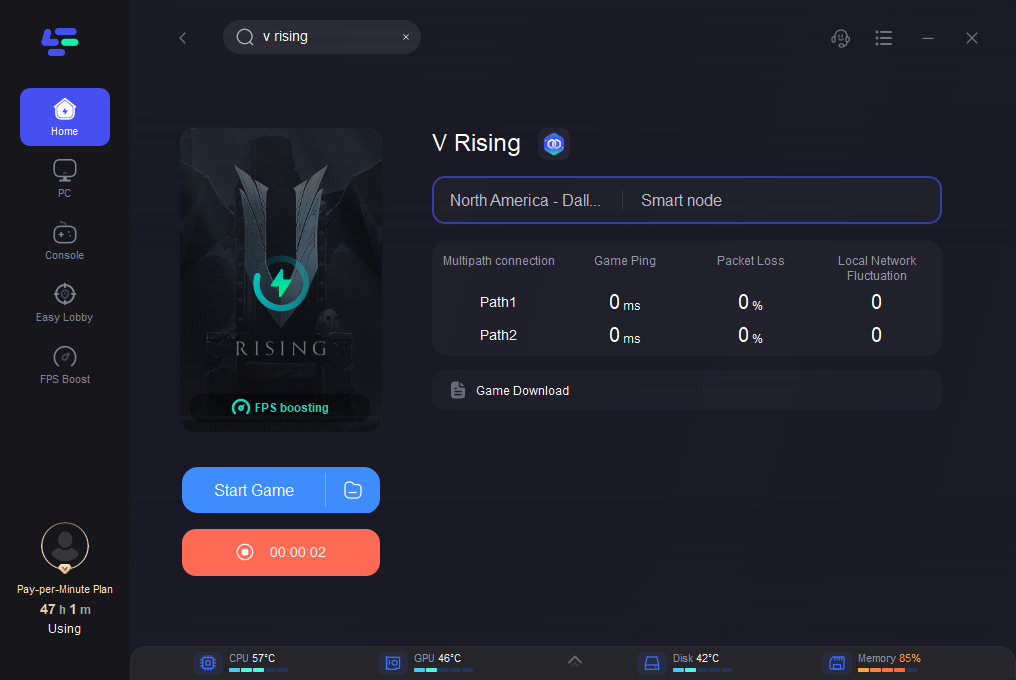
Other Effective Ways to Fix Server Lag in V Rising
1. Update your graphics drivers
Your old graphics drivers may be to blame. Graphics drivers are just as critical as the graphics card itself and old drivers could see your V rising lagging
Here is how to update your graphics drivers:
- Navigate to the Start button and Right Click on it to reveal the Device Manager
- Open the Device Manager and click on the arrow immediately before the Display adapters
- Proceed to Right Click your selected graphics card and choose Update driver
- Finish by Searching Automatically for graphic drivers
Better yet, you can update your drivers via either Radeon software or the NVIDIA GeForce Experience application.
2. Make changes to your graphics settings
The graphics card is the nerve center of your gaming experience, meaning the settings you make here will affect the feel, speed, and pretty everything else in the game. A drop in the frame rate for instance can be an indication that your graphic settings are not right.
For NVIDIA users:
Start by right-clicking anywhere on the desktop to reveal the shortcut menu; Click on the NVIDIA control panel
Proceed to click on Manage 3D Settings, then Program Settings
Find the game – V Rising in this case – or manually add it if doesn’t show up on the list
Proceed to make these changes:
Monitor Tech = G-Synce (just move on if unavailable)
Max. Pre-rendered frames = 2
Threat optimization = On
Power Management = Prefer Max. Performance
Low Latency Mode = Low
Texture Filtering / Quality = Performance
For AMD users:
Open your AMD app and make these adjustments under the Graphics tab:
Anti-Aliasing Mode = Use App Settings
Morphological Filtering = Off
Anti-aliasing method = Multisampling
Anisotropic Filtering Mode = Use App Settings
Texture Filter Quality = Performance
Surface Format Optimization = On
OpenGL Triple Buffering = Off
Wait for V-sync = Off
Shader Cache = AMD optimized
Max. Tessellation Level = Off
Tessellation Mode = Override application settings
Chill = Off
GPU Workload = Graphics
Framerate Target Control = Disabled
AMD cards are equipped with a dedicated anti-lag function; here is how to go about it
3. Enable Game Mode (here you need to modify the order of the numbers)
It’s always good to enable game mode on your Windows OS and put performance above everything else, something that will reduce stop V Rising stuttering. By enabling this mode, your OS gets to avail more system resources to permit faster and smoother gameplay.
It's simple: Open Settings and clicks on Gaming option. Proceed to the Game Mode section and turn on Game Mode.
4. Make Appropriate In-game Settings
You can actually correct V Rising lag from inside the game by making a few settings. Open V Rising and navigate to the Options section then click the Graphics subsection. This subsection contains everything you need to improve the quality of the graphics.
5. Quality Present
If you are using a non-so-powerful PC, set your Quality Preset to Medium-to-Medium. Otherwise, you can go for High. For the sake of consistency, we will restrict our settings to a less powerful, under-resourced machine.
6. Screen Resolution
Ensure the settings in this section matches your monitor resolution (for an average less powerful PC that would be about 3440x1440. However, if you are using a high-end CPU or GPU, you are free to increase the resolution.
7. Window Mode
This option supplements the rest of the settings. For the best performance, which also helps get rid of the offending lag, be sure to play in fullscreen mode. Such things as the brightness of the screen will not impact your performance, so skip that section.
8. Quality
Set the quality as follows:
Ambient Occlusion = Low
Bloom = Medium
Shadow = Low ((Feel free to increase to Medium)
Volumetric Quality = Medium
9. Advanced
Here, ensure you completely disable Anti-aliasing (TAA) – the Anti-aliasing setting tends to make the game look laggy if you are playing on a low screen refresh rate.
In the remaining section enable Depth of Field and Blood Effects and leave everything else as is (leave the Screen Shake at 50%).
The last two options are highly impactful on your graphics card. For a lowly resourced PC, leave both Cloth Quality and Cloth Update Rate set to Medium. If lagging persists, change Cloth Quality from Medium to Low.
Conclusion
By understanding what server lag is and its underlying causes, players can take proactive steps to reduce lag in V Rising. Utilizing tools like LagoFast, with its advanced game data optimization features, offers an easy and effective solution to ensure a smoother and more enjoyable gaming experience for all players.

Boost Your Game with LagoFast for Epic Speed
Play harder, faster. LagoFast game booster eliminates stutter and lags on PC, mobile, or Mac—win every match!
Quickly Reduce Game Lag and Ping!
Boost FPS for Smoother Gameplay!