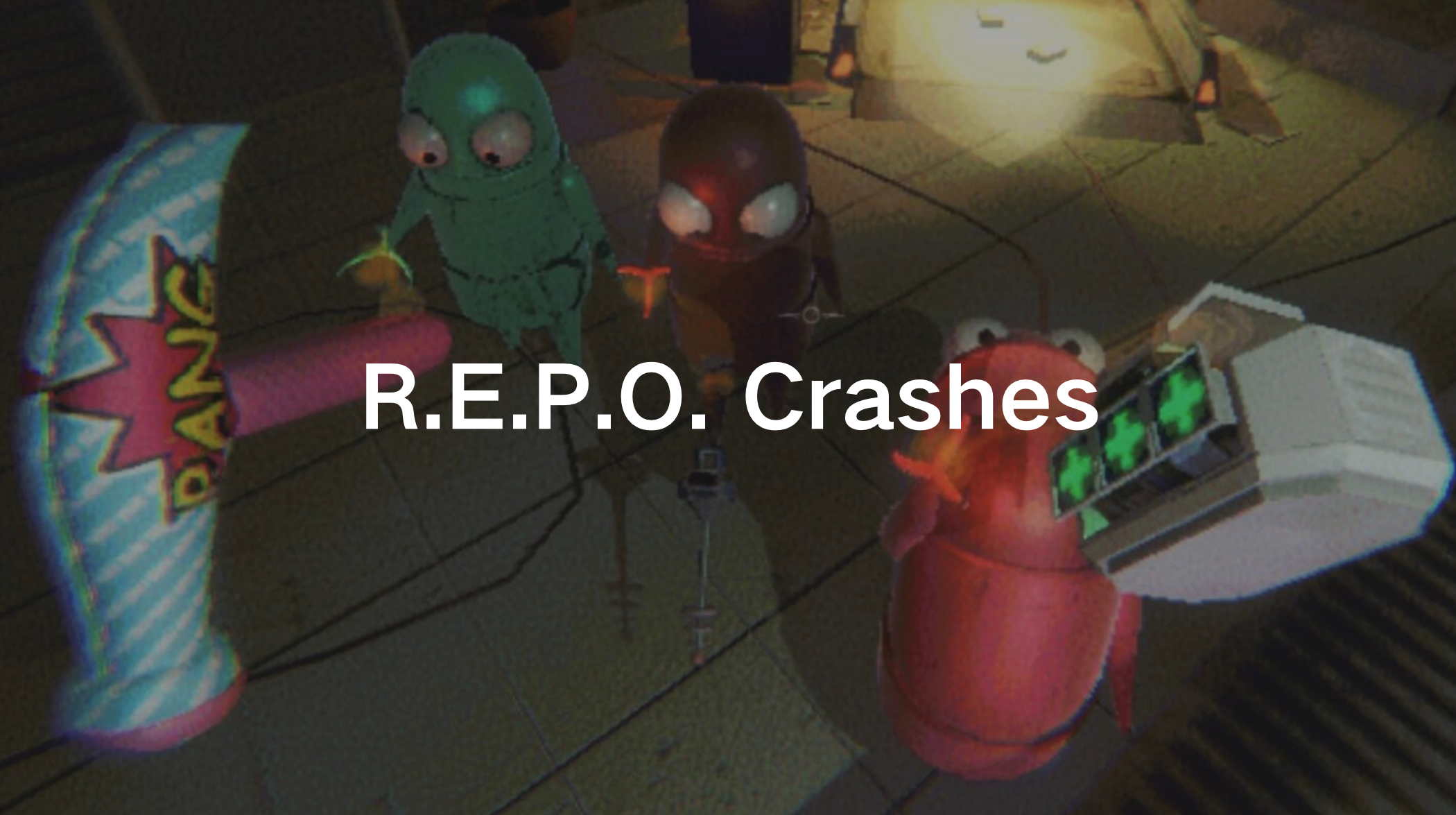R.E.P.O., the indie co-op horror game, has quickly gained popularity as one of the best Lethal Company alternatives. However, players have reported frequent crashes, including crashes at startup, pirate crashes, and even crashes without error messages. If you’re facing these frustrating issues, don’t worry! This guide will explain why R.E.P.O. crashes and provide detailed solutions to fix it.
Part 1: Why Does R.E.P.O. Crash?
Part 2: What to Do If R.E.P.O. Crashes?
Part 1: Why Does R.E.P.O. Crash?
1. R.E.P.O. Crashes on Startup
One of the most common issues with R.E.P.O. is crashing at startup. This can be caused by:
- Corrupt or missing game files.
- Outdated graphics drivers.
- Incompatible DirectX versions.
- Insufficient system requirements.
- Conflicts with third-party software like overlays or antivirus programs.
2. R.E.P.O. Pirate Crashes
Some users who attempt to play a cracked version of R.E.P.O. encounter frequent crashes. This happens because:
- The game’s DRM protection prevents unauthorized versions from running.
- Corrupt game files in pirated versions lead to instability.
- Updates and patches are missing, causing compatibility issues.
- The cracked version may include malware or trojans that interfere with the game’s performance.
3. R.E.P.O. Crashes Without Error
If R.E.P.O. crashes without showing an error message, possible reasons include:
- Memory leaks or RAM usage issues.
- Background applications consuming too many resources.
- Hardware overheating.
- Incompatible settings or resolutions.
- Unstable internet connection in multiplayer mode.
4. R.E.P.O. Crashes with Unity Error
R.E.P.O. is built using Unity, and some crashes stem from Unity-related problems. These crashes might be due to:
- Corrupt Unity engine files.
- Outdated or missing Visual C++ Redistributables.
- Incorrect Unity settings.
- GPU driver conflicts.
Part 2: What to Do If R.E.P.O. Crashes?
1. Use LagoFast to Boost Performance & Stability
If you want to fully enhance your R.E.P.O. experience, using mods is a must, and LagoFast also offers many other games with mod support that you can enjoy directly. LagoFast is a game booster that not only improves R.E.P.O.’s performance by optimizing network stability, reducing lag, and fixing crashes, but also lets you easily experience the fun of various mods. Here’s how it can help:
- Cross-Device Support: LagoFast works on PC, consoles, and mobile, ensuring a smoother experience across platforms.
- Lag Reduction: It minimizes latency and stabilizes connections for online multiplayer.
- System Optimization: LagoFast clears unnecessary background tasks, freeing up system resources to prevent crashes.
- Custom Routing: It provides better server connections, reducing packet loss and improving responsiveness.
Using LagoFast can significantly enhance your R.E.P.O. gameplay experience by eliminating common crash triggers.
Follow this tutorial to use LagoFast to enjoy a better gaming experience:
Step 1: Click the Free Trial button to download and install LagoFast.
Step 2: Open LagoFast, then click the PC button on the left and search R.E.P.O. in the search bar, click it after presenting.
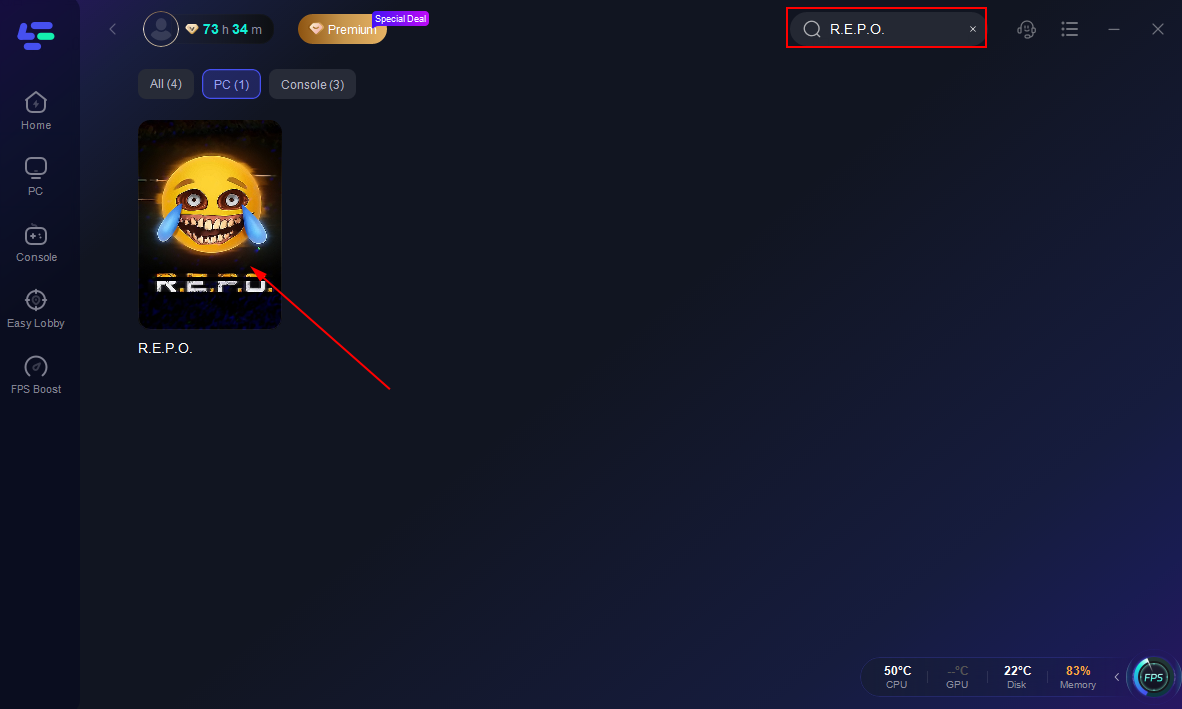
Step 3: Click on “Server” to change to a better server to ensure a smooth gaming experience, then click on “Smart Boost”.
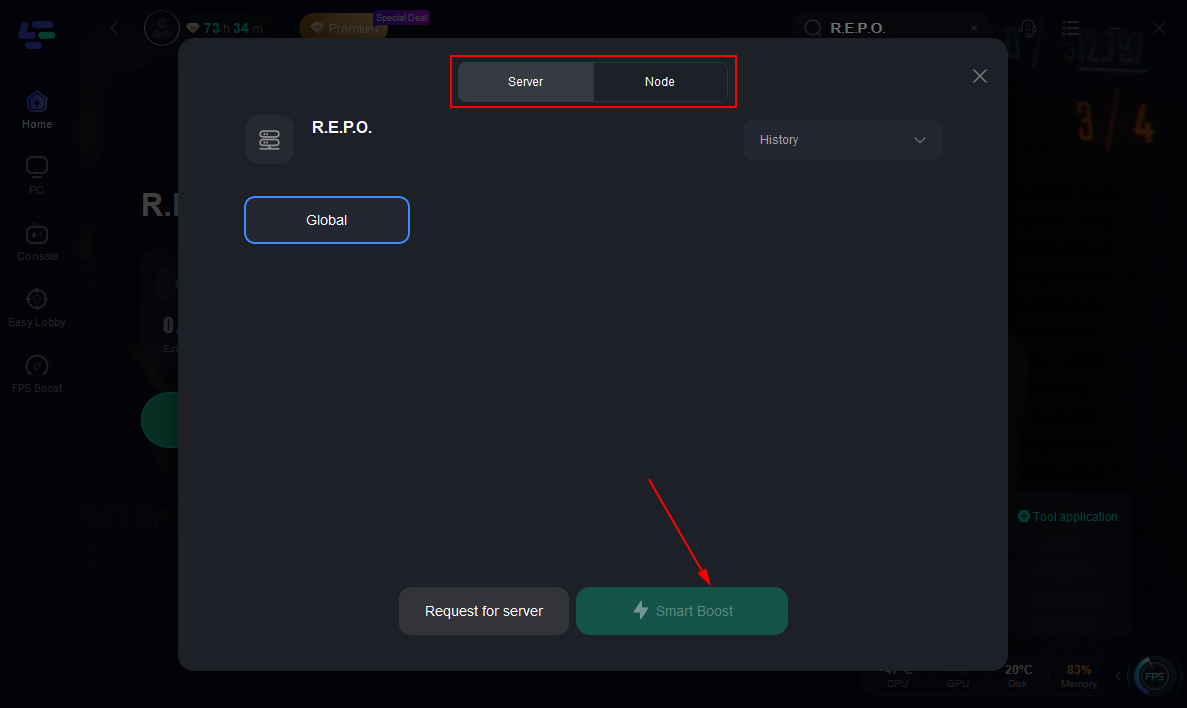
Step 4: Check the specific game ping, packet loss, and multiple path connection on the right side. Finally, click “Start Game” to play the game.
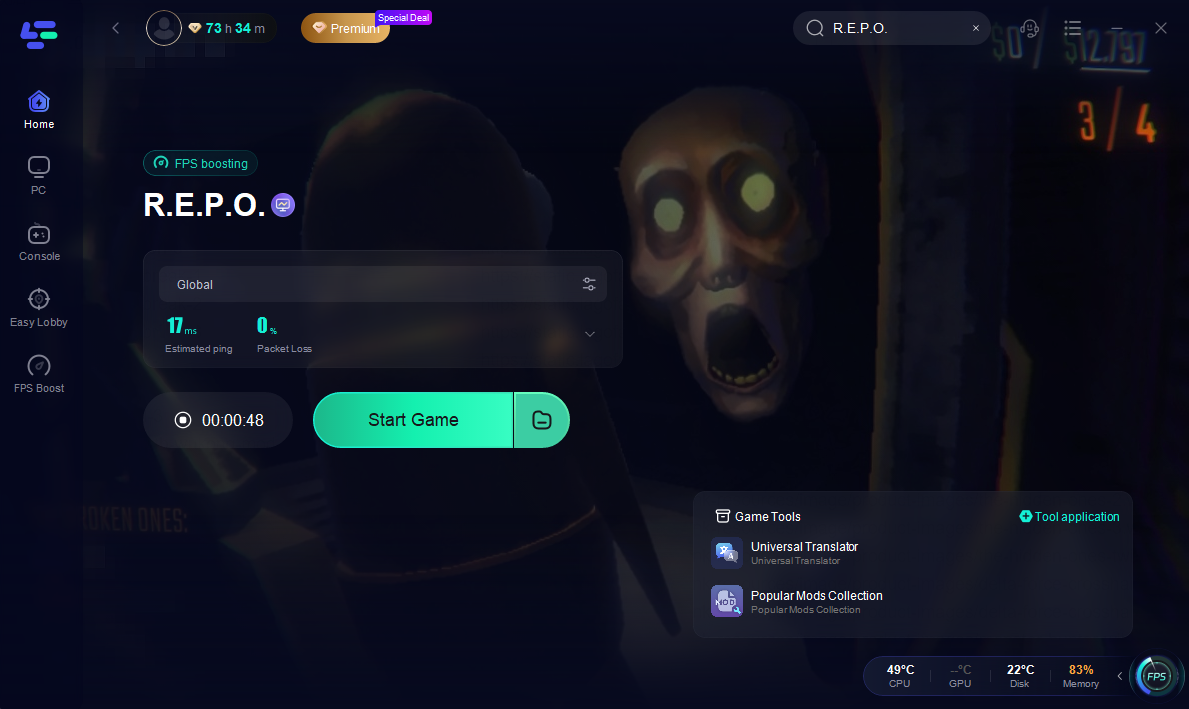
2. Restart Steam or Your PC
- Close Steam completely from Task Manager.
- Restart your computer.
- Relaunch Steam and try opening R.E.P.O.
3. Run R.E.P.O. as an Administrator
- Open Steam and go to Library.
- Right-click on R.E.P.O. and select Manage then click Browse local files.
- Find REPO.exe, right-click, and select Properties.
- Under Compatibility, check Run this program as an administrator.
- Click Apply and OK, then launch the game.
4. Modify Launch Options
- Open Steam and go to Library.
- Right-click on R.E.P.O. and select Properties.
- In the General tab, find Launch Options.
- Enter -dx11 and try running the game.
- If that doesn’t work, replace it with -dx12.
5. Change Compatibility Settings
- Go to the R.E.P.O. installation folder.
- Right-click REPO.exe and choose Properties.
- Under Compatibility, enable Run this program in compatibility mode for Windows 10.
- Check Disable fullscreen optimizations.
- Click Apply, then OK.
6. Update Graphics Drivers
- Open Device Manager (Press Win + X and select Device Manager).
- Expand Display adapters.
- Right-click your GPU and choose Update driver.
- Select Search automatically for drivers and follow the prompts.
- Restart your PC and try launching R.E.P.O. again.
7. Allow R.E.P.O. Through Firewall & Antivirus
- Open Windows Security and go to Virus & Threat Protection.
- Click Manage ransomware protection, then select Allow an app through Controlled folder access.
- Add REPO.exe to the allowed list.
- Open Firewall & network protection, select Allow an app through firewall.
- Add REPO.exe and check both Private and Public.
8. Verify Game Files on Steam
- Open Steam and go to Library.
- Right-click on R.E.P.O. and select Properties.
- Go to Installed Files and click Verify integrity of game files.
- Wait for Steam to scan and repair any corrupt files.
9. Disable Overlays
- Open Steam and go to Settings.
- Navigate to In-Game and uncheck Enable the Steam Overlay while in-game.
- Disable overlays for Discord, NVIDIA GeForce Experience, and Xbox Game Bar.
10. Increase Virtual Memory
- Open System Properties (Press Win + R, type sysdm.cpl, and hit Enter).
- Go to Advanced, select Performance, and click Settings.
- Click Advanced, select Virtual memory, and click Change.
- Set the Initial Size and Maximum Size to at least 1.5x your RAM.
11. Reinstall R.E.P.O.
- Open Steam and go to Library.
- Right-click R.E.P.O. and select Uninstall.
- Delete any remaining R.E.P.O. files from C:\Program Files (x86)\Steam\steamapps\common\REPO.
- Reinstall the game and check if the issue is resolved.
Conclusion
R.E.P.O. is an exciting co-op horror game, but crashes can ruin the experience. Whether your game crashes at startup, due to Unity errors, or without warnings, these solutions will help you fix the problem. LagoFast can also boost performance across PC, consoles, and mobile, making your gaming experience smoother. Try these fixes and get back to enjoying R.E.P.O. without interruptions!

Boost Your Game with LagoFast for Epic Speed
Play harder, faster. LagoFast game booster eliminates stutter and lags on PC, mobile, or Mac—win every match!
Quickly Reduce Game Lag and Ping!
Boost FPS for Smoother Gameplay!