R.E.P.O. has emerged as a standout title in the gaming world, blending horror elements with immersive gameplay and stunning visuals. As players delve into this eerie universe, the significance of graphics settings becomes increasingly apparent. Optimal graphics settings not only enhance the visual experience but also ensure smooth gameplay, which is crucial for maintaining immersion in such a tense environment.
In this guide, we will explore the best graphics settings for R.E.P.O., how to mod your graphics for an even better experience, and tips for enhancing overall performance.

Part 1: Introduction to R.E.P.O.
Part 2: Best repo graphics settings
Part 3: Best repo graphics mod settings
Part 4: How to make good graphics in repo
Part 5: How to set up graphics in repo
Part 6: How to Enhance R.E.P.O. Gaming Performance with LagoFast Game Booster
Part 1: Introduction to R.E.P.O.
R.E.P.O. is a highly anticipated multiplayer cooperative horror game that has attracted a large number of players with its unique art style and tense game atmosphere. Understanding and optimizing graphic settings is crucial for achieving the best gaming experience.
Part 2: Best repo graphics settings
To achieve an optimal balance between visual effects and performance in R.E.P.O., consider the following settings:
Step 1: Fullscreen & FPS Tweaks
Before tweaking advanced settings, ensure your game is optimized for the best performance:
- Window Mode: Set to Fullscreen – Always prefer fullscreen for enhanced performance. Windowed modes can negatively affect FPS.
- V-Sync: OFF – Keep this off unless you notice screen tearing, as it can lead to smoother gameplay.
- Max FPS: Unlimited – If your PC is powerful, let it run freely. Otherwise, cap it at 60 or match your monitor’s refresh rate.
Step 2: The FPS Killers (Lower These First)
If you're experiencing lag, these settings are likely the main offenders:
- Shadow Quality & Shadow Distance: Shadows can severely impact FPS. Lower these settings to improve frame rates.
- Light Distance: Reducing the range of light interactions can help if your game feels sluggish.
- Motion Blur, Lens Distortion, & Chromatic Aberration: OFF – Unless you enjoy a blurred experience, these should be turned off for a clearer visual. Some players might prefer these effects, though.
- Bloom: Optional – While a slight glow can enhance visuals, turning it off can help maximize FPS.
Step 3: The FPS-Friendly Enhancers (Keep These Up)
Some settings are performance-friendly, so maintain these for better visuals:
- Texture Quality: High – Unless your GPU is outdated, keep textures sharp for enhanced detail.
- Anisotropic Filtering: High – This improves texture clarity with minimal impact on performance.
- Anti-Aliasing: FXAA/TAA – Smooths jagged edges without significantly affecting FPS.
Step 4: The Finishing Touches
- Grain & Glitch Loop: OFF – Unless you prefer a retro VHS look, keep this off.
- Pixelation: Default – Leave this as is unless you want a more pixelated appearance.
- Gamma: Personal Preference – Adjust this based on your brightness preference, as it doesn't affect performance.
Final Blurb
If your PC is high-end, feel free to max out these settings. However, if R.E.P.O. runs slowly, prioritize lowering shadows and lighting first. For sharper visuals, enhance textures and anti-aliasing. If FPS issues persist, it might be time to consider a PC upgrade.
Part 3: Best repo graphics mod settings
Mods can significantly elevate the graphics of R.E.P.O. Here are some top mods to consider, along with their optimal settings:
- More Players: Adjust the maximum player count. Want a ten-person looting squad? Go for it! Prefer a solitary experience? That's possible too.
- Unlimited Stamina: Eliminates stamina depletion mechanics, allowing for limitless sprinting and actions without energy concerns.
- Keep My Flashlight: Prevents the flashlight from shutting off automatically, ensuring continuous light.
- BepInExPack: A crucial framework that provides the necessary infrastructure for modding R.E.P.O., preconfigured for immediate use with Mono Unity-based games.
- TeamUpgrades: Applies all player upgrades (such as speed and stamina) to the entire team, enhancing cooperative gameplay.
- ScalingPrices: Customizes the price scaling mechanics for in-game resources (crystals, health packs) and upgrades, enabling balanced economic adjustments.
- Free Cam Spectate: Unlocks free-movement camera controls in spectator mode, allowing for cinematic exploration of the maps.
- ColorCycler: Dynamically changes player model colors through a rainbow spectrum, adding vibrant effects during gameplay.
- ItemSpawner Fixed: Offers a streamlined UI panel for spawning items by name, bypassing RNG limitations for precise inventory management.
- GodMode: Grants invulnerability, infinite ammo, and no fall damage, significantly lowering the difficulty for casual playthroughs.
- JiggleRun: Intensifies screen shake effects during movement, creating humorous chaos in fast-paced scenarios.
Part 4: How to make good graphics in repo
Creating stunning graphics in R.E.P.O. involves a combination of in-game settings and external modifications. Here are steps to achieve the best visuals:
- Optimize In-Game Settings: Start by adjusting the graphics settings as recommended in Part 2. This ensures a strong foundation for your visuals.
- Install Graphics Mods: Use popular mods that enhance textures, lighting, and environmental effects. Always check compatibility with your version of the game.
- Customize Graphics Settings in Mods: After installing mods, fine-tune their settings within their respective menus to achieve the desired look.
- Regularly Update Mods: Keep your mods updated to ensure compatibility with the latest game patches and to benefit from improvements made by the modding community.
- Experiment: Don’t hesitate to experiment with different combinations of settings and mods. Sometimes, a unique setup can yield surprisingly good results.
By following these steps, players can create breathtaking graphics in R.E.P.O. that enhance the overall gaming experience.
Part 5: How to set up graphics in repo
Setting up graphics in R.E.P.O. is a straightforward process. Here’s how to get started:
- Launch the Game: Open R.E.P.O. from your gaming platform.
- Access the Settings Menu: Navigate to the Options or Settings menu from the main menu.
- Select Graphics Settings: Click on the Graphics or Video tab to access the graphics settings.
- Adjust Individual Settings: Modify each setting according to the recommendations in Part 2. Start with resolution, texture quality, and shadow quality.
- Apply Changes: After adjusting settings, make sure to apply the changes before exiting the settings menu.
- Test Performance: Start a game session to see how the new settings perform. Pay attention to frame rates and overall smoothness.
- Further Adjustments: If performance is lacking, consider lowering some settings or disabling certain visual effects.
Following these steps will help you set up the graphics in R.E.P.O. effectively, ensuring an immersive experience.
Part 6: How to Enhance R.E.P.O. Gaming Performance with LagoFast Game Booster
If you want to truly elevate your R.E.P.O. experience, using mods is essential, and LagoFast also offers many other games with mod support that you can enjoy. To further improve your gaming experience in R.E.P.O., consider using LagoFast Game Booster. LagoFast Game Booster can optimize your system and network settings for better performance in various ways:
- Reduce Latency
- Boost FPS
- Easy Mod Installation
How to Use LagoFast Game Booster:
Step 1: Start by clicking the Free Trial button to download LagoFast and kick off your free trial.
Step 2: Launch LagoFast, then click the PC button on the left side and type REPO into the search bar. Select it once it appears.
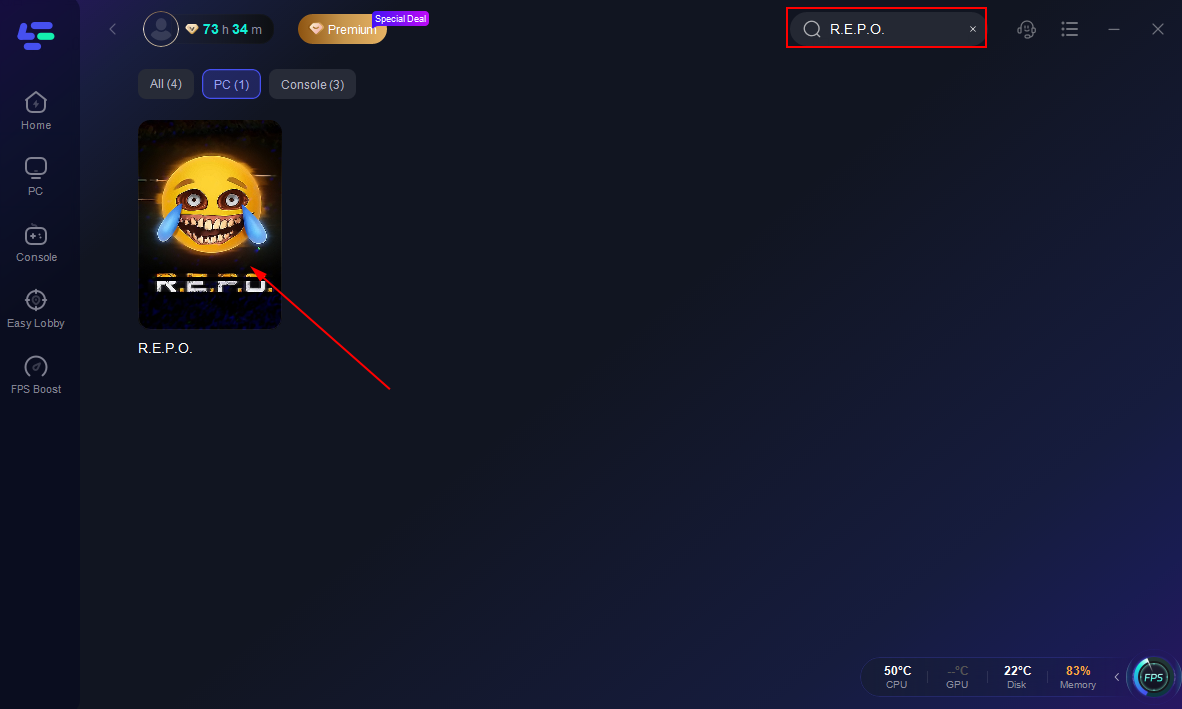
Step 3: Click the Hot Mods Tool on the right.
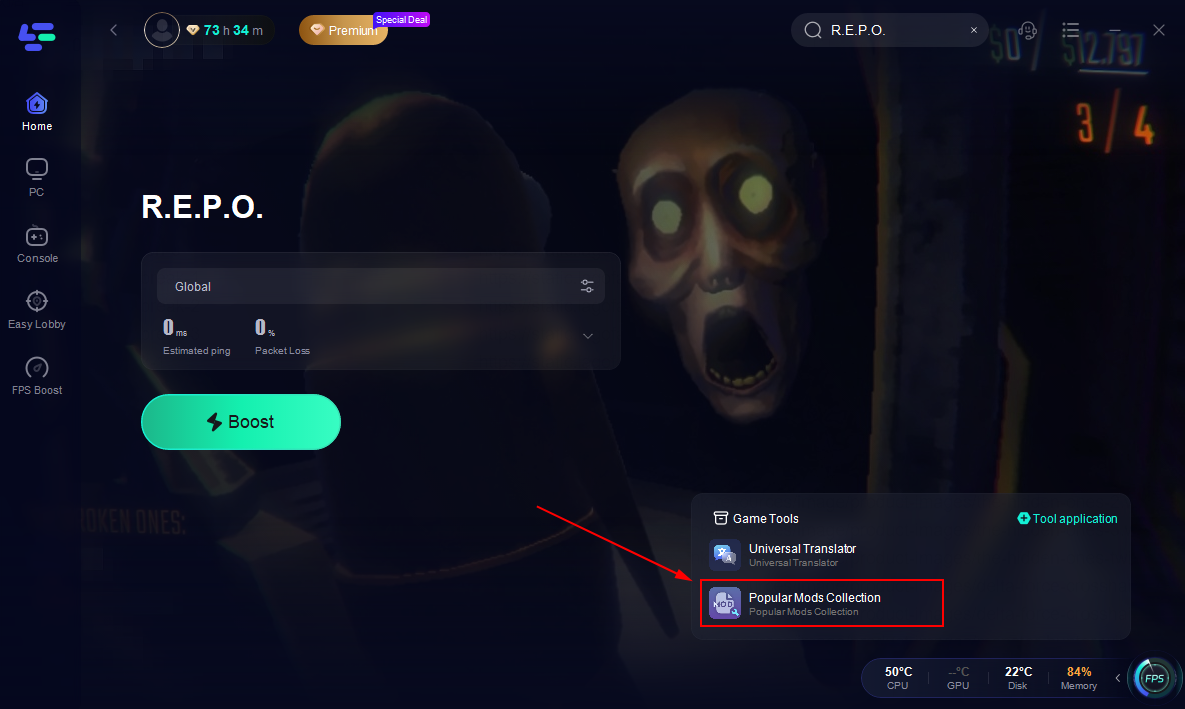
Step 4: Choose the mods you need and click "Confirmed".
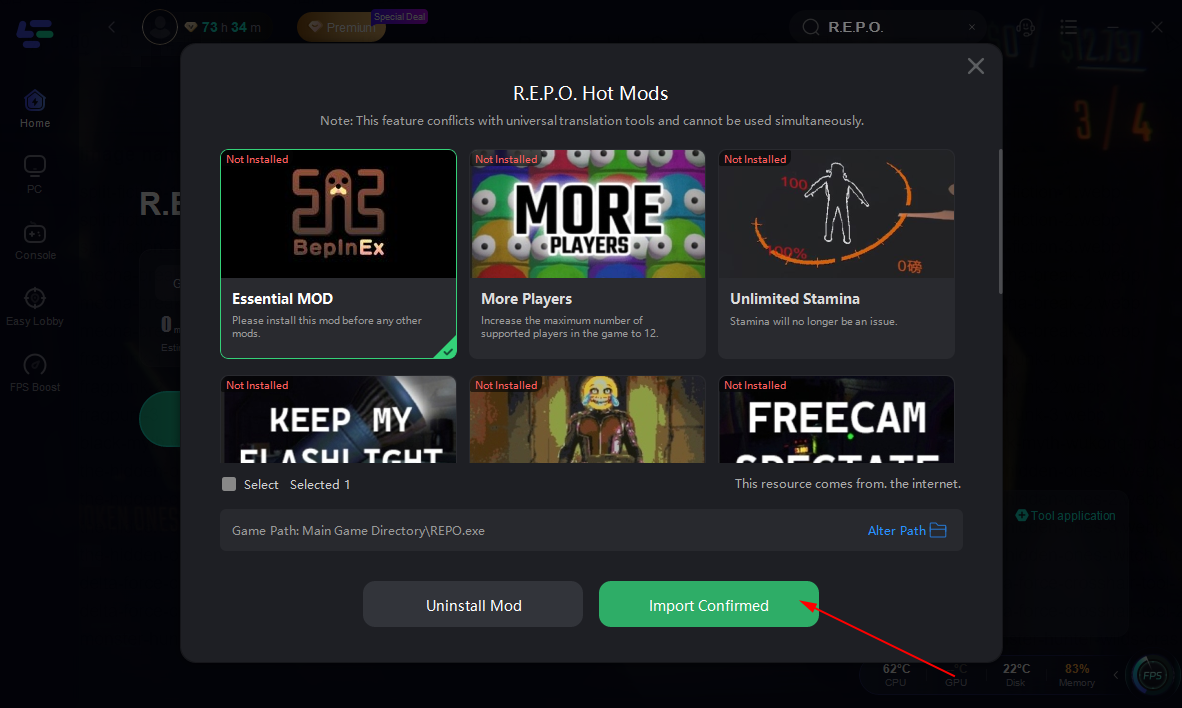
By integrating LagoFast into your gaming routine, you can maximize the visual quality and performance of R.E.P.O., ensuring a more enjoyable experience.
Conclusion
Achieving the best graphics settings in R.E.P.O. is vital for immersing yourself in the game’s chilling atmosphere. By understanding the optimal graphics settings, utilizing mods, and leveraging tools like LagoFast Game Booster, players can significantly enhance their gaming experience. Whether you’re exploring eerie environments or engaging in tense gameplay, having the right visual setup will elevate your enjoyment of R.E.P.O. Take the time to experiment with settings and mods, and you’ll find the perfect configuration for your gaming style. Happy gaming!

Boost Your Game with LagoFast for Epic Speed
Play harder, faster. LagoFast game booster eliminates stutter and lags on PC, mobile, or Mac—win every match!
Quickly Reduce Game Lag and Ping!
Boost FPS for Smoother Gameplay!
