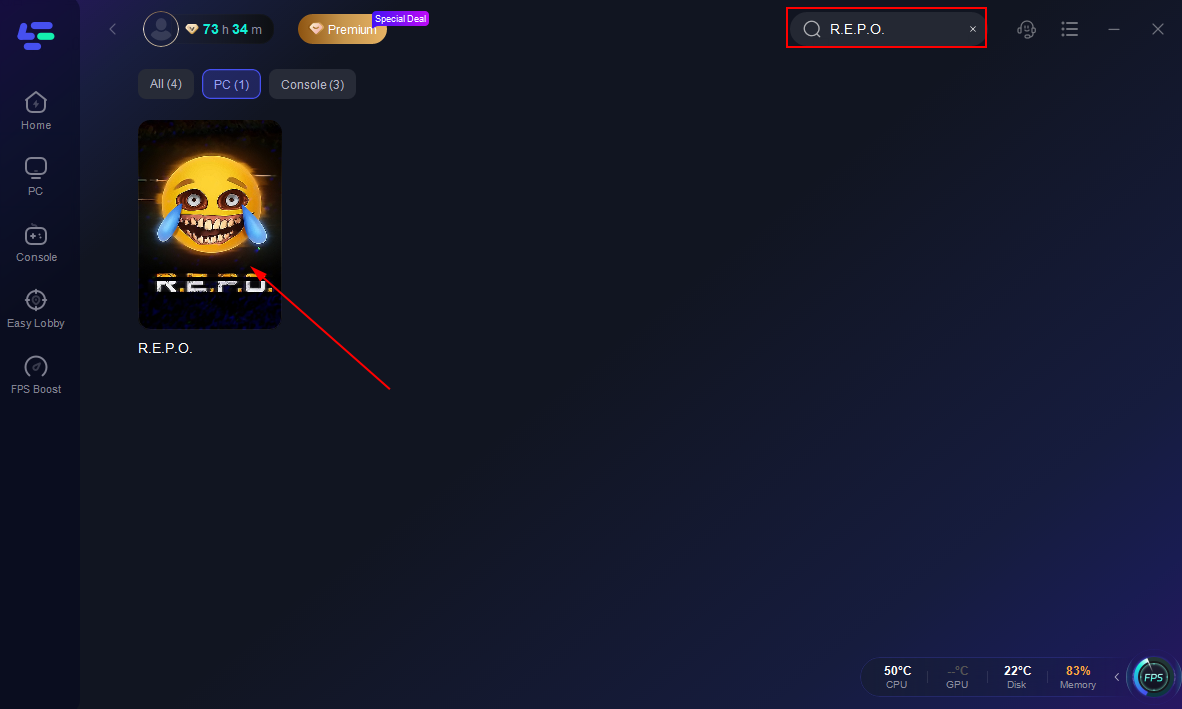Facing a timeout error while playing or connecting to R.E.P.O. can be frustrating. Timeouts often interrupt your gaming experience, potentially kicking you from matches or preventing you from even logging in. In this guide, we break down the most common R.E.P.O. timeout types, their causes, and proven fixes so you can get back into the action as quickly as possible.

Part 1: R.E.P.O. Timeout Types: Causes and Fixes for Every Error
Part 2: How to Use LagoFast to Fix R.E.P.O. Timeout Issues
Part 1: R.E.P.O. Timeout Types: Causes and Fixes for Every Error
1. R.E.P.O. Client Timeout
Cause
- Network Instability: Fluctuating internet speeds or frequent packet loss can trigger a client timeout.
- High Latency: If your ping is excessively high, the server may consider your client unresponsive.
- Outdated Game Files: Corrupted or outdated files can cause the client to time out during loading sequences.
How to Fix
- Check Your Internet: Switch to a wired Ethernet connection if possible. Ensure your router’s firmware is up to date.
- Optimize Settings: Lower graphics or network settings in R.E.P.O., especially if you’re on a borderline connection.
- Verify Game Files: Perform a file integrity check via the game launcher or platform (e.g., Steam) to restore missing or corrupted data.
2. Server Timeout (R.E.P.O.)
Cause
- Server Overload: If R.E.P.O. experiences a sudden spike in player numbers, servers can get congested and time out your requests.
- Maintenance or Updates: Scheduled or unscheduled server downtime can lead to connection timeouts.
- Geo-Restrictions: Connecting from regions far from official servers increases latency, triggering timeouts.
How to Fix
- Check Server Status: Monitor R.E.P.O.’s official channels or social media for announcements regarding downtime.
- Try Off-Peak Hours: Logging in during less crowded periods reduces the likelihood of server overload.
- Use a VPN or Game Booster: If you’re connecting from a distant region, a VPN or specialized game booster (like LagoFast) can help shorten routing paths.
3. Disconnect Timeout (R.E.P.O.)
Cause
- Brief Internet Drops: Even short disconnections can cause the game client to lose sync and result in a timeout error.
- Inconsistent Wi-Fi Signals: Weak wireless networks prone to interference can cause frequent disconnects.
- Firewall or Antivirus Conflicts: Overly strict security software settings may block R.E.P.O.’s traffic, causing forced disconnects.
How to Fix
- Use a Stable Network: Switch to a wired connection or move closer to your router.
- Adjust Firewall Settings: Add R.E.P.O. as an exception in your firewall or antivirus software.
- Update Drivers: Ensure your network drivers (Ethernet or Wi-Fi) are fully updated to reduce unexpected drops.
4. R.E.P.O. Crashes (Client Timeout)
Cause
- Low System Resources: If your hardware or memory is maxed out, R.E.P.O. may crash, leading to a timeout on re-entry.
- Corrupted Game Data: Files damaged by incomplete installations or sudden shutdowns can trigger in-game crashes.
- Conflicting Background Apps: Resource-intensive programs or overlays (e.g., Discord, streaming software) may cause instability.
How to Fix
- Close Unnecessary Programs: Free up system RAM and processing power by shutting down background apps.
- Perform a Clean Reinstall: If crashes persist, uninstall R.E.P.O. and reinstall, ensuring no leftover files remain.
- Upgrade System Components: Meeting or exceeding R.E.P.O.’s recommended specs can significantly reduce crashes.
5. Constant Client Timeout (R.E.P.O.)
Cause
- Persistent Network Issues: Chronic latency or throttling from your ISP can lead to recurrent timeout errors.
- Overheating or Hardware Failure: Continuous timeouts might hint at CPU or GPU overheating, causing performance drops.
- Bugged Game Version: Newly released patches or updates may introduce client-side bugs, resulting in repeated timeouts.
How to Fix
- Use Diagnostic Tools: Monitor CPU, GPU temperatures, and memory usage. If overheating, clean or upgrade cooling components.
- Contact ISP: If you experience repeated throttling or slowdowns, ask your internet provider for help or switch plans.
- Revert or Update: If the problem started after a new patch, wait for hotfixes or roll back to a previous stable version (if allowed).
6. R.E.P.O. Client Timeout MGTS
Cause
- MGTS Issues: “MGTS” often refers to Modem/Gateway/Traffic Shaping. Configuration errors in your modem or router can cause client timeouts.
- Routing Problems: Conflicts between your local network and the game’s servers can disrupt the connection handshake.
- Firmware Bugs: Outdated firmware on your router or gateway device may lead to stability issues.
How to Fix
- Restart Network Hardware: Power cycle your modem and router to reset potential firmware glitches.
- Enable QoS: If supported, Quality of Service (QoS) can prioritize R.E.P.O. data for more stable gameplay.
- Firmware Update: Check your router’s admin panel for updates. Applying the latest firmware can resolve known bugs.
Part 2: How to Use LagoFast to Fix R.E.P.O. Timeout Issues
If you’re facing frequent timeout errors in R.E.P.O.—whether it’s client disconnects, lag spikes, or delayed server responses—LagoFast can help stabilize your connection and lower ping for a smoother experience. Here’s how to quickly get started.
How to Use LagoFast for R.E.P.O. on PC:
Step 1: Click the Free Trial button below to download and install LagoFast.
Step 2: Open LagoFast, search for R.E.P.O., and select the game from the results.
Click Select Server and choose the most stable region; then select the best Node.
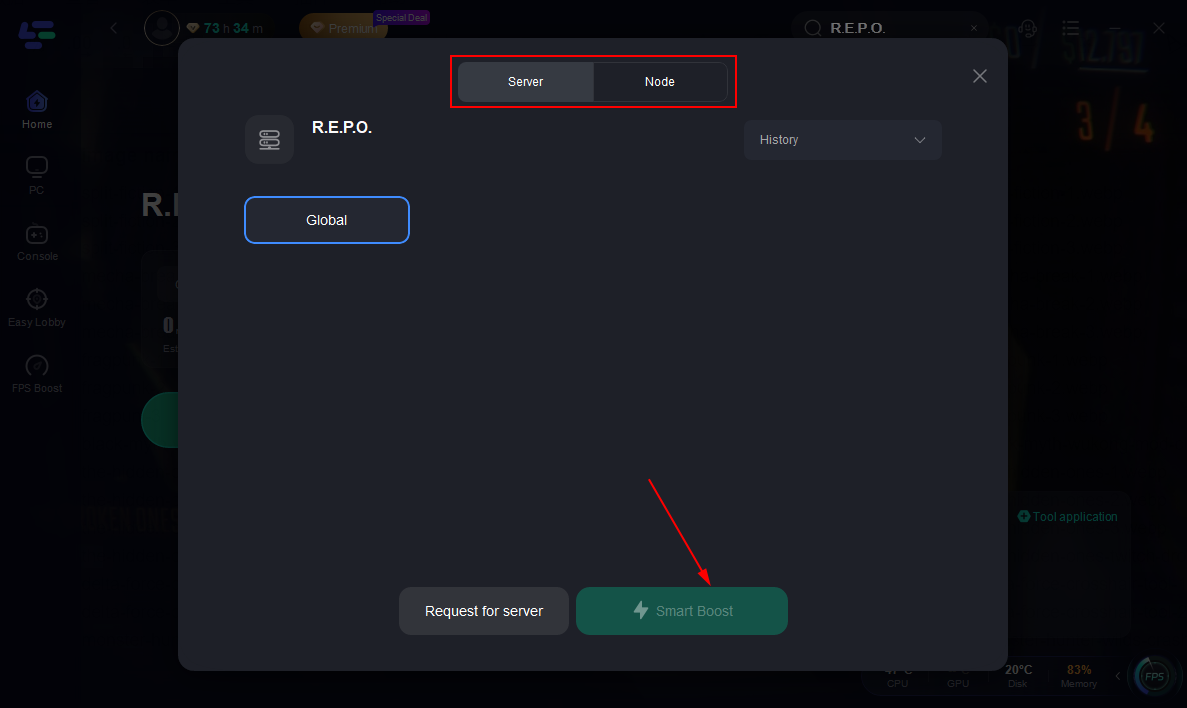
Press the Smart Boost button to activate optimization and view real-time stats like ping and packet loss.
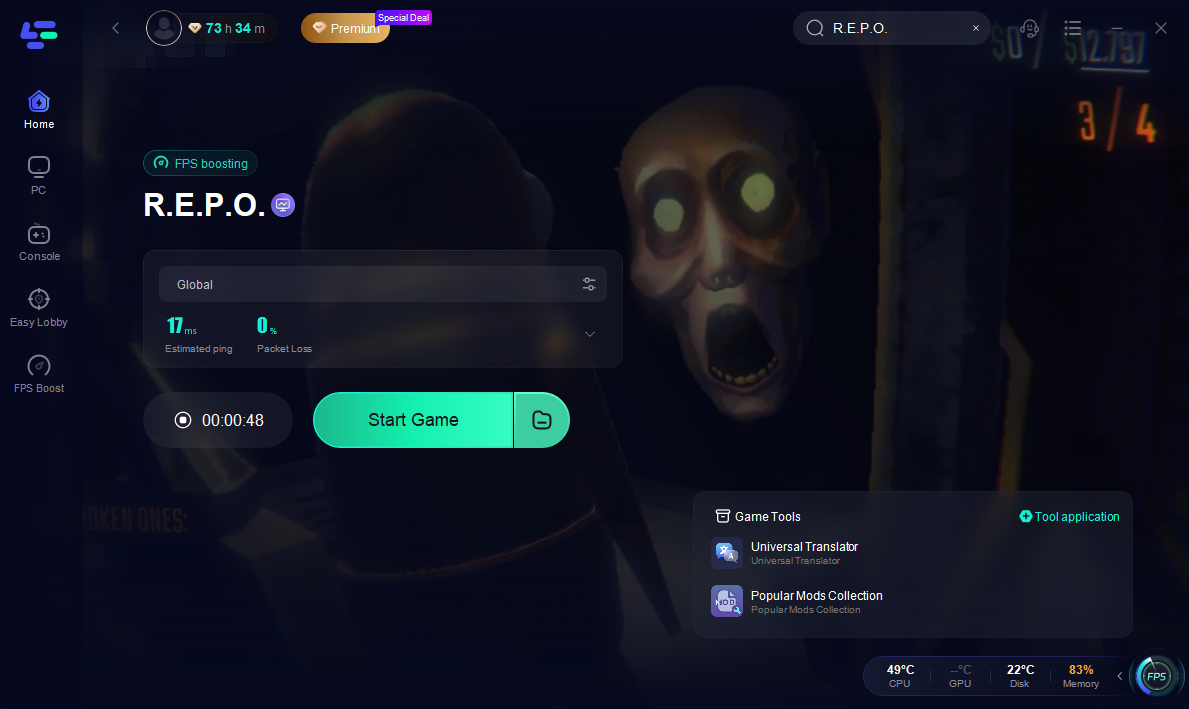
With LagoFast running in the background, you’ll reduce the risk of timeouts, boost in-game stability, and enjoy more responsive gameplay in R.E.P.O. Give it a try and stay connected without interruption.
Conclusion
Encountering a R.E.P.O. timeout can be caused by many factors, from network instability and server overload to outdated game files or hardware limitations. By identifying which type of timeout you’re experiencing, you can apply the most relevant fixes—from switching to a wired connection to updating drivers or tweaking router settings. With proper troubleshooting, you’ll minimize interruptions and keep your R.E.P.O. adventures running smoothly.

Boost Your Game with LagoFast for Epic Speed
Play harder, faster. LagoFast game booster eliminates stutter and lags on PC, mobile, or Mac—win every match!
Quickly Reduce Game Lag and Ping!
Boost FPS for Smoother Gameplay!