Roblox is one of the most popular online gaming platforms, but players often face frustrating Roblox connection errors that prevent them from joining or staying in a game. These errors can occur even when your internet seems fine, leading to confusion and disruption. If you’re wondering, “Why does Roblox say connection error when I have WiFi?” or “Why does Roblox keep saying connection error?”, you’re not alone.
This article dives deep into the possible causes of connection error Roblox, provides step-by-step solutions, and highlights LagoFast as the best tool to enhance your connectivity. Whether you’re facing Roblox connection error today, Roblox studio no internet connection error, or Roblox internet connection error on Windows, this guide has you covered.
Part 1: The Causes of Roblox Connection Error
Part 2: How to Fix Roblox Connection Error - 100% Works
Part 1: The Causes of Roblox Connection Error
Several factors can cause a Roblox connection error, and identifying the root cause is the first step toward fixing the problem. Below are some of the most common reasons:
1. Unstable Internet Connection
If your internet connection is weak, unstable, or frequently disconnects, Roblox may struggle to maintain a connection with its servers. This can be caused by a poor WiFi signal, network congestion, or an unreliable ISP. A slow or fluctuating internet speed can result in lag spikes and frequent disconnections.
2. Roblox Server Issues
Sometimes, the issue isn’t on your end but with Roblox’s servers. When the servers are overloaded, undergoing maintenance, or facing technical difficulties, players may experience connection errors. Checking the official Roblox status page can help confirm whether server problems are causing your issue.
3. Firewall or Antivirus Restrictions
Your firewall or antivirus software may mistakenly block Roblox from accessing the internet, considering it a potential security threat. If this happens, Roblox will fail to establish a proper connection, leading to repeated disconnection errors. Modifying your security settings can often resolve this problem.
4. Outdated Network Drivers
Your network adapter drivers play a crucial role in ensuring a smooth and stable internet connection. If these drivers are outdated or corrupted, they may not function properly, causing connectivity issues with Roblox and other online games. Regular updates to your drivers can help avoid these problems.
5. ISP Throttling
Some Internet Service Providers (ISPs) deliberately slow down or restrict gaming traffic, resulting in higher ping and unstable connections. If your ISP throttles Roblox-related traffic, you may experience frequent connection drops, making it difficult to play smoothly.
6. Corrupt DNS Cache
The Domain Name System (DNS) translates website addresses into IP addresses. If your DNS cache becomes corrupt or outdated, it can lead to connection issues, preventing Roblox from communicating properly with its servers. Flushing your DNS can help resolve these issues.
7. High Latency or Packet Loss
If your network is experiencing high latency (ping) or packet loss, your data may not reach Roblox’s servers efficiently. This can lead to delays, rubberbanding, and frequent disconnections. Issues like weak WiFi signals, overloaded networks, or poor routing from your ISP can contribute to these problems.
Now that you understand the potential causes, let’s move on to the best solutions to fix the Roblox connection error effectively.
Part 2: How to Fix Roblox Connection Error - 100% Works
Solution 1: LagoFast – The Best Solution for Roblox Connection Issues
If you're tired of dealing with Roblox connection errors, LagoFast is the ultimate tool to ensure a stable and smooth gaming experience. It is specifically designed to reduce lag, optimize network routes, and minimize ping spikes, making it the perfect solution for Roblox players facing connectivity issues.
With LagoFast, you get real-time network optimization that helps you bypass ISP throttling, clear packet loss, and create the fastest possible connection to Roblox servers. The tool also allows players to select the best server regions, ensuring a stable and fast gaming experience.
Unlike other solutions, LagoFast dynamically adjusts network routing, offering a better connection even when your ISP fails. This makes it an essential tool for any serious Roblox gamer. If you want zero lag and stable connections, try LagoFast today!
How to use LagoFast to Enhance Your Roblox Gaming Experience:
Step 1: Download and install LagoFast, sign in
Step 2: Search “Roblox” and click the result.
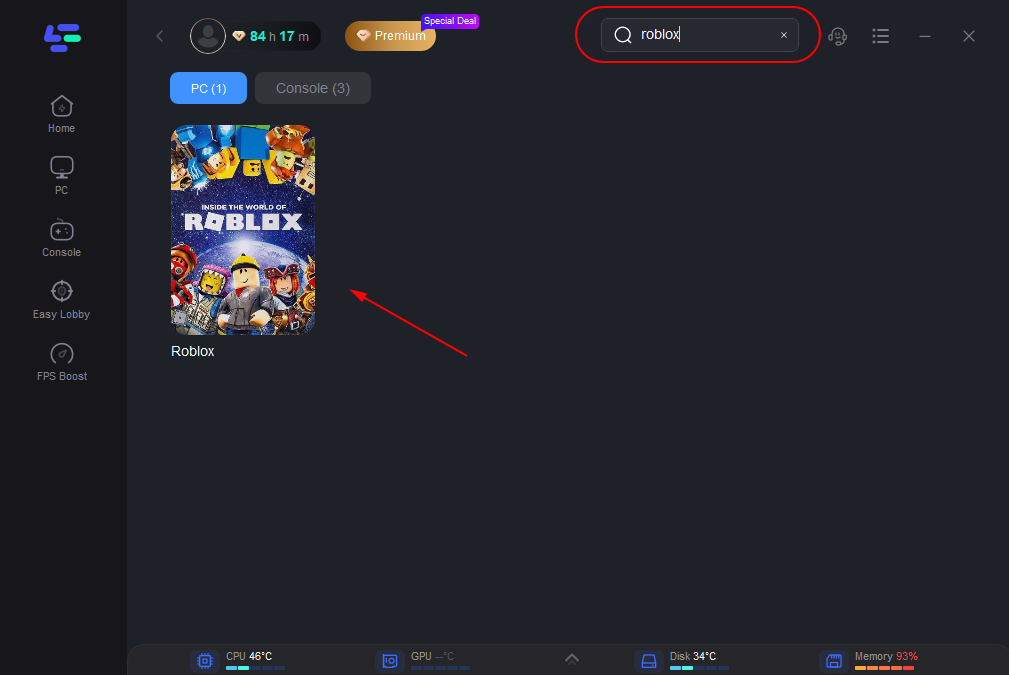
Step 3: Choose the server node you like.
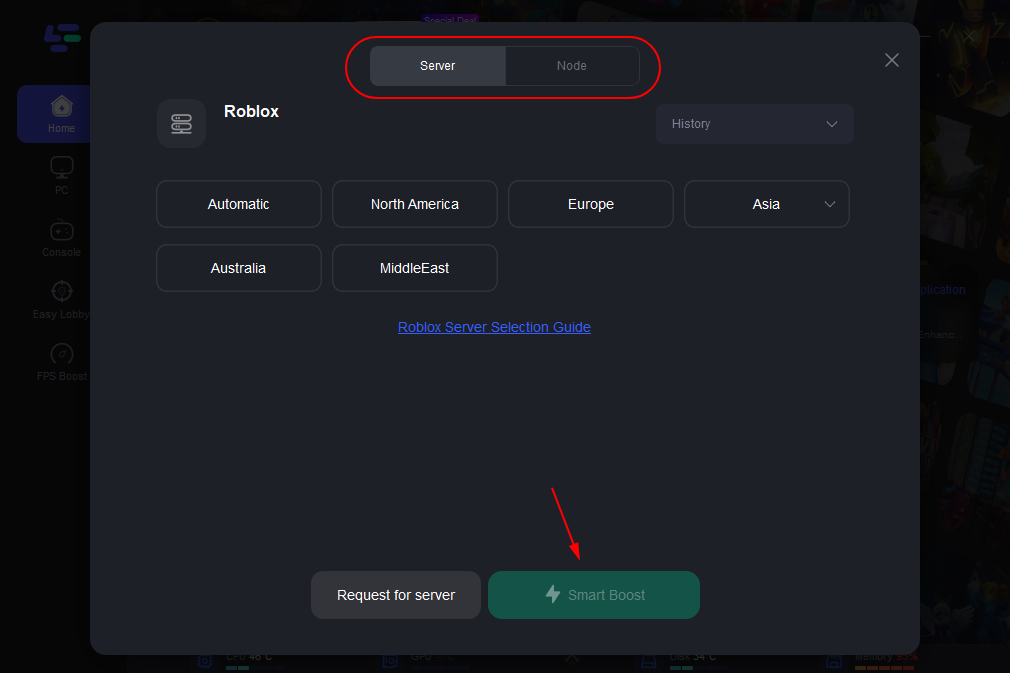
Step 4: The boosted page will display your packet loss rate, network status, and ping rate.
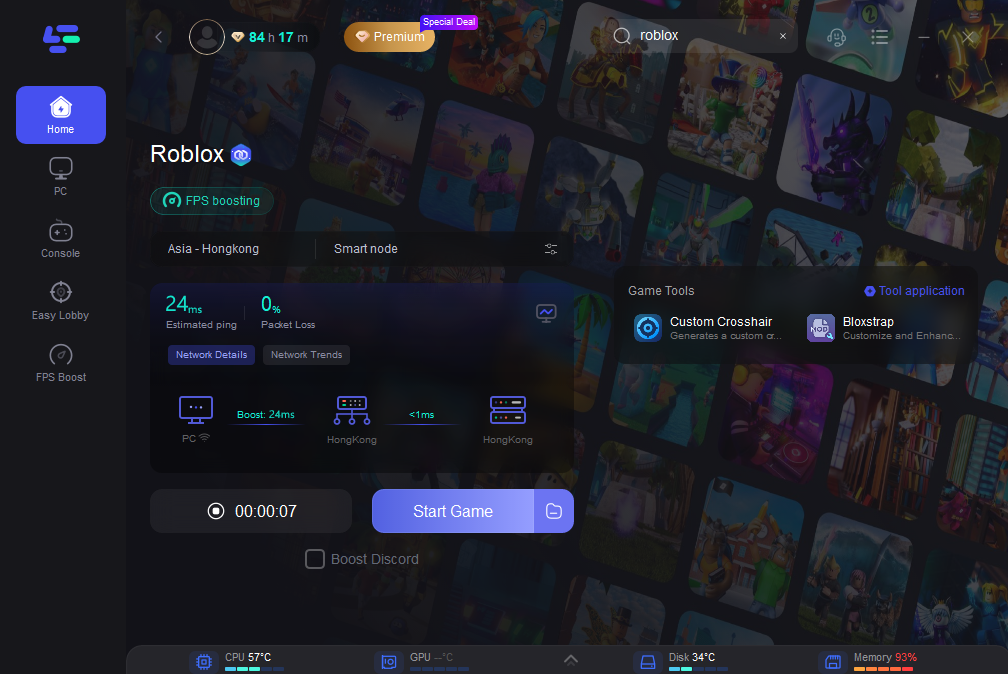
Solution 2: Check Your Internet Connection
- Step 1. Restart your modem and router to refresh your connection.
- Step 2. Connect via Ethernet cable for a more stable network.
- Step 3. Run an internet speed test (minimum 5 Mbps for smooth gaming).
- Step 4. Ensure no one else is downloading large files on your network.
- Step 5. Restart your device to clear temporary connection issues.
- Step 6. Try switching to a mobile hotspot to check if your ISP is causing issues.
Solution 3: Check Roblox Server Status
- Step 1. Visit the Roblox Status Page to check for outages.
- Step 2. Look at community forums or Twitter for real-time reports.
- Step 3. Wait for official updates if there’s an ongoing outage.
- Step 4. Restart Roblox after the servers are confirmed online.
- Step 5. Try logging in from a different device to confirm the issue.
- Step 6. If servers are fine but you're still facing issues, proceed to the next solution.
Solution 4: Disable Firewall & Antivirus
- Step 1. Open Windows Security and go to “Firewall & Network Protection.”
- Step 2. Turn off Windows Defender Firewall temporarily.
- Step 3. If using third-party antivirus software, disable it.
- Step 4. Launch Roblox to check if the issue is resolved.
- Step 5. If Roblox works fine, whitelist Roblox in your security software.
- Step 6. Re-enable firewall and antivirus for security after testing.
Solution 5: Reset DNS and Flush Cache
- Step 1. Press Win + R, type cmd, and hit Enter.
- Step 2. Type ipconfig /flushdns and press Enter.
- Step 3. Type ipconfig /release and press Enter.
- Step 4. Type ipconfig /renew and press Enter.
- Step 5. Restart your router and reconnect to the internet.
- Step 6. Launch Roblox and check if the error persists.
Solution 6: Update Network Drivers
- Step 1. Press Win + X and select Device Manager.
- Step 2. Expand the Network adapters section.
- Step 3. Right-click on your active network adapter and select Update Driver.
- Step 4. Choose Search automatically for updated driver software.
- Step 5. Restart your PC after updating the drivers.
- Step 6. Try running Roblox again to see if the issue is fixed.
Solution 7: Change DNS Settings
- Step 1. Open Control Panel and navigate to Network & Internet.
- Step 2. Click on Change adapter settings.
- Step 3. Right-click your active connection and select Properties.
- Step 4. Select Internet Protocol Version 4 (TCP/IPv4) and click Properties.
- Step 5. Choose Use the following DNS server addresses and enter:
Preferred: 8.8.8.8
Alternate: 8.8.4.4
- Step 6. Click OK, restart your connection, and check if Roblox works.
Conclusion
Roblox connection errors can be frustrating, but with the right solutions, you can get back to gaming smoothly. LagoFast is the best tool to enhance your Roblox experience by ensuring a stable, lag-free connection. If you still experience issues, try the other solutions in this guide to resolve the error effectively.

Boost Your Game with LagoFast for Epic Speed
Play harder, faster. LagoFast game booster eliminates stutter and lags on PC, mobile, or Mac—win every match!
Quickly Reduce Game Lag and Ping!
Boost FPS for Smoother Gameplay!

