Roblox, a massively multiplayer online interactive and social gaming platform, has attracted many gamers from all over the world with its open and inclusive game settings. The gameplayers create games as they please, interact with people from different countries and regions, and enjoy the joy brought to them by Roblox. However, when traveling in the Roblox game universe, many players encountered error code 524, it forced them to interrupt fun and have to find a solution. This article will explain what error code 524 means and provide you with feasible solutions to this issue.

Part 1: What does error code 524 mean in Roblox?
Part 2: How to fix Roblox error code 524?
Part 3: How to ensure Roblox gaming experience with LagoFast?
Part 1: What does error code 524 mean in Roblox?
When you see the messages "Not Authorized to Join This Game" or "You do not have permission to join this experience" in Roblox, you may have encountered the Roblox error code 524, it means that you can not join the Roblox server. There are three common scenarios in which this error code appears: there is a problem with your network connection; you try to join the VIP server as a normal player or visitor; or you want to game with friends, all of these situations will cause this annoying problem.
Part 2: How to fix Roblox error code 524?
Although it is really disappointing to encounter error code 524 while you are ready to start the game jouney in Roblox with great anticipation, but don't be sad, there is always a solution for every problem. We will provide you with several solutions here to help you get rid of this "episode" in the game:
Restart Your Device:
As what everyone facing troubleshoot may do, the first step you can do should always be restarting your device and checking if you still experience the same issue with Roblox.
Play via Roblox Player
If you play Roblox on Windows or on Mac, browser problems can sometimes cause Error Code 524. Using the Roblox Player app can help you to avoid this issue.
- On Windows, search for Roblox Player in the Start Menu; on Mac, find it in the Launchpad.
- Once you open Roblox Player, search for the game you want to play and join it directly.
Find a Friend Invitation for VIP Server Player
- Step 1: Open Roblox and find Privacy settings on setting page.
- Step 2: Find the option "Who can invite me to a VIP server" and change it to "Everyone", then save your changes.
- Step 3: Look up the players who own the VIP server and wait for them to accept your invitation.
- Step 5: Once they accept it, click 'Join Game' If this works, you've fixed the error.
Change Friend's Settings
- Go to the game's page, click on the Servers tab, find the Private Server you want to join, and click on the ellipsis to configure it.
- Choose to "Check Friends Allowed" or type your username in the "Invited Players" field, add it, and save your settings.
Reinstall Roblox
If you're still facing error code 524, your Roblox client may be buggy. Completely delete Roblox from your device, and then download it again.
Part 3: How to ensure Roblox gaming experience with LagoFast?
With the above methods, you can fix error code 524 in Roblox, and go back to the Roblox universe to create freely! But if you want to pursue a higher quality gaming experience, and want to reduce the lag and high ping caused by network or server connection problems in the game, LagoFast is undoubtedly your best gaming companion! As a network acceleration tool, LagoFast has the following advantages:
- Ping Optimization: LagoFast ensures the lowest possible latency, allowing you to react faster in gameplay.
- FPS Boosting: It optimizes system performance to prevent frame drops and stuttering.
- Stable Connection: Prevents disconnections and packet loss, ensuring smooth and uninterrupted gameplay.
The tutorial to use LagoFast to improve your expienrence during playing Roblox on PC:
Step 1: Click the Free Trial button to download and install LagoFast on for free.
Step 2: Open LagoFast and click the PC button on the left, then search Roblox in the search bar, click it after appearing.
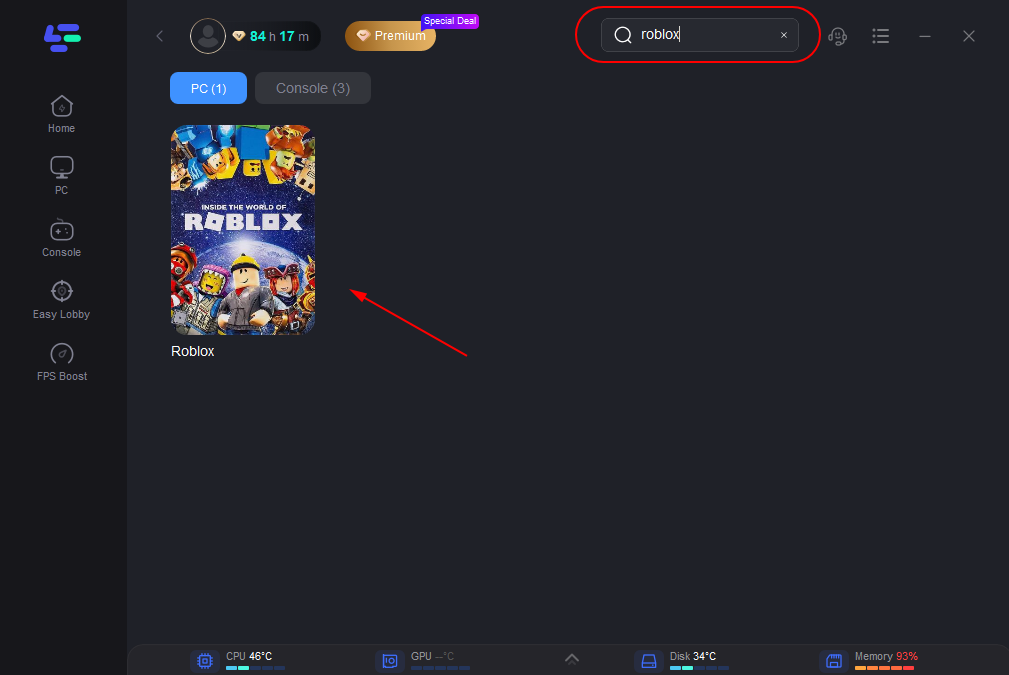
Step 3: Click on Server to change to a better server, then click on Smart Boost.
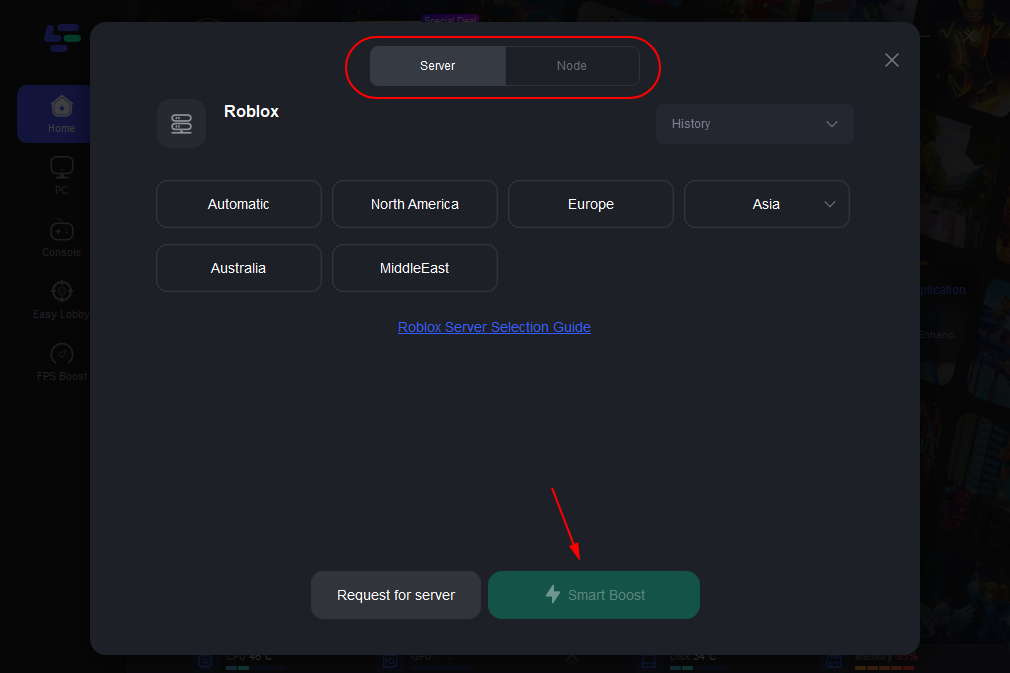
Step 4: Check the specific game ping, packet loss, and multiple path connection on the right side,and then enjoy your journey in Roblox.
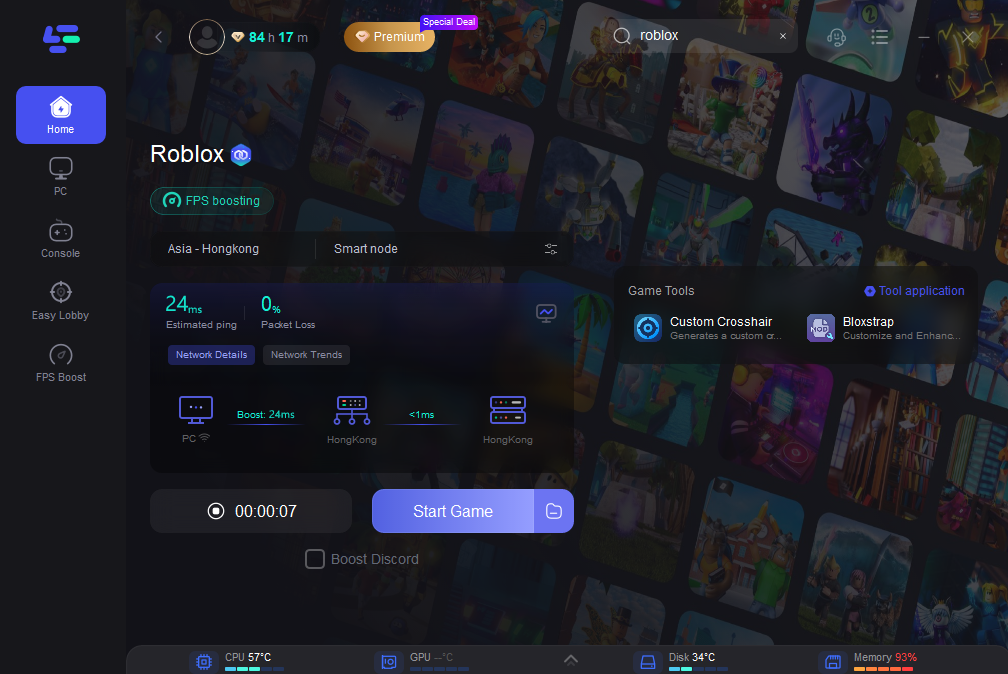
If you play Roblox on mobile device, follow the steps below to optimize your game experience:
Step 1: Search “LagoFast Mobile Booster” in the Google App Store or Apple App Store, then download and launch LagoFast Mobile.
Step 3: Start Roblox then switch to LagoFast Mobile and search it.
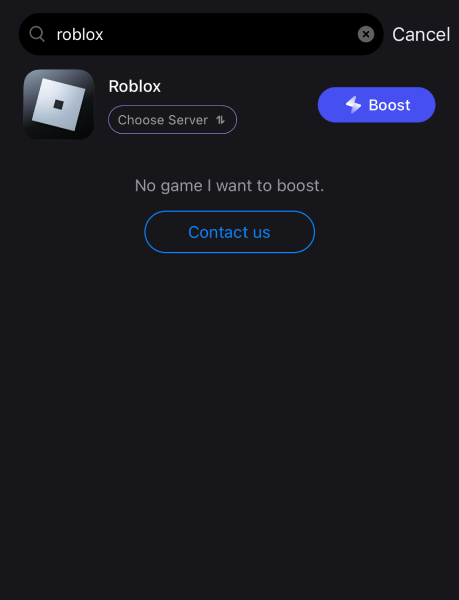
Step 4. Select and click Roblox in the interface.
Step 5: Enter the Severs selection interface where you can change to a stable server, then click the “Boost” button to enhance the gaming experience.
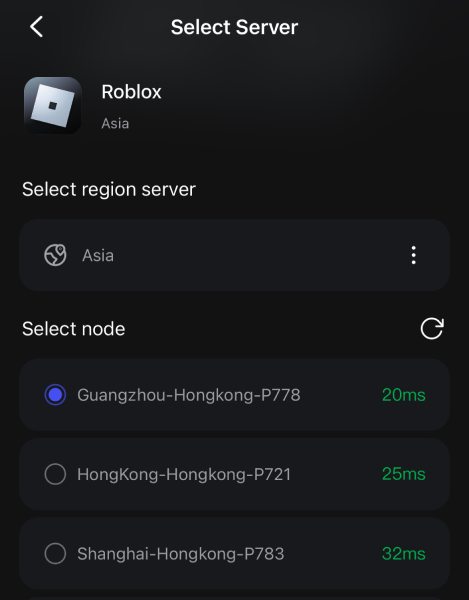
Step 6: Finally, go back to Roblox and start playing it without any lag.
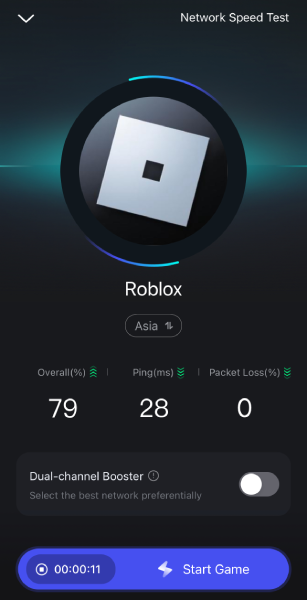
Conclusion
To sum up, in order to fix the Roblox error code 524, this article has shown 5 solutions for you, hope them can help you to go back to the gameplay. What'more, if you want to enjoy smoother gaming experience and better game graphics, LagoFast will be your best choice, it can not only help optimize server connection and reduce latency, but also increase the FPS of the game screen, so that you can play in the world of Roblox with peace of mind!

Boost Your Game with LagoFast for Epic Speed
Play harder, faster. LagoFast game booster eliminates stutter and lags on PC, mobile, or Mac—win every match!
Quickly Reduce Game Lag and Ping!
Boost FPS for Smoother Gameplay!
