Are you having trouble with Roblox not launching on your computer? Whether you’re encountering issues on Windows 10 or Windows 11, it can be frustrating when the game won’t start. Fortunately, there are a few solutions you can try to get Roblox back up and running.
Part 1: Why Does Roblox Not Launch?
Part 2: How to Fix Roblox Not Launching on Windows 10 and Windows 11
Part 3: Roblox Not Launching on Windows 11?
Part 4: How to Use LagoFast to Fix Roblox Launching Issues and Improve Performance
Part 1: Why Does Roblox Not Launch?
There are several reasons why Roblox might not launch on your computer. Common causes include:
- Outdated software: Either Roblox or your operating system might need an update.
- Corrupted files: Game files may become corrupted, preventing Roblox from starting.
- Conflicting software: Antivirus programs or other background applications could be interfering with Roblox’s launch.
- Issues with Roblox Player: The Roblox Player may be malfunctioning, causing the game not to open.
Part 2. How to Fix Roblox Not Launching on Windows 10 and Windows 11
If Roblox isn’t launching on your computer, here are some steps to help resolve the issue:
1. Check Your Internet Connection
A slow or unstable internet connection can sometimes prevent Roblox from launching. Ensure you have a stable connection before troubleshooting further.
2. Update Roblox and Your Operating System
Make sure Roblox is up to date. The Roblox app frequently releases updates to fix bugs and improve performance. Similarly, check that your operating system (Windows 10 or 11) is up to date as well, as outdated versions can cause compatibility issues.
3. Clear Roblox Cache
Roblox stores temporary files on your computer that can sometimes become corrupted. Clear the cache to ensure that the game loads fresh data.
Here’s how you can clear the Roblox cache: - Press Win + R to open the Run dialog. - Type %localappdata% and hit Enter. - Locate the “Roblox” folder and delete its contents.
4. Disable Antivirus or Firewall
Your antivirus or firewall may be blocking Roblox from launching. Temporarily disable them and try to open the game. If this resolves the issue, you may need to add Roblox to your antivirus or firewall’s list of exceptions.
5. Reinstall Roblox
If Roblox is still not launching, the installation files may be corrupted. Uninstall Roblox completely, then download and reinstall it from the official website.
To uninstall Roblox:
- Go to the Control Panel.
- Select “Programs and Features.”
- Find Roblox in the list, right-click, and select “Uninstall.”
6. Run Roblox as Administrator
Running Roblox as an administrator can bypass certain restrictions that might be preventing it from launching. Right-click the Roblox shortcut and select “Run as Administrator.”
7. Check for Software Conflicts
Other programs running in the background can interfere with Roblox. Close any unnecessary applications and try again. If Roblox works after closing a specific program, you may need to adjust its settings or disable it permanently.

Part 3. Roblox Not Launching on Windows 11?
If you’re experiencing issues with Roblox not opening on Windows 11, there are a few additional steps you can try:
- Compatibility Mode: Right-click the Roblox shortcut, select “Properties,” go to the “Compatibility” tab, and select the option to run Roblox in compatibility mode for Windows 10.
- Graphics Driver Update: Ensure your graphics drivers are up to date, as outdated drivers can cause issues with gaming applications like Roblox.
Part 4. Use LagoFast to Fix Roblox Launching Issues and Improve Performance
LagoFast is an efficient game booster that helps you optimize your gaming experience by reducing lag and improving connectivity. If you’re facing issues with Roblox not launching or slow gameplay, LagoFast can help stabilize your connection for smoother performance.
To use LagoFast, follow these simple steps:
Step 1: Download and install LagoFast, sign in
Step 2: Search “Roblox” and click the result.
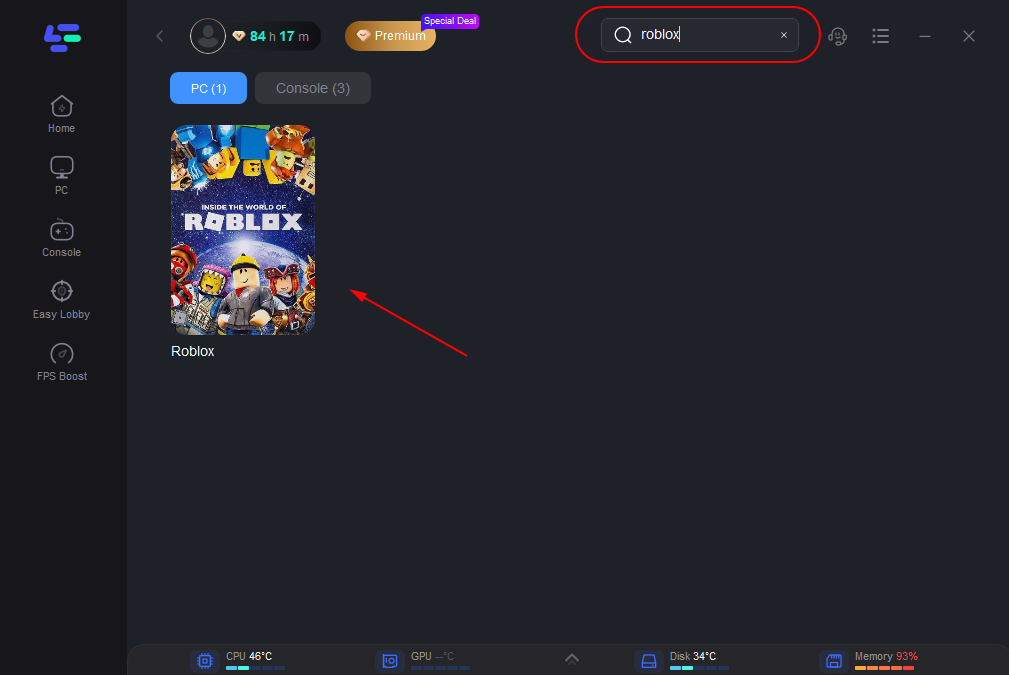
Step 3: Choose the server node you like.
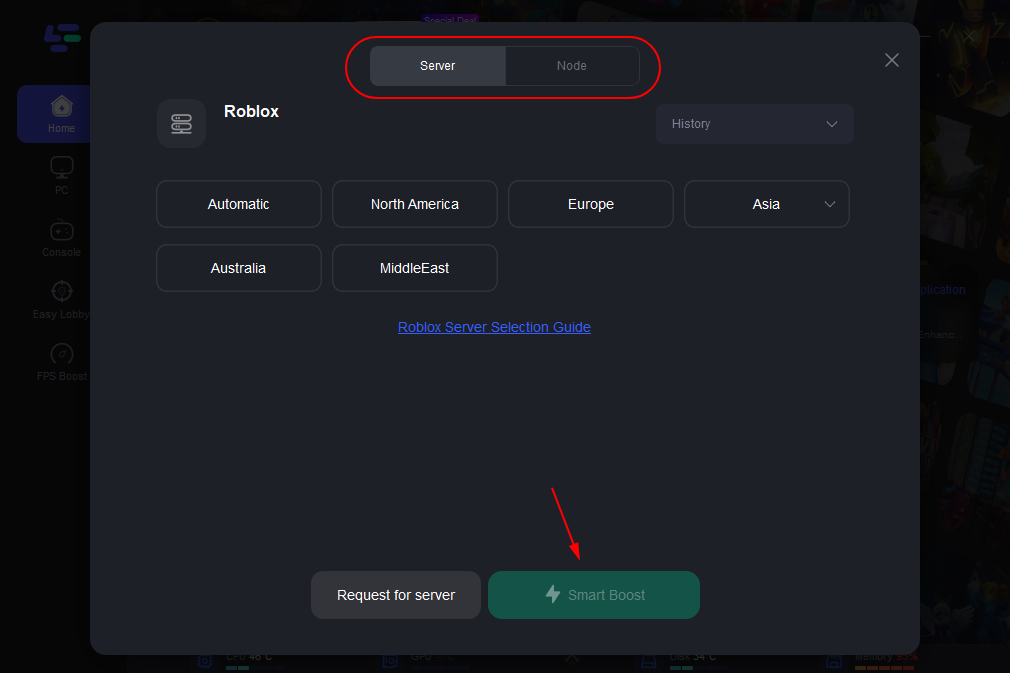
Step 4: The boosted page will display your packet loss rate, network status, and ping rate.
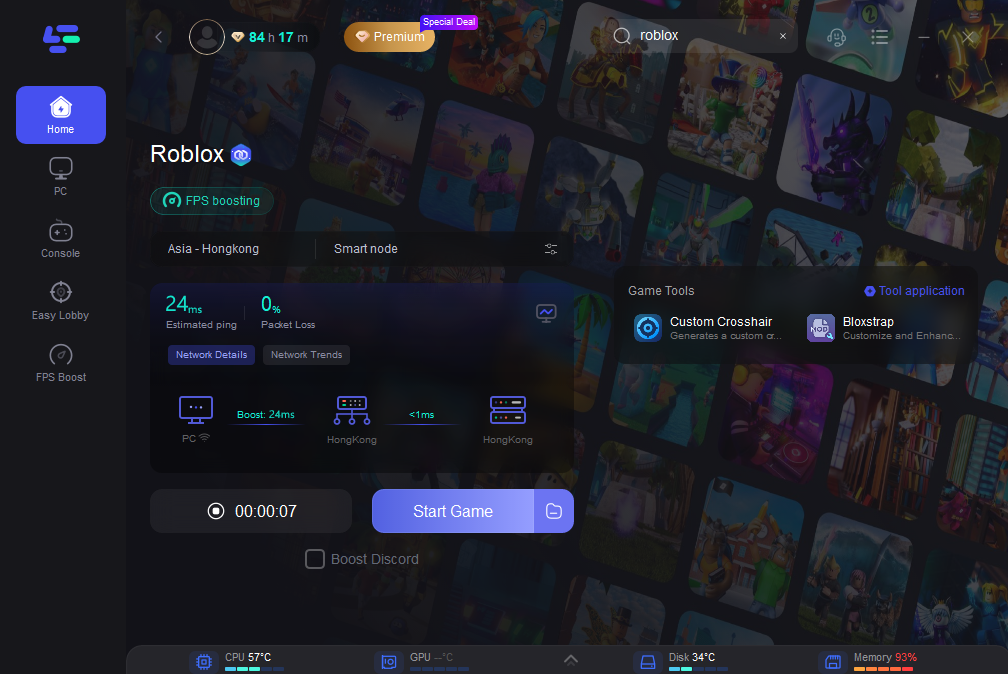
By using LagoFast, you can ensure a more reliable and lag-free gaming experience, allowing you to enjoy Roblox without interruptions.
Why Choose LagoFast
LagoFast offers several benefits that can significantly improve your gaming experience:
- Reduced Lag: LagoFast minimizes latency, providing a smoother and more responsive gaming experience.
- Stable Connection: It helps you connect to the most stable servers, reducing interruptions caused by network instability.
- Optimized Ping: LagoFast optimizes your ping, which can result in faster load times and reduced in-game delays.
- Packet Loss Prevention: By stabilizing your connection, it reduces packet loss, ensuring a more reliable gaming session.
- Game-Specific Tuning: LagoFast allows you to customize settings for specific games, offering tailored solutions for each game you play.
- Smart Boost: The Smart Boost feature automatically optimizes your connection, providing real-time data on ping, packet loss, and network type.
Conclusion
If Roblox is not launching on your Windows 10 or Windows 11 computer, there are several ways to fix it. Start by checking your internet connection, updating your software, and clearing the cache. If that doesn’t work, try disabling your antivirus, reinstalling Roblox, or running it as an administrator. If you’re still facing issues, consider checking for software conflicts or updating your graphics drivers. With these solutions, you should be able to fix the Roblox not launching problem and get back to playing in no time!

Boost Your Game with LagoFast for Epic Speed
Play harder, faster. LagoFast game booster eliminates stutter and lags on PC, mobile, or Mac—win every match!
Quickly Reduce Game Lag and Ping!
Boost FPS for Smoother Gameplay!

